Stick Fight is a physics-based couch/online fighting game. Here is a short guide as to what the controlls are, how to rebind them.
Controlls PC
The controlls on the pc are simple:
Enter To chat
F to throw your (current) weapon
A to move left
S to duck down
W to jump up
and
D to move right
You use the mouse to aim your weapon/aim your punches, as well as aim the direction you’re blocking in
Right Clicking the mouse, activates “Block Mode”
While in this mode, you can see the small bar getting smaller, this indicates your blocking area, releasing the button will refill this area.
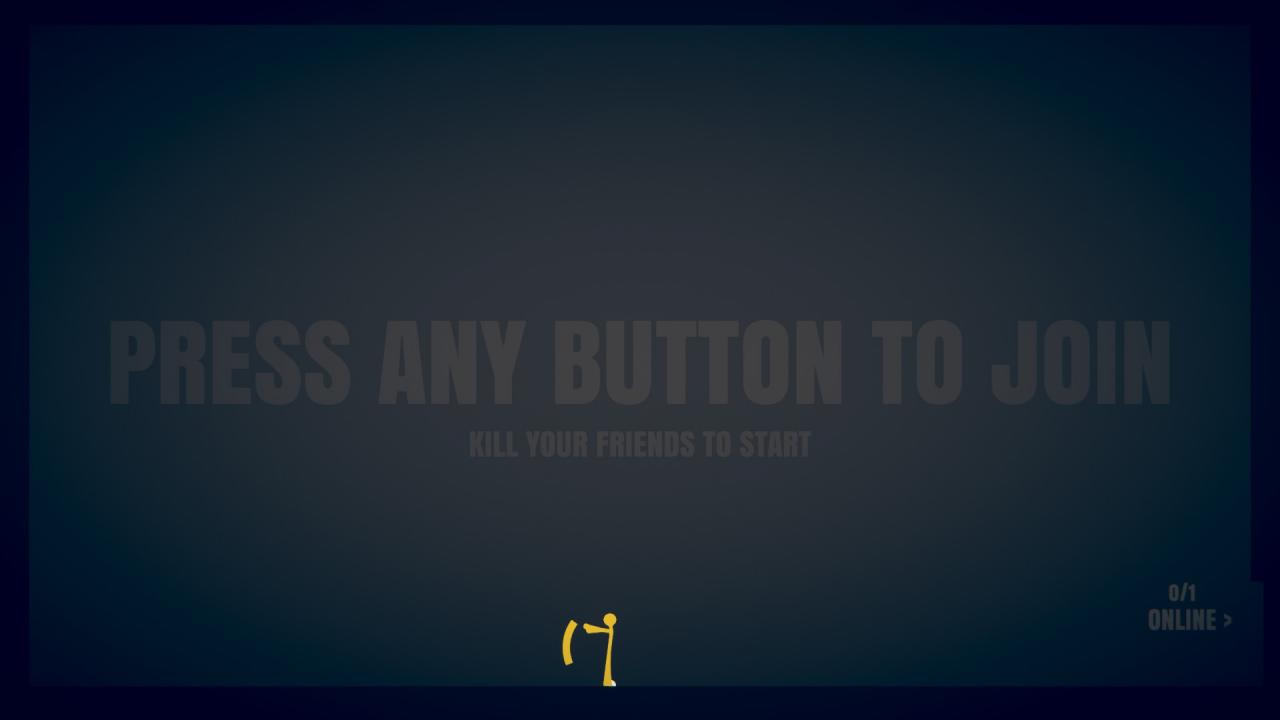
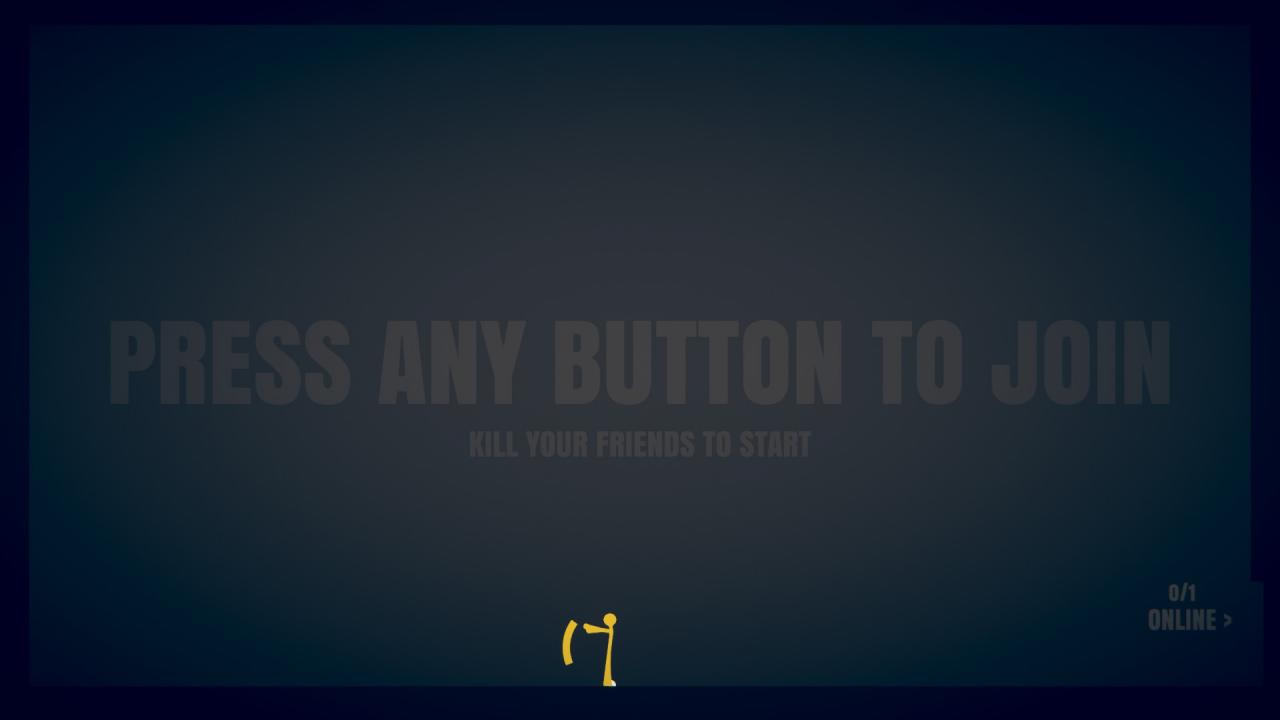
The other button, the left mouse button using this in combination witht the mouse, allows you to punch, swing swords, or fire your weapons in the direction your mouse is pointing! additionally, punching an enemy can also allow you to knock the weapon out of their hands
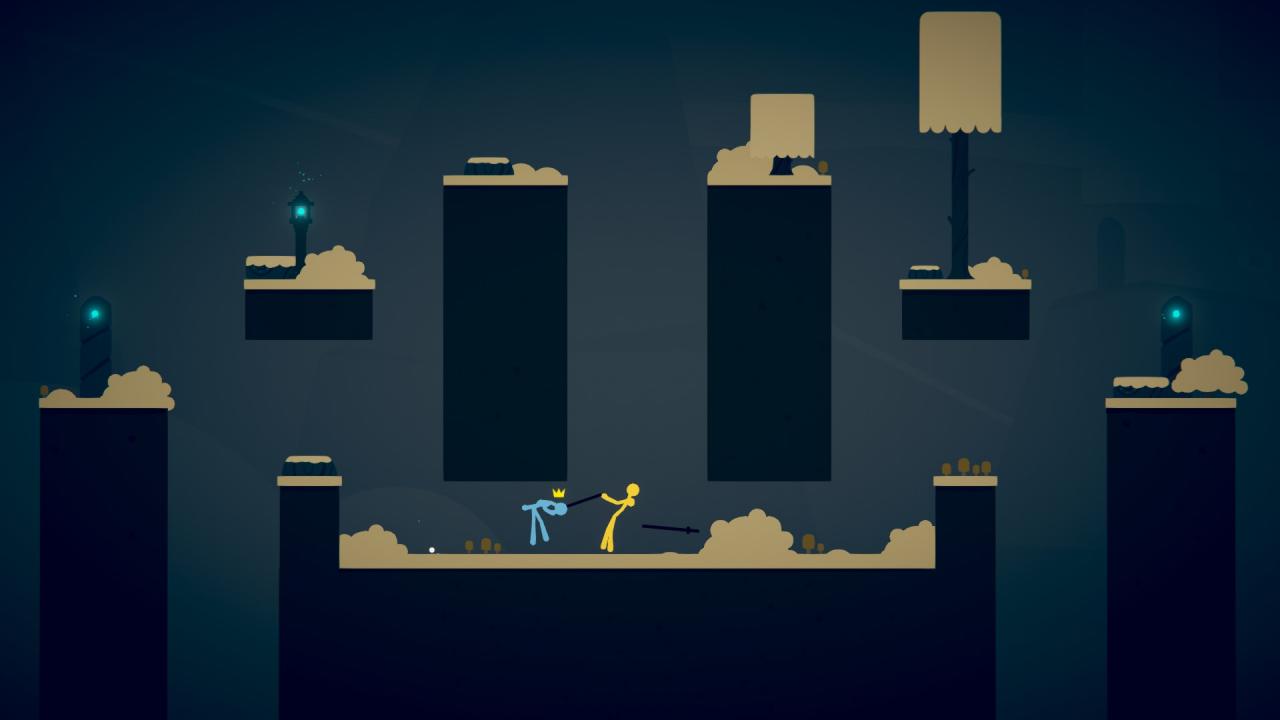

Alternatively you can use C to punch/attack instead and V to block
Controlls (Xbox) Controller

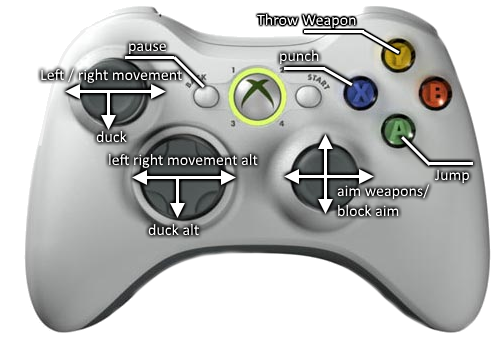
Rebind Controlls
If you’re not satisfied with the control layout the game offers, you can opt to change them through the “input tab” when the game launches, this allows you to tweak the settings however you like!
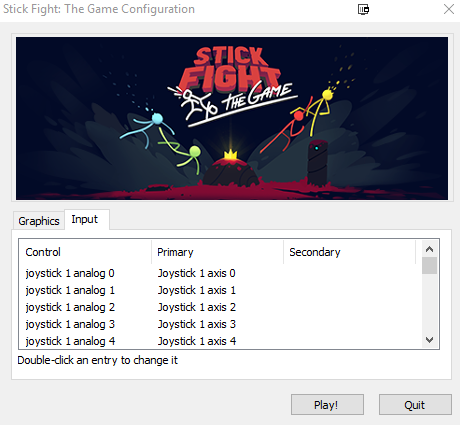
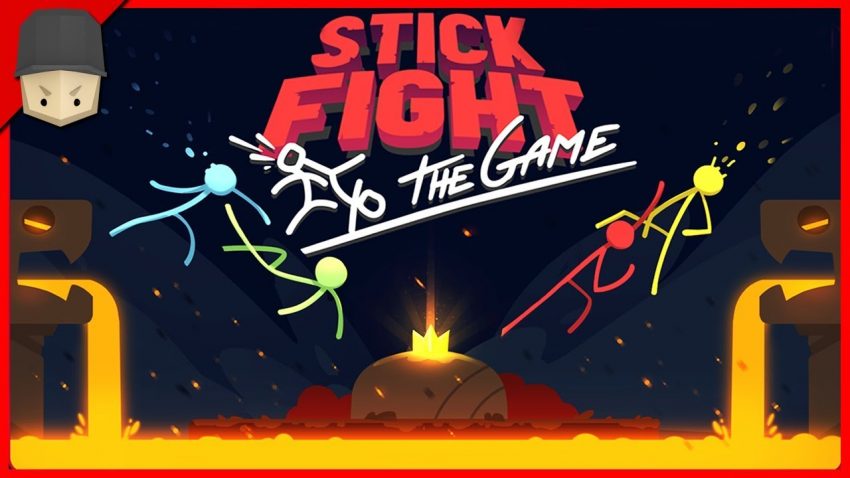
When I start the game I don’t see any “input tab”
how do i fix it?
I have the game on steam
You do not need to have the input tab, Steam already has controller settings