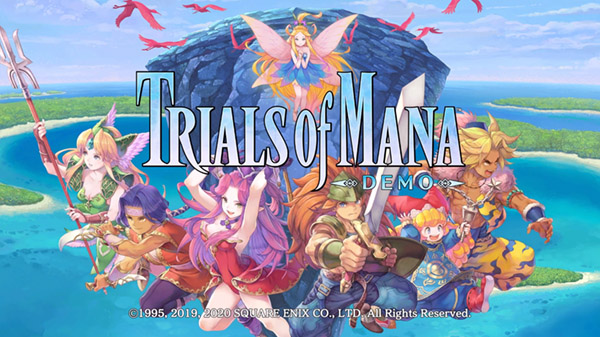If you want to improve the visual quality of the game, such as increasing draw distance, tweak memory limit for textures, disabling chromatic aberration/motion blur/depth of field, improve texture quality, improve screen-space reflections and improve the anti-aliasing, then this guide is for you.
Installation

First, you’ll need to download the Trials of Mana Visuals and Tweak Settings Packer, which can find below:
https://drive.google.com/open?id=10fuzLsTKk4hjiFoKTYhzYXwjrnQIkJnuThen you need to unpack it to any folder of your choosing.
After that, you can optionally tweak the already provided settings (refer to the “Tweaking” section below), or you can proceed to the next step which is the creation of the custom. PAK archive with the tweaked settings.
To make it really simple, all you need to do to create the custom .PAK is to run the “Create Config PAK” file which will create a custom Trials of Mana-WindowsNoEditor_999_P.pak file.
Finally, you just need to move the said file to your “Steam\steamapps\common\Trials of Mana\Trials of Mana\Content\Paks” directory.
You can now safely run the game and enjoy the tweaked settings.
Tweaking

You can tweak all of the values in DefaultEngine.ini and DefaultInput.ini to your liking, you can disable any of the tweaks by simply removing them from DefaultEngine.ini and DefaultInput.iniHere’s a general explanation of what they do:
MaxChannels increases the amount of max audio channels allowed at the same time (as in concurrent sounds), game default is 64 which is pretty low.
ScreenPercentage controls Supersampling, this is by far the most performance intensive tweak as it renders the game at higher resolution in % relative to your current resolution and then scales back. This greatly improves visual clarity at moderate-to-heavy performance cost depending on the value you set and how powerful your graphics card is.
100 is the default value (no supersampling) and anything above it up to 200 is % value of supersampling applied. I found 125 to be a decent compromise between visual improvement and performance cost on my GTX 1070 but you may want to turn it off or increase depending on your graphics card (if it’s better).
MaxAnisotropy ensures the game always uses 16x Anisotropic Filtering (has basically no performance impact on modern PCs).
DefaultFeature.AntiAliasing, TemporalAACurrentFrameWeight, TemporalAASamples, PostProcessAAQuality and Tonemapper.Sharpen improve the quality of the Temporal Anti-Aliasing and make the image overall cleaner and sharper.
Tonemapper.Quality and Tonemapper.GrainQuantization disable Film Grain.
MotionBlurQuality and DefaultFeature.MotionBlur disable Camera and Object Motion Blur.
DepthOfFieldQuality disables Depth of Field in cutscenes if you find it too blurry for your taste, you can also set it to 4 to improve the quality of DoF through enabling Bokeh effect for it (it will make it a bit more “cinematic” but even blurrier).
EyeAdaptationQuality, BloomQuality and DefaultFeature.Bloom disable the fake HDR effect, commonly known as Bloom.
LightShafts, LightShaftQuality and DefaultFeature.LightShafts improve the quality of Light Shafts, commonly known as Godrays, you can also set them to 0 to disable Godrays completely.
LensFlareQuality and DefaultFeature.LensFlare improve the quality of Lens Flares, you can also set them to 0 to disable Lens Flares completely.
SceneColorFormat, SceneColorFringe.Max and SceneColorFringeQuality disable Chromatic Aberration.
AmbientOcclusionRadiusScale and AmbientOcclusionLevels improve quality of Ambient Occlusion.
SSS.HalfRes, SSR.Quality, SSR.Temporal, SSS.Filter, SSS.SampleSet and SSR.MaxRoughness improve the quality of the Screen Space Reflections (a bit more costly performance wise than stock settings).
MaterialQualityLevel imroves quality of certain textures in the game.
StaticMeshLODDistanceScale and SkeletalMeshLODBias improve character model quality at a distance (didn’t notice a performance impact so if it’s there it’s negligible).
MipMapLodBias, Streaming.MipBias, Streaming.HiddenPrimitiveScale and Streaming.UseAllMips improve texture quality (zero performance impact from what I could tell).
Streaming.FullyLoadUsedTextures and Streaming.HLODStrategy make it so that the game loads textures into memory on loading a scene rather than during gameplay greatly reducing chance of hitches or stutter (downside is that the INITIAL loading times are increased a little, but only on first-launch of the game per session).
Streaming.PoolSize controls how much video memory is assigned to textures, you should set it to exactly half of your graphic card’s VRAM, as I have 8GB VRAM I set it to 4096 (aka 4GB).
Common values for this would be 6144 for 12GB VRAM, 4096 for 8GB VRAM, 3072 for 6GB VRAM and so on and so forth (this makes the game load and manage textures better with the loading textures at start tweaks above).
ShadowQuality, Shadow.RadiusThreshold, Shadow.RadiusThresholdRSM, Shadow.CSM.MaxCascades, Shadow.TexelsPerPixel and Shadow.MaxResolution substantially improve shadow quality (low performance impact).
foliage.LODDistanceScale, grass.DensityScale and foliage.LODDistanceScale greatly improve density, draw distance and drastically reduce pop-in of vegetation, in fact pop-in is pretty much almost entirely eliminated with this (low performance impact).
ViewDistanceScale greatly improves the general draw distance and drastically reduces pop-in, in fact pop-in is pretty much almost entirely eliminated with this (low performance impact).
bAltEnterTogglesFullscreen allows using Alt+Enter to toggle Fullscreen when running the game in Windowed mode.
bEnableMouseSmoothing and bViewAccelerationEnabled ensure that Mouse Acceleration/Smoothing will always stay disabled, Unreal Engine 4 games tend to sometimes randomly trigger it back on especially if you have a controller plugged in, with this it ensures it will always stay off.
Related Posts:
- Trials of Mana: Modify Visuals and Tweaking Settings
- Trials Of Mana Anise’s Stockade X Map Guide For Nagivation
- Trials of Mana Character Story Pairings Guide How Pairs Work
- Trials of Mana: How to Beat Anise (Using Rune Seer Angela)
- Trials of Mana No Future Guide