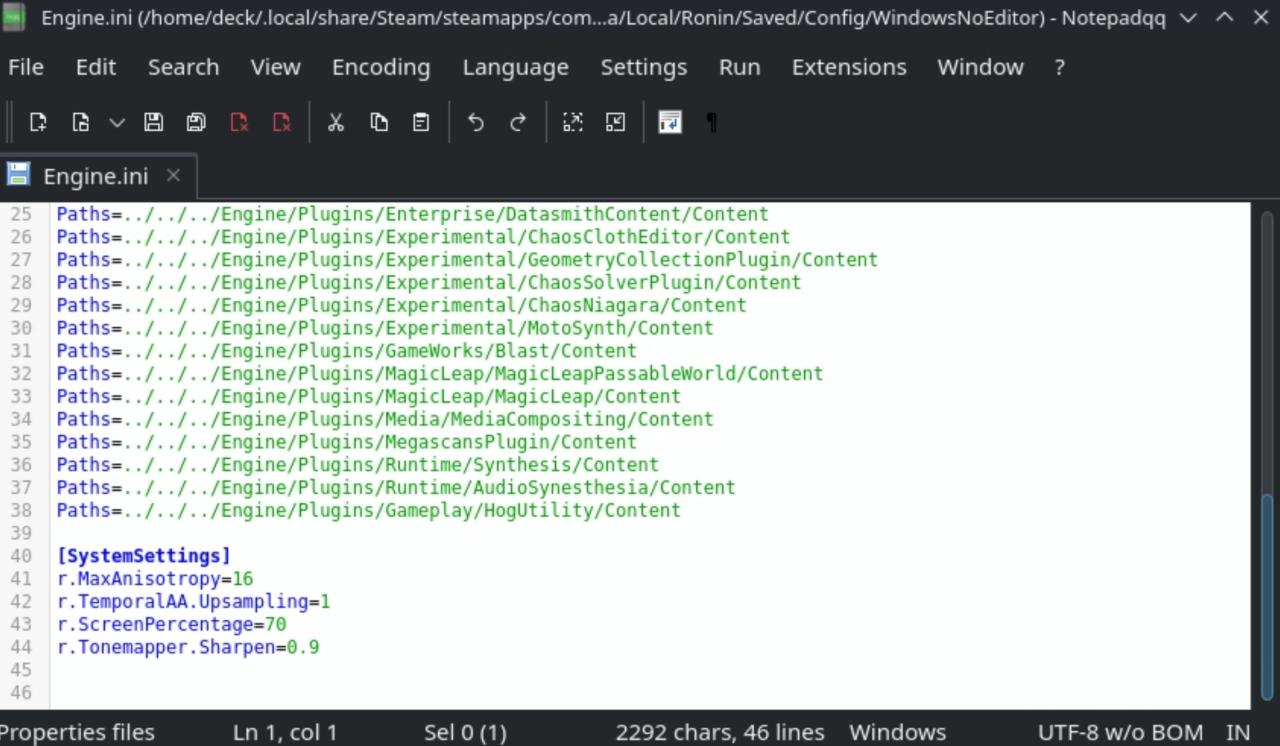For those who are playing Trek to Yomi on Steam Deck, this guide will explain how to fix the stutters and run the game with good performance.
Performance guide
1. Go to Desktop mode and download from Discovery ProtonUp-QT and Notepadqq.
2. Run ProtonUp-QT, Add lastest version of ProtonGE and install it for Steam.
3. Run Dolphin file manager and go to: /home/deck/.local/share/Steam/steamapps/compatdata/1370050/pfx/drive_c/users/steamuser/AppData/Local/Ronin/Saved/Config/WindowsNoEditor/
4. Open with Notepadqq Engine.ini and put thoose lines below:
[SystemSettings]
r.MaxAnisotrophy=16
r.ScreenPercentage=75 (70 if you want more stable 60FPS)
r.Tonemapper.Sharpen=0.5 (go max to 1.0 if you want more sharpness)
Save the file.

5. Return to Game Mode.
6. Go to Trek to Yomi, move to Settings and Properties… . In Compatibility tab use: Force the use of a specific Steam Play compatibility tool and set GE-Proton7-16.
7. Go to General tab and add Launch Option -DXVK_ASYNC=1 -DXVK_HUD=pipelines (this isn’t on video, but helps with stutter even more).
8. Run the game and set the graphic settings as in video.
UPDATE #1
It’s an Unreal Engine 4 tool that improves downscaled resolution, similar to DLSS and better than AMD FSR.
If you want to enable it, write in Engine.ini:
r.TemporalAA.Upsampling 1