Use any costume from the collection in other parts of the game.
Backup first!
> C:\Program Files (x86)\Steam\steamapps\common\Tomb Raider I-III Remastered\1\ITEM
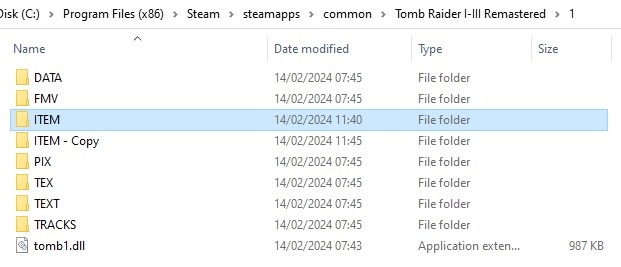
Costume names
- TR1_CLASSIC=Classic 1
- TR1_GYM=Training 1
- TR2_CLASSIC=Classic 2
- TR2_GYM=Training 2
- TR2_SWIM=Wetsuit
- TR2_TIBET=Bomber
- TR2_HOME=Bathrobe
- TR3_GYM=Training 3
- TR3_NEVADA=Nevada
- TR3_COAST=Pacific
- TR3_CATSUIT=Catsuit
- TR3_ANTARC=Antarctica
Swapping the costumes
> C:\Program Files (x86)\Steam\steamapps\common\Tomb Raider I-III Remastered\1\ITEM
You’ll see 12 files with the costume names;
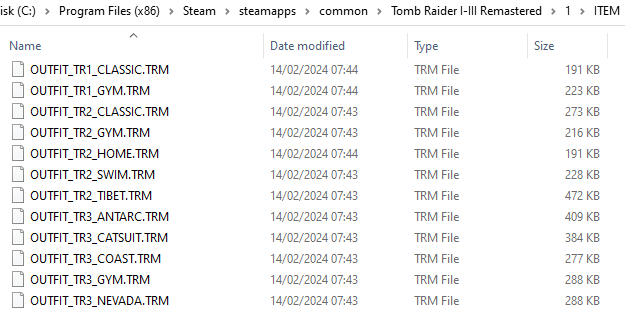
Choose the costume you want to use as the replacement first. Copy and paste it in the same folder to create for example;
> OUTFIT_TR2_SWIM – Copy.TRM
Choose the costume you intend to replace, copy the name, then delete the file. If you wish to replace the starting Tomb Raider 1 costume with the Tomb Raider 2 Swim costume as an example, you would copy the following file name text before deleting the actual file;
>OUTFIT_TR1_CLASSIC.TRM
Now rename;
> OUTFIT_TR2_SWIM – Copy.TRM
As ->
> OUTFIT_TR1_CLASSIC.TRM
By pasting what you should still have copied to the clipboard.
Some demonstrations of it all working;



Restore Backups, Errors & Future Methods
If things go wrong simply delete the entire folder and rename the backup;
> C:\Program Files (x86)\Steam\steamapps\common\Tomb Raider I-III Remastered\1\ITEM – Copy
As ->
> C:\Program Files (x86)\Steam\steamapps\common\Tomb Raider I-III Remastered\1\ITEM
And start the guide over from the beginning, including creating a new backup
If you made a mistake in the naming I believe the game will default to the original graphics model
Which as a bonus means you can play with the 1996 character model with the new environments and framerate!
This is a day 1 approach that works by simply renaming files which should be deprecated soon.
Alternatively someone could probably improve this method by editing the level files to tell the entire level section to use another costume instead of replacing costume files.
In the future a piece of software will likely be created that handles costume swapping for costumes in the game and user made costumes. Keep an eye out!
Related Posts:
- Tomb Raider I-III Remastered Starring Lara Croft: Launch Options & Cheat Codes
- Tomb Raider I-III Remastered Starring Lara Croft: How to Use Anti-Aliasing via Driver Settings (Nvidia)
- Tomb Raider I-III Remastered Starring Lara Croft: Flare & Weapon Shortcuts
- Tomb Raider I-III Remastered Starring Lara Croft: How to Skip the Intro
