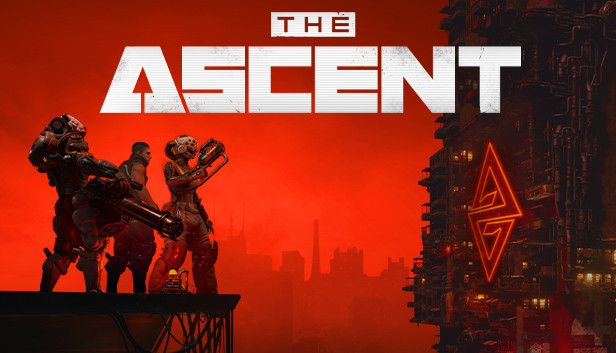If you play The Ascent with Utlrawide and suffering from the game being too zoomed in. This guide will show you how to fix it , let’s check it out.
What you need?
- This only works on the STEAM version of the game. This method will not work on the Gamepass version.
- You need to go and download Universal Unreal Engine 4 Unlocker from here[framedsc.github.io].
Injecting UUU into TheAscent’s process
- Load up the game like you usually do and start your story.
- Alt-Tab out of the game
- Launch the UUU by running UuuClient.exe
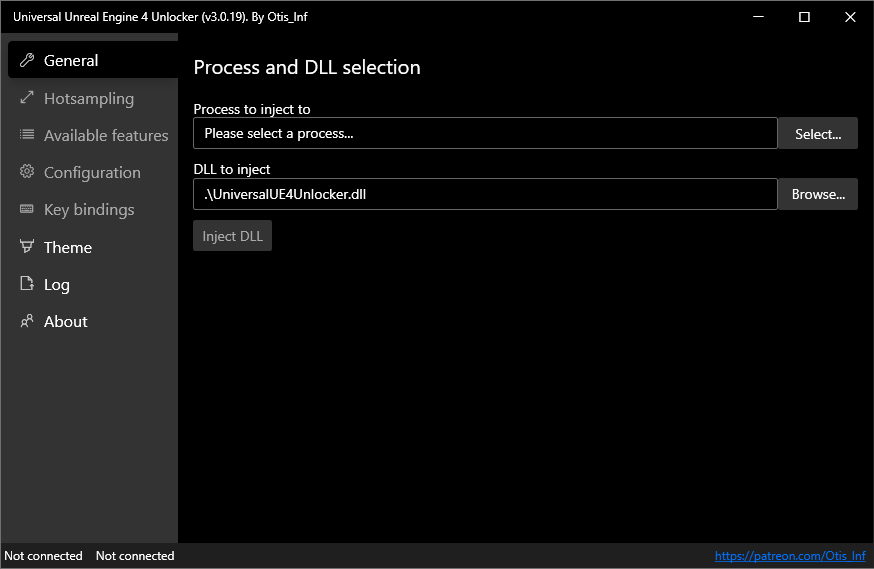
- Next to the In Process to inject to: field. Hit the Select button
- You should see the game in that list of processes:
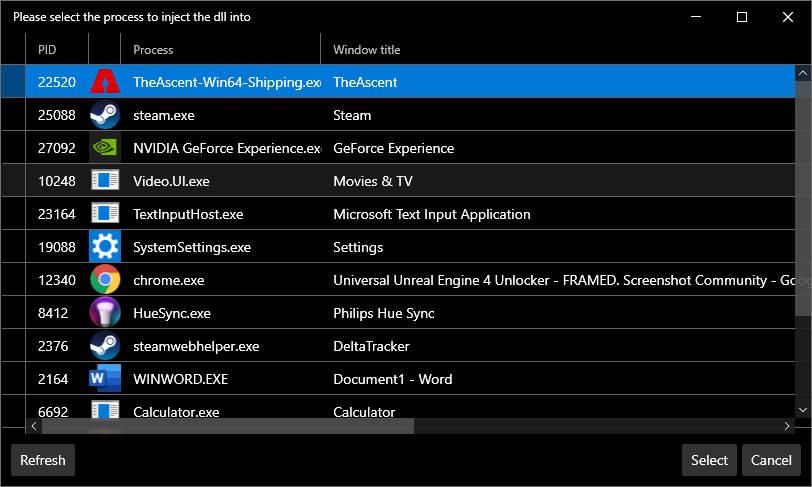
- Select TheAscent-Win64-Shipping.exe and click Inject DLL
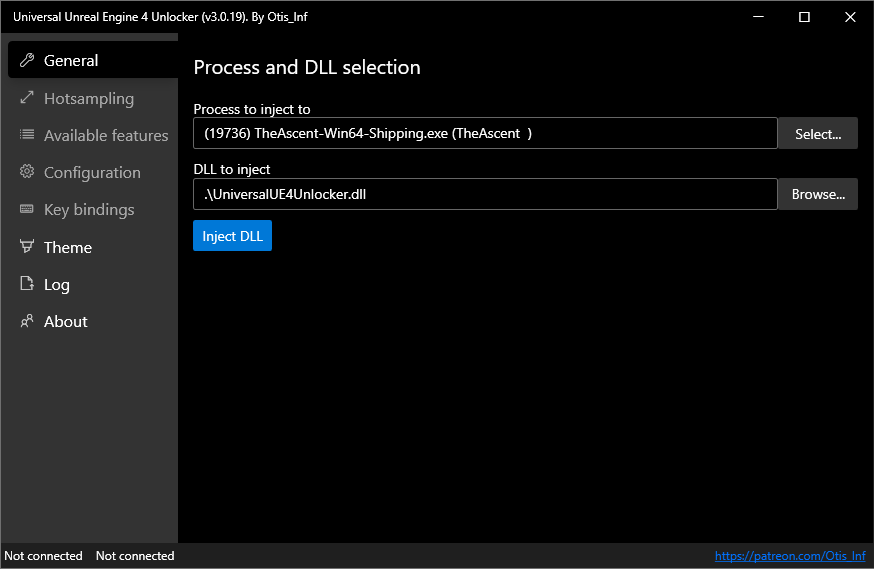
- You should see the UUU Window change with more options and the icon of the game should appear to the left of the panel showing that it is indeed injected:
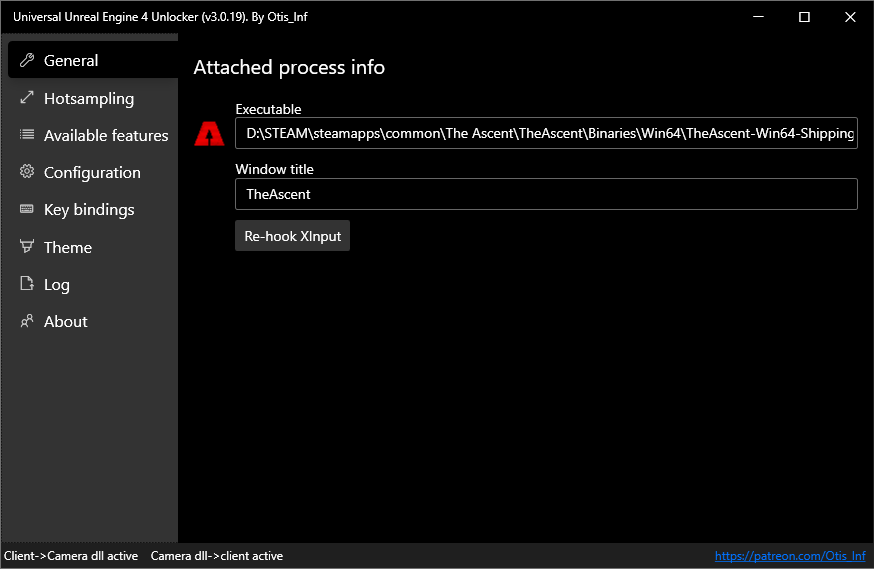
- Now you simply go back to the game, and press the ~ key on your keyboard to open the console.
- Type fov 80 or whatever number you desire and hit ENTER.
- Enjoy the game 🙂
That’s all we are sharing today in The Ascent How to Fix Ultrawide Monitors FOV, if you have anything to add, please feel free to leave a comment below, you can also read the original article here, all the credits goes to the original author Shaz
Related Posts:
- The Ascent How to Fix Stuttering For DX12
- The Ascent How to Disable the Intro
- The Ascent How to Transfer Game Pass Save to Steam
- The Ascent How to Solve Corrupted Save File
- The Ascent Fast Suicide Guide (For 100 Deaths Achievement)