For Teardown players, this is a quick guide to manipulate some of the game files to change or delete time limits, make alarm boxes detachable, view mission object outlines across the whole map, save multiple times and mod some other parts of the game.
Remove or alter the heist time limit
2.) Go to line 20 or search for
SetFloat(“level.alarmtimer”, 60)
3.) Replace the 60 by any number of seconds you like to have for your heist before you loose.
4.) Save the heist.lua and start the game
5.) Have fun!
1.) Open Steam\steamapps\common\Teardown\data\script\heist.lua
2.) Go to line 125 or search for this:
if GetBool(“level.alarm”) then
3.) Replace it with:
if false then
4.) Save the heist.lua and start the game
5.) Alarms still start to sound but the timer is now frozen
6.) Have fun!
Save multiple times
1.) Quicksave whenever you want
2.) Tab out of the game and find: C:\Users\(Your Username)\Documents\Teardown\quicksave.bin
3.) Copy the quicksave.bin, paste it and rename it to something meaningfull, like: marina_1.save
4.) Tab back into game and repeat at 1) for more saves
1.) Start Teardown and start any level where you can quickSAVE
2.) QuickSAVE the game
3.) Tab out of the game
4.) Replace/Overwrite C:\Users\(Your Username)\Documents\Teardown\quicksave.bin with any of your previously saved games (like the marina_1.save ) by copying it and renaming it back to quicksave.bin
5.) Tab back into the game and quickLOAD
6.) Have fun!
Remove fire alrams
2.) Find
if pFireAlarm and GetFireCount() >= 100 then
3.) Replace it with
if false and GetFireCount() >= 100 then
to get rid of fire alarms
4.) Save the file
5.) Start Teardown
6.) Have fun!
Make alarm boxes detachable/carryable
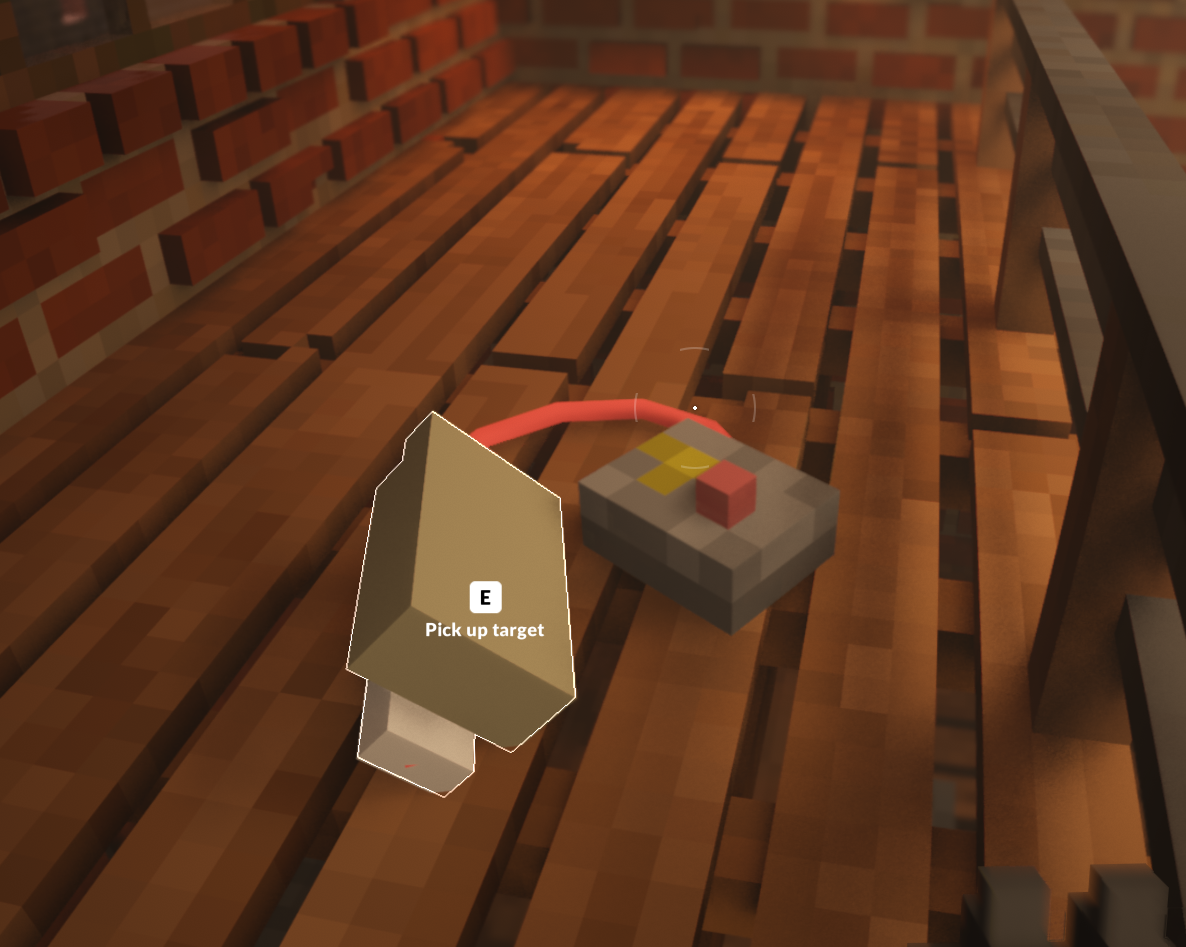 1.) Open the file \Steam\steamapps\common\Teardown\data\script\alarmbox.lua
1.) Open the file \Steam\steamapps\common\Teardown\data\script\alarmbox.lua2.) Find these lines at the bottom of the file:
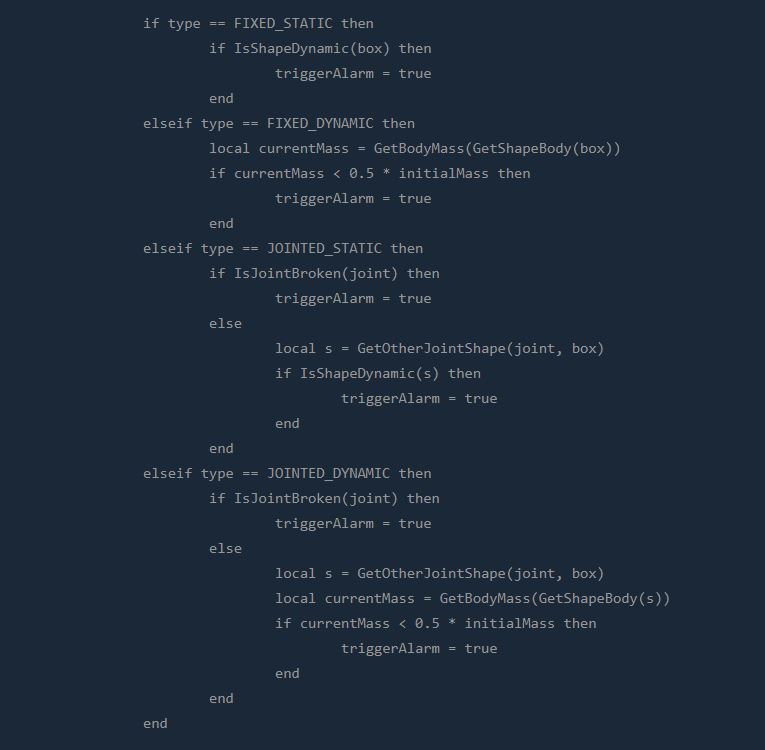
4.) Start the game and have fun with detachable alarm boxes.
Show mission targets across the whole map
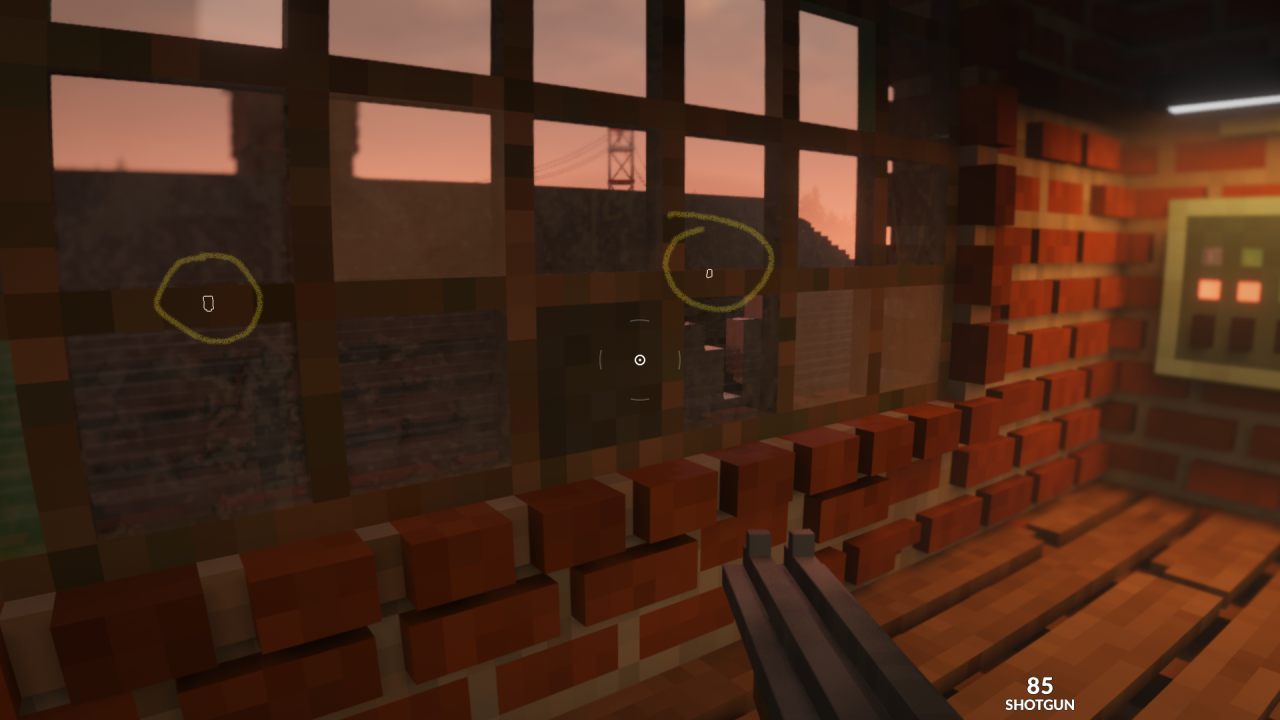
1.) Open \Steam\steamapps\common\Teardown\data\script\heist.lua
2.) Find this lines:
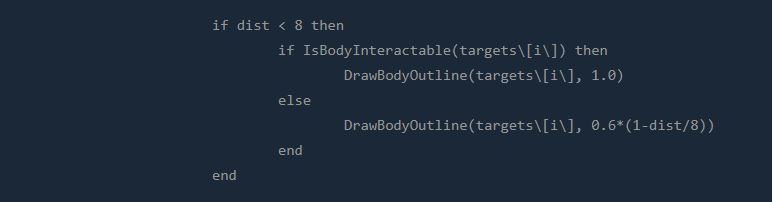
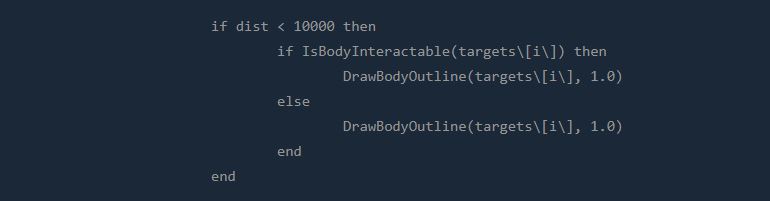
5.) Start Teardown and have fun!
That’s all we are sharing today in Teardown Changing Alarm Times, Detach Alarms, Multisave Guide, if there are anything you want to add please feel free to leave a comment below and we’ll see you soon.
Credit to Rubikow
Related Posts:
- Teardown How to Remove TuxedoLabs Splash & Dark Mode
- Teardown Mini Nuke Launcher Mod
- Teardown Sandbox Mode for Final Map
- Teardown How to Steal Any Car without Triggering Alarm
- Teardown How to Create Custom Maps
