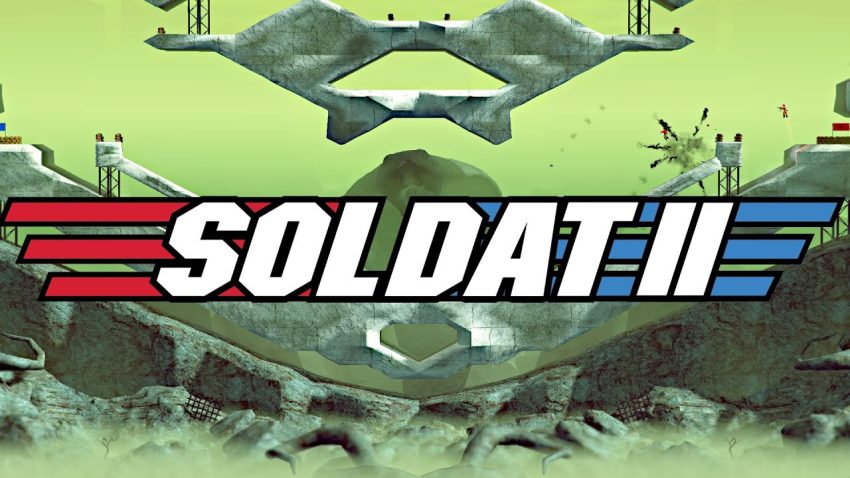For Soldat 2 players, this is a guide for for hosting servers, if you are interested into hosting a server, this guide will show you how.
Introduction
This is a simplified guide for hosting servers for Soldat 2. The server package is only available for Linux-based systems. For this guide, (based) understanding of the Linux-based operating system you’re using, specifically the command line, is highly advised.
This is not a noob-friendly guide, one may or may not be created by the community. This is a simplified, barebones guide to serve as a guideline for Soldat 2 server hosting.
If you run into any major issues or errors, related to for example a specific OS or library support, please post below so it can be looked at. If you need personal (real-time) assistance, you’re better off joining the official Discord instead of asking around in the #help channel: https://discord.gg/T8ejr5u
Port forwarding
If you wish to use another port, you set this in the config later in the guide.
Setting up the server
You can run a server on the release version or on the test version. Choose one of the packages below.
RELEASE:wget https://dl.thd.vg/soldat2-linuxserver-release.tar.gzTESTwget https://dl.thd.vg/soldat2-linuxserver-test.tar.gz
The following commands assume you’ve downloaded the release version. If you downloaded the test version, change the file naming accordingly.
Decompress the package, navigate to the server folder, and run the server.
tar -zxf soldat2-linuxserver-release.tar.gzcd soldat2-linuxserver-release/./soldat
Once the server has started, you may close the server (CTRL+C) so you can access the newly-generated config file.
Changing config
Now that the server is closed we can access the config file. Open it with your preferred text editor.
nano autoconfig.ini
Most of the config is self-explanatory. Highlighted a few important ones below:
Name – sets the server namePort – in case you want to change your portMaxPlayers – set the maximum of players on the serverAdminPlayfabID – your Playfab ID to be admin automaticallyServerPassword – password for private servers
To find your Playfab ID, start the server and join with your client. Your Playfab ID will show up in the server logs.
1 YOUR_NAME joined the server [YOUR_PLAYFAB_ID]
Common issues
SSL errors
sudo apt install -y apt-transport-https ca-certificates curl software-properties-common