For Prodeus players, this guide will show you how to get more fps, and this guide will be updated as more tweaks and options are know. The guide can be absolute or don’t work if the game get engines Updates.
Launching the game
Launch Prodeus, and while it’s the window of “Steam it’s preparing to Launch: Prodeus”, just hold left shift. Instead of launching the game, will show you a Unity Screen Selection, where you can change the resolution of the game. Feel free to lower the resolution, it’s also posible to change it to a custom resolution, mine it’s 960*540, and you can create it with the options of your Graphics Drivers.
Feel free to disable Steam Display if you also need thoses FPS on low end CPU, doing rigth click on Prodeus in the Steam Library, propierty, and disabling Steam Interface.
Don’t Work
The launchings commands of “-show-screen-selector”, as this was working in the Beta Playtest.
Custom Resolution on Windows.
If the Unity option it’s not available for the game, you can make the game run with a low system resolution.
I recomend first:
- A Custom Resolution, as low 4:3 Resolutions dont work.
- A program to change the resolution on a couple of seconds.
For the custom resolution, im using a Nvidia GPU, so i rigth click on my desktop, then click the Nvidia Panel. I created my custom resolution at 960*540.
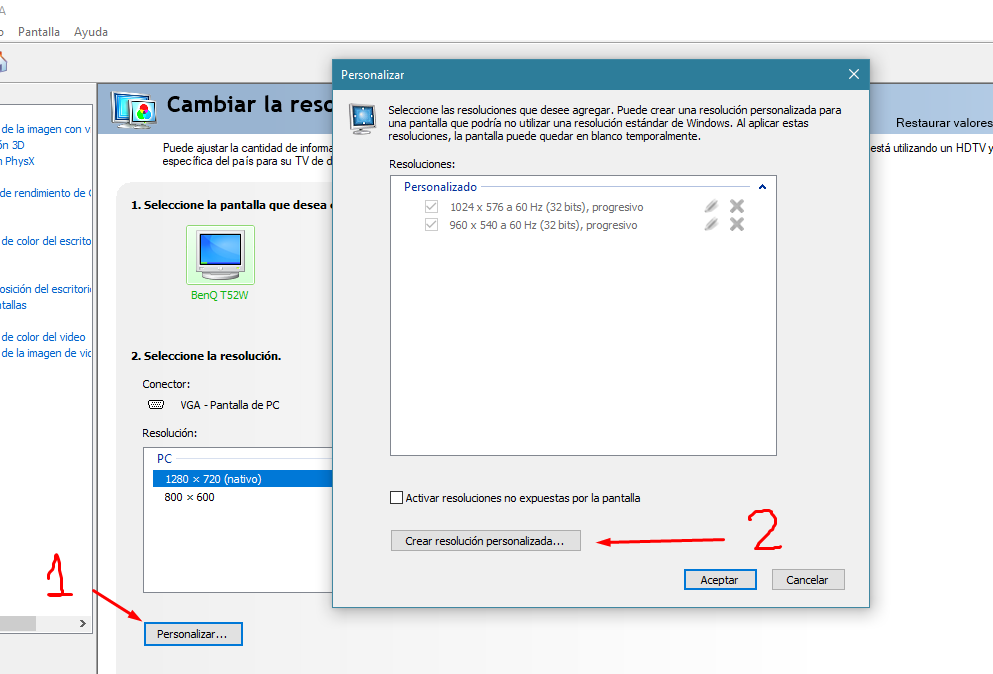
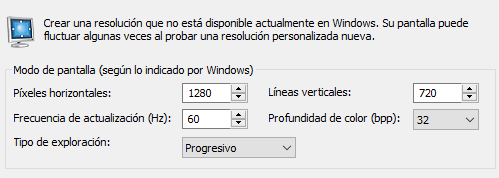
For the program to change resolutions, im using Hotkey Resolution Changer,
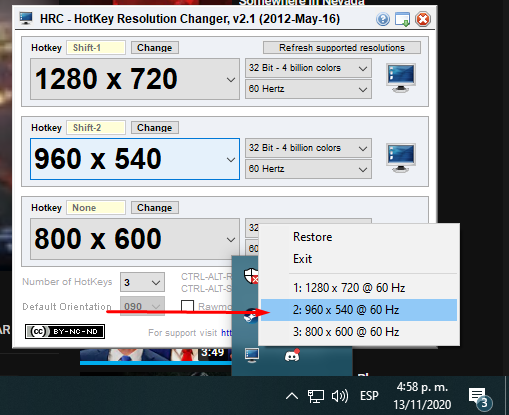
Just rigth click and select the resolution you want.
Be sure that ingame window mode it’s FullScreen Window
In game Settings and Bugs.
First, in the Gameplay options, be sure that models instead of Sprites it’s OFF.
Second, in the video settings, play with the native resolution or the presets of 200p or 360p, In my PC, i was getting more FPS with native Res instead of the 360p option. Feel free to experiment with this, but i like making a custom res like mine, and play in a res that’s around 480p instead of 360p.
Be sure to dissable all the SSAO and Space screen reflections, as they hug alot of GPU resources.
At the moment, the custom levels are hard to select with a CUSTOM 4:3 Resolution, as you can’t select some of the options, this may change in the future, but if that’s still happens, and you only have a 4:3 monitor, make a custom res around 16:9 and then play with that, and in the GPU options, just make the custom resolution Strech to play with all the Monitor.
At the moment there’s not so much to customize, but still pretty optimized.
Here im playing with a
Intel i5-2310 @2.90 4 GB RAM DDR3 // Nvidia GT 730.
FPS and GPU use on the left side of the screenshot-
Get fraggin!
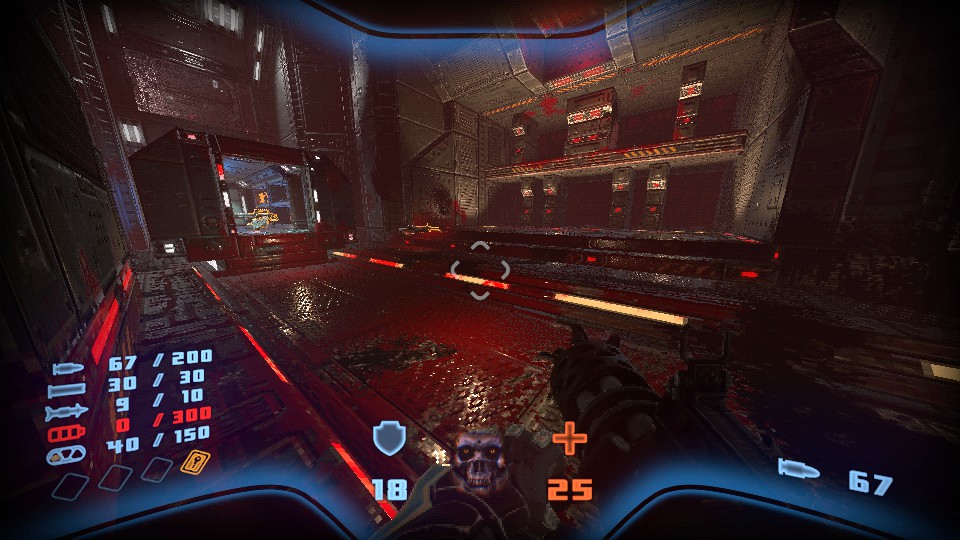
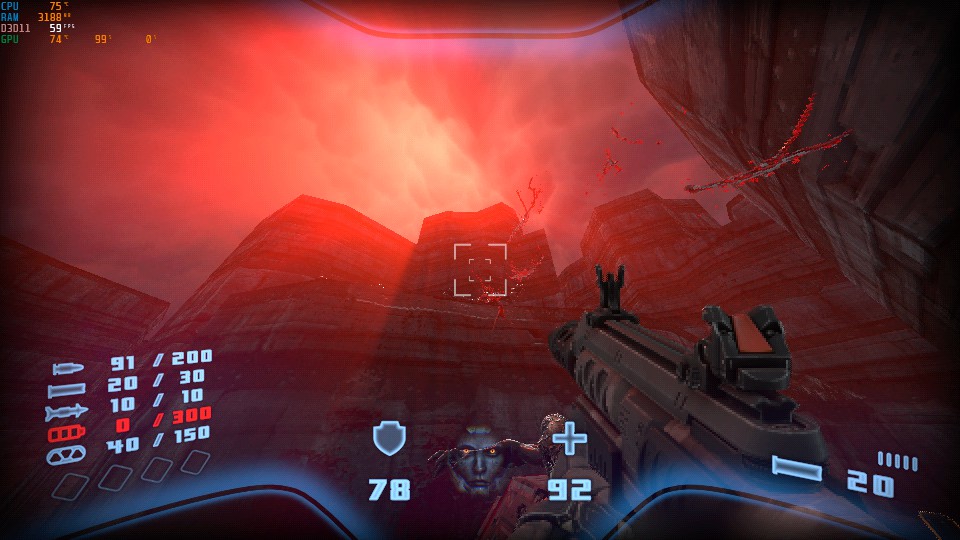
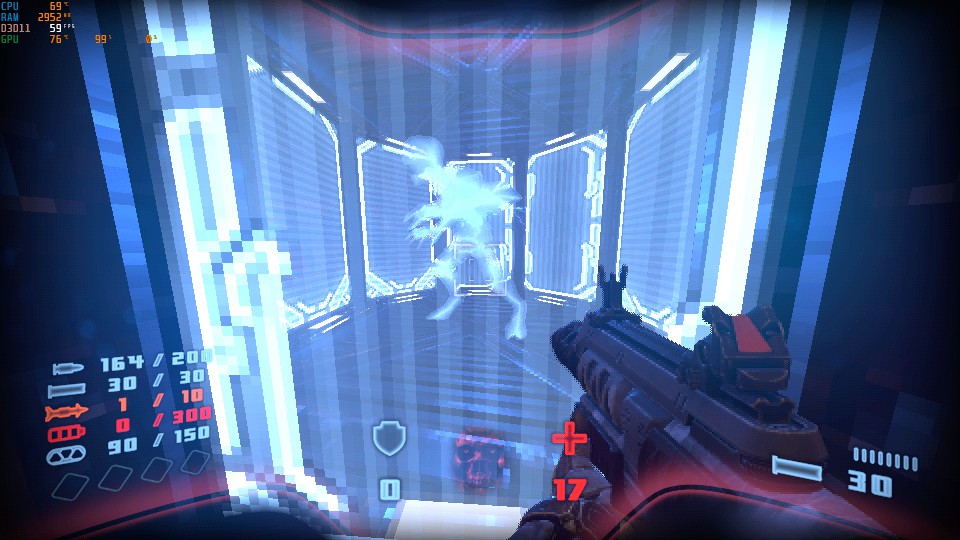
Related Posts:
- Prodeus Save Files Location and How to Delete It
- Prodeus 100% Achievement Guide
- Prodeus Level Editor Guide
