If you play Phantasy Star Online 2 and want to know more about screenshot mode, screenshot controls or screenshot saved location, this guide will provide what you need.
How to Activate Screenshot Mode
1. While playing Phantasy Star Online 2, press “ESC” key
2. Move the mouse cursor to the person icon -> Click “Quick Menu”
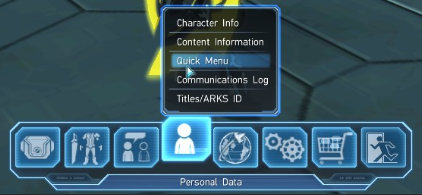
3. Click “Select Camera/Light”
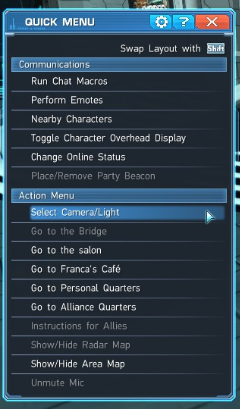
4. Click “Fixed Camera”
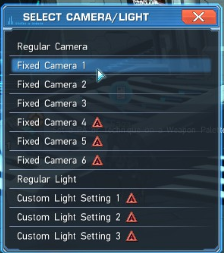
1. While playing Phantasy Star Online 2, press “ESC” key
2. Move the mouse cursor to the engine wheel icon -> Click “Options”
3. Click “Game Settings” -> Click “Screen Capture Settings”
This is where you can configure your screenshots to show or hide the UI, and on which picture format they will be produced.
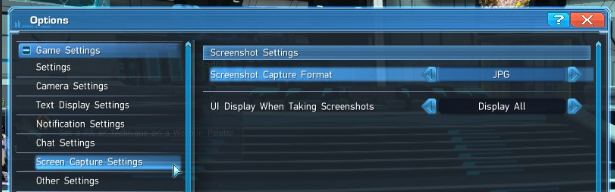
Screenshot Controls
Hide UI command – Type “/uioff 600”
Take Steam screenshot – “F12” key by default unless changed by user
Take Phantasy Star Online 2 screenshot – “PrtSc” key, also known as “Print Screen” key
Location of Screenshots
Steam screenshots appear after you quit the game. Then you may publish them if you want.
Phantasy Star Online 2 screenshots are stored, by default, at Documents/SEGA/PHANTASYSTARONLINE2_NA_STEAM\pictures
That’s all we are sharing today in Phantasy Star Online 2 Screenshot Location & Controls, if there are anything you want to add please feel free to leave a comment below and we’ll see you soon.
Credit to Rodrigo
Related Posts:
- Phantasy Star Online 2 Optimization Settings (Improve Performance)
- Phantasy Star Online 2 Graphics Optimization Guide
