This guide describes how to add your own logos to the game.
Adding a logo
To add the logo you will need 3 images in a .png format:
These images must have the same name, with a T, M or D appended, depending on the type of image. So 3 images of the format
nameD.png
nameM.png
nameT.png
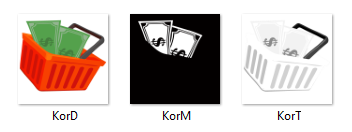
If i want to call this logo “Kor”, these images should be named:
KorD.png
KorM.png
KorT.png
This is the multicolor version of the image. This color can not be changed in game. To have a part of the Logo transparent, the image must also be transparent (no alpha) at the desired areas.
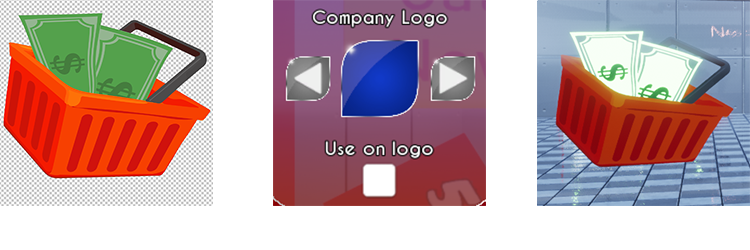
This image is used if the Logo should use the theme color of the store. This requires the image to be grayscale for the desired effect.
To have a part of the Logo transparent, the image must also be transparent (no alpha) at the desired areas.
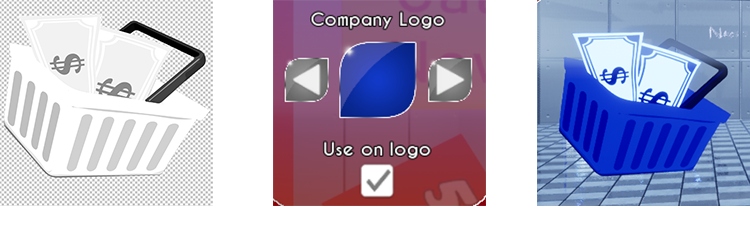
This image shows where the logo should light up. The whiter the image, the lighter it is, where black means no light at all. This image should not be translucent. This will light up both the multicolor and the grayscale image.
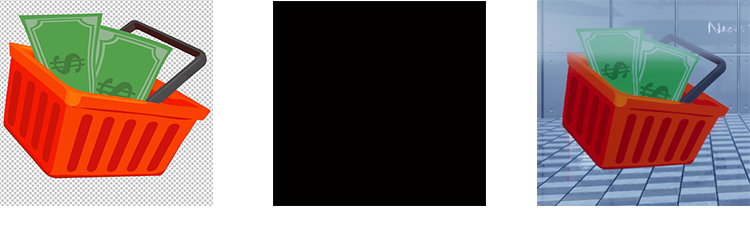
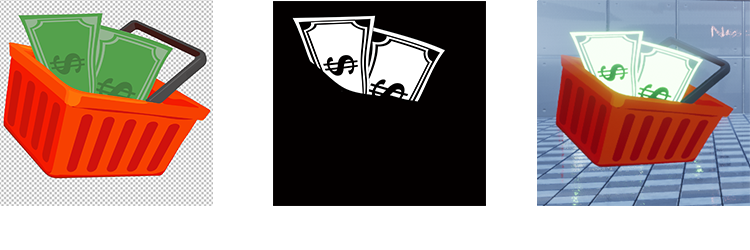
First you need to locate your King Of Retail game folder.
To do this, open Steam and go to your library.
Right click on King Of Retail
Select Manage
Select Browse Local Files
You should be in a folder called “King of Retail” and you should see the King of Retail logo
Open the “KingOfRetail” folder,
Open the folder Addons. If it doesn’t exist, create this folder.
Open the folder Logos. If it doesn’t exist, create this folder.
Move your images to this folder.
You should now be able to see your logos in game, along with the existing ones.
