Guide on forcing camera motion blur via a configuration file edit
Disclaimer – before you start
Introduction
So with my very recent recurrence of interest in the game, I’ve looked into this a bit more.
The regular motion blur setting in the game settings hardly does anything; the amount of blurring applied even during very fast paced turns is so minimal, it doesn’t aid in motion fluidity at all, only very, very slightly de-sharpens the image.
The tweaks below are what I’ve been able to find / make work for myself.
They ONLY enable CAMERA driven motion blur.
I haven’t been able to find a way to activate object motion blur, but camera motion blur does the job for me.
To elaborate: you only get motion blur when camera moves, rotates or shakes ( when you move or shoot too ), but not when you’re completely static.
I’ve tried to get some understanding of the values / settings – to best I could, for now at least – and to provide reasonable description.
Some info regarding Motion Blur Post Process Effect can be found on UDK documentation site here[docs.unrealengine.com], however, it is not KF2-specific.
Tweaks
%userprofile%\Documents\My Games\KillingFloor2\KFGame\Config\KFSystemSettings.ini
All of these variables exist in the ini file to begin with; you can find them via search.
MotionBlur=True
- false corresponds to “off” setting in the video options menu
UseComputeMotionBlur=True
- this specifically enables the camera motion blur (not present in the options menu)
MotionBlurQuality=1
- 0 corresponds to “off” setting in the video options menu
- 1 corresponds to “on” setting in the video options menu
MotionBlurStaticScale=0.1
- amount (scale) of motion blur
- contrary to my initial assumptions, this is not the shutter angle / length, but the scale/multiplier for the effect. Default is 0.8, which felt too much; I dropped it to 0.1 and still get decent amount of blur
- the other one, MotionBlurDynamicScale, doesn’t seem to do anything
Performance
Share your experience if you want.
(Myself I’m currently on 1080Ti at 3840×2160, 60hz with vsync on, settings are mostly Ultra except unimportant stuff like filtering,shadows and reflections. FleX off.)
.
Screenshots
no blur (only default motion blur)
MotionBlur=TrueMotionBlurQuality=1UseComputeMotionBlur=False
 .
.
with camera blur
MotionBlur=TrueMotionBlurQuality=1UseComputeMotionBlur=TrueMotionBlurStaticScale=0.1
 .
.
.
More screenshots from game:
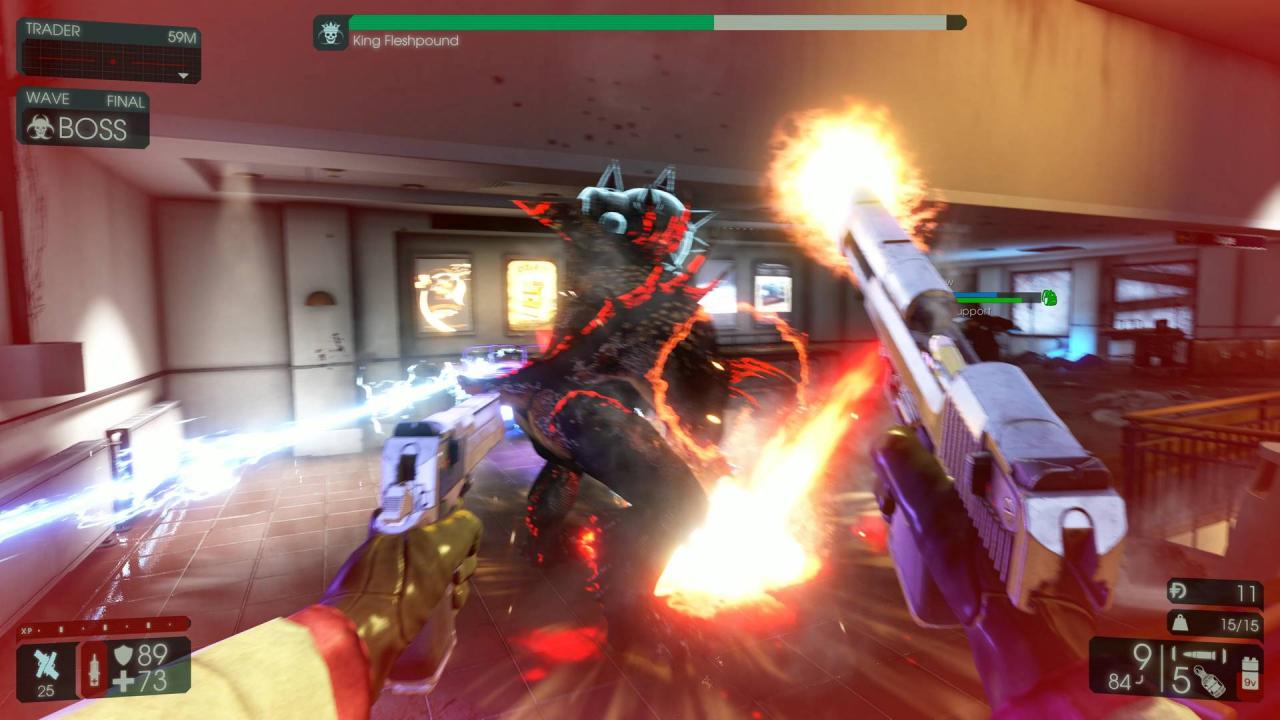
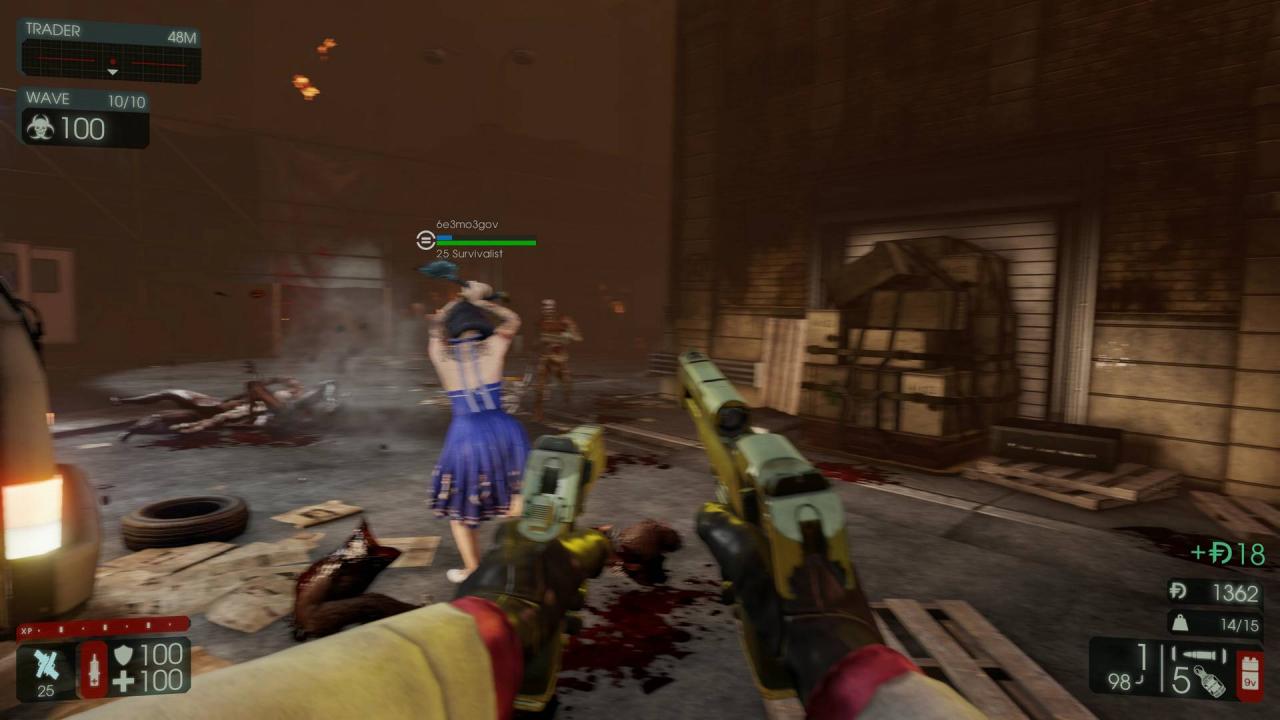

Related Posts:
- Killing Floor 2: Biolapse Collectibles Guide
- Killing Floor 2: All Perks Guide
- Killing Floor 2: Commando Guide in 2019
- Killing Floor 2 How to Fix Crashes And Bugsplats
- Killing Floor 2: All Locations of Holo-pads
