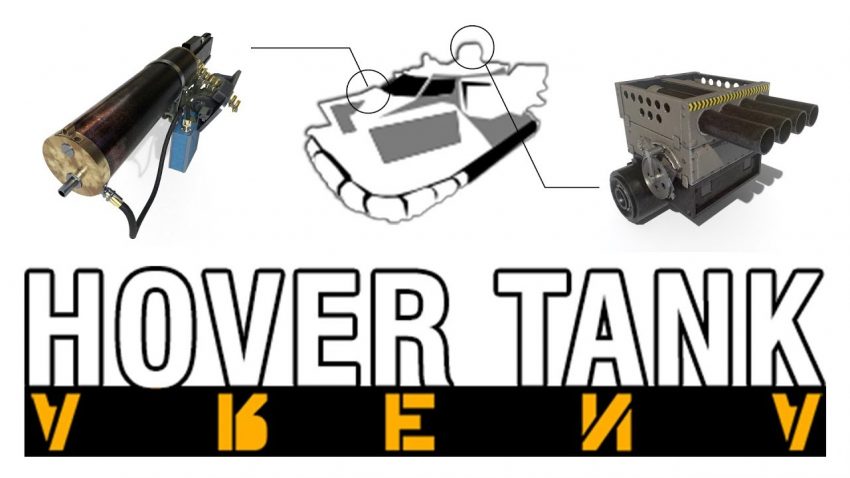Basic default controls for the game “out of the box”. I had uploaded these to Steam before launch, but I can’t seem to find where they reside, so I thought I would post them here. Thank you!
Game Controls – Intro
This guide will outline the default Keyboard and Mouse game controls for you to reference.
NOTE: This game is being released as “Early Access” on Steam. This guide will be updated as significant changes are made to the game in it’s growth toward a “Full Release”.
Hover Tank Arena uses Unreal® Engine. Unreal® is a trademark or registered trademark of Epic Games, Inc. in the United States of America and elsewhere. Unreal® Engine, Copyright 1998 – xxxx, Epic Games, Inc. All rights reserved.
Camera Views
While Hover Tank Arena is primarily a Third Person action game, there are different camera views available during game play:
Keyboard “1” Key = Third Person Camera View
Keyboard “2” Key = Left Gun Camera
Keyboard “3” Key = Right Gun Camea
Keyboard “4” Key = First Person Camera
“Z” Key is used to cycle the camera distance in Third Person Camera View. It will push the camera further back (3) times and then resets the camera to the default view distance.
“C” Key is the Zoom or Sniper Mode Camera. It will switch your camera view to a screen display that will remove most of the HUD information from your screen. Only the most important information can be displayed in Sniper Mode.
Movement Keys
Hover Tanks accelerate Forward and Backwards. They can strafe Left and Right and also rotate Clockwise (Right Yaw) or Counter Clockwise (Left Yaw).
Keyboard “W” Key = Forward
Keyboard “A” Key = Strafe Left
Keyboard “S” Key = Backward
Keyboard “D” Key = Strafe Right
Mouse Left = Rotate (Yaw) Left
Mouse Right = Rotate (Yaw) Right
Pressing the “F” Key will attempt to “Flip” the Hover Tank. If the Hover Tank (HT) is already upright, the key has no effect. If the HT is turned over, this is the quickest and most effective way to turn it upright. This is also an effective way to try and break free when stuck or pressed by other HTs or Mechs.
Weapons Systems
HTs have two weapon systems available. A Primary Weapon that consists of (2) mounted guns on each side of the HT and a Secondary Weapon that is a Turret Mounted Gun, Missile, Rocket, or Energy Weapon mounted on top of the HT.
Primary Weapons (Guns) are fixed in place and only fire forward along the HT’s current facing. To put these rounds or beams on target, the HT must be facing the target.
Secondary Weapons come in various types of deployment. Some weapons are guided and do not have to be in “line of sight” of the HT to pursue their target. Guided missiles have different turn radiuses, speeds, deployments, and firing arcs. The turrets on HTs can be pitched up-and-down as well when unlocked. By default, turrets are locked at a ZERO and fire straight and level.
Left Mouse = Fire Primary Weapon
Right Mouse = Fire Secondary Weapon
Middle Mouse Click = Unlock/Lock Turret Pitch or
Keyboard “L” Key = Unlock/Lock Turret Pitch
Middle Mouse Scroll Wheel = Pitch Turret Up or Down
Left Ctrl Key = Pitch Turret Down or
Spacebar = Pitch Turret UP and
Backspace = Toggle Chain Fire (GUNS)
Targets are locked using Sonar from the HT. When the Sonar Signal is sent out, it will attempt to lock onto any potential target directly in front of the HT. While the on-board sonar has a limite range, some weapons can increase and extend the range when loaded onto an HT Chassis.
Keyboard “E” Key = Lock Target that is in View and in Range
Media Player
To control the in-game music, there is a Media Player that can be opened from almost any menu. You can play/pause the music. Cycle through the Next Track or Previous Track. Cycle through the Next Album or Previous Album. Adjust the Volume to Raise or Lower it. For convenience, there are Keyboard keys that can be used while playing the game to control the Media Player functions so you can make adjustments to music “on the fly”.
NumPad 7 = Volume Down
NumPad 9 = Volume Up
NumPad 4 = Prev Track
NumPad 5 = Play / Pause
NumPad 6 = Next Track
NumPad 1 = Prev Album
NumPad 3 = Next Album
MISC – Other Functions
The game can be paused at any time during regular gameplay by pressing the “P” key.