For Halo Infinite players, in order to increase your performance, this guide provides you 2 methods of disabling background recording and nvidia’s instant replay
Method 1 (Nvidia Shadowplay Desktop Capture)
You can do this from anywhere on your PC. Pictures will be under their respective steps.
- Open Shadowplay (by default this is Alt + Z). Click instant replay and turn it off so we can change the settings
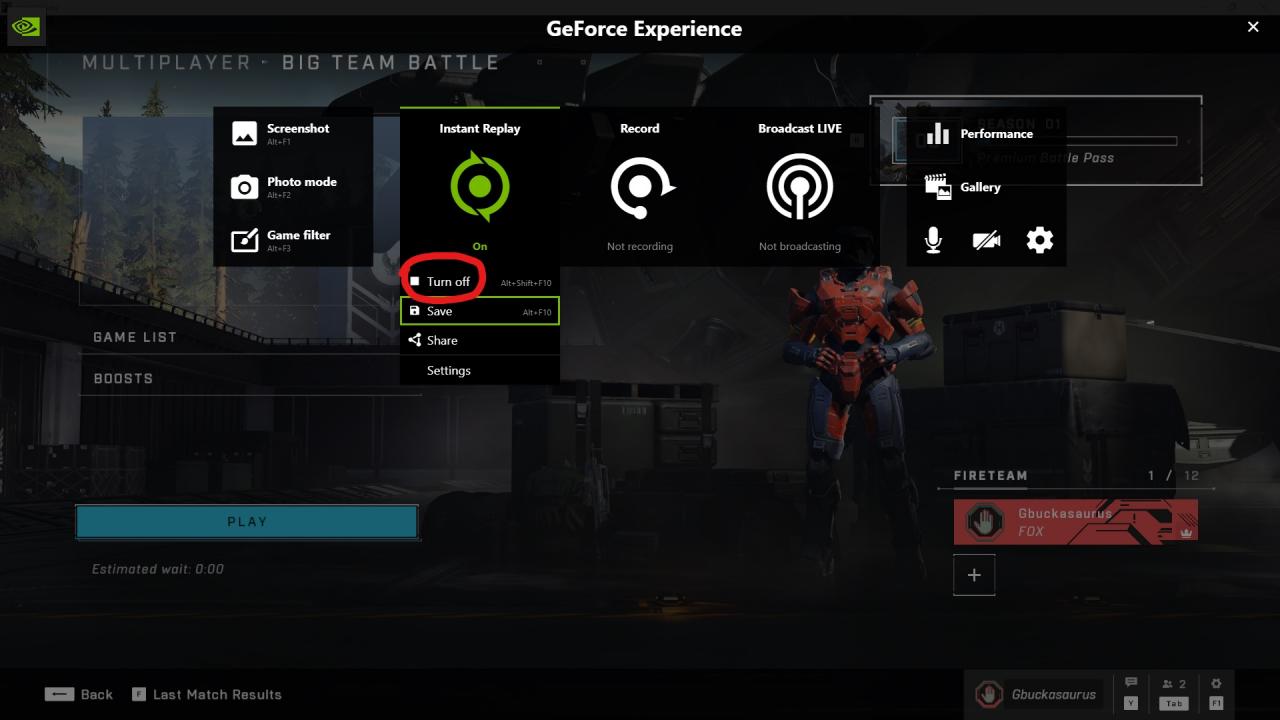
- Open the settings with the cog on the right.
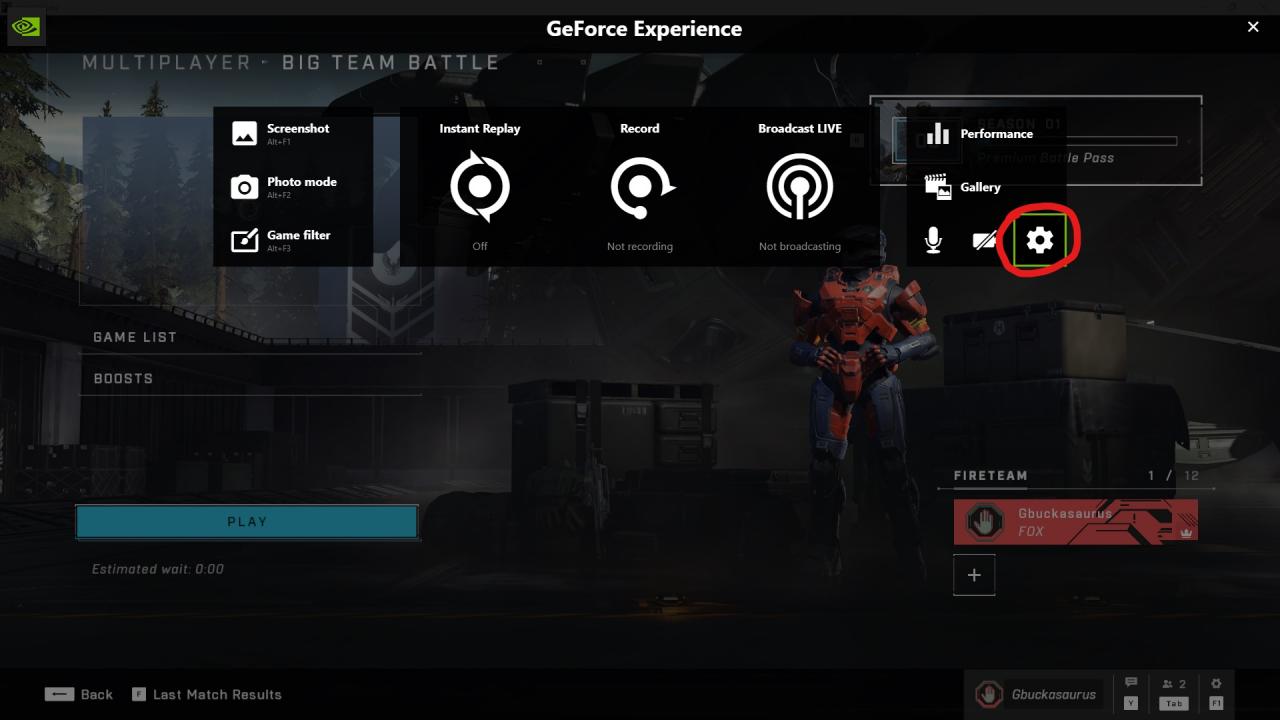
- Scroll down and click on the “Privacy control” tab.
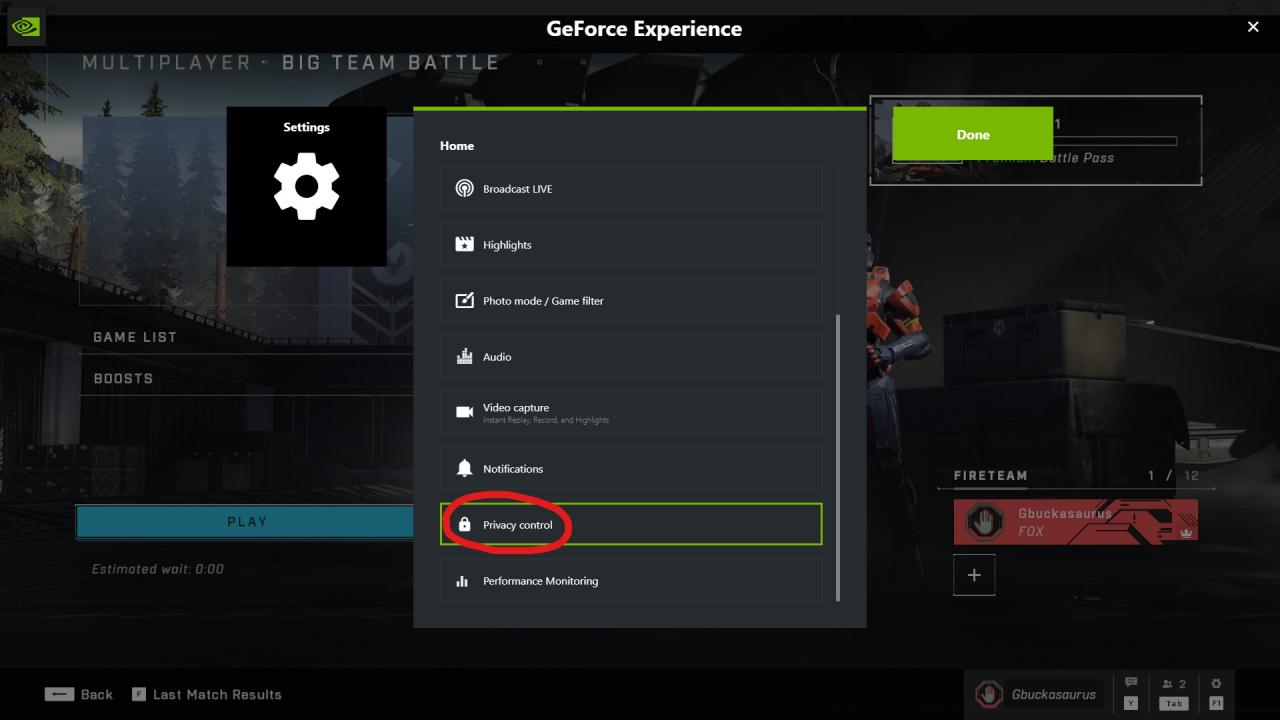
- Disable “desktop capture”. This prevents you from using instant replay on your normal desktop (and Halo currently) but it should work with other games. I recommend OBS or Bandicam if you want to record Halo before this is fixed.
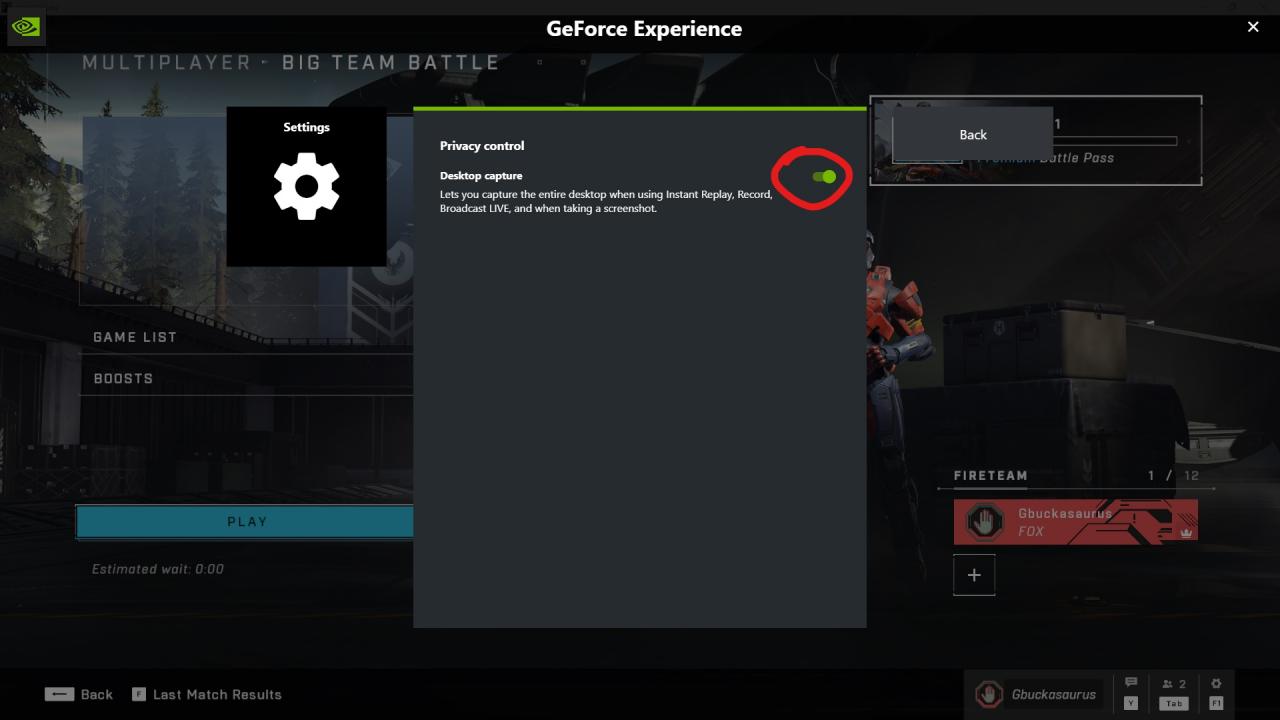
Method 2 (Xbox Game Bar)
You can do this from anywhere on your PC. Pictures will be under their respective steps.
- Press Win + G to open the Xbox Game Bar. If you see this circular arrow, then background recording is enabled.
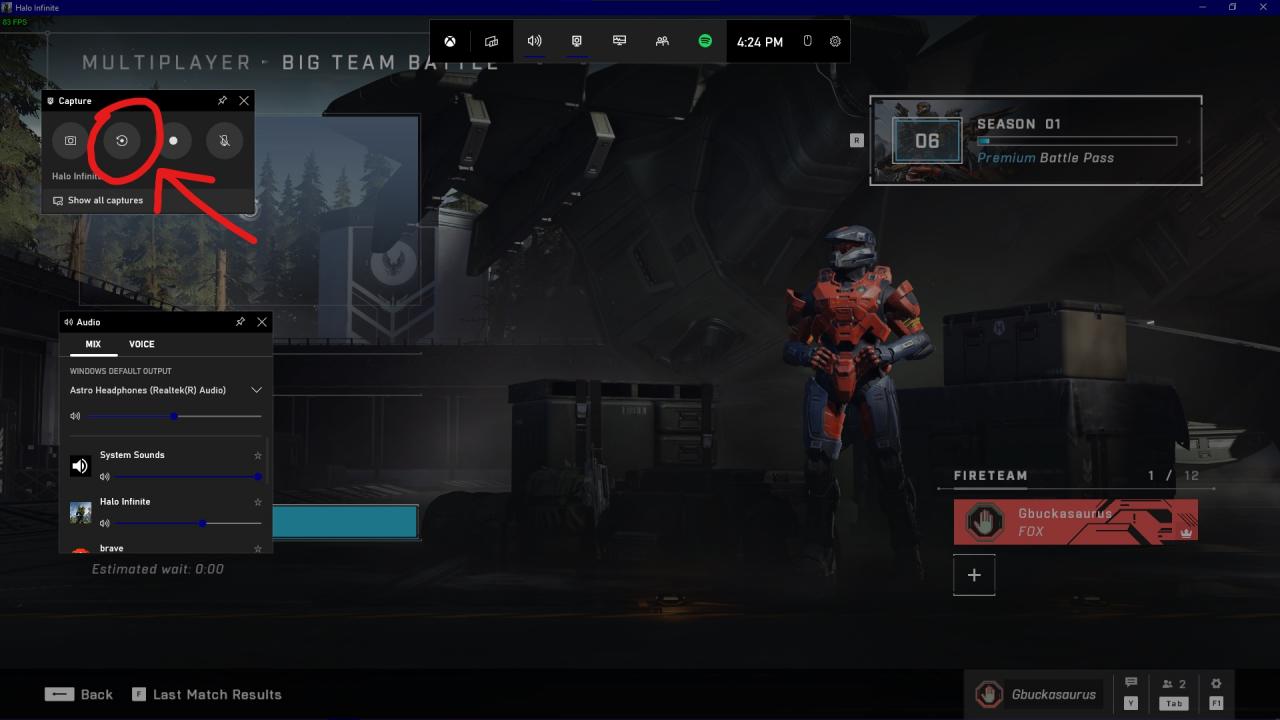
- Open the Settings menu by clicking this cog.
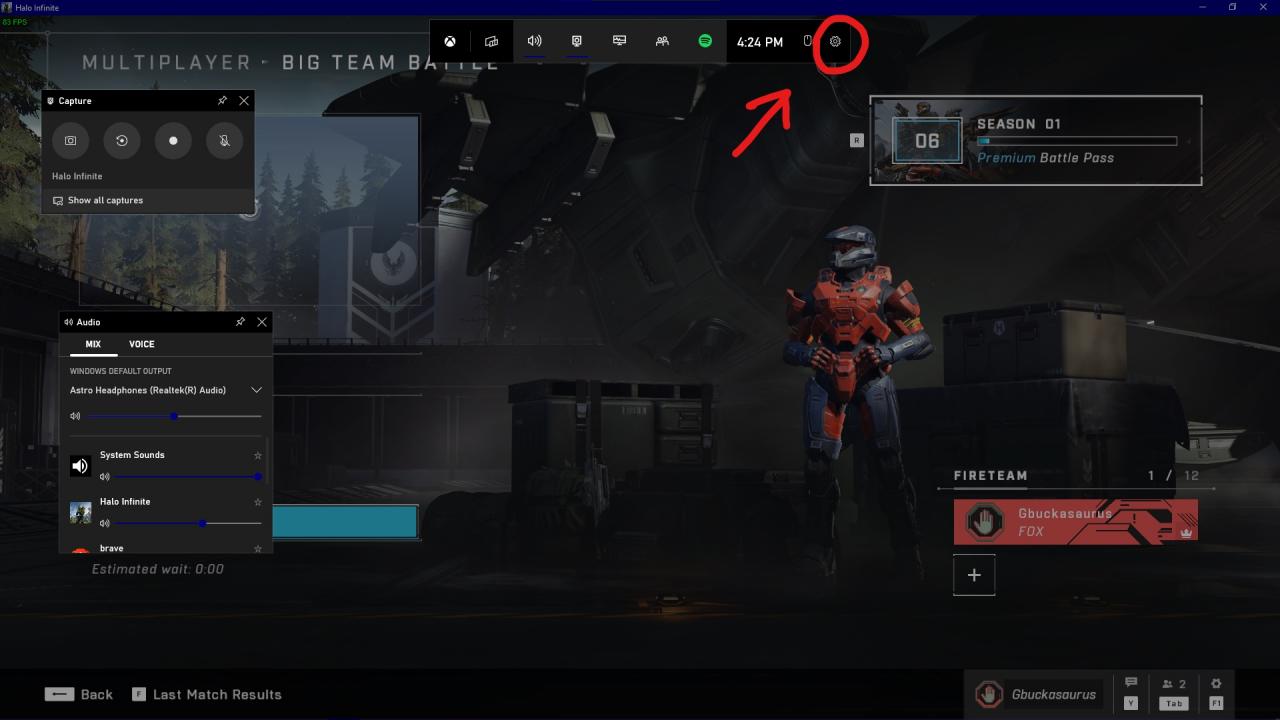
- Open the “Capturing” section near the bottom.
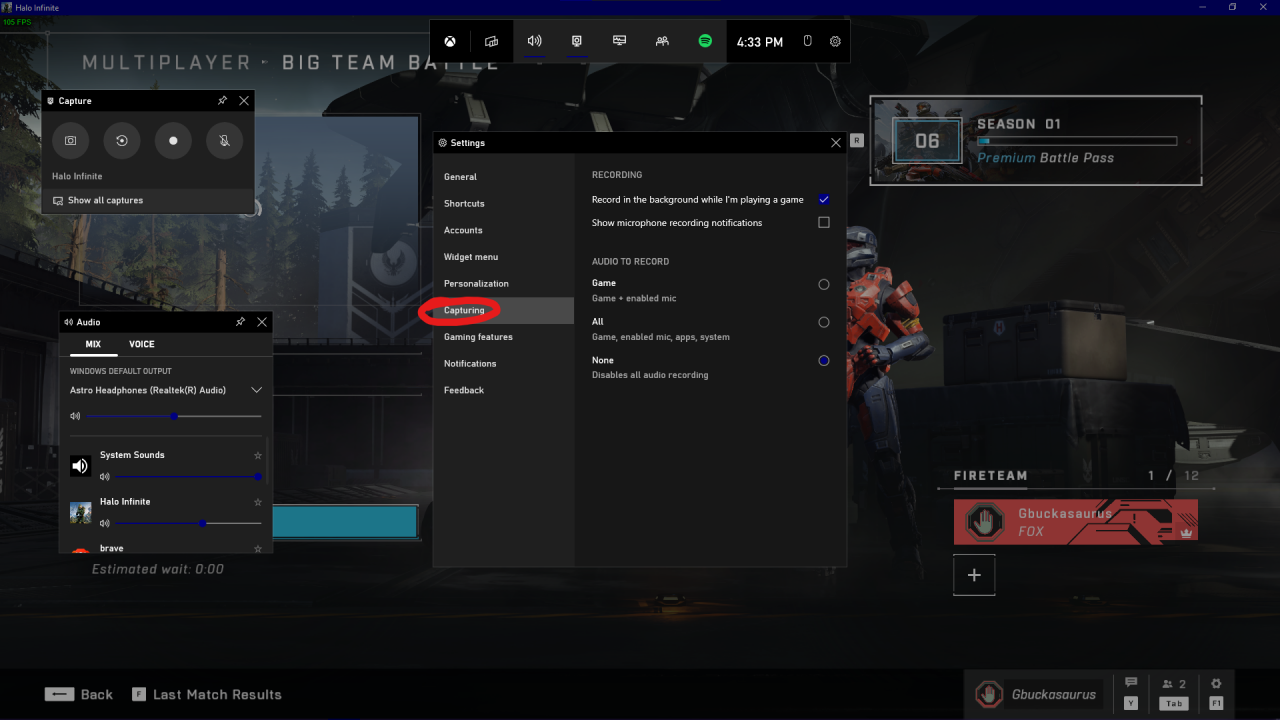
- Uncheck the box next to “Record in the background while I’m playing a game”. The circular arrow from before should also be crossed out now.
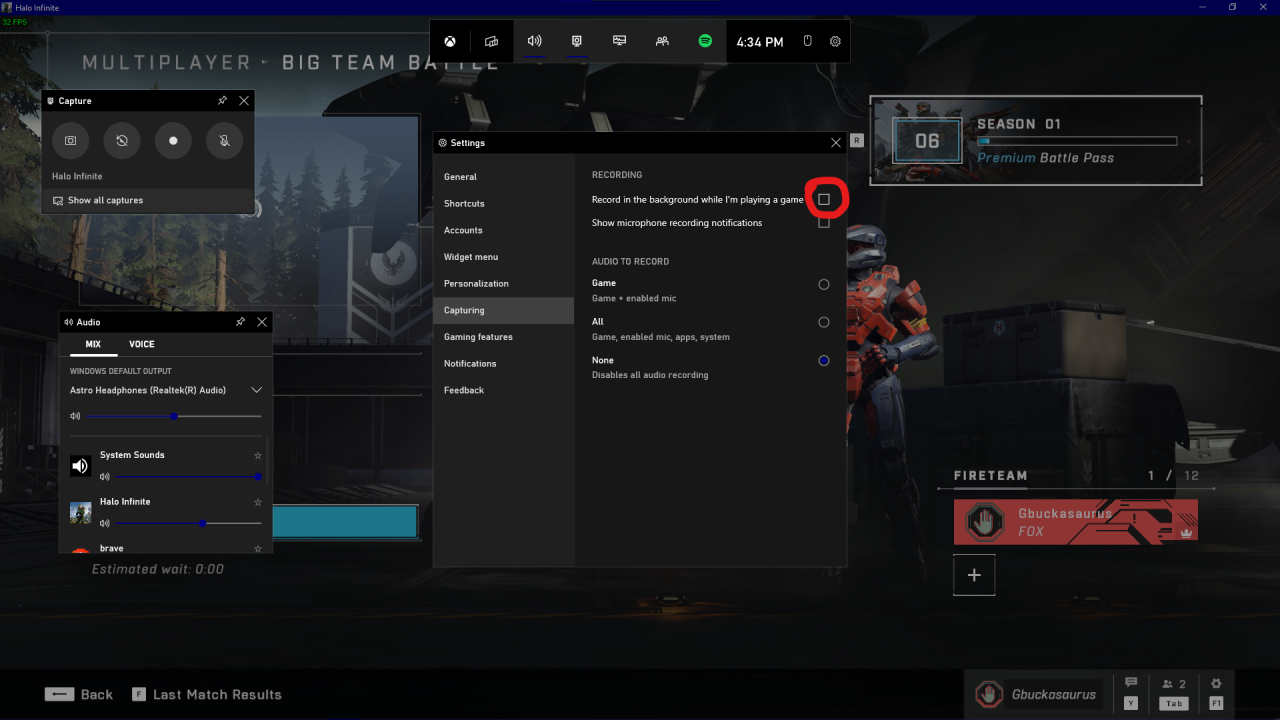
Related Posts:
- Halo Infinite How to Boost FPS without In-game Settings
- Halo Infinite How To Fix Crashing Issue
- Halo Infinite How to Fix TAA 1080p
- Halo Infinite How to Remove & Skip Video Intro 4k
- Halo Infinite How to Fix Stuck Offline, Can’t Customize & Infinite Loading
