This guide should help you to set up your game’s volume so that you won’t get your eardrums blasted off after you launch your first fight at the Waterfall level just to realize that the game’s sound options are not working 95% of the time… at least until the devs fix it.
Intro
As you might know, the state of the game’s audio is currently very broken. For example, the background SFX on some maps is on the level of earrape and the in-game audio settings do not work most of the time for both music and the sound effects. So let me introduce you to a quick fix that worked well for me and will save your ears from bleeding until the developers fix the issue themselves.
In-game Volume Settings
First, enter the game’s Options menu and then enter the Game Settings tab. From there set the audio levels as you can see on the image below:
- Music Volume: 50%
- SFX Volume: 100%
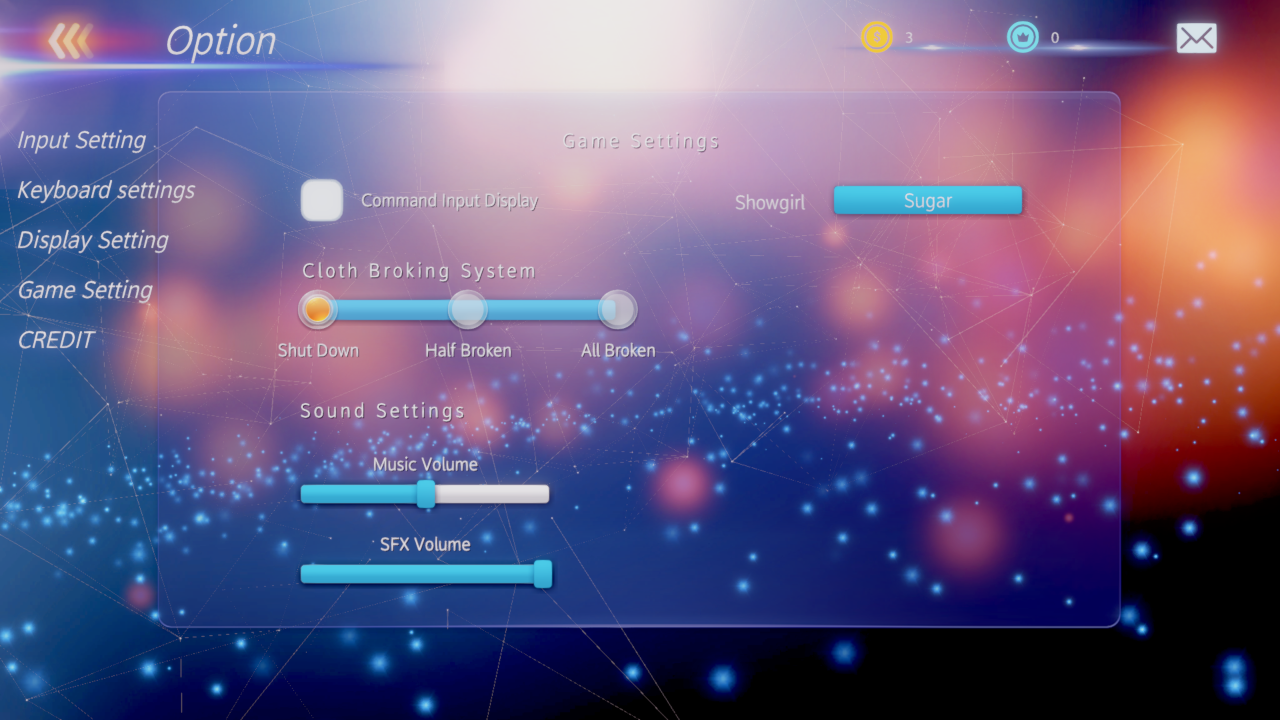
These settings do not work most of the time so it does not matter that much but still…
OS’s Volume Mixer Settings
After setting up in-game audio levels, you’ll need to open your operating system’s Audio Volume Mixer. In Windows, you can open the Volume Mixer by right-clicking the audio icon in your taskbar. Then just put the audio to the desired volume (I recommend 25%).
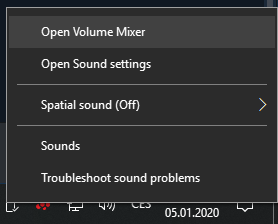
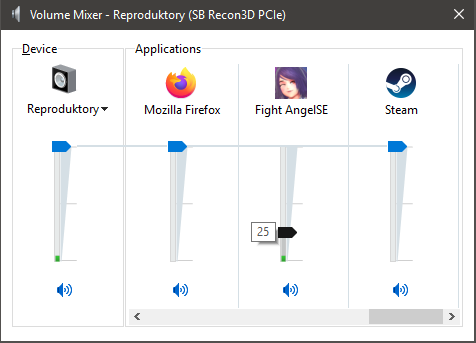
Now the game should sound as it is supposed to. Enjoy!
By MagicD3VIL
