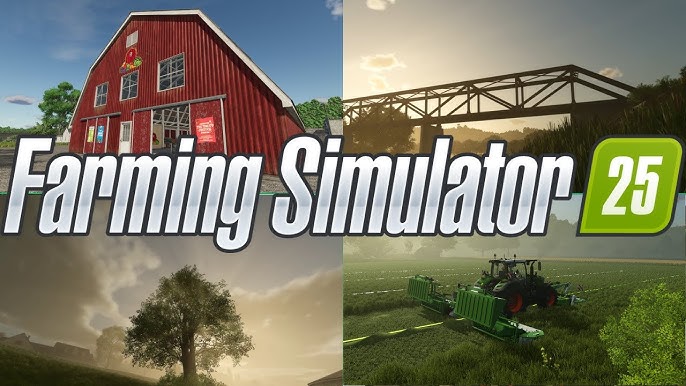This guide provides a step-by-step method to enable the console in Farming Simulator 25, allowing players to access additional commands and features within the game.
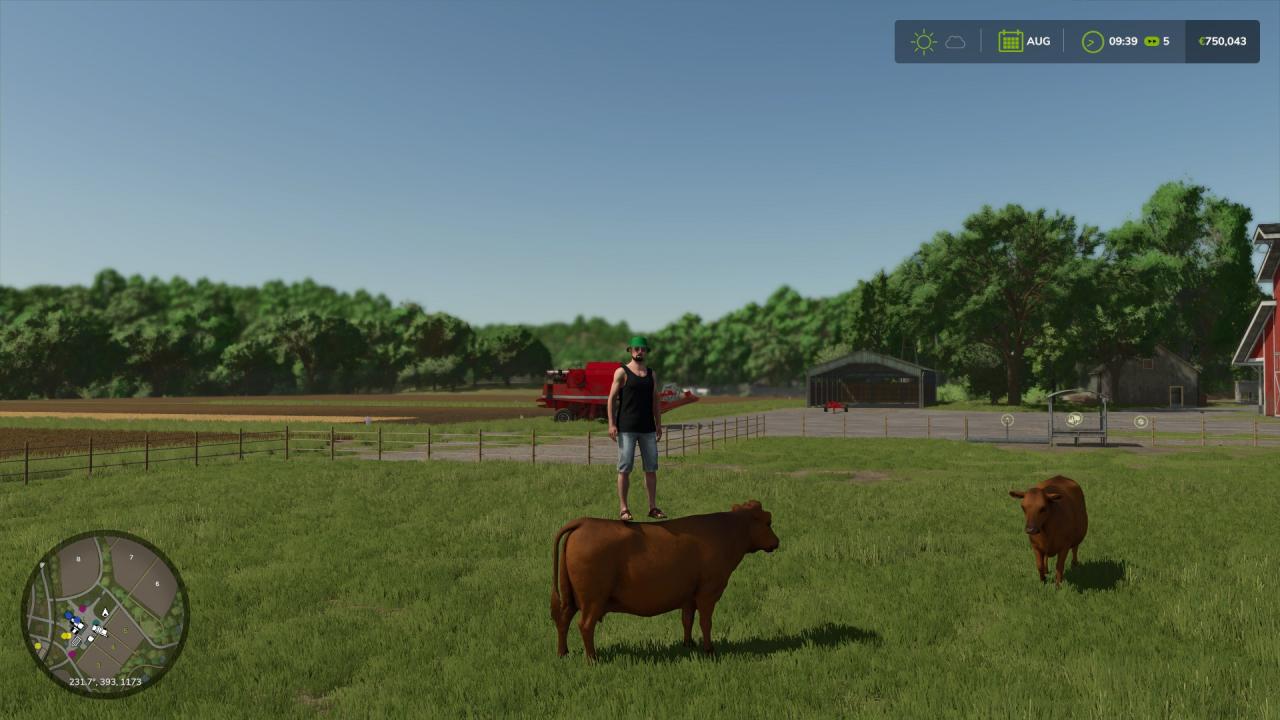
How to Turn on the Console
Step 1: Accessing Game Files
- Navigate to your Documents folder.
- Locate and enter the “My Games” folder.
- Find and open the “FarmingSimulator2025” folder.
- Within this folder, access the “game” directory.
Step 2: Editing Configuration File
- Open the “game” folder using a text editor like Notepad.
- Use the search function (Ctrl + F) to find the line that reads
"controls []". - Change the value from
falsetotrue.
Step 3: Enabling the Console
- After saving the changes, launch Farming Simulator 25.
- To open the console during gameplay, press the “`” key, which is located above the TAB key and below the ESC key.
Useful Commands
Once the console is activated, you can input the following commands to customize your experience:
- Adding Money:
- Command:
gsMoneyAdd x(Replace ‘x’ with the amount you wish to add or subtract by using a negative value.)
- Command:
- Removing HUD:
- Command:
gsHudVisibility
- Command:
- Setting Time:
- Command:
gsTimeSet
- Command:
- Setting Weather:
- Command:
gsWeatherSet
- Command:
- Adjusting Field of View (FOV):
- Command:
gsCameraFovSet x(Replace ‘x’ with the desired FOV value, for example, 30.)
- Command:
- Flying:
- Command:
gsPlayerFlightToggle(Use Q and E keys to fly.)
- Command:
- Super Speed:
- Command:
gsPlayerSuperSpeedToggle
- Command:
- Super Strength:
- Command:
gsPlayerSuperStrengthToggle
- Command: