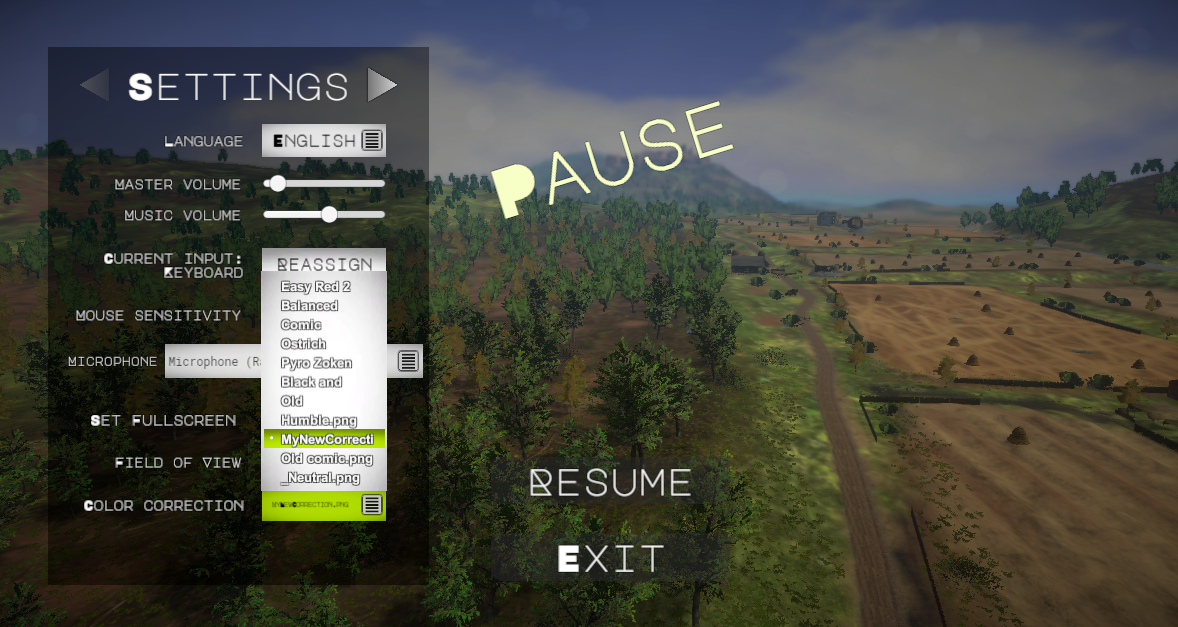For Easy Red 2 players, if you want to create custom colour corrections, this guide will explain how, let’s check it out.
Creating the LUT Texture
A LUT texture looks like this:
![]()
To make your own one, you will need to take a neutral LUT texture (wich is a texture that map each color to itself, without adding any color correction) and edit it with an image editing software to add the desired color and light correction.
To make this easier, you can color correct a screenshot from the game with disabled color correction, and replicate the same applied correction to the neutral LUT texture. In this way the correction applied to the screenshot will be the same correction the LUT will apply to the game.
This screenshot is a non-color corrected image from the game, and the LUT texture inside it is the neutral lut texture.
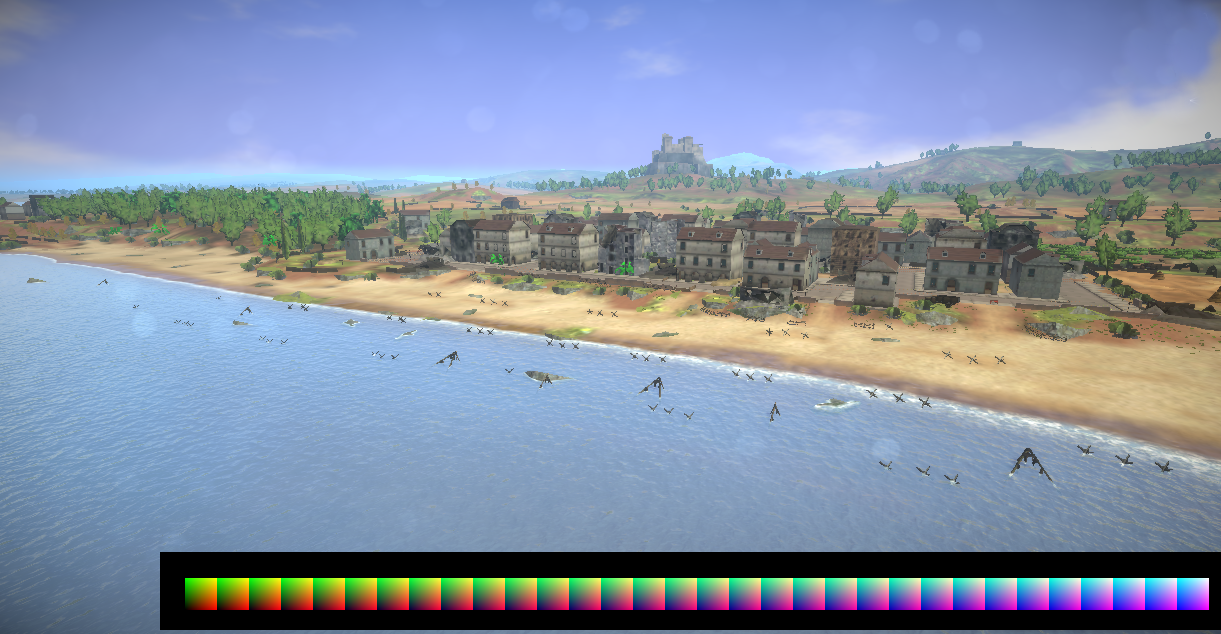
So what you need to to, is to take this image, and with photoshop, gimp or similar softwares apply some color correction (hue shift, saturation, lightness change etc), then you will have to extract the LUT texture in an isolated image. Make sure the LUT stays 1024×32 pixels, as it is inside the screenshot.
Adding the LUT texture to the game
Now you can start the game, open settings menu, and the LUT texture you created will appear in the “color correction” dropdown: