After the launch of Destiny 2 on steam, I quickly noticed that the weird mouse smoothing problem had returned. Previously in battle net, I also had this issue years ago when I first started playing the game, so the solution was to implement the scaling of the DPI and polling rate through the windows option manually. Which I applied here again in steam and seems to have fixed the problem for me. The mouse movement no longer feels “floaty” to me and whenever I aim/turn around, the hits feel crisp and precise and the camera movement no longer feels like I have vsync on and is causing increased latency.
• This will open up your Destiny 2 installation folder.
• Now simply navigate to your “destiny2.exe”, right-click and select properties.
• Then go to the Compatibility tab and check the box for “Disable fullscreen optimizations” and also click on the Change high DPI settings and check the “Override high DPI scaling behavior, Scaling performed by – Application”
• Press OK and save.If you were already in-game while doing this, I would recommend restarting your game again and then you are good to go.
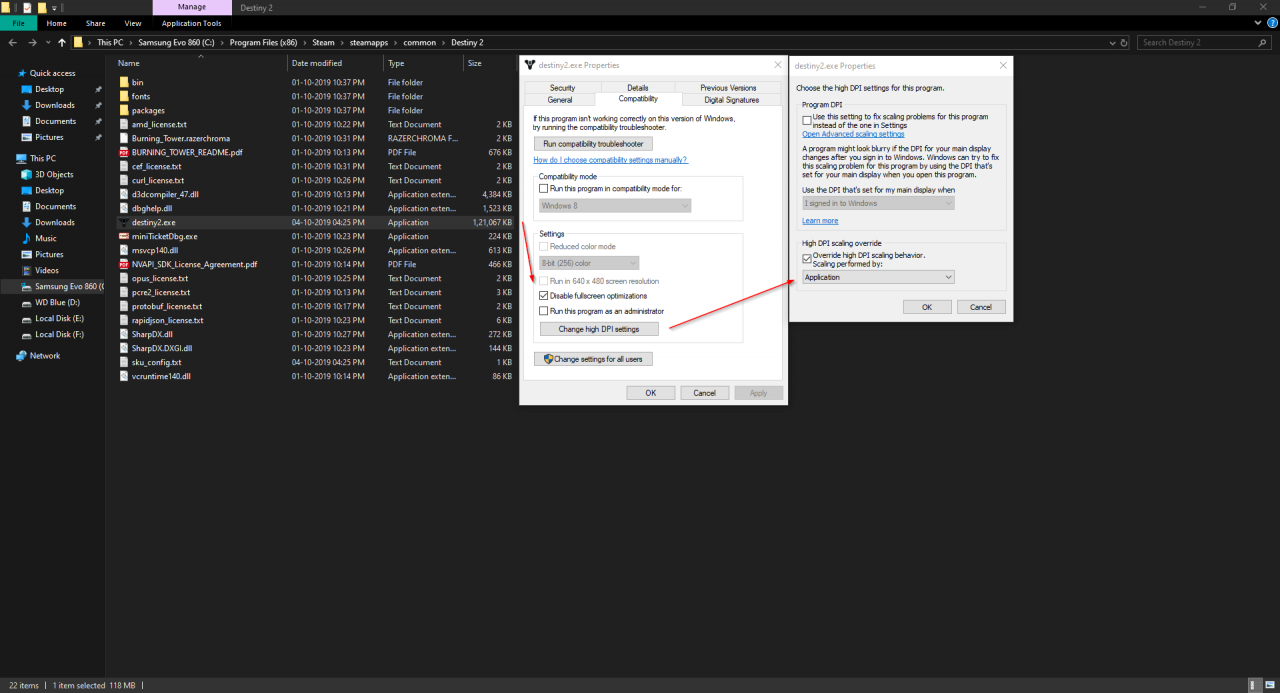
Note: If you aren’t on the Windows version 1903, then the “Change high DPI options” can be worded slightly differently, so keep that in mind. If you aren’t able to find the option in older versions of Windows 10 I would suggest digging around in the surrounding settings and try finding it. Also, an easy way to check your Windows 10 version is by pressing “Windows key + R” and then typing “winver”.
Related Posts:
- Destiny 2: How to Boost your FPS [NVIDIA]
- Destiny 2 What Is Witherhoard Glitch And How It Works (with Test Video)
- Destiny 2 All Emblem Codes (May 2023)
- Destiny 2 Season Of The Deep All You Need to Know
- Destiny 2: Filthy Casual’s Guide to Solar System
