If you play Death Stranding on PC and want to have a better anisotropic filtering setting, this guide will explain how and show you some comparison after changed settings, let’s check it out.
Changing Anisotropic filtering setting
The following guide is for NVIDIA graphics cards.
There should be a similar setting for AMD users In their control panel.
Right-click on your desktop and select NVIDIA Control Panel.
Go to 3D Settings > Manage 3D settings
On the right side, Go to the Program Settings tab and from there select Death Stranding.
If DS is not on the list, you can add it using Add button.
Below that section, find and change Anisotropic filtering to 16x.
Click Apply and you’re done! Enjoy the game.
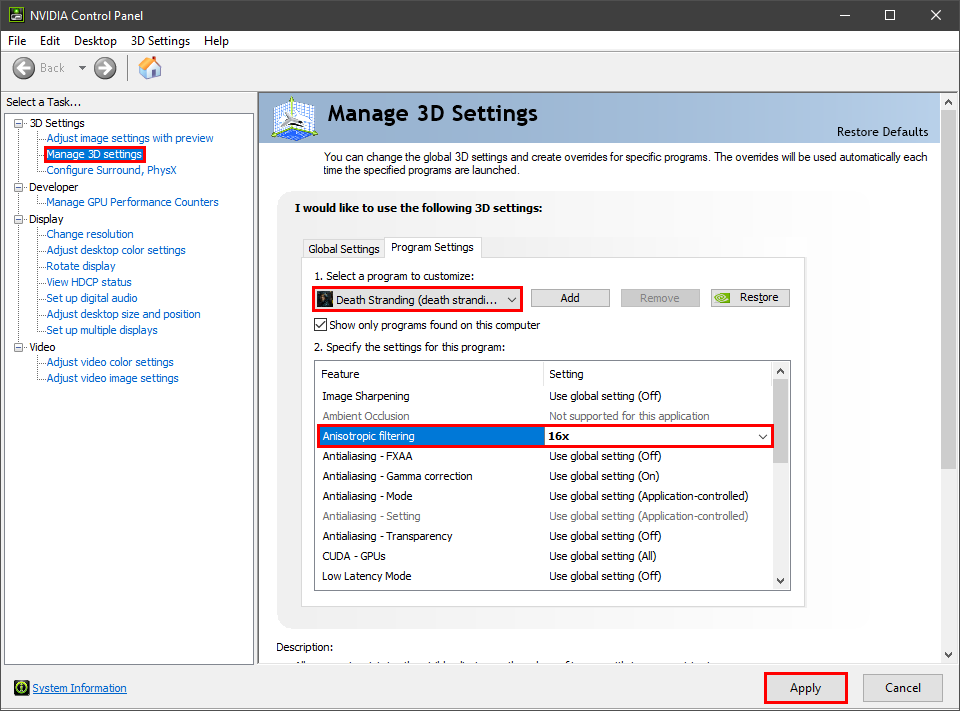
Comparison
Here are some pictures showing before and after changing Anisotropic filtering to 16x
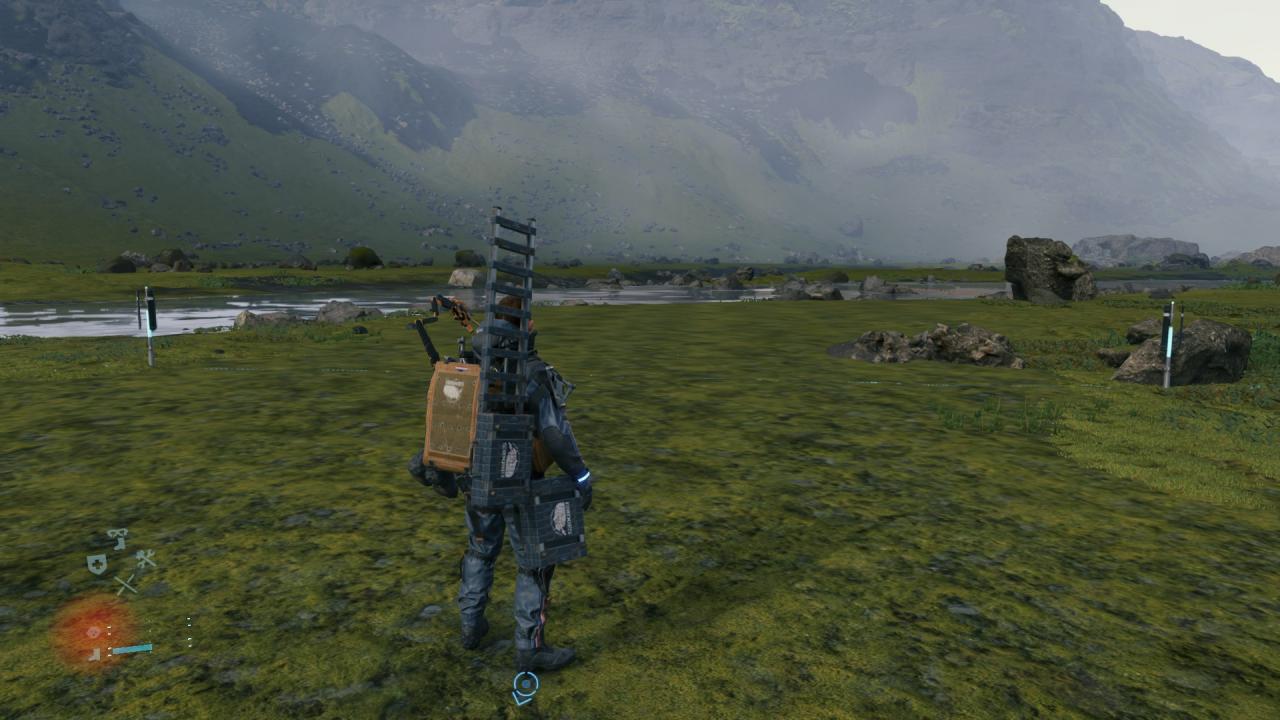



That’s all we are sharing today in Death Stranding PC How to Set Better Anisotropic filtering, if there are anything you want to add please feel free to leave a comment below and we’ll see you soon.
Credit to M-Zoghi
Related Posts:
- Death Stranding PC How to Fix Stuttering
- Death Stranding How to Remove Black Bars in Ultrawide Resolution
- Death Stranding PC How to Fix Infinite Loading Screen
- Death Stranding “Error: Your Windows 10 build must be 1809 or newer” How to Fix
- Death Stranding Fast Road Building Guide (As Quickly As Possible)
