For Days Gone players, this is a guide to prevent the days gone and it’s third party app to access the internet and therefore prevent it from collecting data.
Windows Defender Firewall
-
Open the windows firewall and navigate to the “Advanced settings”.
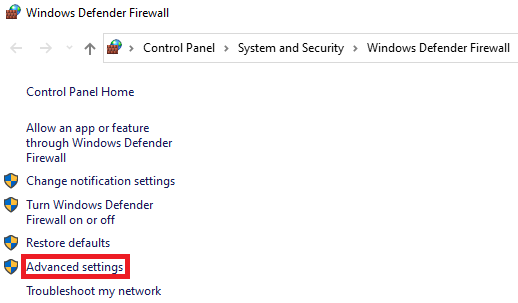
-
Create two new outbound rules …
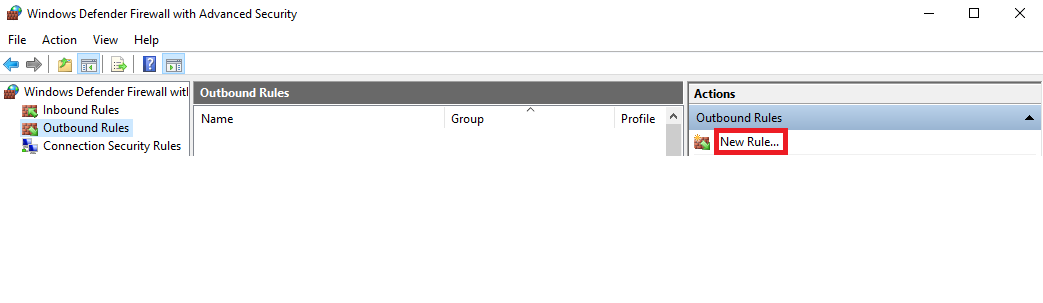
-
… with the following settings:
- 1. select rule type “program”
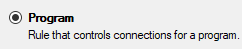
- 2. in program selection, browse to
“YOUR-STEAM-GAMES-PATH\Days Gone\Engine\Binaries\ThirdParty\CRS\crs-uploader.exe” (1st outbound rule)
and as part of another outbound rule
“YOUR-STEAM-GAMES-PATH\Days Gone\BendGame\Binaries\Win64\DaysGone.exe” (2nd outbound rule) - 3. for Action, select “block connection”
- 4. Apply rules to all profiles
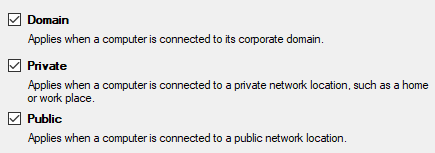
- 5. Give a fitting name for you to later identify the rule

- 1. select rule type “program”
-
You should now have 2x new outbound rules, one for the CRS uploader and one for the DaysGone.exe.
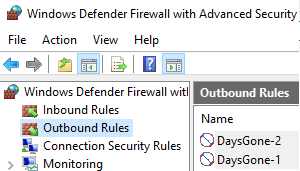
Voila, welcome to DaysGone offline mode ))
That’s all we are sharing today in Days Gone How to Play on Offline Mode (No Data Collection), if you have anything to add, please feel free to leave a comment below, and we’ll see you soon.
Credit to Folken
Related Posts:
- Days Gone Steam How to Reduce Game Size
- Days Gone xbox Elite Controller Guide
- Days Gone How to Fix Merchants and Mechanics Bug
- Days Gone: 100% Save of 2024
- Days Gone How to Maximize Health Stamina Concentration


it didnt make 2x new outbound rules, just 1
I mean if you read the instructions it tells you to do a rule for each(2 times) not that 1 time through will create 2 rules
Do it through the control panel
not through the settings under the start button in win 10