For Bleak Faith: Forsaken players who have lost some perks or abilities because of a bug. If that’s your case this guide is made for you !
Preparation
To do so you need to go to this location to find your save :C:\Users\Username\AppData\Local\Forsaken\Saved\SaveGames\SaveFileNameAnd then make a copy of the Autosave.sav with a different name like Backup.sav.
This will be useful if you accidentally delete or corrupt your save file.
If you have trouble finding the AppData folder you can access it by using the shortcut win + r, typing %appdata% and press enter.
Open your save file
The one I choosed for this guide is Save Editor Online. You don’t need to download anything and i’ts simple to use.
https://www.saveeditonline.com/Drop your save file here or click on the “upload file” button to upload your file.
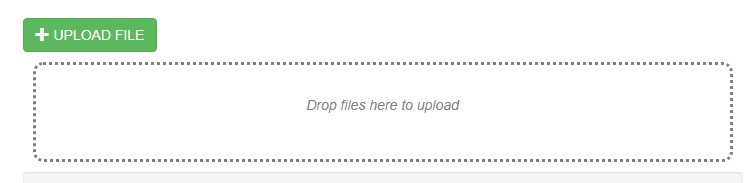 You should have something like this :
You should have something like this :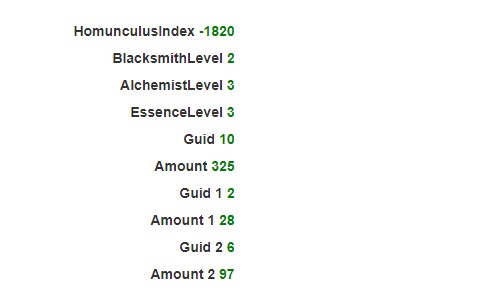
Editing
Here you can see a bunch of data, don’t be afraid it’s easier to understand than it looks.
First, the data that interests us are the “guid” and “ammount” ones.
You can see from this picture that there’s 2 numbers. One in black, one in green.
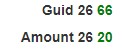
The black number (or first number if you have trouble seeing colors) represents the position of the variable (guid and ammount) in the list and same numbers are linked together.
For exemple, Guid 24 56 and Ammount 24 174 are linked.
The green number is the content of the variable.
So,
Guid 24 56 is the ID 56 of an object in the position 24.
Ammount 24 174 means that you have 174 instances of the object linked to the ID in the position 24.
Let’s assume Guid 24 56 is the ID of a sword.
Then Ammount 24 174 means you have 174 copies of this sword.
Knowing that, all you need now is the Guid of perks and abilities.
Well, yes but no.
If you have 0 perk point or 0 ability point the variables will simply not appear so make sure you have at least 1 perk and 1 ability available in game.
And now we can modify the file.
To change a variable you just need to click on the green number and set the ammount you want.
- Guid 37 is for Abilities
- Guid 38 is for Perks
/!\ Don’t forget that the number you need to edit is the Ammount one, not the Guid one.
When you’re done, you can download your save file by clicking on this button at the bottom of the page:
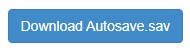
Now you can replace your old Autosave.sav with the new one and you’re done.
That’s all we are sharing today in Bleak Faith: Forsaken How to Retrieve your Bugged Ability and Perk Points, if you have anything to add, please feel free to leave a comment below, you can also read the original article here, all the credits goes to the original author Onion in box
Related Posts:
- Bleak Faith: Forsaken How to Duplicate & Backup Save File
- Bleak Faith: Forsaken How to Set a Wider FOV
- Bleak Faith: Forsaken How to Deal Decent Damage to Later Enemies
