For Age of Wonders 4 players, this guide provides an extension of my Troubleshooting guide focusing on the most successful approaches.
Game Unable to Launch
Game worked before but suddenly cannot be launched as a post patch / graphics drivers software update.
Solution
Delete the file ..\Documents\Paradox Interactive\Age of Wonders 4\Config\PlatformSettings0.cfg
Explanation
The game tries to execute the game with the parameters given by the configuration file.
After a patch a mismatch of information can lead to issues.
Game worked before but suddenly cannot be launched any more. Changes with patches have not been applied.
Solution
Delete the file ..\Documents\Paradox Interactive\Age of Wonders 4\Config\PlatformSettings0.cfg
and remove your save games (temporarily) from your local save game location which can be found here, after deactivating cloud services for the game.
Local: ..\Steam\userdata\YOURID\1669000\remote
(replace YOURID with your personal actual Steam ID number)
My Steam folder is located on a special SSD dedicated to games only. If you kept the default settings during installation of Steam, you might find yours at your OS storage drive within
C:\Program Files (x86)\
It would be something like this
C:\Program Files (x86)\Steam\userdata\YOURID\1669000\remote
In addition to that Game Logs and Global Settings (e.g. video options) can be found here
(the other profile settings you find in the Save Game Location)
Logs
..\Documents\Paradox Interactive\Age of Wonders 4\Logs
Global Settings
..\Documents\Paradox Interactive\Age of Wonders 4\Config
Explanation
If it is not caused by a patch, or an outdated mod, the chances are likely that save data corruption occured. It is recommended to check whether you can access the game at all by using the normal “Launch” command instead of “Resume” from the launcher.
As an alternative to deactivating cloud service, the solution can be also attempted by having Steam starting in Steam Offline Mode to identify whether this is the actual issue or not.
Access Error
For unclear reasons you are unable to create a save game, nor the configuration will save.
Solution
There are multiple approaches for this which includes running the game as admin and in compatibility mode. However, in most cases it turned out to be an issue with the Steam Library Folder.
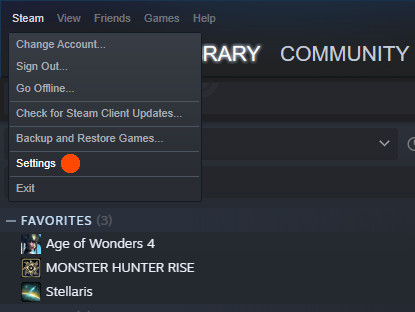
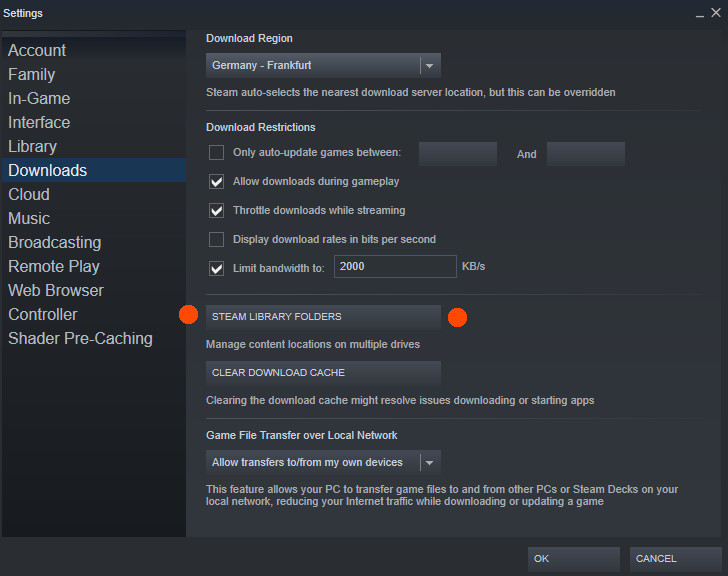
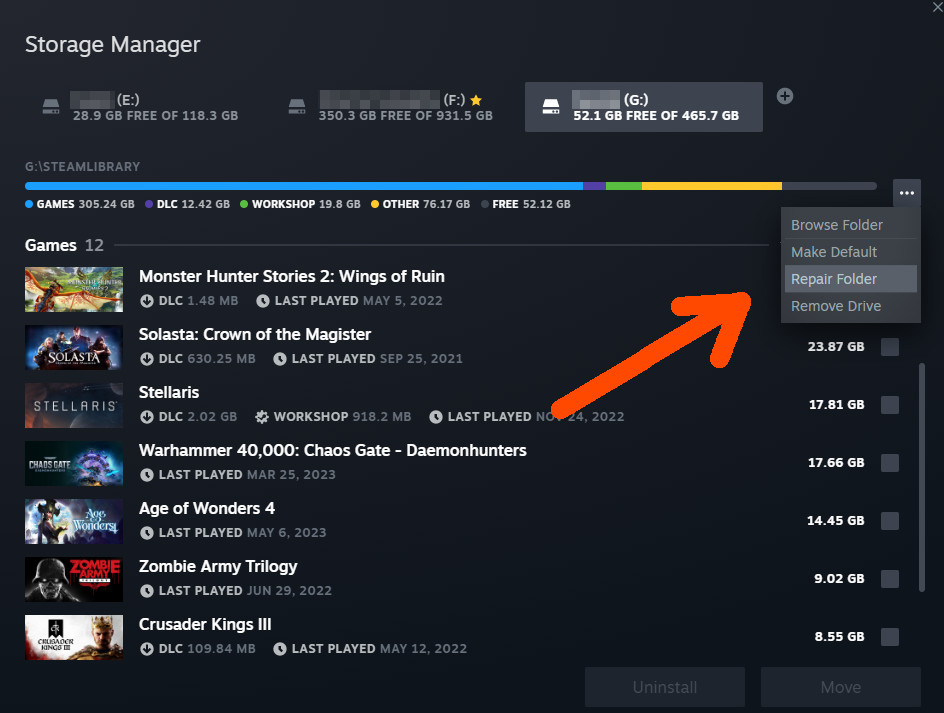
A combination of that, verifying the game files integrity and the deletion of PlatformSettings0.cfg as mentioned above has the highest success rate to fix related issues. In very rare cases installing the game on a different storage drive did the trick.
Explanation
Consider this “an advanced version of file corruption” which is very hard to spot. In general it is a very rare issue, but something with the architecture in Age of Wonders 4 make this issue stands out. People are most likely affected when using a “Home” version of Windows and trying to install the game on a HDD.
Performance Spikes Issues
It should be fixed with the latest patch, but this workaround is still of use as it can help to stabilise overall performance.
Solution
Set manually an FPS cap for the game and tweak other graphics settings via graphics cards’ control panel.
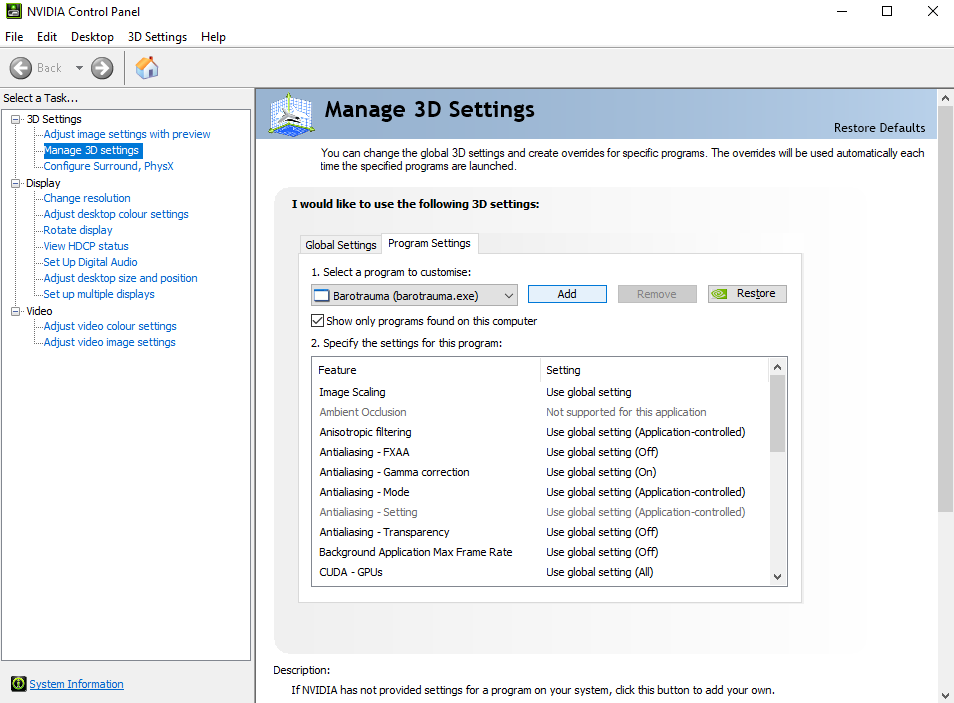
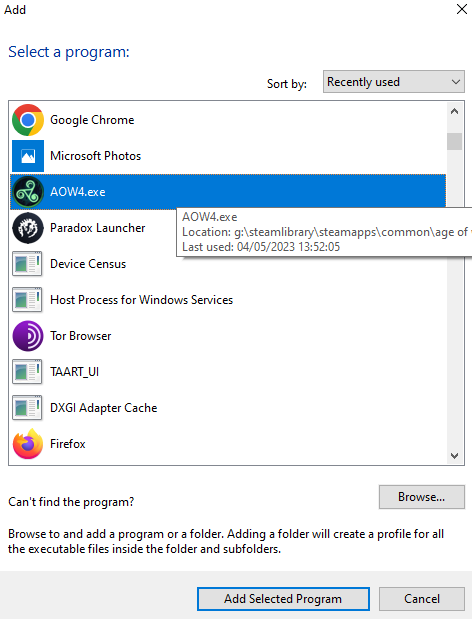
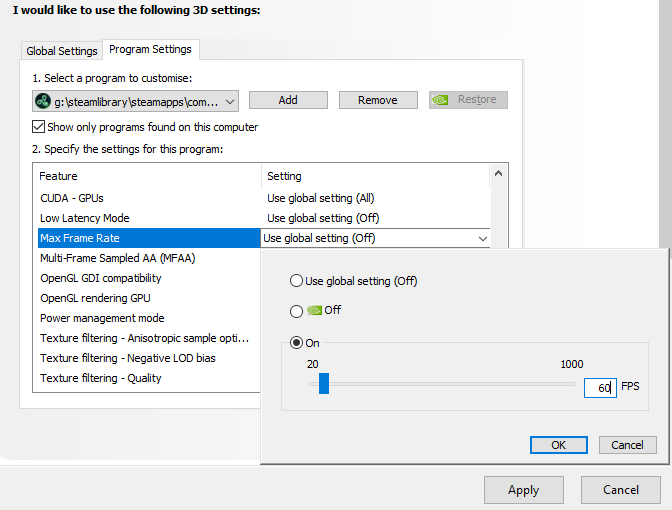
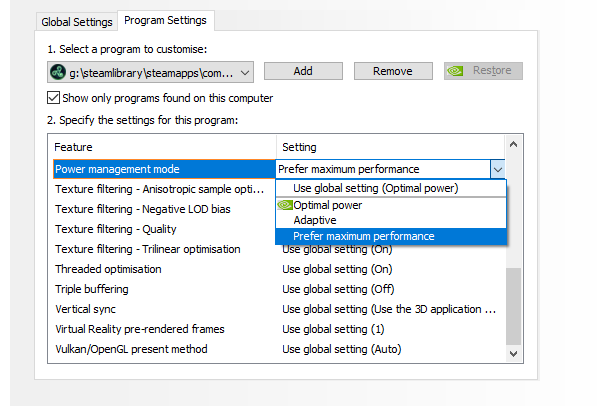
Additionally I can recommend MSI Afterburner to tweak your PCs fans reaction curve and keeping the overall temperature in check. Further performance optimisation by the developers of the game and updated graphics cards drivers are to be expected and will mostlikely take care of the issue fully over time.
MSI Afterburner is best downloaded from the official msi website.
https://www.msi.com/Landing/afterburner/graphics-cards
Stay away from fake Afterburner sites
Lately, we heard about many phishing Afterburner sites that will steal your data for improper purposes. Please be noted that the correct Afterburner site only exists on msi.com and guru3d.com, any other is a fake site. Be careful and stay away from those sites to protect your digital assets.
Reinstall the Game
If nothing helps, the reinstallation is often the last resort. However, there are some things which are worth to pay proper attention to.
Solution
Firstly, have you tried restarting your PC? The thing is, services can get stuck. If your operating system’s services get stuck, they may not be able to load essential things like drivers as they normally do.
Second, do a clean uninstall. Just telling Steam to uninstall will not work. By default, every game leaves behind leftover files that could be at the root of your problems. Either use a reliable tool like RevoUninstaller, which will do in its basic version and is free, or do a proper manual uninstall by at least cleaning up the local files. Dealing with registry entries is often not necessary for games, but is strongly recommended in general.
Start with the save game files
Local: ..\Steam\userdata\YOURID\1669000\remote
(replace YOURID with your personal actual Steam ID number)
My Steam folder is located on a special SSD dedicated to games only. If you kept the default settings during installation of Steam, you might find yours at your OS storage drive within
C:\Program Files (x86)\
It would be something like this
C:\Program Files (x86)\Steam\userdata\YOURID\1669000\remote
In addition to that Game Logs and Global Settings (e.g. video options) can be found here
(the other profile settings you find in the Save Game Location)
Logs
..\Documents\Paradox Interactive\Age of Wonders 4\Logs
Global Settings
..\Documents\Paradox Interactive\Age of Wonders 4\Config
After you made a backup of your custom files you want to keep, it is recommended to purge the folder ..\Documents\Paradox Interactive\Age of Wonders 4\ and the save game folder entirely.
And do not forget about the hidden temp folders – you can get there easiest by copy & paste these location markers in your Explorer window’s address bar
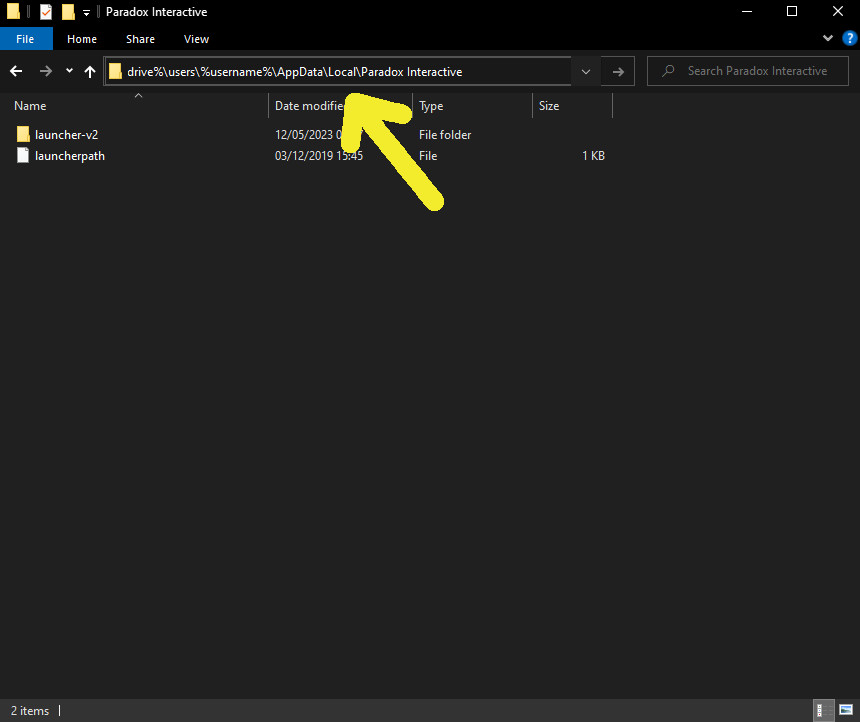
in addition to that, make sure to use Display Driver Uninstaller as well.
Download your latest graphics cards drivers from official resources
For the latest Nvidia drivers: http://www.nvidia.com/Download/index.aspx
For the latest AMD drivers: http://support.amd.com/en-us/download
Download Display Driver Uninstaller here
http://www.guru3d.com/files-details/display-driver-uninstaller-download.html
Explanation
Leftover files that are also affected by file corruption, whether due to a corrupt download, installation, or faulty hardware, are the absolute nightmare of troubleshooting. Often enough it turns out to be “reinstalling X helped, but I do not know why”. You might wonder why checking the integrity of the game files is not enough – > reason: the leftover files we are talking about are created by the game after installation, and are not included in the original game files on the Steam server. So checking them against the Steam information is not sufficient.
The same applies to problems with video card software, which is why I strongly recommend using the Display Driver Uninstaller for a clean reinstall.
In very rare cases, a significant accumulation of conflicting files on a PC can only be resolved by a fresh format and complete reinstall of the operating system. The best way to avoid this is to use helpful tools like the aforementioned RevoUninstaller, which does a more thorough job of cleaning up after applications than their default uninstallers.
The portable version of said app, which you can get for free from portableapps.com, is perfectly adequate and I can recommend it wholeheartedly as it does not require installation itself, making it easy to remove from your PC without a trace.
That’s all we are sharing today in Age of Wonders 4 Technical Troubleshooting Guide, if you have anything to add, please feel free to leave a comment below, you can also read the original article here, all the credits goes to the original author アンジェル
Related Posts:
- Age of Wonders 4 Mods and Paradox Launcher on Steam Deck
- Age of Wonders 4 Pantheon Restoration Guide
- Age of Wonders 4 How to Prevent Mods from Auto-updating
- Age of Wonders 4 Downloaded Mods Location in Steam Folders
- Age of Wonders 4 Troubleshooting Tips Guide
