How Can I Get at Least Close to Better?
Lets first look at the system requirements from the game in the first place to see the hardware we’re working with!
Then we can move onto the settings within the game itself! 😀
Requirements! (From Steam Page)
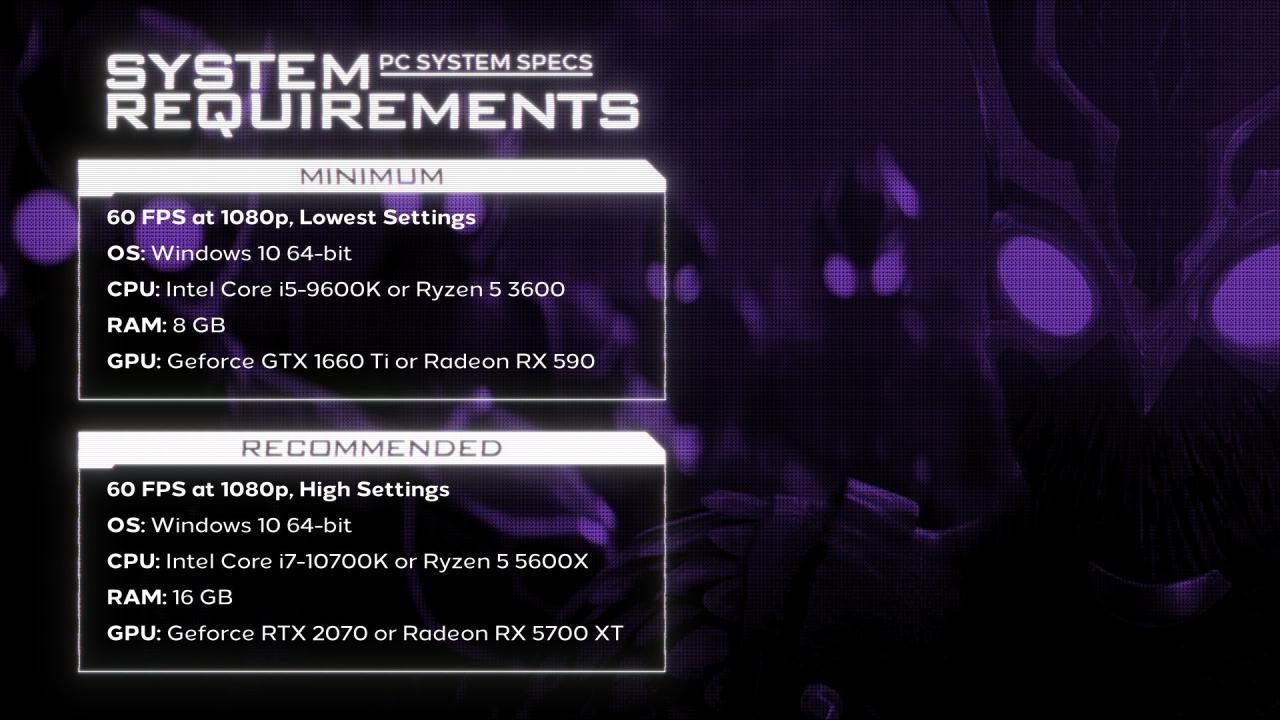 Here are the Requirements for the game if you’re wondering about hardware, just putting this here because it might be important to someone and takes some contribution in performance and graphics of the game! 😀
Here are the Requirements for the game if you’re wondering about hardware, just putting this here because it might be important to someone and takes some contribution in performance and graphics of the game! 😀
Minimum:
OS: Windows 10 64-bit
64-bit Processor: Intel Core i5-9600K (3.7 GHz) OR AMD Ryzen 5 3600 (3.60 GHz)
Memory: 8 GB RAM
Graphics: NVIDIA GeForce GTX 1660 Ti OR AMD Radeon RX 590
DirectX: Version 12
Storage: 45 GB available space
Additional Notes: 1080p / 60fps / Low Quality Settings
Recommended:
OS: Windows 10 64-bit
64-bit Processor: Intel Core i7-10700K (3.8 GHz) or AMD Ryzen 5 5600X (3.7 GHz)
Memory: 16 GB RAM
Graphics: NVIDIA GeForce RTX 2070 or AMD Radeon RX 5700 XT
DirectX: Version 12
Storage: 45 GB available space
Additional Notes: 1080p / 60fps / High Quality Settings
Changing Settings To Squeeze Every Available Frame Out!
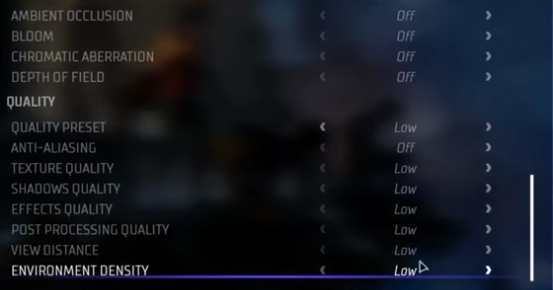
Settings Commence!:
Display Mode: Whatever (Preference)
V-Sync – Off (I did not experience a lot of screen tearing and need to conserve performance, despite
still getting lag)
Dynamic Resolution – On
Upscaling – Off (Found that even turning it on destroyed my performance and increased amount of crashes, However will make the game look a lot worse).
Ambient Occlusion – On/Off (Will effect performance more than something like Bloom, which could be a problem for lower GPU’s, however it definitely helps the game’s looks and is an important feature)
Bloom – On/Off, Does not effect performance too much and makes Gotham more enjoyable. Again If you want to sacrifice quality for every fame, go ahead! (I wouldn’t worry about turning it off)
Chromatic Aberration – Off/On (Lens Effect).
Depth of Field – On/Off (Focuses on objects in front of you, most noticeable in cutscenes but doesn’t add much, so it’s preference, especially if you want to squeeze every frame you can get).
Anti-Aliasing – Will be locked if DLSS Nvidia, but you can use TAA. If you notice effects to
performance, feel free to sacrifice image quality for more performance (as I had to)
All other Quality settings (Between Low-High) – All on low, as even going a little higher terribly impacted my performance, as this is optimization for me and lower-end PCs (Post-Processing Quality Low, View Distance Low, Environment Density Low, Texture Quality Low, etc) Basically Quality Preset On Low!
Related Posts:
- Gotham Knights UE Tweak Guide
- Gotham Knights Gotham City Interactive Map
- Gotham Knights How to Fix AMD for D3d12 Error
- Gotham Knights Gear And Modchip Guide
- Gotham Knights Gear Info & Drops Spreadsheet
