For players of Persona 5 Royal who are trying to play some modes, this guide will show you how to install mods, let’s check it out.
THIS GUIDE IS FOR THE STEAM VERSION OF P5R!
The Game Pass / Microsoft Store version can be modded too, but is not recommended due to its more aggressive DRM and limited mod support.
Requirements
1. Reloaded II Installation
1. Make a folder somewhere labeled P5R Mods. You can put it wherever, but I’d recommend that you do so on an SSD.
2. Download the Reloaded II Setup.exe and put that inside it. It should look something like this:
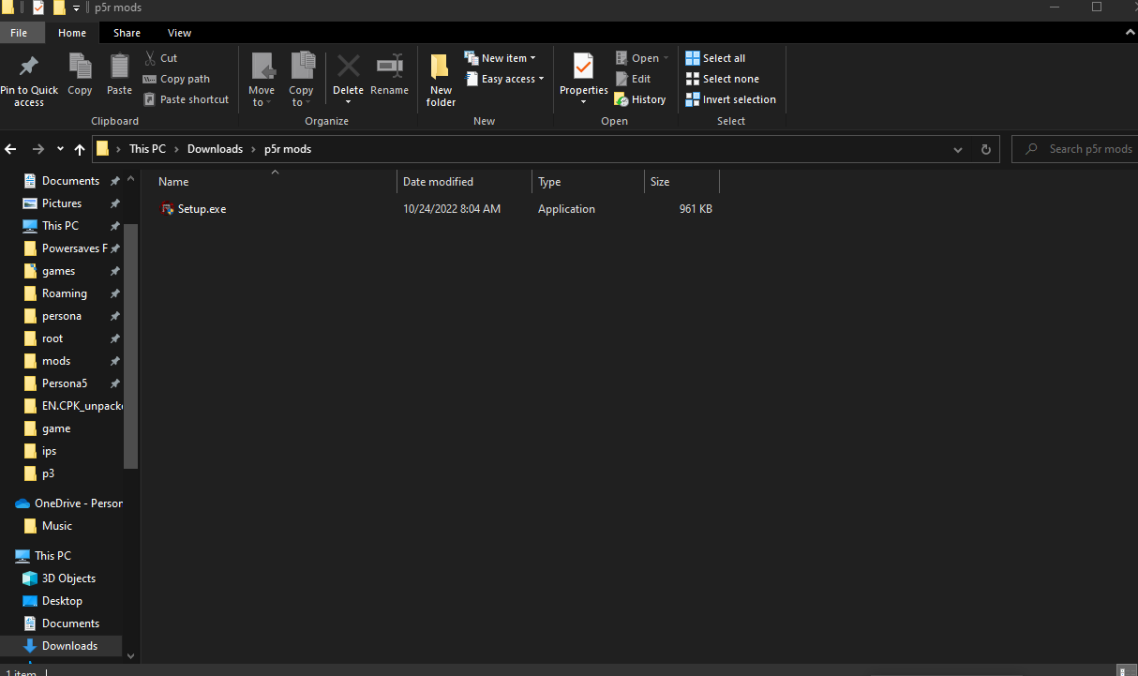
3. Now open Setup.exe. When open, you’ll see this wizard window. Follow the steps shown on-screen here as prompted:
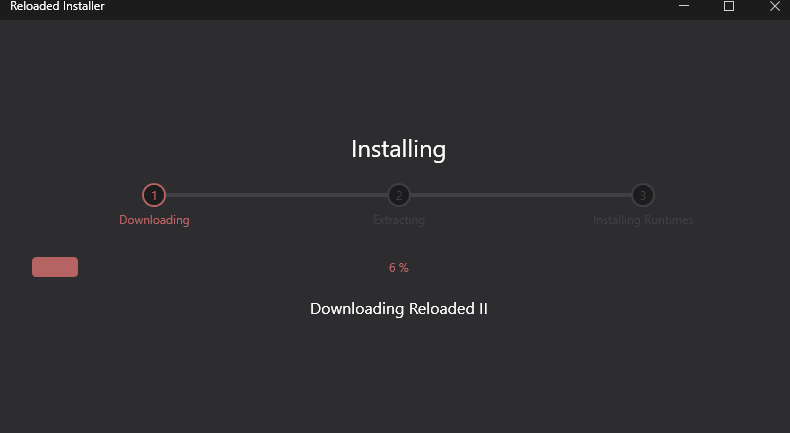
4. Once that’s finished, navigate back to your desktop and find the new Reloaded-II folder that was just created by Setup.exe:
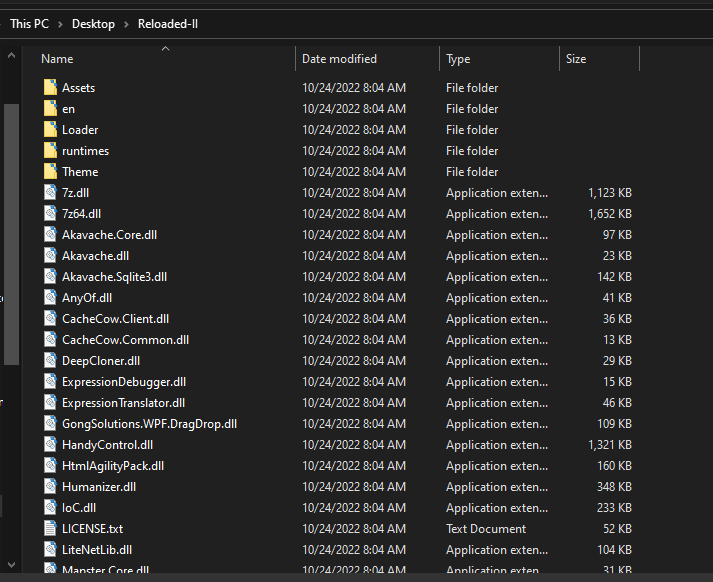
5. We’ve successfully installed Reloaded II! Launch the application from here by clicking on Reloaded-II.exe. You’ll be presented with the following screen:
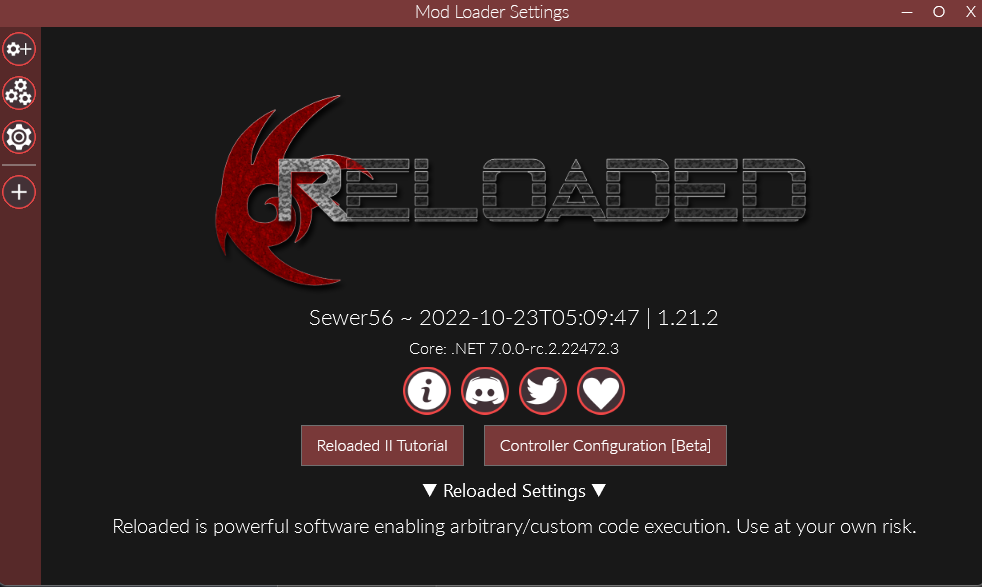
2. Mod Loader Installation
1. Click the big plus icon on the left sidebar, and navigate to P5R.exe in your game’s installation directory:
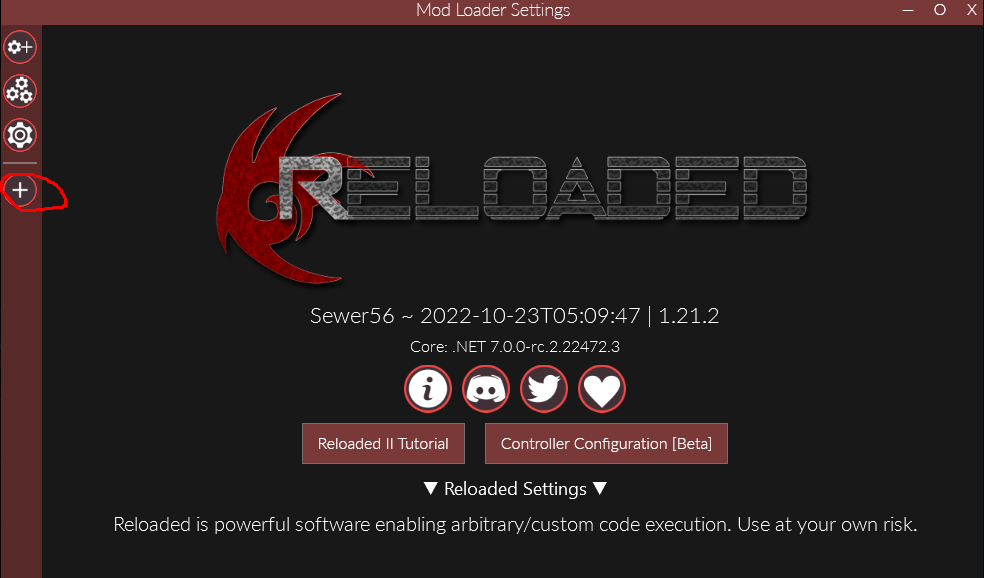
If you don’t know where your installation directory is, you can right click your game in Steam –> Manage –> Browse Local Files:
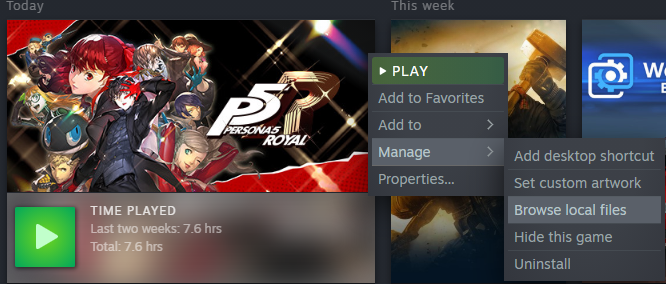
The installation location will typically look like this:
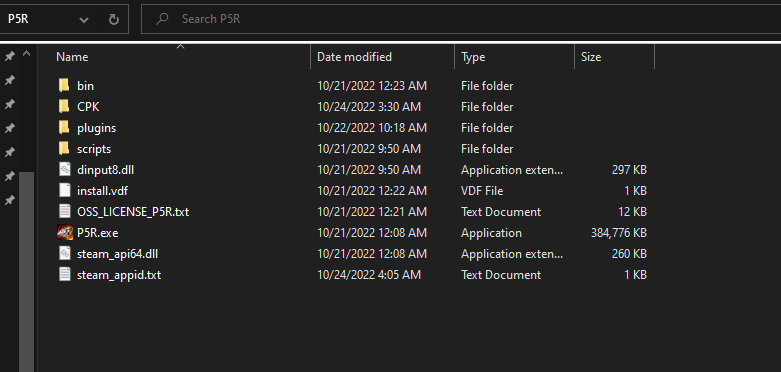
2. Once you’ve done that, click the “Edit Application” option on the left-hand side:
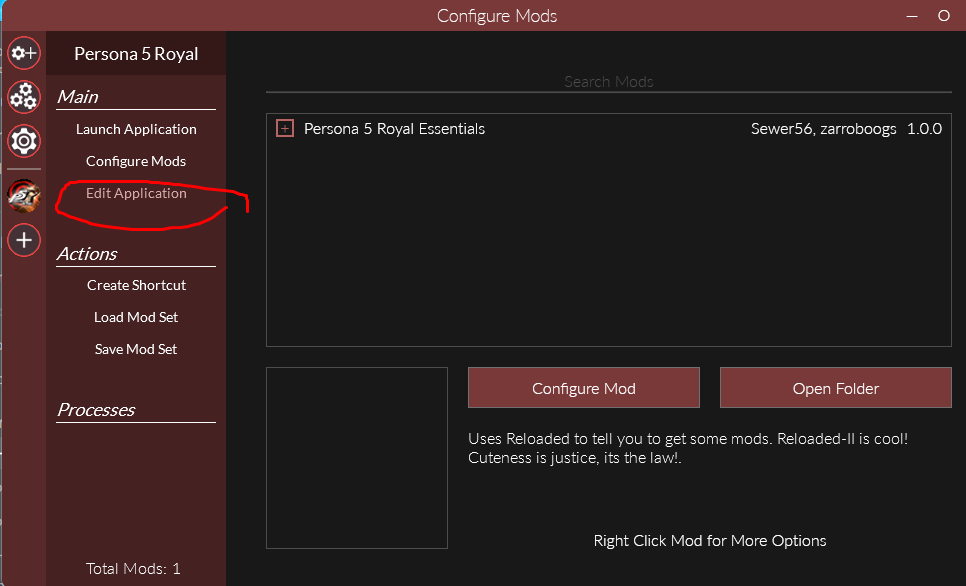
3. After that click on the download button in the top left hand corner:
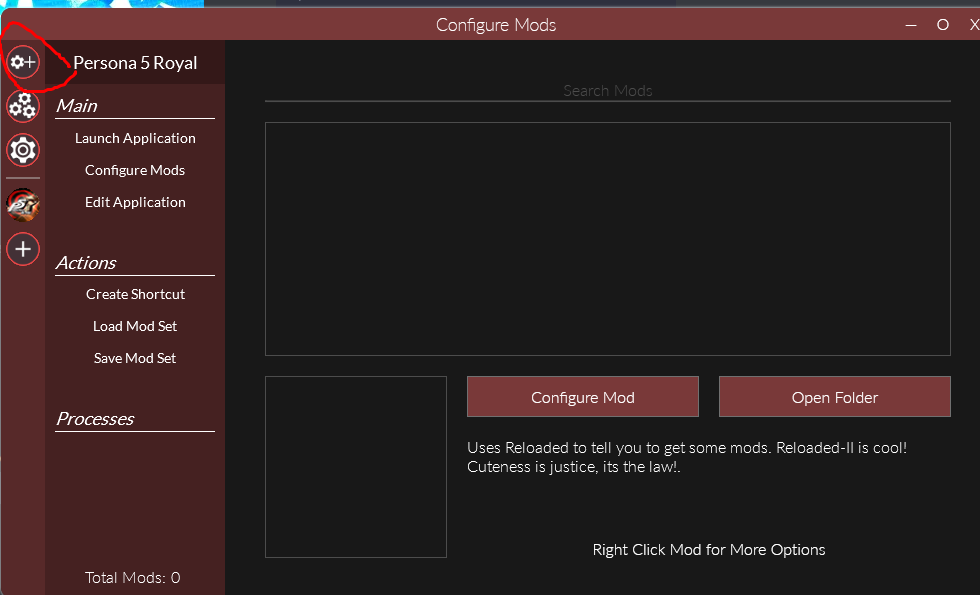
4. Then find Persona 5 Royal Essentials!:

5. Click on it, then click download:
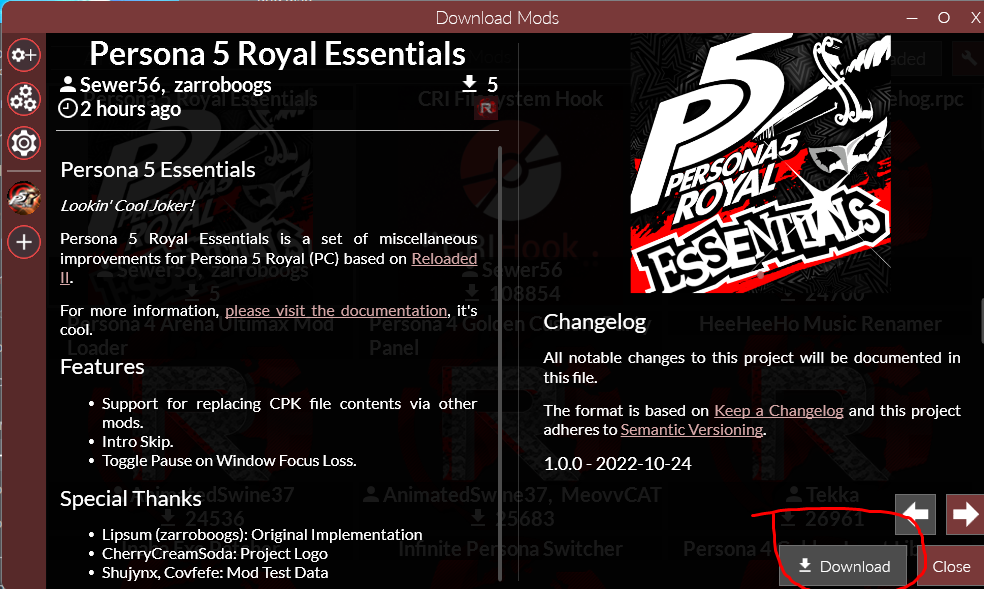
6. Then navigate back to your Persona 5 Royal mod management (click the P5R icon again on the left sidebar), and enable it! (check the box so the icon turns from grey to red):
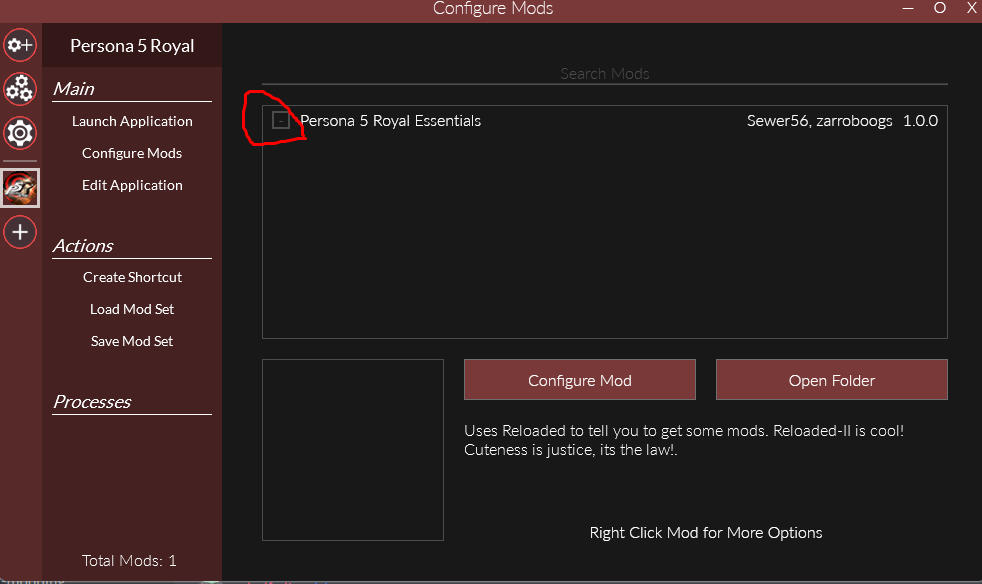
7. Click on it, then “configure mod”, and enable “mod support” and anything else you want, then click the “Save” button to confirm and you’re done!
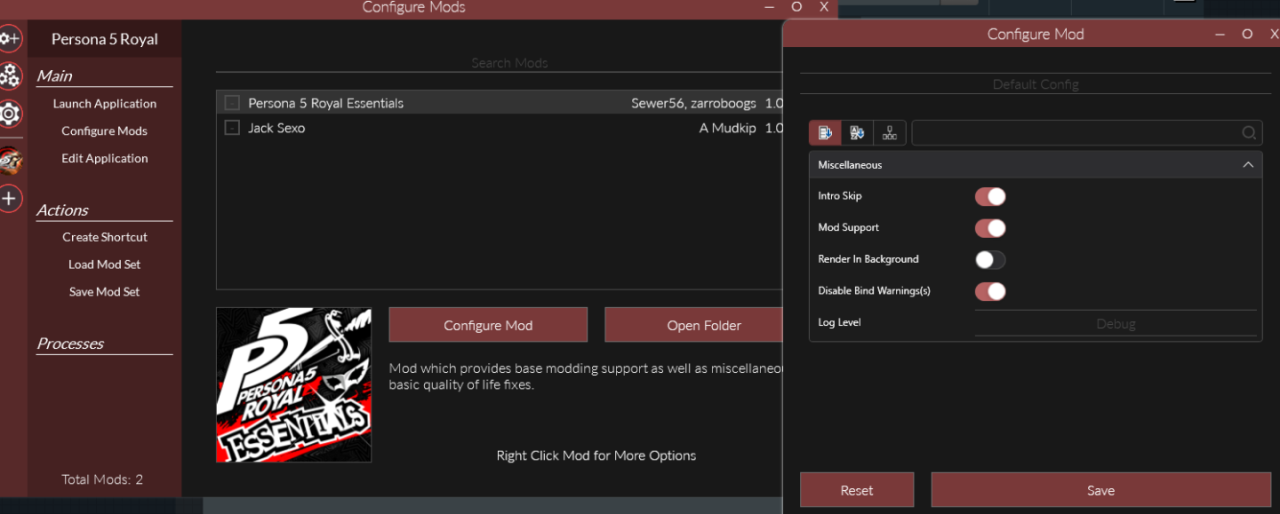
3. Installing Mods
For instance, here is my Jack Sexo mod!
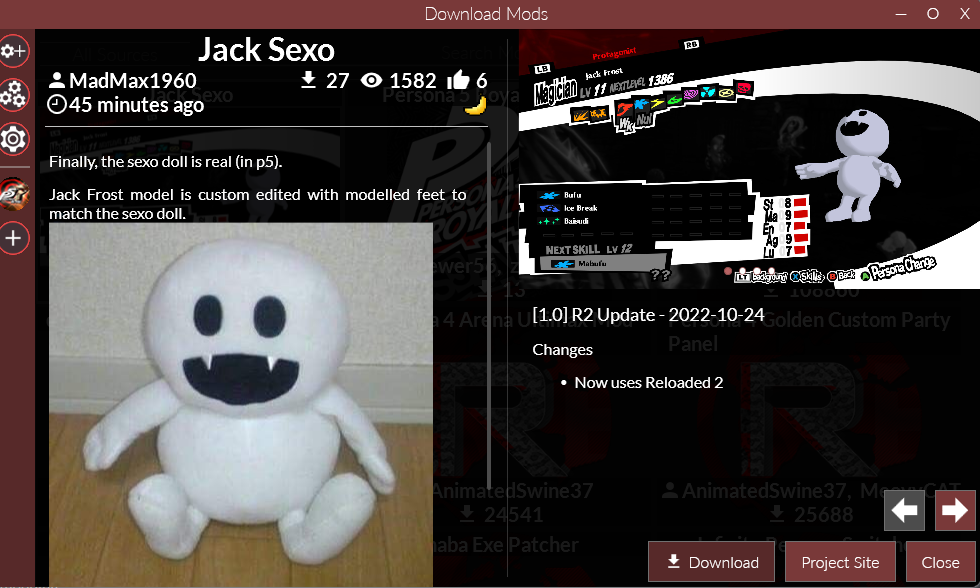
You can click download, then enable in P5R!
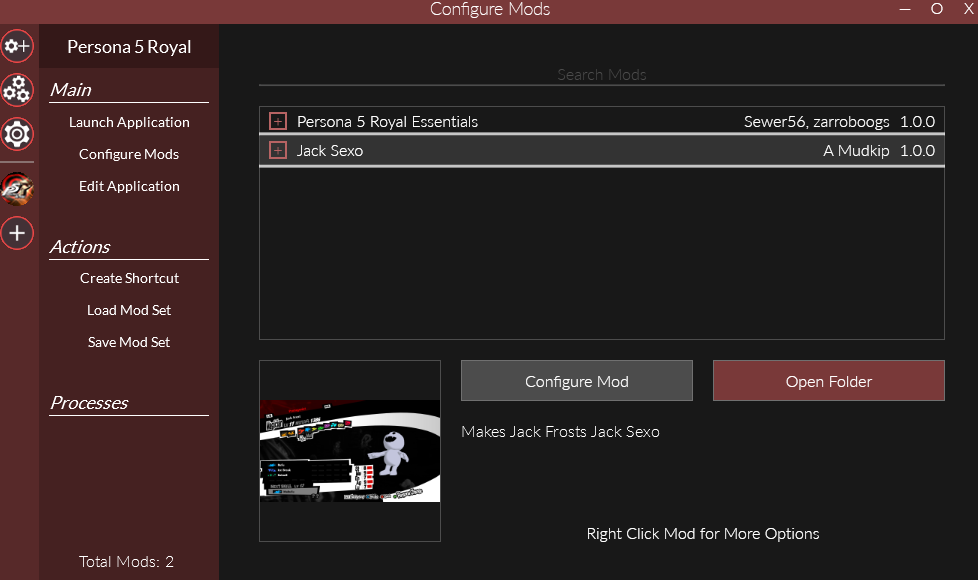
Now he works in game!
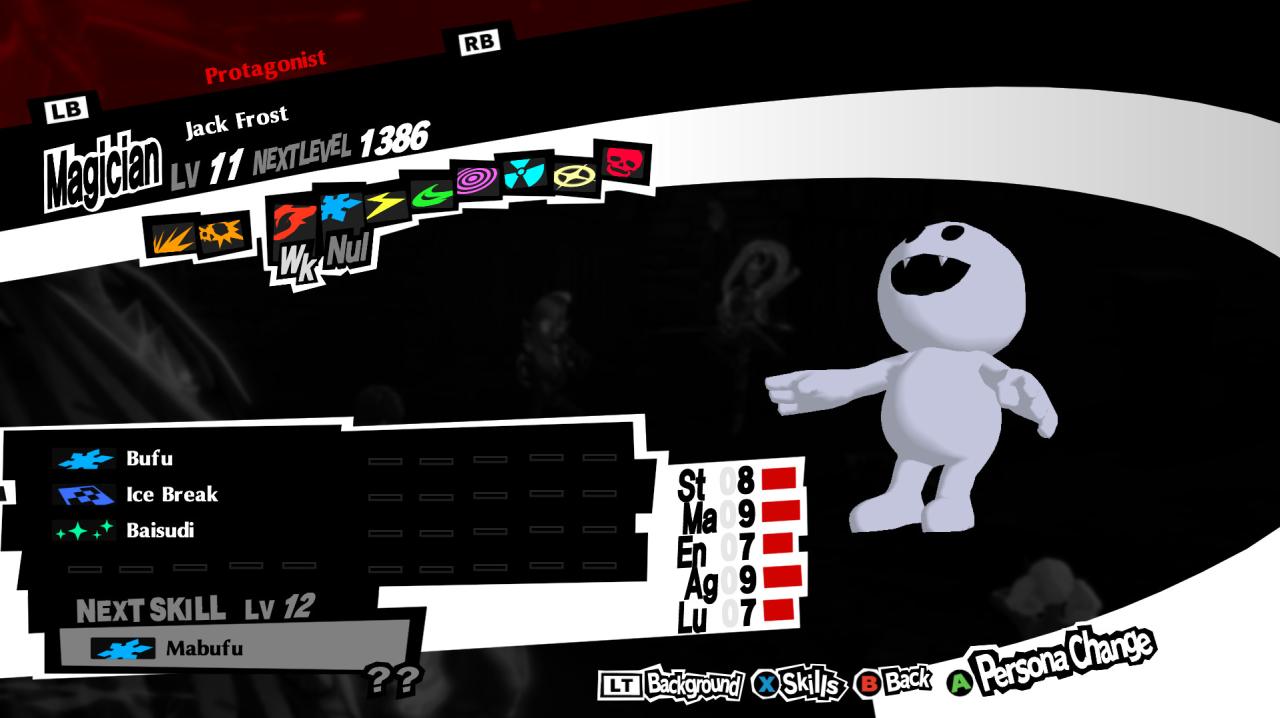
That’s all we are sharing today in Persona 5 Royal Beginner’s Guide to Modding, if you have anything to add, please feel free to leave a comment below, you can also read the original article here, all the credits goes to the original author
Related Posts:
- Persona 5 Royal How to Fix Blurry Resolution
- Persona 5 Royal How to Restore Raidou DLC
- Persona 5 Royal How to Uncap The FPS
- Persona 5 Royal How to Play on Windows 7 Via VxKex and DXVK
- Persona 5 Royal All Bank Codes
