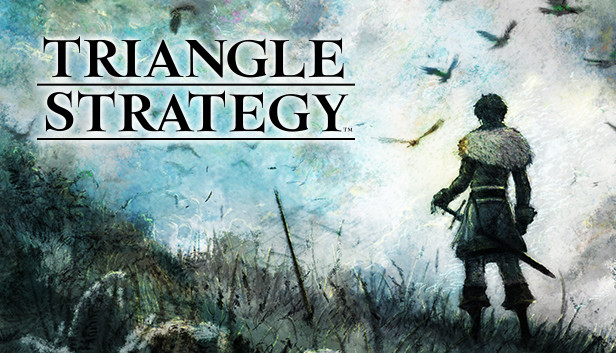For TRIANGLE STRATEGY players who want to remove terrible Graphics settings like DoF, blur and Bloom, or want to uncapp FPS, this guide will show you how.
Documents\My Games\TRIANGLE_STRATEGY\Steam\Config\WindowsNoEditor
engine.ini edits for people who want to use them
Documents\My Games\TRIANGLE_STRATEGY\Steam\Config\WindowsNoEditor
r.DepthOfFieldQuality=0 (removes ugly DoF)
r.MaxAnisotropy=16 (Anisotropy x16)
r.DetailMode=2
r.BloomQuality=0 (removes the really really bad Bloom)
r.Tonemapper.Quality=0 (Vignette effects)
r.SceneColorFringeQuality=0 (Chromatic stuff)
r.MotionBlur.Max=0 (removes blur if game has it)
r.MotionBlurQuality=0
r.DefaultFeature.MotionBlur=0
Documents\My Games\TRIANGLE_STRATEGY\Steam\Config\WindowsNoEditor
r.DepthOfFieldQuality=0 (removes ugly DoF)
r.MaxAnisotropy=16 (Anisotropy x16)
r.DetailMode=2
r.BloomQuality=0 (removes the really really bad Bloom)
r.Tonemapper.Quality=0 (Vignette effects)
r.SceneColorFringeQuality=0 (Chromatic stuff)
r.MotionBlur.Max=0 (removes blur if game has it)
r.MotionBlurQuality=0
r.DefaultFeature.MotionBlur=0
There are lots of other UE4 Commands a person can fiddle with if they want
Also Uncapping FPS
-Go to your Documents folder
-Then My Games\TRIANGLE_STRATEGY\Steam\Config\WindowsNoEditor
-Open the GameUserSettings config file
-Add FrameRateLimit=180.000000..(or whatever your max refresh is for your monitor), under the [/script/engine.gameusersettings] group
and Steamdeck Location
~/.steam/steam/steamapps/compatdata/1850510/pfx/drive_c/users/steamuser/Documents/My Games/…/Config/WindowsNoEditor