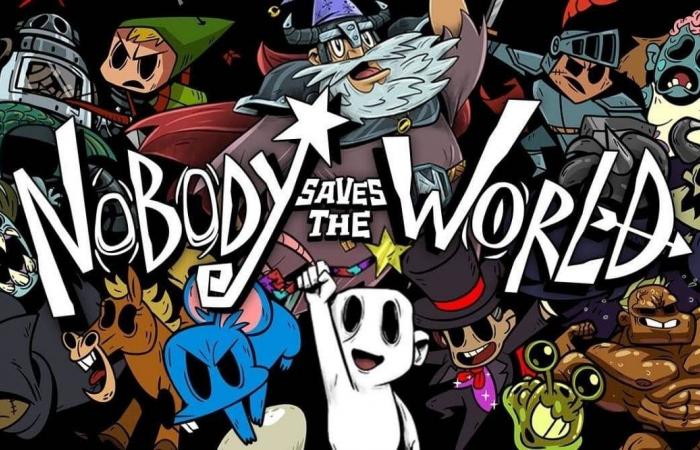How to Transfer Your Game Pass Save to Steam
> you may have to disable hidden extensions for file types for Windows to recognise the renamed save file
> you may have to enable hidden files/folders to get to your appdata folder
To disable hidden extensions for file types: Locate your documents > press the “…” and select options > click the view tab & untick “Hide extensions for known file types”
To enable hidden files/folders: Locate your documents > press the “…” and select options > click the view tab & tick “Show hidden files, folders, and drives”
1. Head to C:\Users\Your_User*\AppData\Local\Packages
2. Next, head to DrinkboxStudios.NobodySavestheWorld_n8jvyy2pw6mya\ SystemAppData\wgs
3. Inside the wgs folder is one with some long numbers – it should look something like 0000901F… go inside
4. Once inside, head again, into the folder with the long numbers
5. Inside is a file with a long string of letters and numbers – move this file to your desktop
6. Rename the moved file to SAVE.DAT
7. Place the newly renamed file to C:\Program Files (x86)\Steam\userdata\88297238\1432050\remote
8. Enjoy your Game Pass save!