If you are playing Myth of Empires on a wide monitor, but the FOV is not right, this guide will show you how to fix the FOV for Myth Of Empires when playing on a wide monitor. взять кредит без отказа онлайн
What you need to do:
IMPORTANT! Always make a backup of a file before editing it!
- Go to this folder: “C:\Users\[USER]\AppData\Local\MOE\Saved\Config\WindowsClient\”.
AppData is a hidden folder. Unless you have the show hidden files/folders option ticked you will not see this folder.
You can go directly to the AppData folder by typing %AppData% in the Windows search box and press Enter (the AppData folder will now open in a new window) or by opening a File Explorer Window and type %AppData% in the address bar and hit Enter. From there you navigate go to the mentioned above folder.
- In the mentioned folder open the file called “Engine.ini”. Open it with a text editor like for example Notepad.
- When you’ve opened the file “Engine.ini” with Notepad scroll down to the end of the file and add the below two lines to “Engine.ini”:
[/script/engine.localplayer]
AspectRatioAxisConstraint=AspectRatio_MaintainYFOV - Save the file “Engine.ini” and close Notepad, now fire up the game and you should be able to scroll out further to see your character in full and have a normal/better FOV.
After editing the default Engine.ini.
After adding the two lines to the default “Engine.ini” file it will look like this.
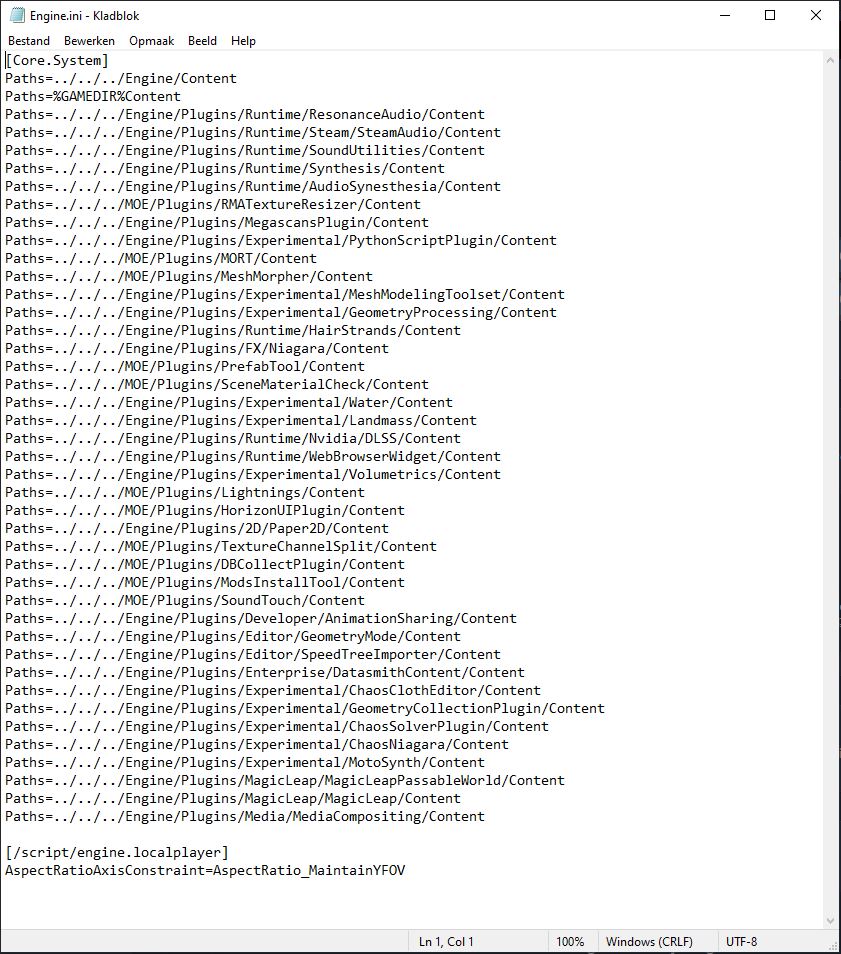
That’s all we are sharing today in Myth of Empires How to Fix FOV for Wide Monitors, if you have anything to add, please feel free to leave a comment below, you can also read the original article here, all the credits goes to the original author BaldDude
Related Posts:
- Myth of Empires How to Skip Intro Video
- Myth of Empires How to Boost Performance and Graphics
- Myth of Empires Map With All Locations Revealed
- Myth of Empires Dedicated Server Guide
- Myth of Empires Easiest Way to Level Up Bow Skills
