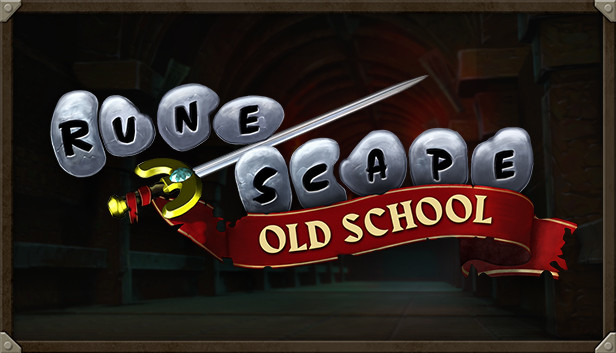This guide will show you all the steps on how to use the RuneLite launcher and have Steam think you’re using the official Old School Runescape for Steam Client. This means you will reap the benefits of time logged, achievements, and cards all while not having to worry about doing these steps each time the files are re-written in an update.
1) Navigate to local appdata folder
- Open file explorer
- Type %appdata% in the navigation bar, then hit Enter
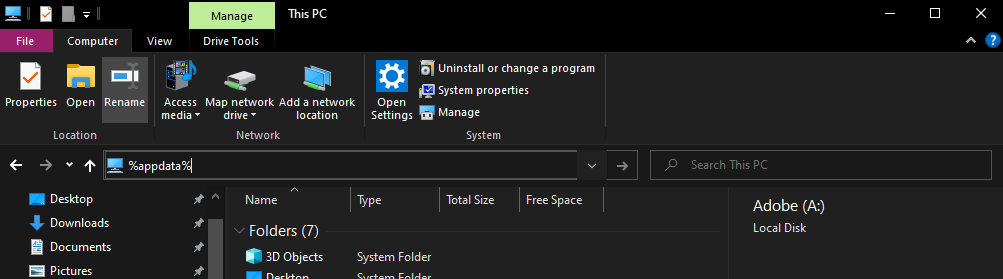
- You will be in the Roaming folder. Step out of that folder, then go into the Local folder
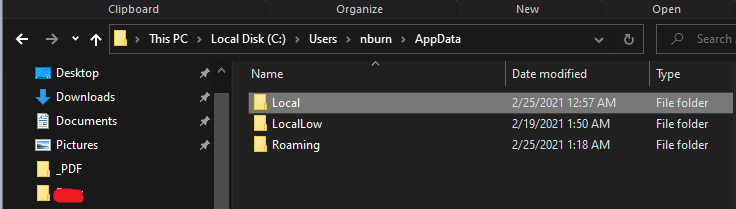
2) Transfer RuneLite to Appdata
- Navigate to your RuneLite game folder. It’s contents should look like this.
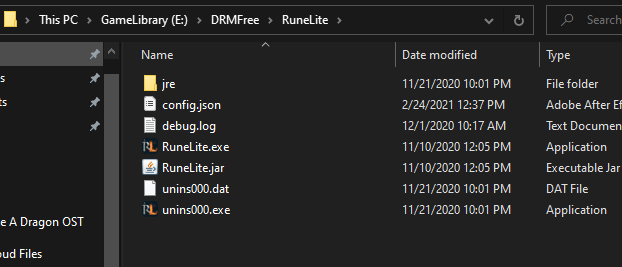
- Copy the RuneLite folder to Appdata\local.
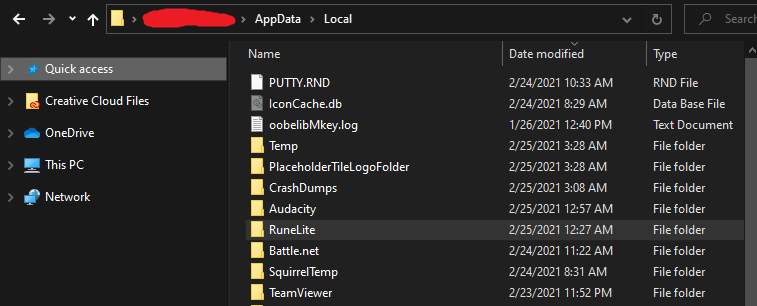
3) Set launch options
- Right click on Old School Runescape in Steam, then hit “Properties”
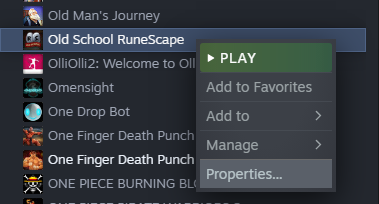
- In the launch options, paste the following command:
“C:\Users\USERNAME\AppData\Local\RuneLite\RuneLite.exe” %command%
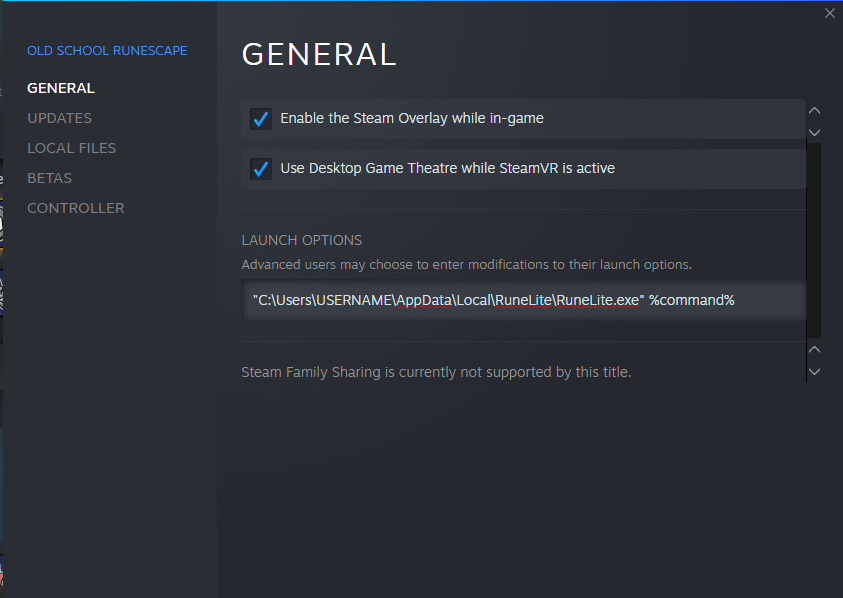
- Replace USERNAME with your username on your computer.
If you don’t know your username, open File Explorer and go to “C:\Users”
4) That’s it!
And that’s it! Once you hit the “Play” button, it will launch RuneLite, but you will get all SteamWorks integration.
That’s all we are sharing today in Old School RuneScape Launch RuneLite Without Replacing Files, if you have anything to add, please feel free to leave a comment below, and we’ll see you soon.
Credit to BurneyProMod