For Cyberpunk 2077 player, if you have encountered the problems of bad peformance, this guide will show you about FPS improvement and better image quality.
FPS
There’s one specific setting that absolutely tanks performance for me, namely Cascaded Shadows Resolution. Changing this from High to Medium more than doubled my FPS instantly. Not only that, but character dialogue went from single digit FPS to actually watchable.
 Max Dynamic Decals (~5 FPS from Ultra to High)
Max Dynamic Decals (~5 FPS from Ultra to High)

Turn ON G-Sync/FreeSync
Enable G-SYNC, G-SYNC Compatible.
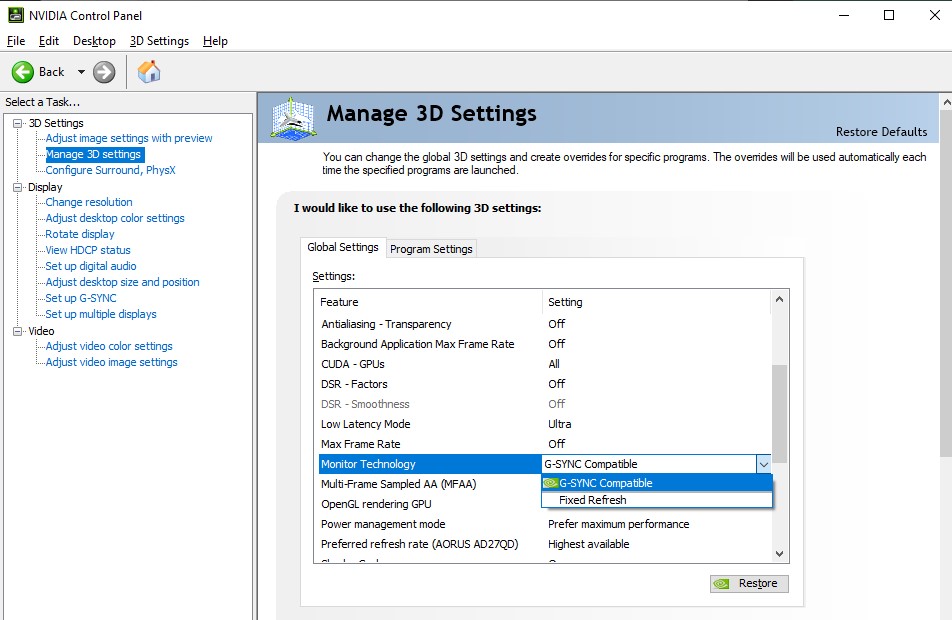
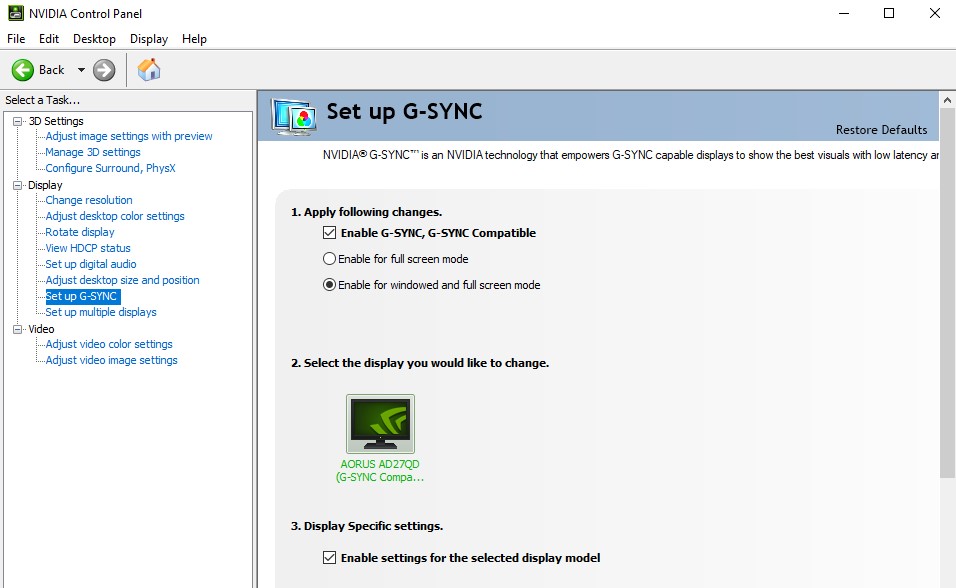 Turn V-Sync ON in the Nvidia Control Panel.
Turn V-Sync ON in the Nvidia Control Panel.
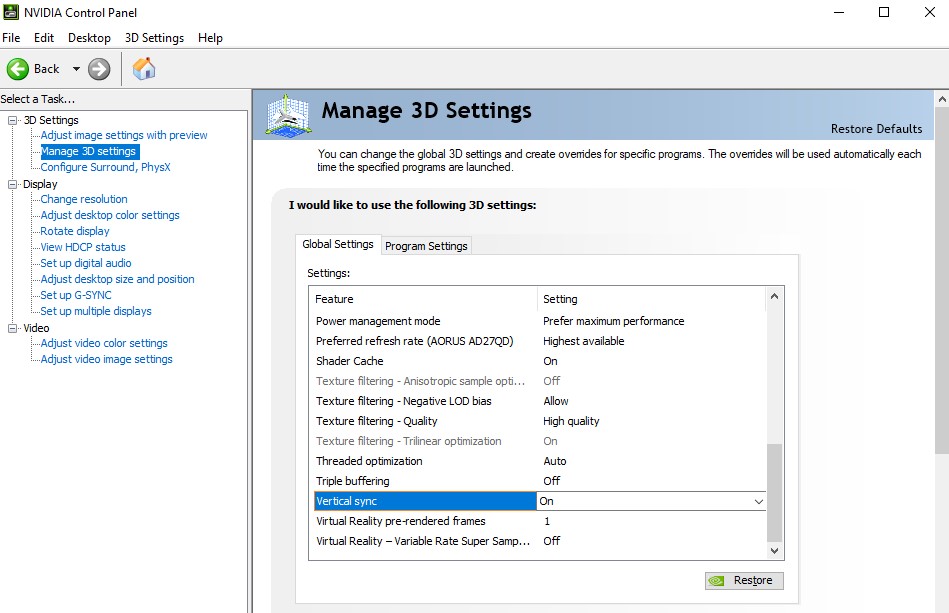 Turn V-Sync OFF in the in-game settings.
Turn V-Sync OFF in the in-game settings.
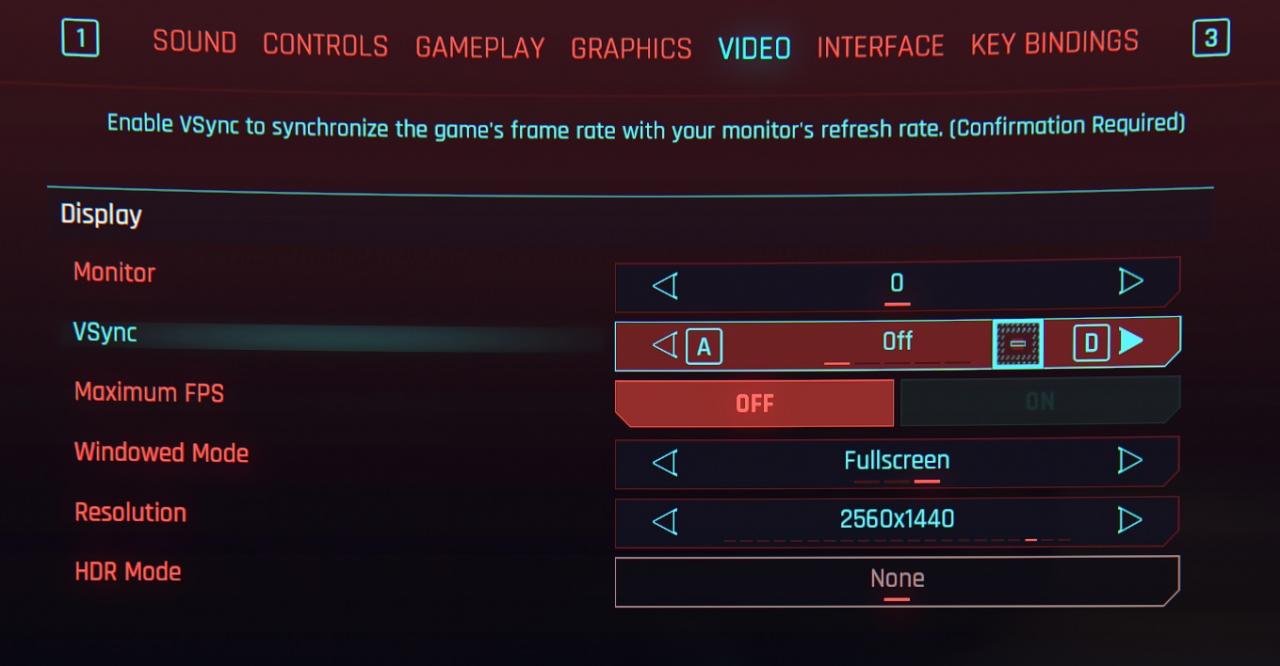 Enable Ultra Low Latency Mode
Enable Ultra Low Latency Mode
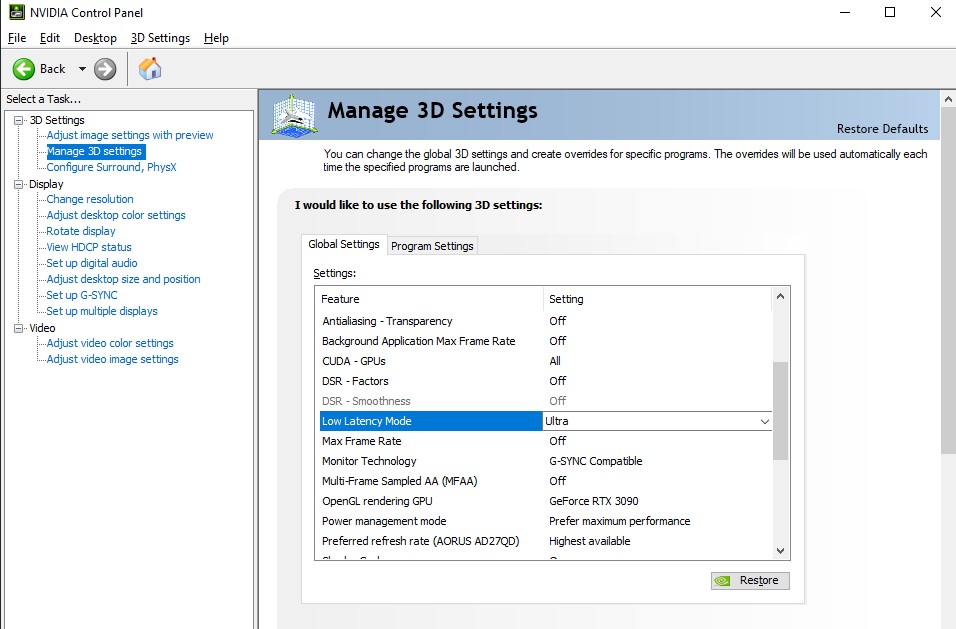
Set DLSS to Performance / Ultra Performance if you don’t mind the blurriness.

 Max Dynamic Decals (~5 FPS from Ultra to High)
Max Dynamic Decals (~5 FPS from Ultra to High)
Turn ON G-Sync/FreeSync
Enable G-SYNC, G-SYNC Compatible.
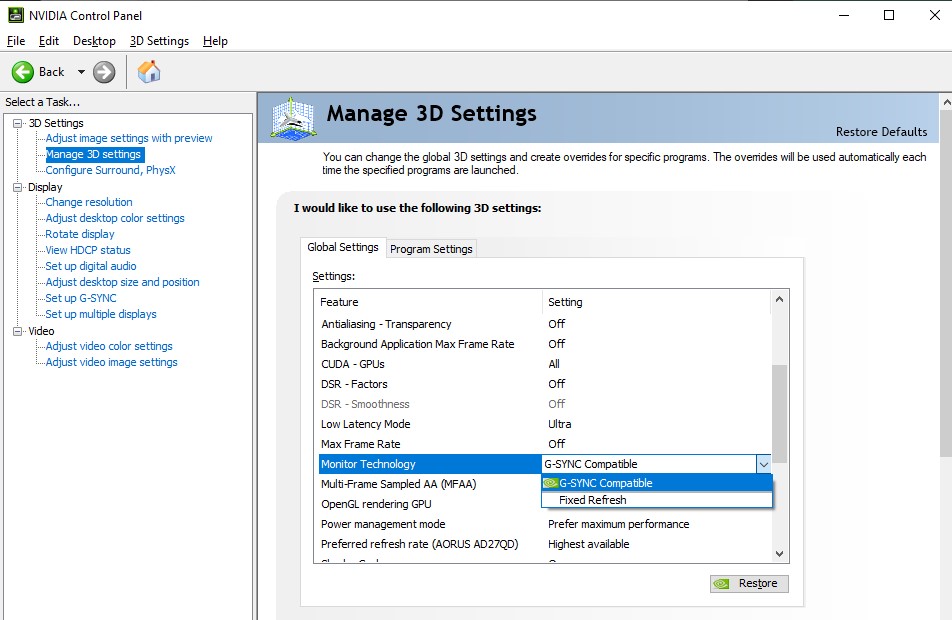
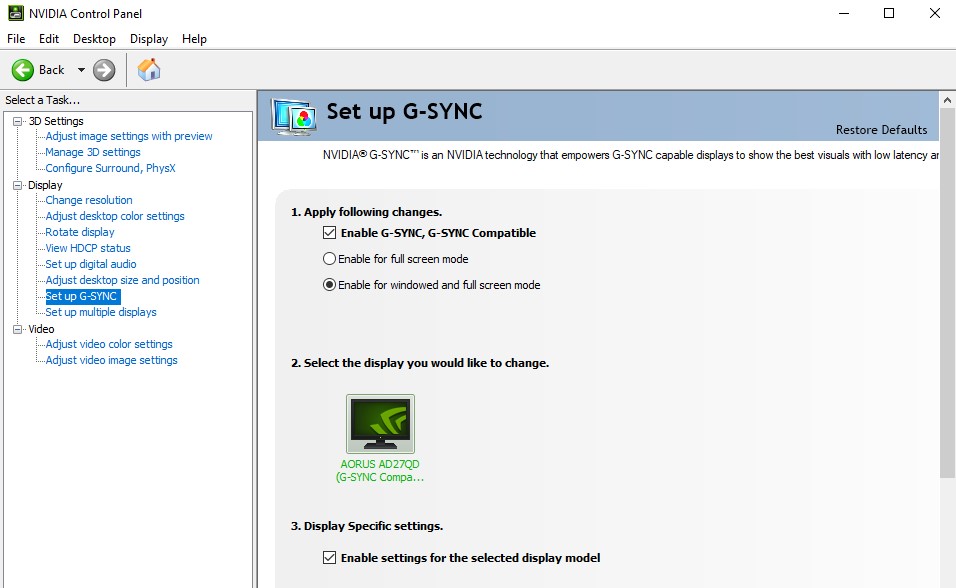 Turn V-Sync ON in the Nvidia Control Panel.
Turn V-Sync ON in the Nvidia Control Panel.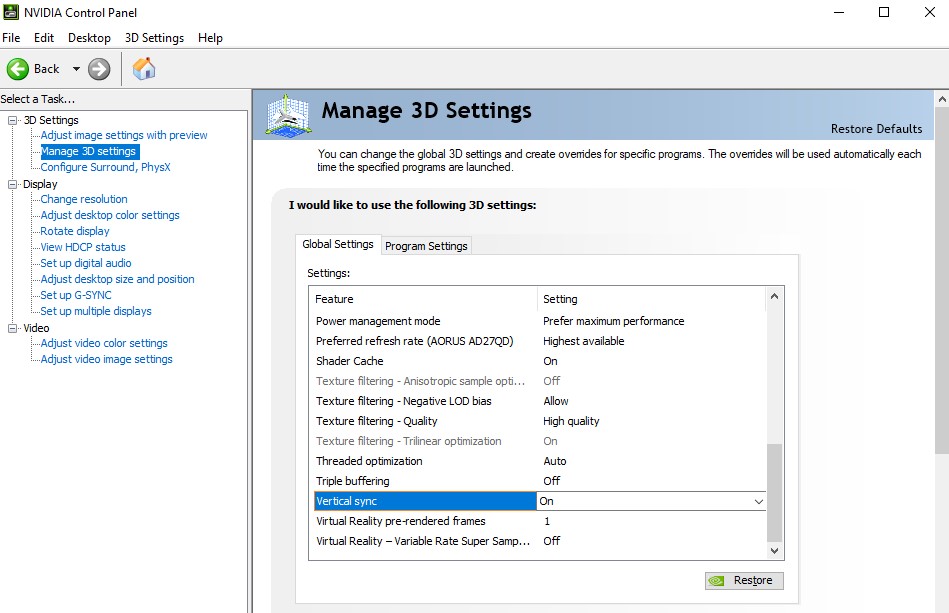 Turn V-Sync OFF in the in-game settings.
Turn V-Sync OFF in the in-game settings.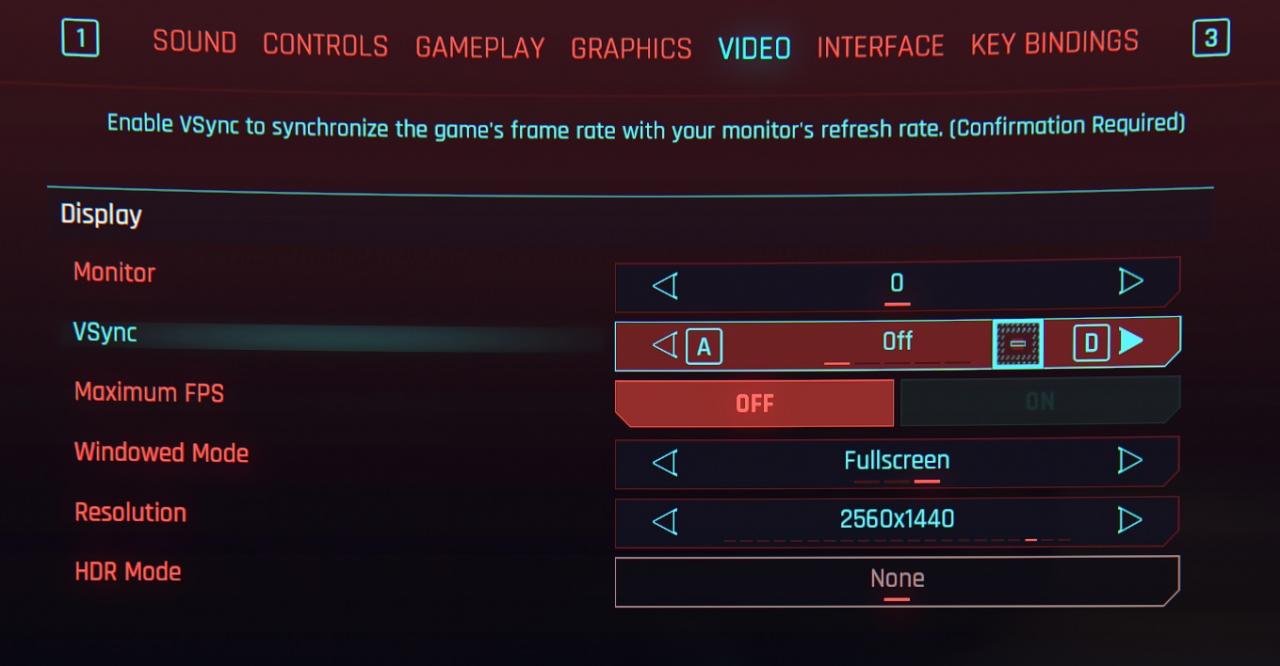 Enable Ultra Low Latency Mode
Enable Ultra Low Latency Mode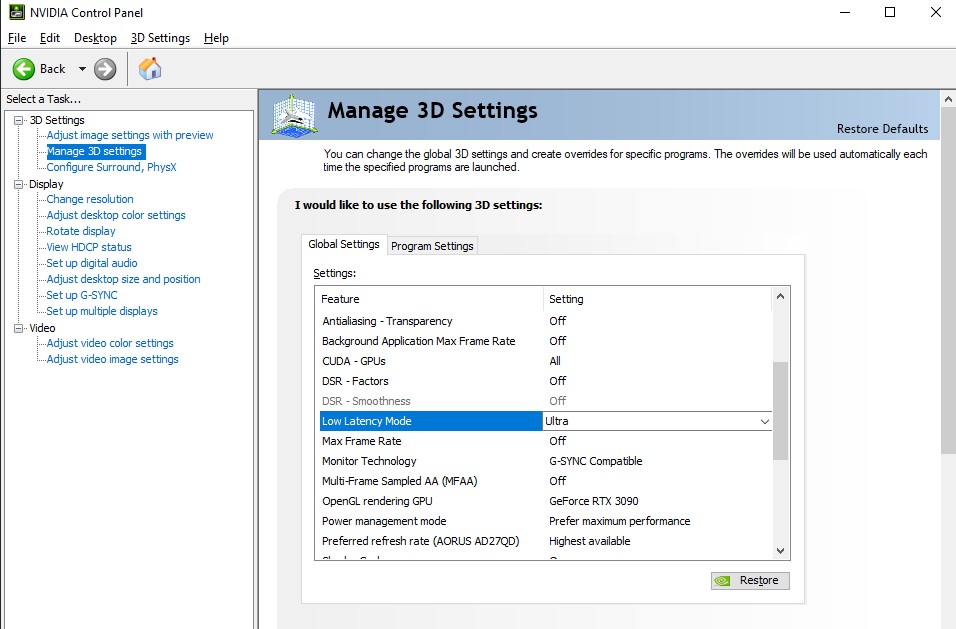
Set DLSS to Performance / Ultra Performance if you don’t mind the blurriness.

Image Clarity
Turn OFF these two: Film Grain and Chromatic Abberation.
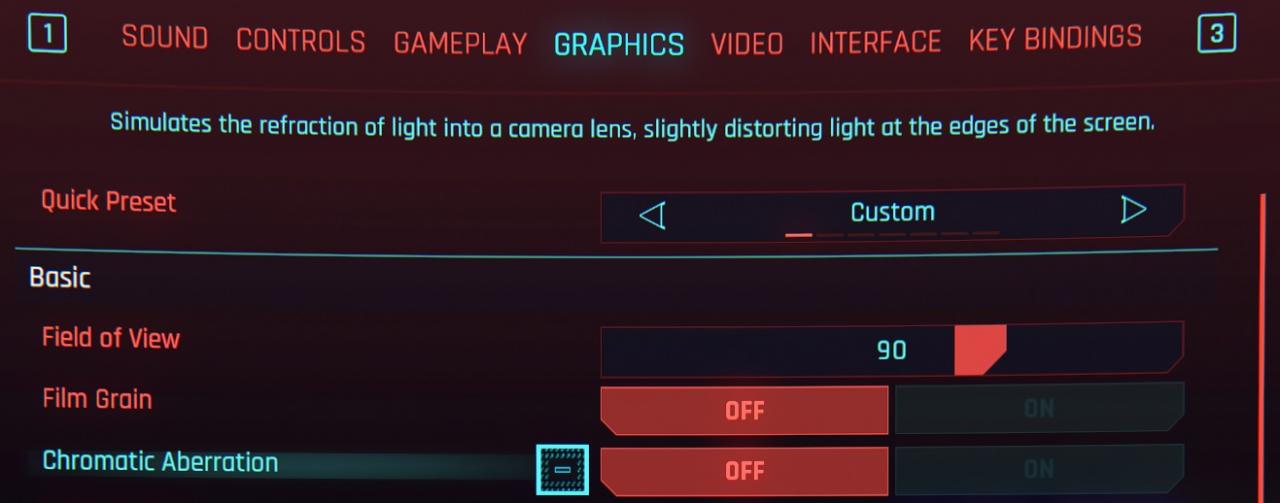
Go to Nvidia Control Panel
Set Image Sharpening ON, Sharpen 0.50, Ignore film grain: 1.00
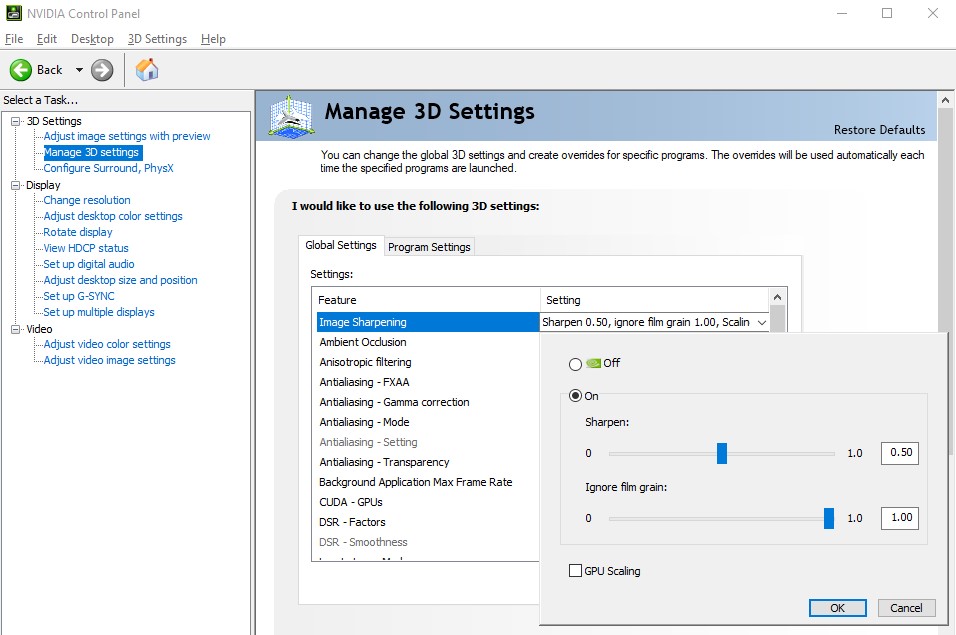
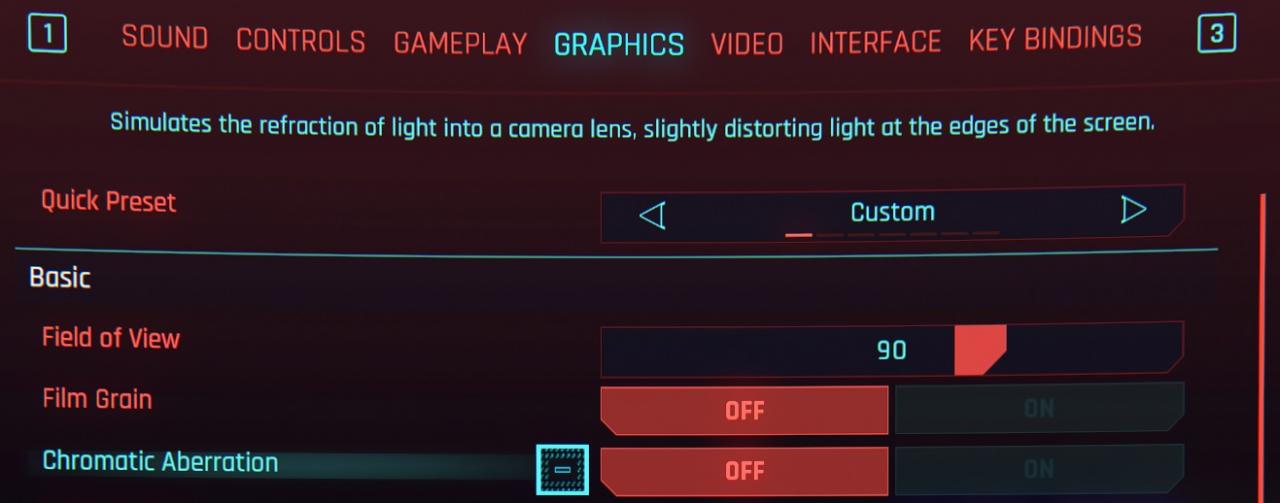
Go to Nvidia Control Panel
Set Image Sharpening ON, Sharpen 0.50, Ignore film grain: 1.00
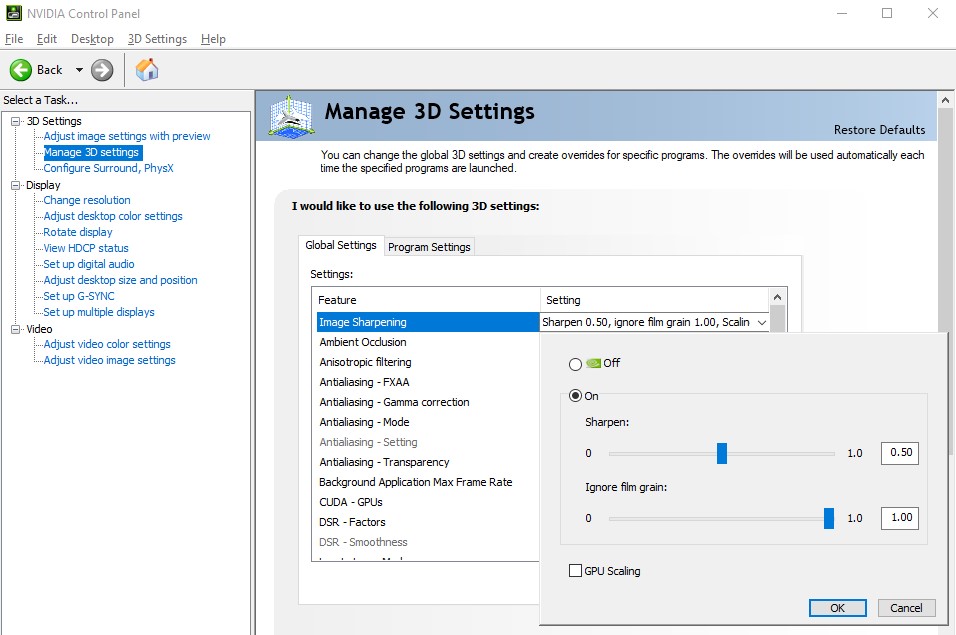
Crashing?
Turn OFF Steam Overlay.
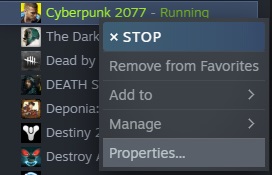

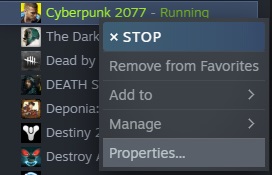

No Steam Overlay even it’s enabled?
Do not run the game as Administrator
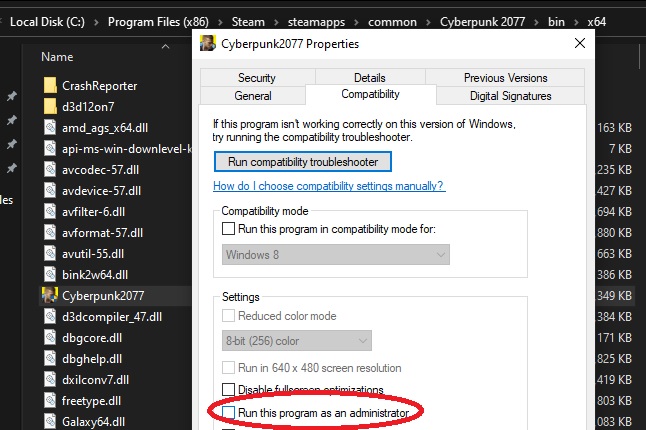
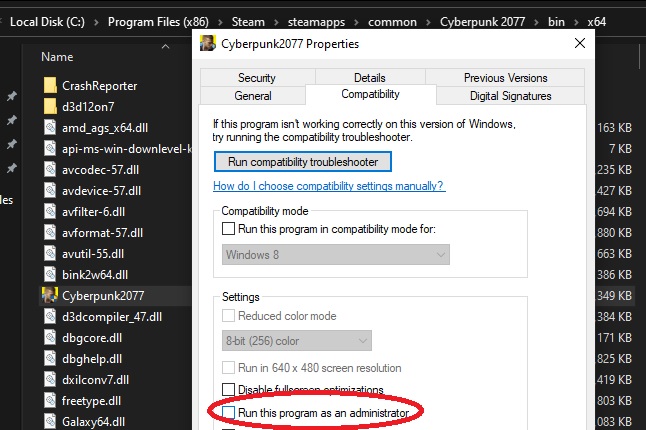
That’s all we are sharing today in Cyberpunk 2077 Improved FPS, Image Clarity and Crash Fix, if you have anything to addm please feel free to leave a comment below, and we’ll se you soon.
Credit to GosuDRM

thanks bro it worked well for me 😀