This guide is to serve as a workaround for resetting current jobs. It is not meant to be a permanent solution and can possibly break your game if done incorrectly. I HIGHLY recommend you make a copy of your save in a different slot for testing purposes and then move on from there, that way you at least have some way of backing up your progress should something get messed up.
Note: I use the the Cheat Engine 6.7 in the guide. it works. the latest CE version is v 7.0 now. you can take a try.
Installing Cheat Engine
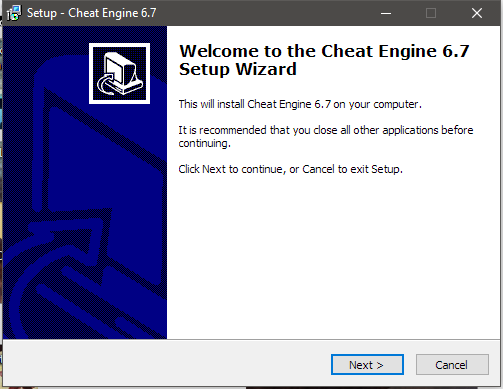
If you want it to stay up to date tick the update box
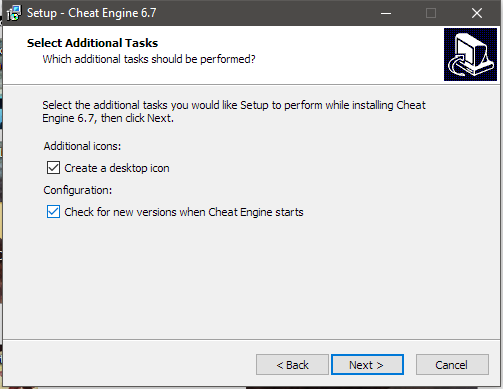
And… most importantly…
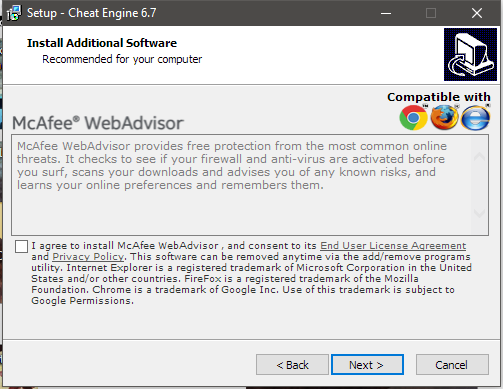
Untick the box for any bloatware it suggests. Unless you like that sort of thing, you masochist wonderful person.
Running Cheat Engine
After you have loaded your game, click the flashing red and green icon

It will bring up a process list like this:
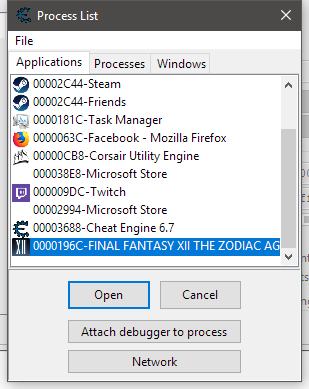
Select FINAL FANTASY XII THE ZODIAC AGE
The ID number next to the icon does not matter
And then select “Open”
You will know you’ve selected the right process when “[taskidnumber]-FFXII_TZA.exe” is shown in the upper middle portion of the tool, as shown in the red box.
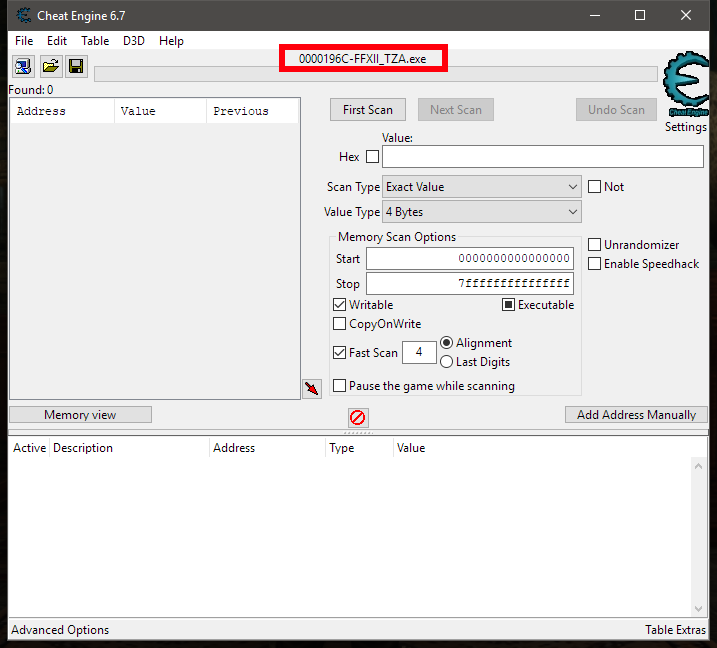
You are now ready to load your cheat table.
Loading the Cheat Table
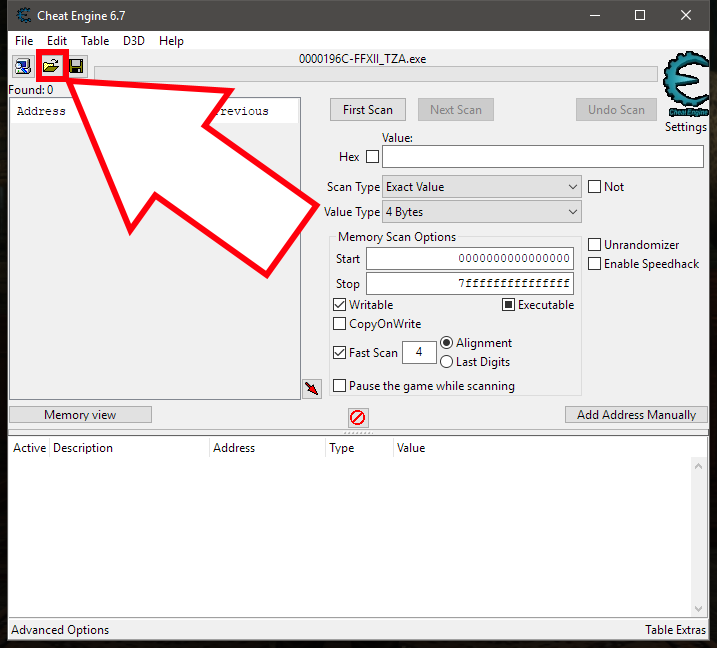
Next, find the cheat table file you downloaded earlier, it should be named the same as in the picture.
You will then see some lines fill in at the bottom of the tool, that look like this
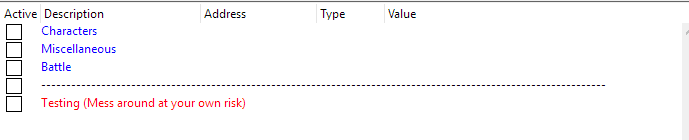
You are now ready to start messing with your jobs! From here on out the changes you make will automatically happen in game.
First, have a calculator handy either by your phone or a peice of paper, or if you’re old school an actual calculator (good on you for actually having one)
Add up all your currently used license points based on the tiles you’ve unlocked and your current amount of license points. This will give us our refund amount that we will use at the end of this tutorial.
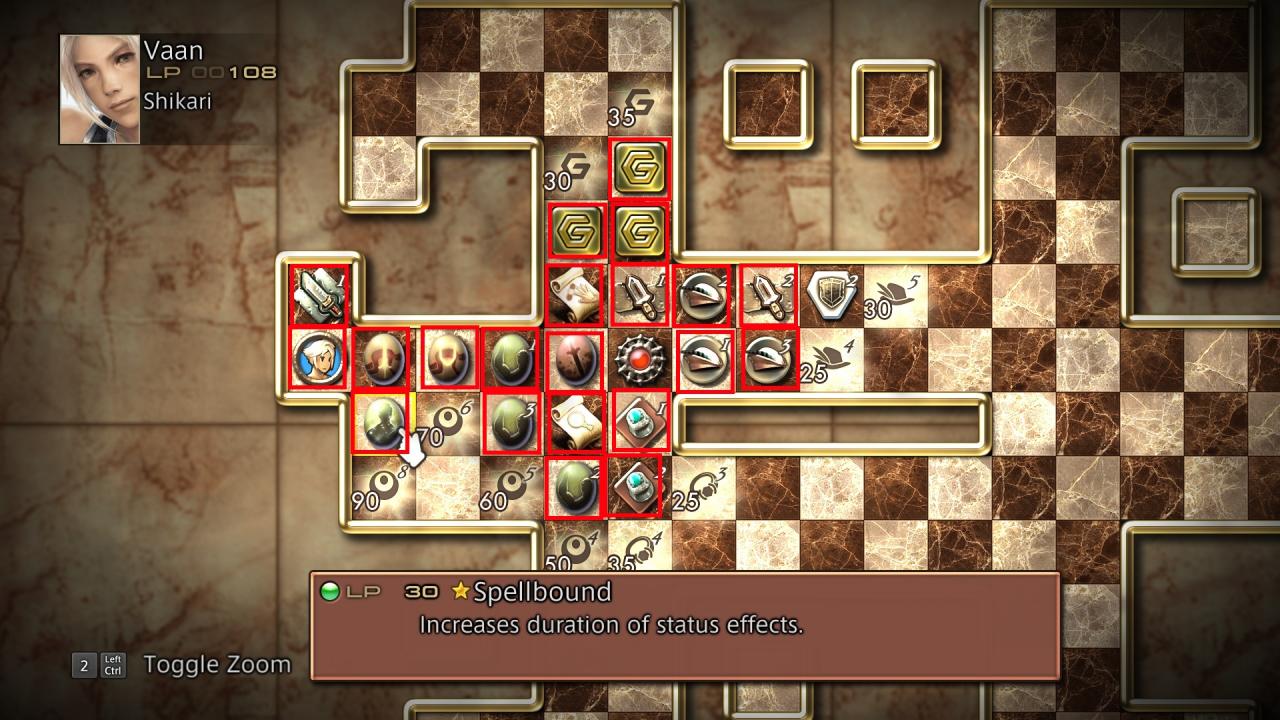
So for Vaan:
665 LP on the board
+
108 Available LP
=
773 for our total refund
Changing Jobs
Once you’ve made a save(!) we can begin by navigating to the bottom section of Cheat Engine.
1. Click Characters
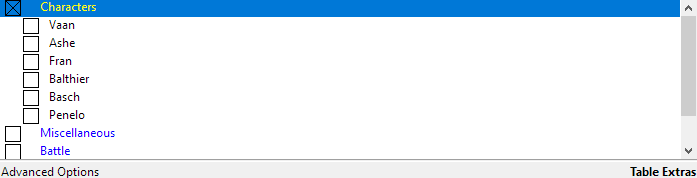
2. Click Name (of character you want to “reset”)
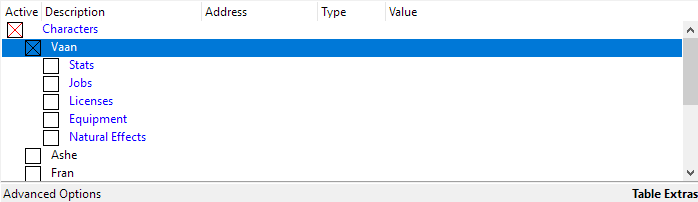
3. Click Jobs
4. Click “Job 1” and double click your current job
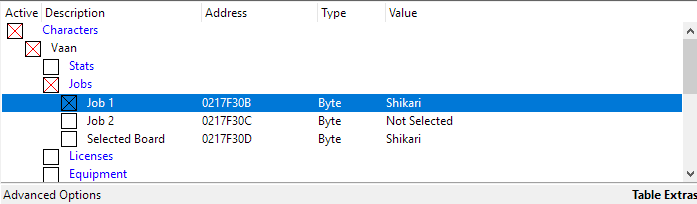
4a. It will bring up a menu like this
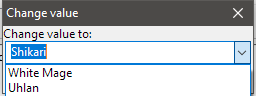
5. Set to “Not Selected”
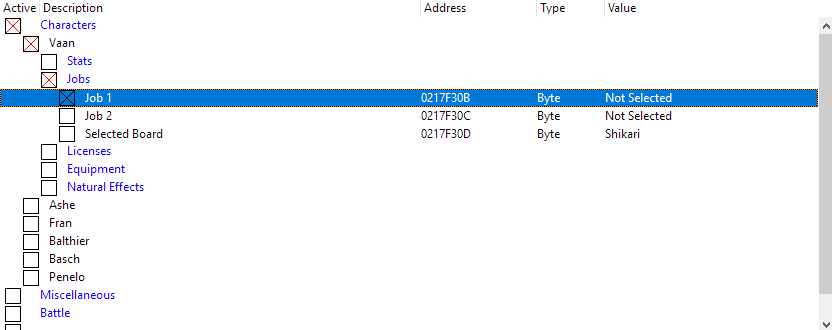
5a. And do the same for “Job 2” and “Selected Board”

6. Tab back ingame and “unpause” the game, go to your licenses and make sure the license board for your selected character is blank and shows no jobs.
6a. Exit all the way out of the menus and tab back to Cheat Engine
7. Remove all the ticks from the “Jobs” section
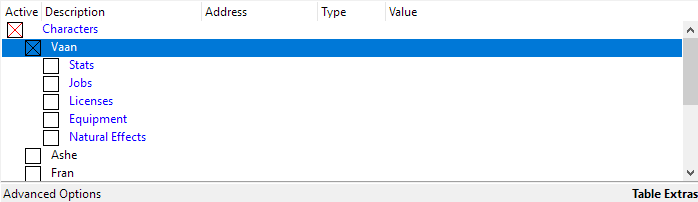
DO NOT CHOOSE A CLASS YET UNLESS YOU ARE COMFORTABLE WITH HAVING TILES ALREADY UNLOCKED.
Resetting License Boards
1. Click “Licenses”
1a. You will see 12 lines show up with License 1, License 2, etc.
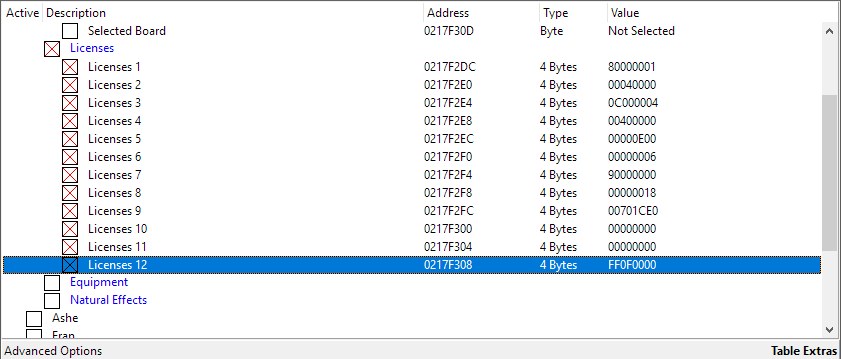
2. Double click each value and set the values of Licenses 1 – 11 as shown on the table for the corresponding character.
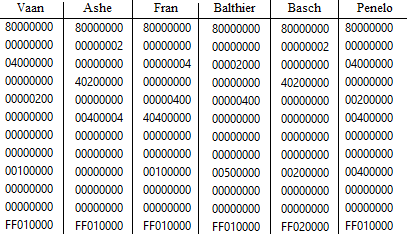
2a. Change the value of “Licenses 12” to “XXXX0000”. “XX” being your character’s level and job.
Basically change the last 4 digits of License 12’s Value to 0.
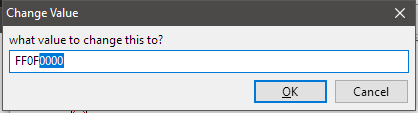
3. Tab back into game and go to license menu.
3a. Choose a job and verify the License Board is reset.
3b. If it is not, repeat step 2.
Once this is done you can now refund your license points, if you so choose. Otherwise, skip the last section and give yourself LP as you see fit.
Refunding License Points
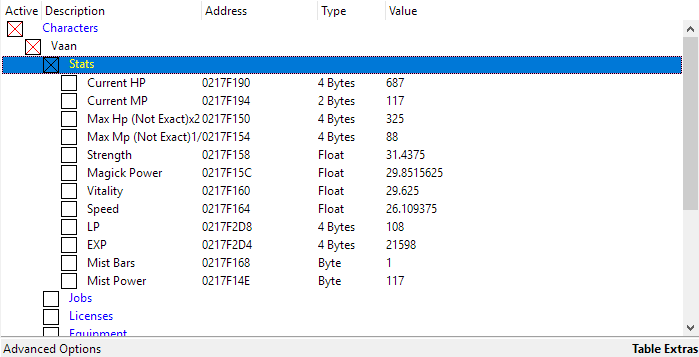
2. Double click Value portion of LP line which in our case is “108”
3. Change that number to the number we got before which is 773
4. IMPORTANT, DO NOT SPEND YOUR LP YET, verify you have the correct amount, if not, keep opening and closing the menu until the correct number shows up. If you have spent LP repeat the License Board resetting portion of this guide.
5. Close the tool to ensure proper spending of points.
6. Now spend your points to verify they are actually getting spent. Otherwise reset your license tiles and repeat.
7. Once you are done, touch a save crystal and go back to the main menu to verify HP and other stats have been updated.
8. Enjoy your new class combos!


