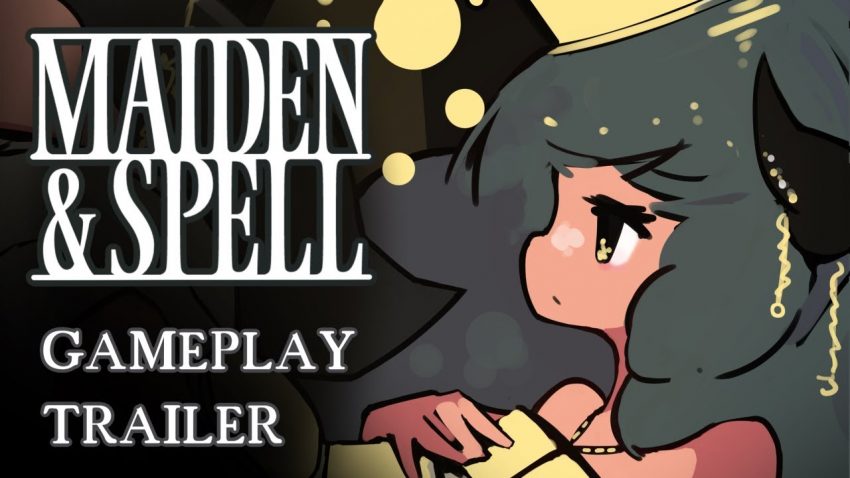This guide will go over the basics of the game’s mechanics and review various controller types.
Part 1: Control Guide
This section will provide a sort of reference guide for the review portion on top of being a guide to the game’s mechanics. It deals with a general account of how controls in this game work and we will go over details such as how the character is manipulated as well as how button inputs function.
Button Mapping
This game utilizes 5 buttons that can be edited in the options screen. Remember, actions performed from these buttons are idiosyncratic to each character and It’s best to keep this in mind.
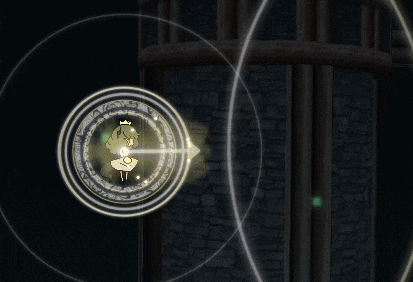 Basic
Basic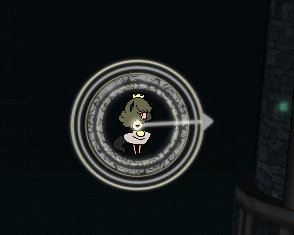 Wide
WideBasic: Projectiles targeted directly at your opponent. They cluster at the beginning of their trajectory and spread out, providing protection when up-close.
Wide: Projectiles spread out away from your opponent, intended to be used against a moving opponent as they will never hit if the opponent stands still.
It is important to know about cooldown for these attacks. It’s quite short but you can tell if you are allowed to shoot again by the thin ring that encloses on your character. Some attacks can be held down for continuous shooting or can be linked by numerous taps, but regardless every attack has cooldown. Another thing to remember is that they can only be shot independently. This game is designed so that you can only use either Basic or Wide at a time, meaning that you can’t press both buttons to get both attacks at the same time.
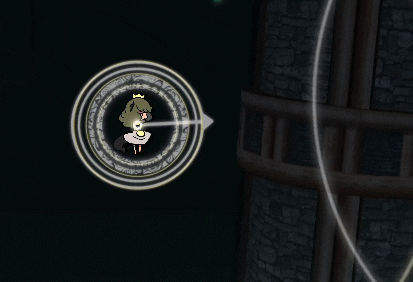 Offense
Offense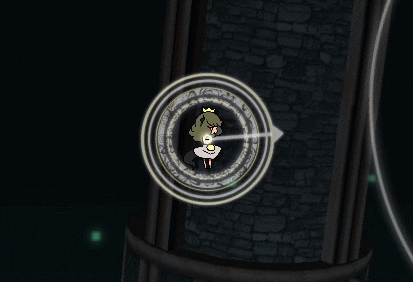 Defense
DefenseOffensive: A more powerful attack, usually broader in scale.
Defensive: Moves that can be used to provide aid or protection to your character.
While the primaries attack more or less the same, Special attacks should be handled at the discretion of the character chosen. Every character has their own strategies such as Frost whose Offensive is more of a secondary Defensive while Arcanist has two Defensives depending if you tap or hold the button.
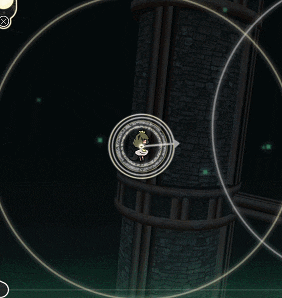
Focus: Held to slow your character and increase the accuracy of primary attacks.
Focus is mainly used in conjunction with Basic as it increases the attack’s accuracy but it can be used to slow down your character dramatically. When held, this will also light up your hitbox in the center of your character, making it much clearer.
Movement Input
There are two types of movement input this game offers, direct and analog, and there are subtle differences in each type that is worth mentioning. Once you have knowledge of how each work, you may consider this information for your strategies.
Direct
The simplest of the two: each direction is either on or off. You have 8 directions to go on but are limited to going in a straight line in said directions at all times.
Analog
With analog, your movement is based on what angle the stick is on and how far it is from the center. So rather than simply going straight forward with a designated button push, analog can provide you with smoother movement from a wider spectrum of angles and curves with much more precision of where exactly you wish to go. Just be aware of the deadzone, which is 25% from the center. This area of the analog is not utilized and nothing will happen if you set the analog below this area.
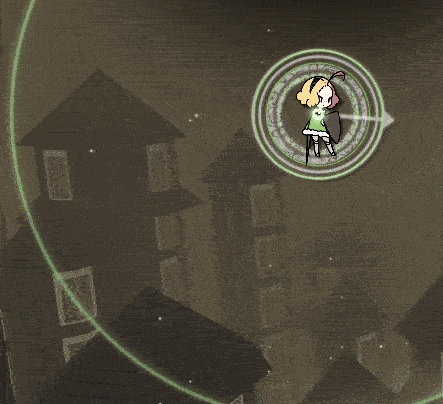
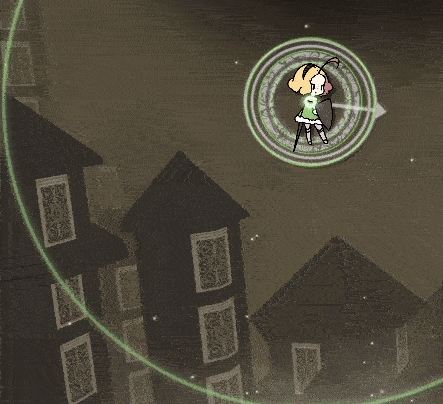
Comparing Direct (left) and Analog (right)
Regardless of which one you choose, both are equally effective when it comes to dodging, which will be the greater aspect you will focus on during battle. This balance has been observed in the fact that projectiles from both Basic and Wide are never shot at the same time so you are never overwhelmed by them, there is always ample room at a reasonable distance from the opponent to avoid these attacks, and Specials require a small delay before activating, giving you time to react.
Chances are if you only pick one, you will probably get comfortable with it from the get-go. However, considering that one has additional options than the other, you could consider picking one over the other if you personally feel a great difference between the two. I suggest asking yourself if you want movement to be simple and straightforward or do you want a few more options in that regard. If you want simple, direct is the right one for you, while analog can provide more utility to your movement.
The unique thing about this game is its competitive nature, thus speed plays a more crucial part here than any other shmup. It is good to know when to slow down and when to speed things up and this game provides access to a number of speeds.
Just like any other aspect of a character’s stats, each character has their own speed settings. What constitutes full speed for one character will be dramatically different for another. Please keep this in mind.
Max speed
The default and maximum speed. This is the speed you will be using the most, especially if you are being defensive.
Tilt speed
The speed between the dead zone and Max speed in analog controls. The hardest speed to utilize due to the threshold being very small. Mino explains that this speed was implemented as a way to assists the analog controls into a more natural progression from deadzone to Max. This information may dictate that it was not intended to actually be used.
Attack speed
Even while attacking you must mind the speed. It is important to know this as while you are attacking, you may need to have access to your Max speed, requiring you to stop attacking. When you do stop attacking, the character’s speed may not change to their Max speed immediately and may linger in their attack speed for a few more frames. This small delay may be the difference between dodging a projectile or getting hit by it, so it is best to figure out how long your character will delay before going into their Max speed.
Focus speed
The slowest speed possible. To actually use it as a speed setting is nearly impossible during combat due to the dichotomy between this speed and the speed of even the slowest projectile. However, I do find it most useful for dodging when you use it for sporadic halts. When I was in the middle of a cluster of projectiles, I managed to bypass them with Focus by using it as a quick brake. I would concentrate on the projectiles heading towards me and tap the Focus button, stuttering my way out of the jam. You can achieve this sporadic braking with Basic as well as your character also slows down when using it, but as explained above, there may be a small delay before you return to a higher speed. If you are going to use this style of braking, you can use Basic if you practice as it provides a bonus of actually attacking while breaking, but with the small delay present, you may feel more comfortable with Focus for this.



 Demonstrating the four speeds using Hero of Frost. From top to bottom: Full, Tilt, Attack, and Focus.
Demonstrating the four speeds using Hero of Frost. From top to bottom: Full, Tilt, Attack, and Focus.
Buffers
Something you may have noticed during gameplay is that pressing a button may lead to the action performed automatically. This is an input buffer and its function is to activate an action as soon as the cooldown period has ended based on how much time it is set to. When you press a button for a specific action, said specific action can only be performed once on that press (or presses in some instances) and will require you to wait before you can reuse the attack again. You can tell when your attack is delayed by the UI and the partial ring around your character that appear afterwards.
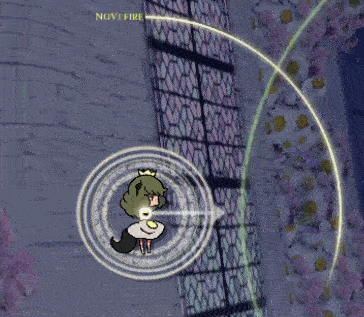

Example of two different buffers: 500 (left) and 1000 (right). The red signifies a button press. Notice how the red flashes stops right before the ring disappears. This signifies the attack is now in buffer and will commence as soon as the cooldown ends.
Should you desire, you can have the option of having the attack perform immediately when the cooldown period ends when you press the appropriate button during the cooldown. You can adjust this in the options up to 1000 milliseconds, or a full second. The intention of this option is to aid you when you foresee the end of the cooldown but you still have to time it yourself.
Part 2: Controller Review
Now we come to the novelty of this guide: controller reviews! I started playing with an Xbox 360 gamepad at first and after playing the game for 2 weeks during my discovery of it, I started having problems with this setup, specifically when I was playing against the Supernova True Magnus challenge. It was very problematic to use my Primary and Special attacks while dodging all those projectiles due to the layout of the controller’s button. It was at this time that I decided to use my arcade stick and fared much better. Believing this was the answer, I decided to play a match against the CPU only to find out that I had problems with the arcade stick in the competitive sections of the game. It was here that I decided to find a controller specifically dedicated to just play this game and it led me through the various controller options the game offers.
This section goes through the many hours I spent on training, using every possible controller type I had, even buying another one, and writing down my experiences. All of these control types have been played on practice mode over and over again for hours at a time in an extensive period to provide you with the most in-depth report about each of them.
Before we get into it, however, I must disclose my controller preferences: I prefer to have each finger concentrating on a single button at a time unless I can use a single finger to do multiple tasks, I prefer analog movement over direct, and I prefer to have Focus be separated from the other buttons.
Reviews are always driven by opinion so keep the aforementioned preferences in mind when reading my guide.
Keyboard
The most available peripheral for this game. This game might have been optimized for this controller type as it plays well enough with it. Naturally, only direct inputs are available but this is the only controller type that allows you to edit the directional buttons; all others designate it to a dpad or stick. You can even use the upper navigation keys (the 6 buttons usually on top of the arrow keys) as part of your configuration. This is clearly the most robust when it comes to configuration options.
But despite this, it is not my favorite controller type because I felt like I was always arching my fingers, at least with the default configuration, which has the buttons on the bottom row. It felt very uncomfortable and it took me a long time to figure out a configuration that was comfortable to use.
My personal configuration is as follows:
Movement: Arrows
Basic: Q
Wide: W
Offense: Tab
Defense: E
Focus: Spacebar
Yeah, I used Tab and thank goodness it was available because this is the only way I can play with a keyboard. I like the size of the Tab (which is a bit wider in most keyboards), it just makes it easy to access the Offense, keeping my middle on Basic and Index on Wide. Because Defense is not used a lot, if I need to use it, I can simply shift my finger to the side since I’ll be concentrating on reaching for it and won’t bother with any other button, but I’ll admit I sometimes fumbled with this. The Focus on the Spacebar was an easy choice. It’s the biggest button on the keyboard so I can get to it not matter what position and it was just natural to use it with my thumb. Any other button or finger never felt comfortable using Focus, but with Space, Focus became much better when using Basic attacks.
With this setup, I don’t arch my fingers, keeping them nice and flat, and my fingers can concentrate on their own assigned tasks with the exception of Defense, but since the Specials require their own dedicated concentration on them, it’s no problem to simply shift focus on that when needed.
Motion with keyboard buttons is surprisingly responsive. Dodging bullets felt very good with both offense and defensive strategies. However, due to the direct inputs, you only get one speed and the 8 directions to work with. Without the aid of a slower speed, I was constantly letting go of the directions briefly to brake and move to another angle when projectiles are closing in. I felt it best to stop in such brief moments rather than try to figure out where to continue moving (and you have few frames to do that). Its best used when projectiles are sparsed but it is possible to dodge in tight spaces, it’s just kind of tricky to do so with the keyboard.
My only gripe with keyboard is that you can’t configure menu buttons. You always have to use Escape and Enter for cancel and confirmation respectively. Though Enter is not so bad, Escape feels so far away to reach. It’s not a big gripe, but it is noticeable enough to mention.
Overall, the keyboard is probably the best controller type as it was perhaps designed for this game. If you are incapable of getting any other controller type, you probably already have the best one on you. The only problem could be comfort as, even with the configuration mentioned earlier, I still had some problems getting a good feel with it, particularly with the Defense button, but I’ll argue that in itself is not a deal-breaker.
Mouse
Most likely the second most accessible peripheral, the mouse has perhaps the most unique movement. I can only describe it as analog precision at maximum with full speed always on and movement that can only be described as tethered. When you move the mouse, a line with a dot will appear protruding from your character. You’ll notice that your character follows this line regardless of angle, thus feeling like the character is tethered to where that line is pointing at. There is no tilt speed available, even moving slightly won’t allow it, so inching will feel strange as attempting to do so will jitter the character. If you do decide to use the mouse, however, you will realize that tilt speed would not work with a mouse, it just wouldn’t be practical as the inertia would actually hinder you due to having no control over it. You would end up moving in such a sluggish pace that you’re actually better off without it.
The movement with the mouse is very smooth. I was dodging bullets left and right at the craziest speeds. Even at tight spaces, I could go through just fine when I inch (i.e. jitter) my way through, which is surprisingly easy to do with the tethered style movement. The mouse can provide you with the most precise control to literally encircle your opponent around them. You can practically go in and shoot at the closest you can get and dive right out because the speed at which you can do so is incredible with the mouse. That is if you use a fast character. Frost and Dreadwyrm’s speed use this precision magnificently but Arcanist’s more modest speed and Lich’s slower speed are best to keep them at a distance. While they too can use the precision to dodge projectiles close to each other, do not attempt to run circles around the opponent with either, it will not end well for you. Though, honestly, I would not actually recommend doing this with a human opponent as they will clearly be much better at handling this than the AI.
As for offensive play with the mouse, you are going to have to practice because it is a very strange feeling at first. While playing defensively feels great, you may experience problems when trying to attack at the same time and that is because of the attack speed. Moving with the mouse at full speed is the best way to use this control setup to the point that any lesser speed may actually be a detriment, but because attacking slows you down, this may cause confusion and chaos on your end when trying to evade and attack at the same time. One reason for this is because of the full range of motion and precision that the mouse provides is great at high speeds, but slower speeds require you to concentrate on either offense or defense. If you are trying to dodge bullets while attacking at the same time, you may find it problematic to do both. The mouse demands you concentrate on one thing or another because slipping with this thing can be costly.
I personally found it better to use the mouse as movement and rely on the keyboard for attacks and Focus. I did, however, set Defense for both mouse buttons as I rather have every finger on my left-hand concentrate on a button, and when I’m in a pinch, I prefer to have the mouse as a sort of panic button (though there is a bug where pressing right mouse button disables the left one, be aware of that). I also tried having Focus on the left mouse button when I had yet to figure out where to place that action and found it to be pretty good. Your index finger is naturally there so I found it easy to hold down and use Focus with left mouse button assigned to it.
The only other gripe I have is that, once again, the menus. For some reason, you can use the mouse on almost every menu except for the button inputs, which his understandable, and the character select screen, which is not. It’s kind of annoying to use the mouse with every menu but suddenly have to use the keyboard on the character and stage select screen only to go back to the mouse. But again, it’s just the menu. Annoying but not really important.
If there are any suggestions for improvements on mouse controls is to have access to the wheel. I would like to have all the actions available on the mouse and utilize both the mouse wheel button and scrolling. That way it would be possible to only use the mouse without the keyboard. I would personally have the Focus on the keyboard as I rather have that button separate from everything, but the scroll wheel can provide more options for those who truly want to take advantage of this controller type. But I guess if you really wanted, you could buy a gaming mouse and program all the buttons to your needs, but chances are you are not going to buy a gaming mouse for this game unless you really, really want to play with a mouse.
Overall, this is the most unique control setup to use but one of the hardest. If you wish to practice with the mouse, maybe even master it, then start by checking out the mouse sensitivity on the menu. I prefer the maximum number but you may want to check out a certain range to see if it works for you. It will feel strange at first but you may find how fluid the movement is to be very satisfying.
Gamepad
Now we head into the third most accessible controller type. With a gamepad, assuming you are using a modern one, you can have the choice of both analog and direct inputs. You can’t go wrong with either one unless you are using a 360 controller, in which case good luck with that d-pad. Unless you really like going in a zig-zag pattern, I suggest you do not use the 360’s d-pad.
I know there are people who prefer direct input but I personally need analog. I truly felt in control of the character with the analog stick as I felt I could dodge every projectile coming towards me much better than the d-pad. However, due to the game’s design, you are limited to full speed only. Tilt speed exists but considering the range between the dead zone and full speed is only 25% of the entire stick, you won’t be able to use it effectively. As mentioned before, it might not have been intended to be used at all and was added as a way to transition from deadzone to full speed smoothly. If you move in one direction and reset the stick to idle, you will notice your character will continue to move for a few microseconds. Moving from one direction and then shifting to its opposite also has the same effect. The only way to truly feel Tilt speed is if you somehow manage to get the analog stick in between the halfway point and the deadzone. I found it extremely difficult to use the tilt speed this way as I will inevitably move towards full speed due to the range being just too small to use. Thus, if you want to use analog with the gamepad, get used to analog with full speed.
Button assignments are also pretty good. It may not have as many options as a keyboard but since every gamepad should be designed to fit comfortably on your hand, every button should be comfortable to use. I’ve tried using nothing but face buttons, nothing but shoulder and triggers, and a combination of both and every single one felt comfortable to use. While all shoulder/trigger buttons was the most awkward setup, I have confidence that with practice and minor configurations on the layout will allow me to get used to that scheme.
My preference is a mix of face and side buttons. The primaries have the best set up here as you can have your thumb easily access both Basic and Wide without moving it much. I prefer to keep the thumb focused on one thing and having to move it towards the other pair of buttons for the Specials, while not hard to get used to, felt bothersome to access them in a pinch, thus I use my index and ring finger to use the right shoulder and trigger for the specials respectively. That way you can have each finger concentrate on one thing. You can even use the analog sticks as buttons themselves. At first, I used the left analog stick as the focus so that all I had to do was press down on the stick to utilize it rather than have a separate button for that specific action. However, I think having it on the left trigger is the best choice. You don’t want to accidentally activate Focus when dodging.
Not much else to say. Chances are a majority of you are playing this game with a gamepad, so you know what I’m talking about. The only downside is the tilt speed not being much of an option for a controller type that can and should be able to utilize it. Hopefully, someday mino will implement an option to edit the amount of deadzone/tilt speed range so that it can be utilized the way it should.
Arcade Stick
Now we are entering the more luxurious of controller types, the arcade stick. Well, luxurious if you have a modern one, as the one I have is…

Yeah… This stick was designed and built by my cousin over a decade ago but it still functions as it should and it’s what I used to test this game.
Considering that this game is a shmup, competitive aspect notwithstanding, the arcade stick works wonders in movement. Most, if not all sticks, are direct input and it works out so well for this type of game. Considering that it is competitive, where you are moving even more so than a regular shmup in every inch of the screen, the arcade stick adapts well to Maiden & Spell.
In terms of movement, if you are familiar with the keyboard, you will have no problem with the arcade stick. I tested out the reaction of both to see if there was any delay between shifting from one direction to another, expecting the arcade stick to have a few frames of delay, but to my surprise, both respond exactly the same, stopping and shifting directions at the exact same time. However, when it comes to motion, the arcade stick outdoes the keyboard. I had to constantly stop when using the keyboard as mentioned but with the arcade stick, there is no such thing. You can constantly move and weave through obstacles without stopping even at full speed. I’ll argue it’s as analog as direct is going to get.
As for performing actions, this is going to take some getting used to. Because this game requires you to use 5 buttons at various combinations at any point and at any time, you may have trouble figuring out which configuration works best for you and it’s especially difficult if you have a setup which only allows you to use buttons in a certain order, such as my arcade stick. My button layout is restricted to 2 rows with 3 buttons each (the game does not detect the fourth button on each row) in a horizontal line. Finding a way to comfortably play this game was a task in itself. This is further added in the fact that all characters play differently and require different ways to press or hold buttons, as well as pressing other buttons in necessary situations and capacities.
Once you have a setup that you are comfortable enough with, you might find it strange at first but if you keep practicing and playing with the arcade stick, you will find that the arcade buttons are really nice to use. Being built for fighting games, a genre where the synchronization of reaction, input, and activation is of utmost importance, you will find that pressing buttons is very satisfying. After getting used to this setup, I found it very responsive to use my actions when I needed them. Yet there was something amiss. Despite pushing buttons feeling good, I kept finding it troubling with pushing certain buttons, mainly the specials, when I needed them. I would be concentrating on one thing but kept forgetting about using another. Sometimes I would concentrate on firing my primaries and neglect my specials and other times I would use my specials but kept forgetting my Wide shot. I thought about this for a moment to try and figure out what was going on and have come up with a theory. I use my arcade stick mainly for fighting games. A fighting game usually has 4 or 6 buttons on average but they always play the same: you press one button for a specific attack. Sometimes you press a combination for something else but most of the time, you will press one, and only one, button at any given time.
So I decided, instead of trying to figure out how to use multiple actions at once, I will embrace the arcade stick and only stick to one action at a time. That means that I will have to move my hand when I need to as I normally play M&S with every single finger attending to a single task. I was going to change this and only concentrate on what needs to be done at that moment, and that meant having my hand react to this game like a normal 2D fighting game.
It kind of worked. During practice with Frost, I concentrated on what I needed only. When I felt confident, I would just attack and dodge, but when I was in a pinch, I would direct my attention to a special that would get me out of the situation. This actually worked for a bit until I had to deal with cooldown. If I’m in a pinch in a fighting game, I’ll perform the appropriate action every time to get out of it. If you use a special here and use fighting game style of controls, your instincts are going to want to use that special every time you have the need for it, but you can’t because the cooldown for specials are longer than Primary attacks. And because of the cooldowns, I can’t use the stick like a fighting game for M&S. In that mindset, I expect to use every attack available but due to the cooldowns, it just made me constantly use it when I couldn’t.
In my opinion, this is a very good controller type. I like how the movement feels and the button presses feel really good, but during gameplay, I struggled to keep concentrating on what I needed to do. This might have to do with my current stick’s button layout. Maybe a more modern design might be more comfortable but I’m confident that a fight stick is suited for those who want to use it as a fighting game more so than a shmup. Just be aware of those cooldowns.
Joystick
In this day of age, you’d be hard-pressed to actually own one of these because today’s joysticks are now mainly used for flight sims, hence their alternative name, flight sticks.
Upon trying to find the right controller, I figured this might be the perfect controller for this game, so I decided to buy one. There are many different designs of flight sticks but since every one is incredibly expensive, I had to go with the cheapest model, which is the Logitech 3D Max Pro shown here:

I don’t remember why but I convinced myself that it is what I needed to play M&S. I’ve been playing M&S with the joystick ever since I got it November 2019 and needless to say, it is my preferred choice of controller, but is it for you? Let’s find out.
One of the aspects that the joystick outdoes all others is analog controls, albeit with configuration. By default, the analog controls are the same as the gamepad, albeit much wider. The particular flight stick I have has software that you can download to edit the controller’s settings and what I did was decrease the range’s diameter. This way, the full speed is only performed if you tilt the stick near the edge rather than over half, giving you easier access to the tilt speed.
The only other option for this stick is to decrease the sensitivity and increase the diameter of the dead zone but I find that this stick works best with those untouched. Sensitivity shrinks the area of your analog range and I find it best to have the entire thing, but that may actually be a detriment to you as you will read below, and there is no reason why you want to increase the deadzone. If anything, the diameter of the deadzone is decreased already when you increase the range so I find no reason to actually edit the deadzone.
Despite the configuration, the joystick has a flaw with the analog, which is ironic because this flaw comes from, what I believe, is its very advantage over other controllers: the range of the analog. It’s large. Very large! It may not look like it’s huge but trust me, when you are playing this game, you’re going to feel that distance between the center and the end of the analog’s radius. The big issue with this large diameter is turning the opposite way. If you are at full speed, you are going to have to pull that thing across to the other side, thus there will be a microsecond of your character continuing to move forward, and as mentioned before, microseconds can make the difference between victory and defeat. Also, consider that the flight stick has a greater amount of resistance that that of a gamepad. I find the resistance tolerable but it might feel too heavy for others. So with the huge range and the resistance, in order to pull an instant 180 turn, you are going to pull that thing quickly and that may not be a good idea as I don’t believe this thing was designed to handle that. I think doing this and treating it roughly is what caused mine to stop working after a few weeks. One day, the stick would not have buttons working when tilting to the left. Upon opening it and inspecting it, it turns out the wires were not responding during left tilting for reasons I can’t explain, but positioning them in a certain way fixed it. Though I have no idea why they behaved that way, I do know that it was probably due to my rough handling.
Thus comes to my second point: handle the analog with care. This is a flight stick, not a fight stick. You can’t be abusing this thing due to the nature of the games it was meant for, flight sims. You can’t be pulling and pushing this thing erratically and pressing the buttons with force. That may not sound so bad but when you are in a pinch, you may panic and will do something that may stress the controller. You’re going to have to discipline yourself to be sensitive with the flight stick if you want to use it because if you don’t, you won’t have it for long.
The buttons, on the other hand, are all pretty standard. Because it is a stick, you have a wide variety of buttons on both the base and the stick itself. My model has 12 to choose from with six on the base, a trigger, 4 on the top of the stick, and one on the side of the stick. Thinking that I was going to use it like a regular flight sim shooter, I thought the trigger and side button were best to use for primaries and the top buttons for specials, leaving a single button on the base for Focus. Turns out that was very, very uncomfortable. I found out that the best way to play is that have each of your fingers either handle one action or a pair of actions, but while my index finger only concentrated on the trigger, my thumb had to use the side button for Wide attacks and switch to the top buttons for the specials. This was not ideal when you were in a pinch as your thumb had a bit of distance to travel to push those buttons. In the end, the best layout was to use the base buttons as the primaries, having Focus next to the Basic attack and my thumb for the Wide attack at the bottom, use the side button on the stick for Offense and the trigger for Defense. This way, every finger has it’s own task to concentrate on and they don’t move anywhere else. I can’t play this game any other way now, it’s just so perfect and comfortable.
Another thing to mention are the reserved buttons and programming them. Some buttons are automatically set to a specific task and can’t be edited. For my particular model, the 4th button is Start and unless mino gives an option to change that button, you will not be able to configure it. So if you want to use the base buttons for everything, it will be very uncomfortable as that start button is on the middle right of the base layout, thus no way to easily reach the rest of the buttons. The other pair of preconfigured buttons are on the character select screen. The bottom left button on the stick is to change your character’s palette and the bottom right is to pull out the battle options. You can assign these buttons for attacks as I have done before because confirm and cancel are regulated to trigger and side buttons respectively. The same software mentioned before, however, can replace these with keyboard inputs. So if you want to change any buttons to something else, it is possible to do so. Mind you, this is only during gameplay. For menus, these are hardcoded so you won’t be able to change those assignments. So be sure to check every button on your joystick, some buttons may have been preassigned already.
The last thing to mention is the directional inputs that serve as direct inputs. These do not work by default. You will not be able to use them at all, so you’re going to have to program them to the directional keys. I have only successfully programmed them to be 4 directions as I failed to figure out how to make them 8 directions, but in my opinion, you are better off not using this for movement during gameplay. If for some reason you want to use it for movement, I still suggest you don’t. It’s on top of a joystick, so unless the analog is broken and can’t be repaired, the analog is going to eventually move. The directional input was also not designed to actually be used for movement but for options during flight combat. Even the software calls it a View Switch, so it’s best you just program it to the four keyboard directions and use it for the menus.
In the end, this was not the end-all-be-all controller for Maiden & Spell, but it is my preferred controller. Heck, it may be my preferred controller for shmups as I tested it on another game and it worked great. The analog is its biggest advantage for its wide-area but it is also its disadvantage for moving to the opposite side quickly. But if you can learn to deal with the setbacks, you will find this to be one of the best in terms of analog.