This is a guide showing you how to upload a Portal 2 Hammer Map to the Steam Workshop
Triggering the Vote Screen
The first step to upload a Hammer map to the workshop is to have the vote screen trigger at the end of your test. To get the end screen to trigger you have to follow most of these steps.
- Open global_pti_ents.vmf in hammer.
(which is in \Steam\steamapps\common\Portal 2\sdk_content\maps).
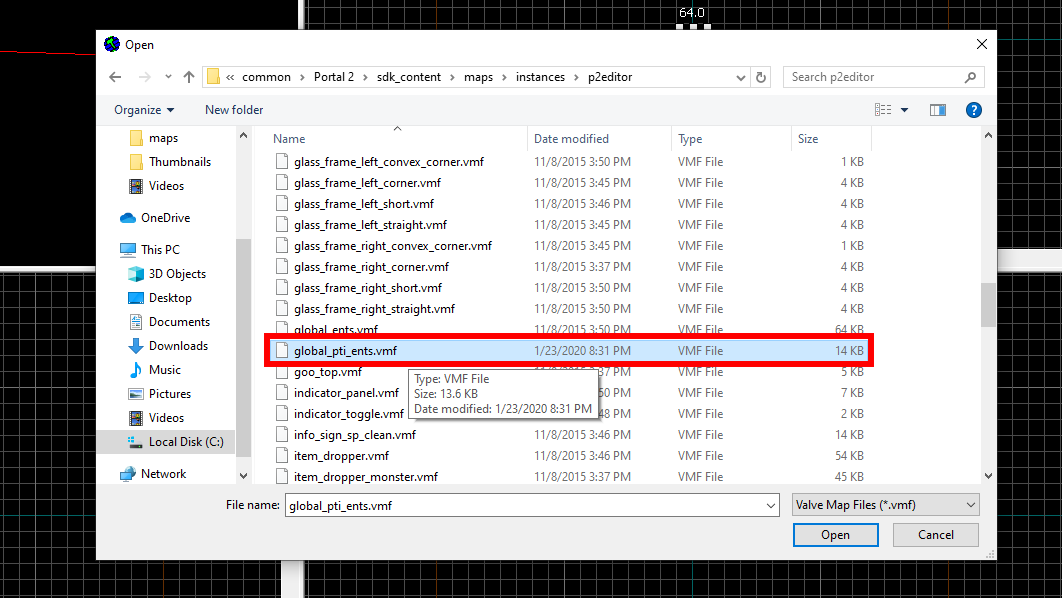
- Highlight all of it and make it into a prefab.
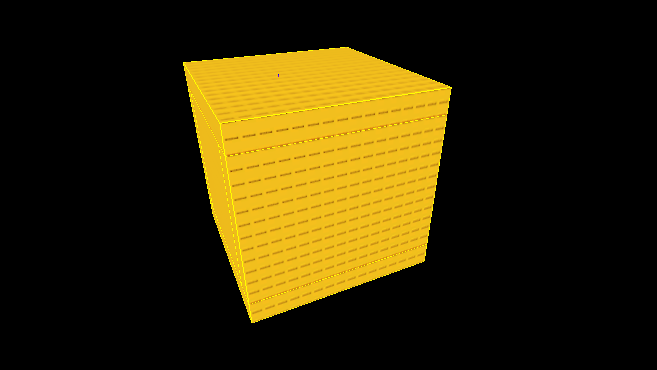
- Once you have done that load the map you want to upload and create the prefab somewhere outside your map.
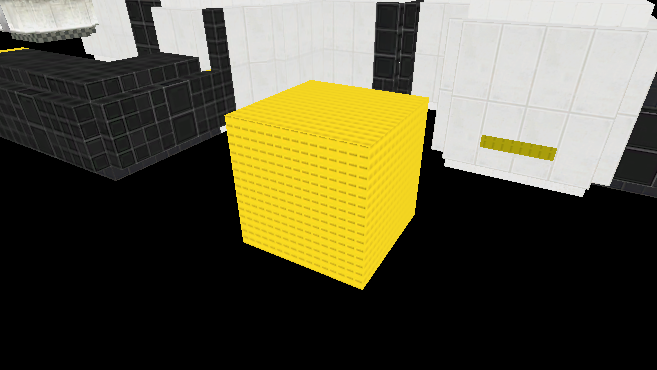
- And now all you have to do is trigger it. You can trigger it with anything you want.
To get it to trigger you have to go to outputs and set it to this:
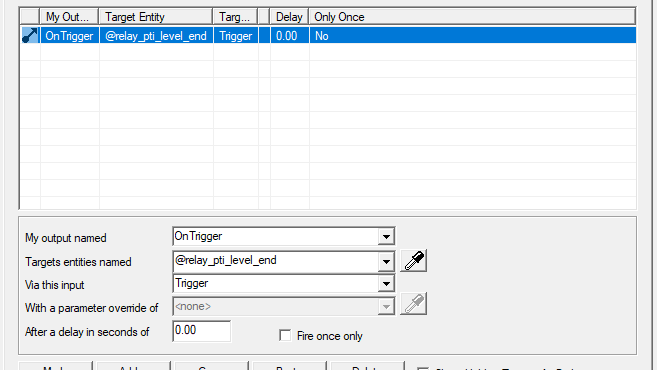 That is all you have to do to get it to trigger.
That is all you have to do to get it to trigger.
Uploading your Map
- To begin you must download the Portal 2 Authoring Tools – Beta, but I assume you have already because thats how you get the Portal 2 Hammer.
- To upload your map you have to find p2map_publish.exe
(which is in \Steam\steamapps\common\Portal 2\bin)
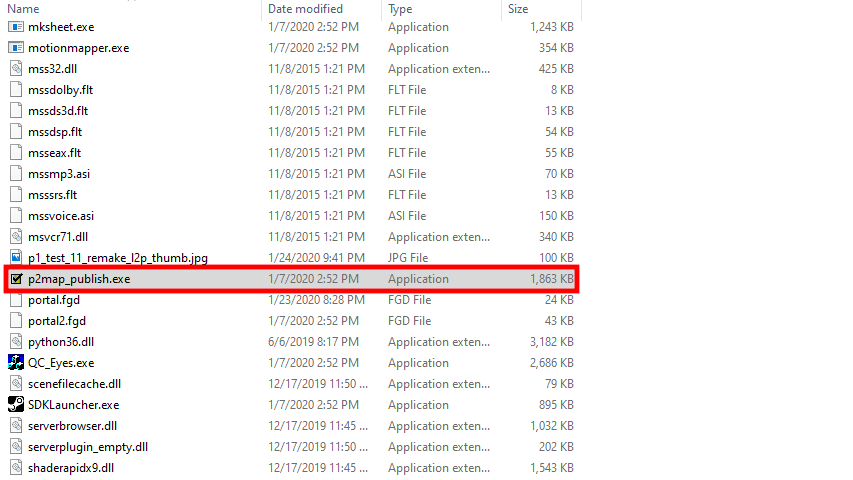
- Open it and you will be greeted by this menu. As you can see I have already uploaded a map.
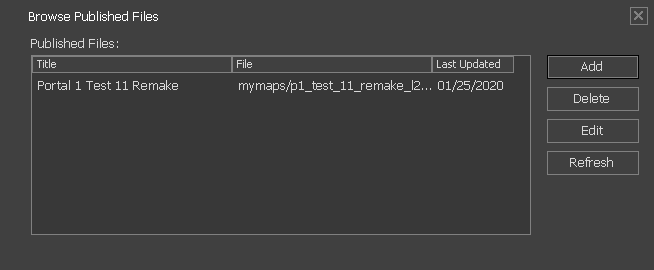
- Add will let you upload a new map, Delete will delete it from the workshop, Edit will let you update a pre-existing map, and Refresh will refresh the list of maps on your workshop.
- When you click on Add this menu will pop up:
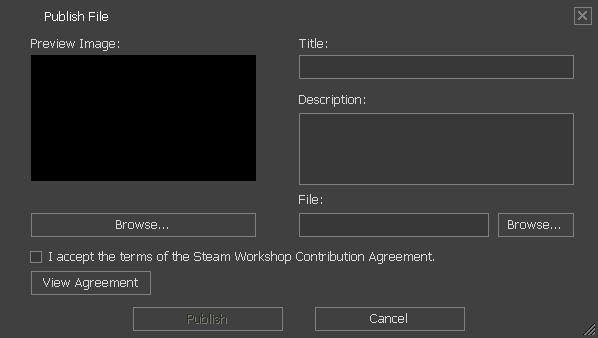 This is what it looks like filled in:
This is what it looks like filled in:
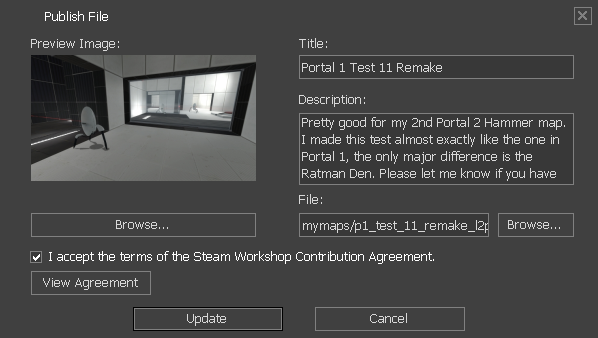 Once you have filled it in just click Publish and it will upload to the workshop.
Once you have filled it in just click Publish and it will upload to the workshop.
By Loves2play
