Here is the UI, control and mode guide for Space Block Buster game.
1) Main Menu
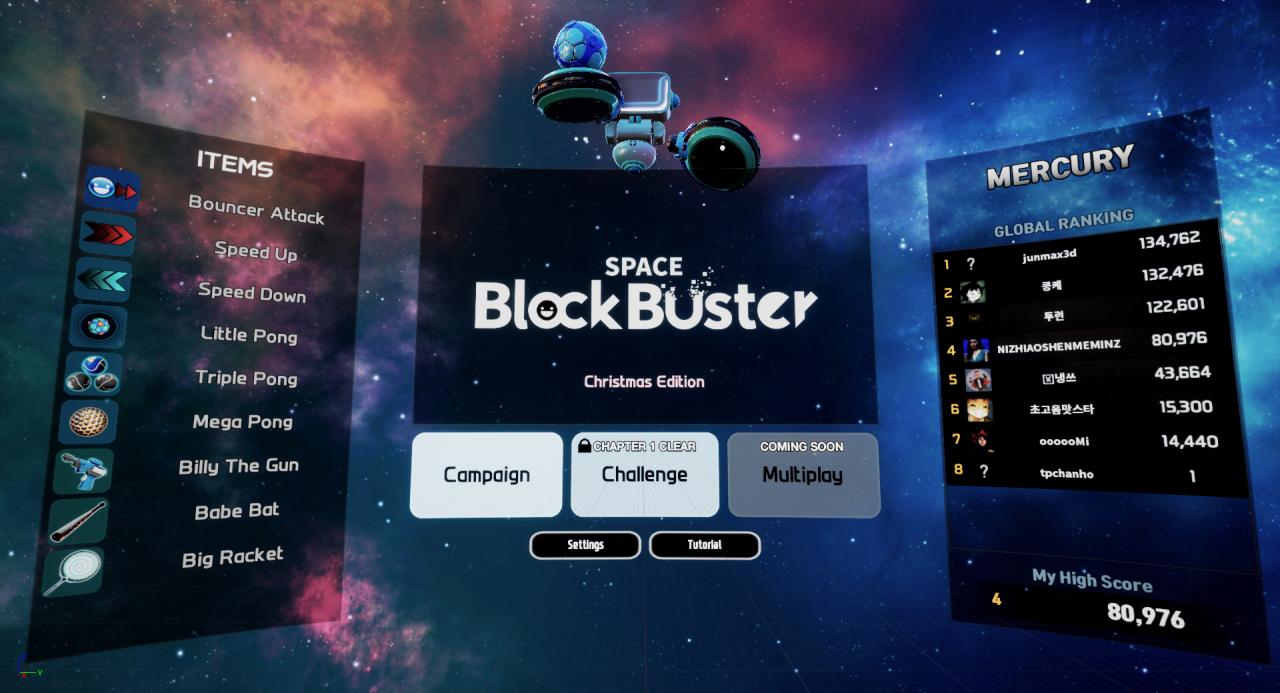 This is the main menu of SPACE BLOCK BUSTER.
This is the main menu of SPACE BLOCK BUSTER.‘Main Menu’ is composed of global ranking, simplified description of blocks and items, tutorial, and settings.
2) Item, Block Description
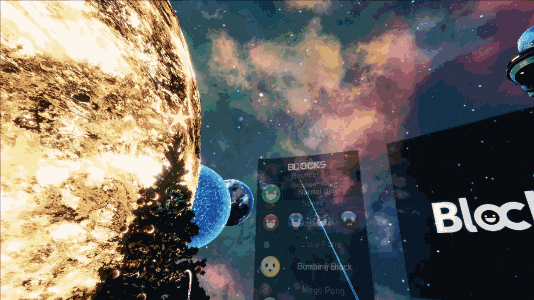 This is a section where descriptions of items and blocks are found.
This is a section where descriptions of items and blocks are found.The description shows when the pointer is placed over the icon.
3) Global Rank
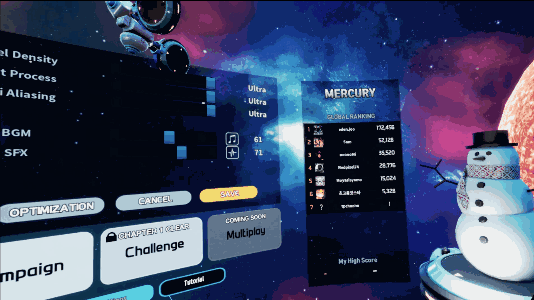 Based on the last chapter played, the total points earned from this chapter are shown in the global ranking.
Based on the last chapter played, the total points earned from this chapter are shown in the global ranking.
4) Option Menu
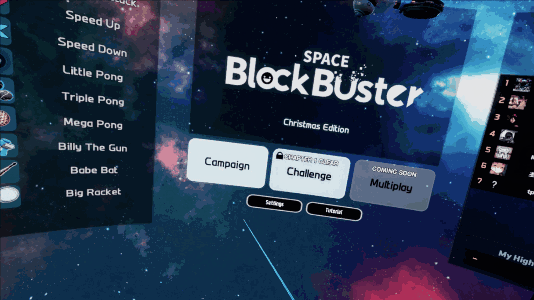 This is a screenshot of the OPTION MENU.
This is a screenshot of the OPTION MENU.The player can adjust graphics and sound options of SPACE BLOCK BUST.
If the “OPTIMIZATION” button is selected, all options are optimized for the computer’s specifications.
5) Controller Guide
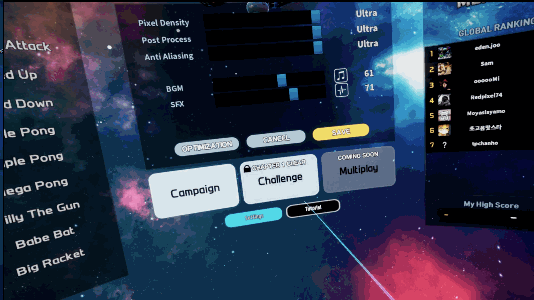 Learn controls of the game with a single picture.
Learn controls of the game with a single picture.The player will be led to 1-1 stage when the ‘Tutorial’ button is clicked.
Now, we shall begin the game.
The game has campaign and challenge mode. Multiplay mode will be available through further updates.
6) Campaign Mode
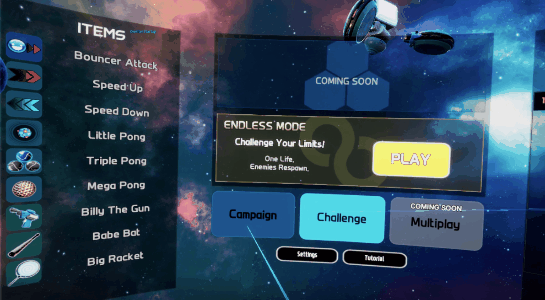 To begin a stage, select the campaign button, click the stage of the player’s choice, and confirm.
To begin a stage, select the campaign button, click the stage of the player’s choice, and confirm.
7) Challenge Mode
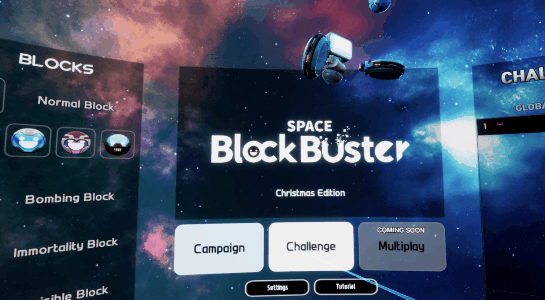 This is Challenge Mode!
This is Challenge Mode!Challenge your limits!
8) Stage Start
 This is the screen player sees upon entering the game.
This is the screen player sees upon entering the game.The door is closed at the beginning but opens after the countdown.
At the top of the screen, playtime and real-time scores are shown.
At the bottom of the screen, the remaining life is shown.
Stage information is shown on the left side, and global ranking is shown on the right side of the screen.
Now, shall we begin the game?
9) Racket Controls
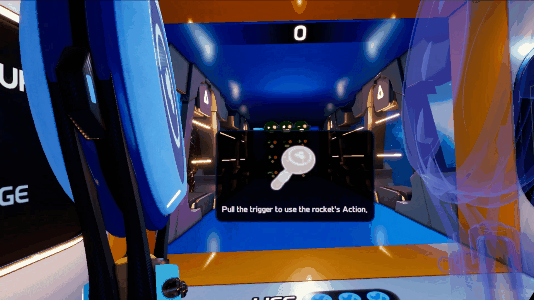 The player must first get used to controls of the racket.
The player must first get used to controls of the racket.The racket rotates and moves by following the direction of the controller.
The racket becomes longer when the trigger button is selected.
10) Hit the Ball
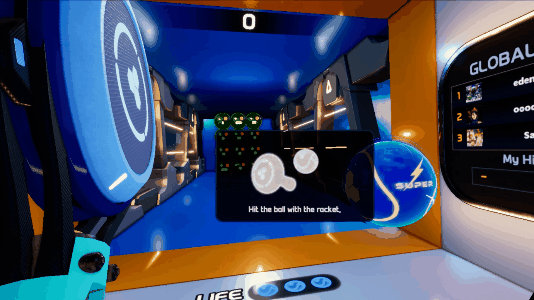
The ball will fly in a certain direction, depending on the angle of the racket.
11) Items
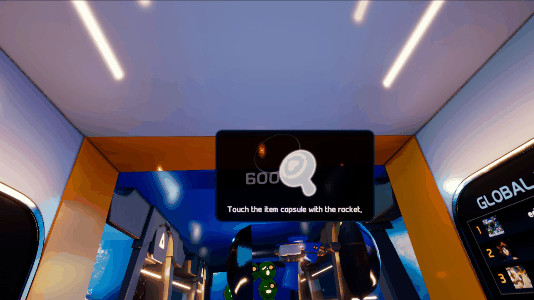 Item came out! You can have it using rackets.
Item came out! You can have it using rackets.
12) Items usage
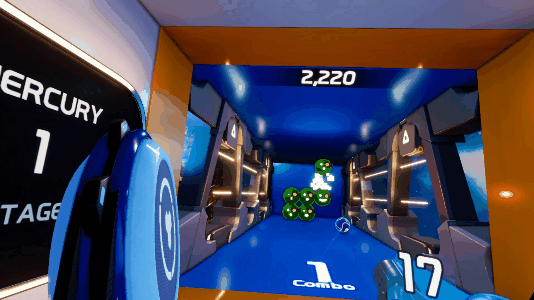 Each item has different directions for use.
Each item has different directions for use.The gun item player just acquired can be fired by pressing the trigger, and gives 1 damage to a block.
13) Life & Game Over
 The player missed the ball!
The player missed the ball!One life is lost when a ball is missed.
When the player lost all lives, the stage ends.
14) End of Stage
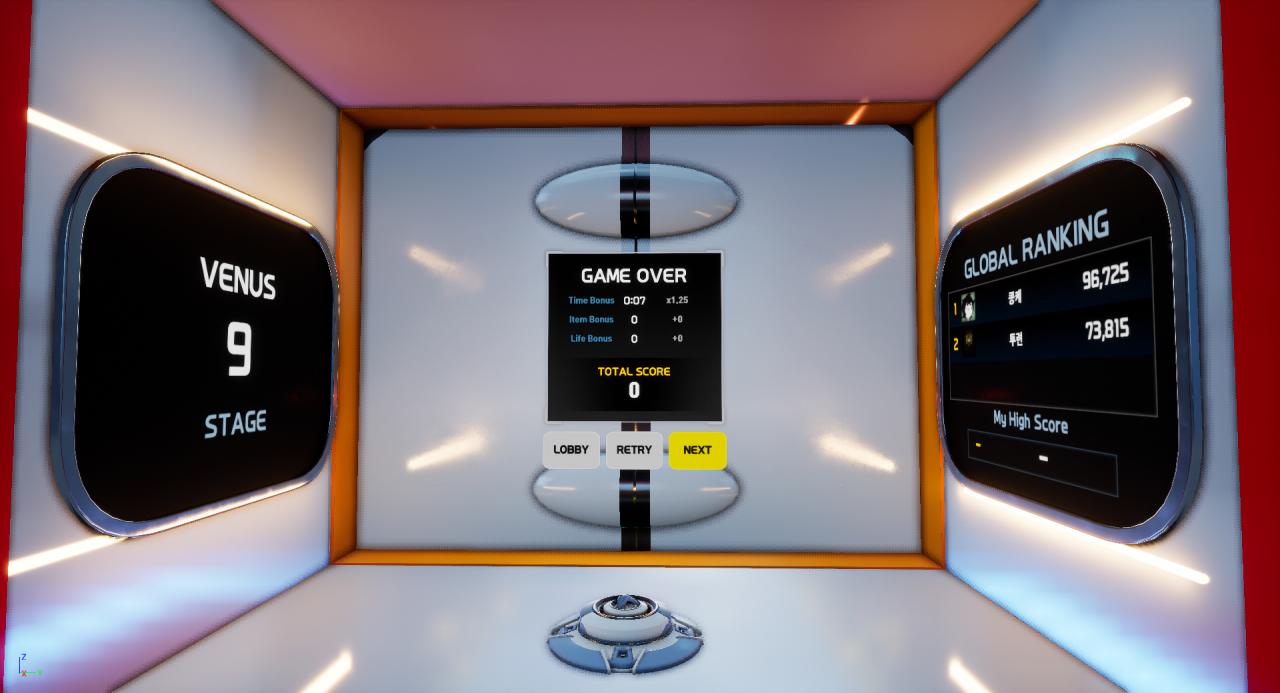 If all life is exhausted or all blocks are destroyed, the door closes and above UI is shown.
If all life is exhausted or all blocks are destroyed, the door closes and above UI is shown.The result on the game just played will be shown, and the player may move to lobby, restart of the game, or move to the next stage if the last played stage is cleared.
15) Quit the Stage
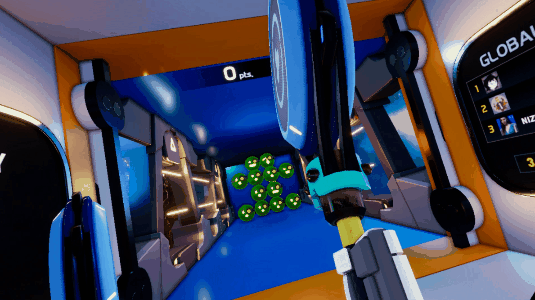 To go to the main menu during the game,
To go to the main menu during the game,Select shoulder button, if the player is using VIVE
And select the left controller menu button, if the player is using OCULUS
Written by Reality MagiQ, Inc.
