For POOSTALL players, this guide will show you how to run the game with higher frame rates and little cost to visual quality.
Step 1: Edit the Engine.ini
[SystemSettings]
r.MaxAnisotropy=16
r.SceneColorFringeQuality=0
r.DepthOfFieldQuality=0
r.Tonemapper.Sharpen=0
r.MotionBlurQuality=0
r.Streaming.PoolSize=2048 (If your GPU has more than 4 gig’s of VRAM, set the number to half of your current VRAM.)
r.BloomQuality=0
r.LensFlareQuality=0
r.TemporalAACurrentFrameWeight=0.2
r.TemporalAASharpness=0.8
r.ScreenPercentage=80 (100 is the Medium resolution setting in the graphics menu, while 80 offers the best between high frame rates and visual quality. Experiment to your liking.)
r.TemporalAA.Upsampling=1
r.TemporalAA.Algorithm=1
Every other setting maxed out doesn’t have the same performance impact as the global illumination, so just keep it on 1 or set it to 0, both options give a huge frame rate increase.
Step 3: Set the game to run on DX 11
The game runs on DX12 by default, and downgrading to DX11 will increase the performance.
Step 4: Save both files, set to Read only, then play
Tested with a GTX 970, i7 6700k and 16 GB’s of RAM.
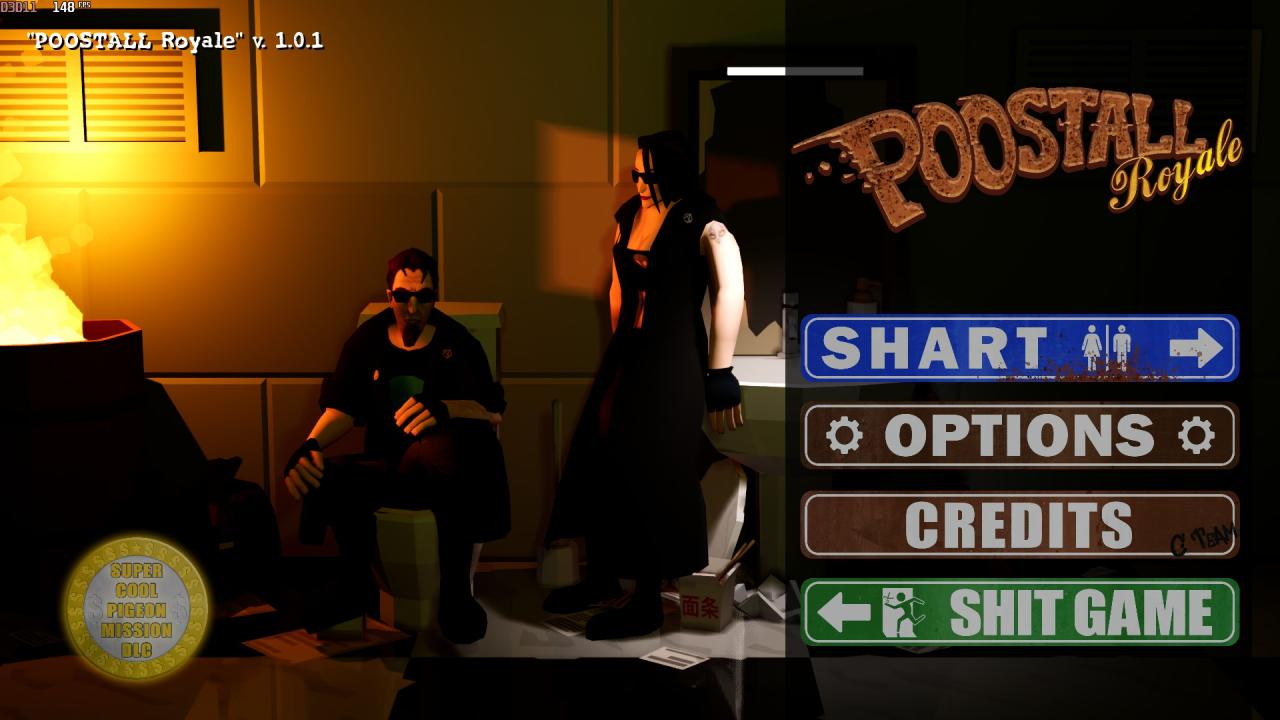

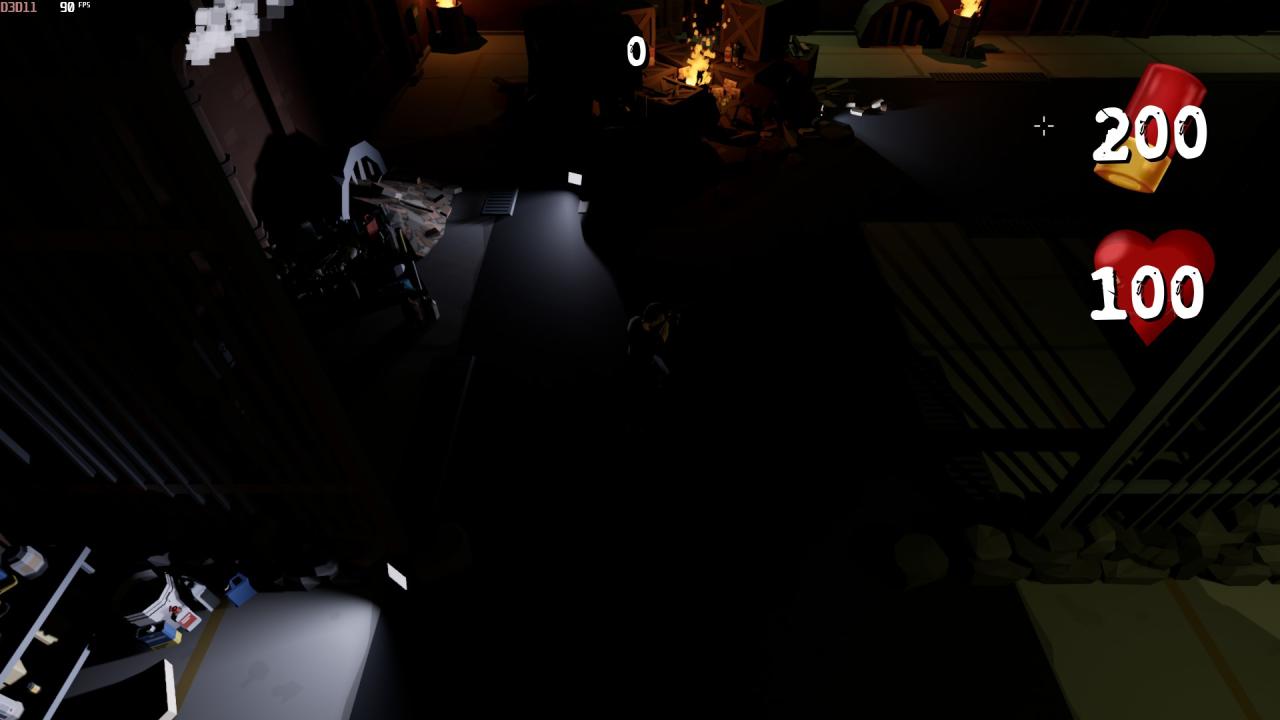
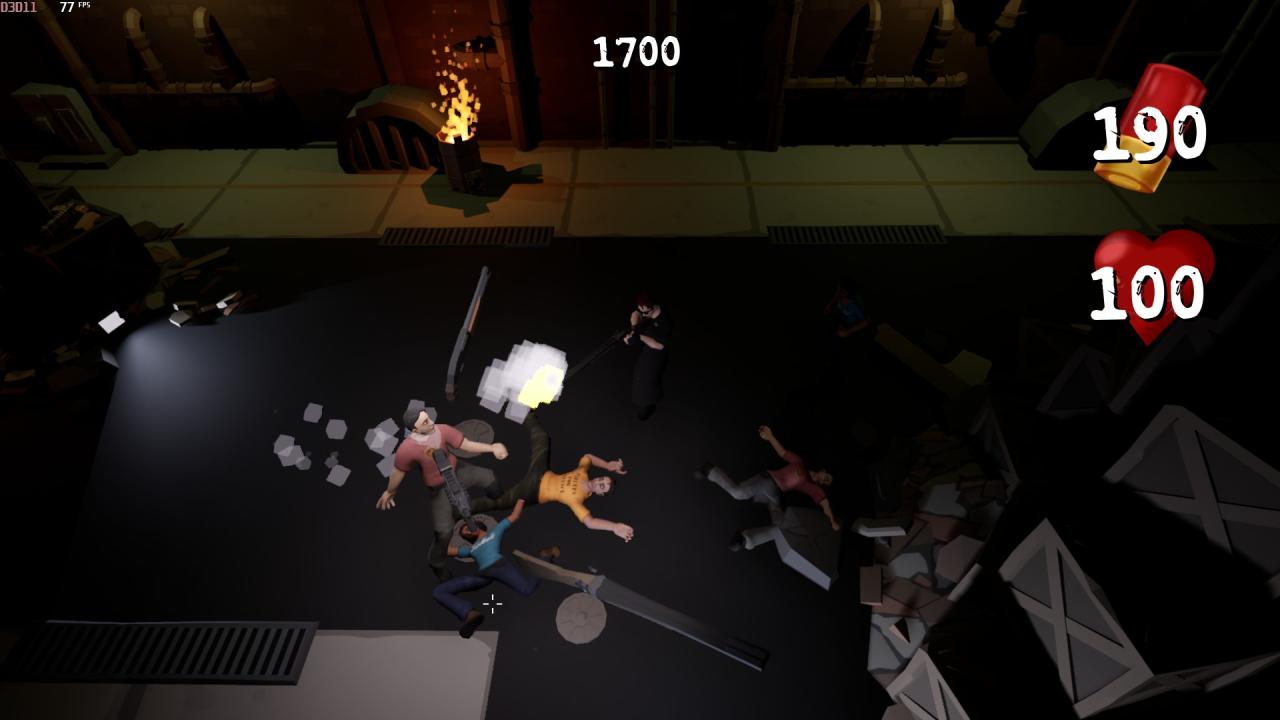


That’s all we are sharing today in POOSTALL Royale Optimization Guide, if you have anything to add, please feel free to leave a comment below, you can also read the original article here, all the credits goes to the original author /⛧\ Goose /⛧\
