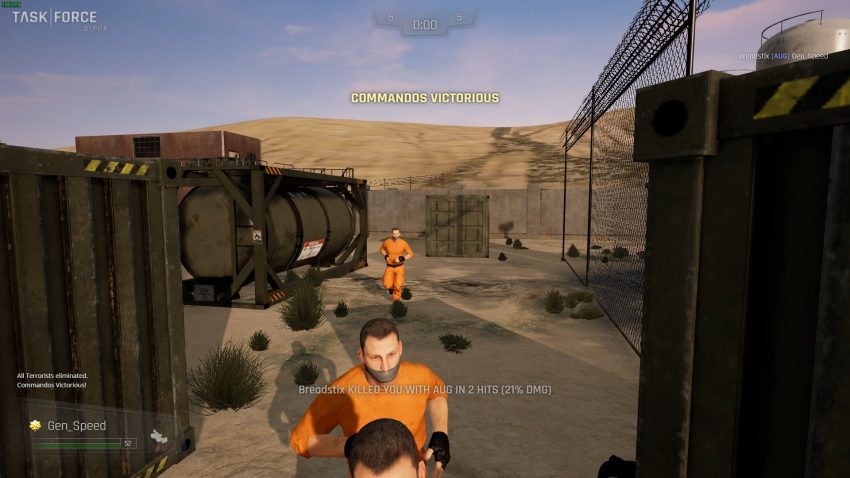How to get your controllers working in Task Force
Preface
This is a guide for getting your PlayStation, Xbox or Generic Gamepads working in Task Force.
Switch to Big Picture Mode
Open Steam and switch to Big Picture mode:
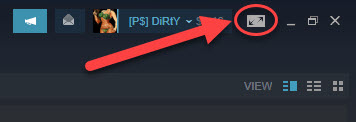
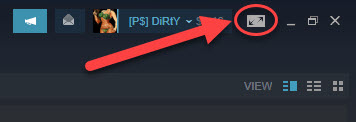
Open Controller Settings
Once in Big Picture mode, open the settings menu:
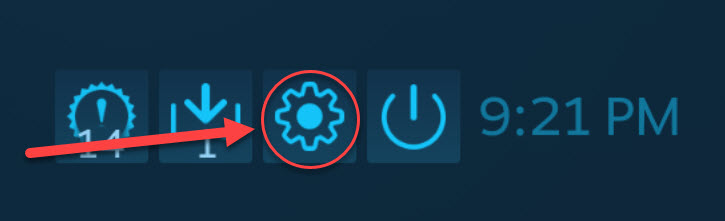
Then select Controller Settings from the menu:
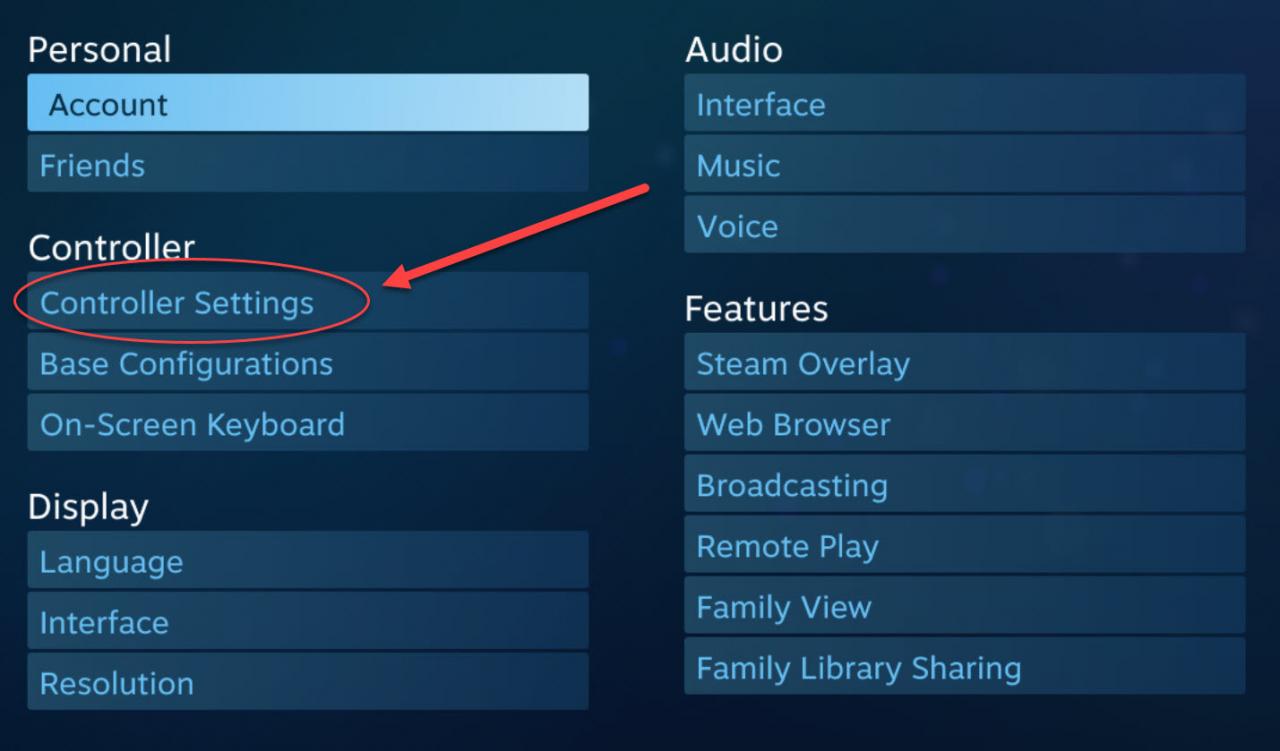
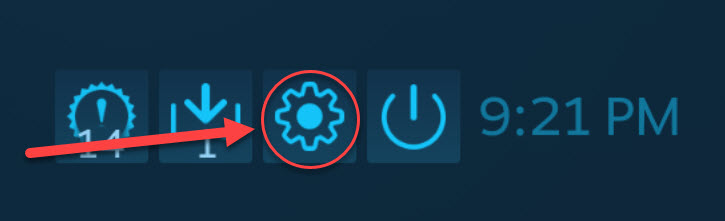
Then select Controller Settings from the menu:
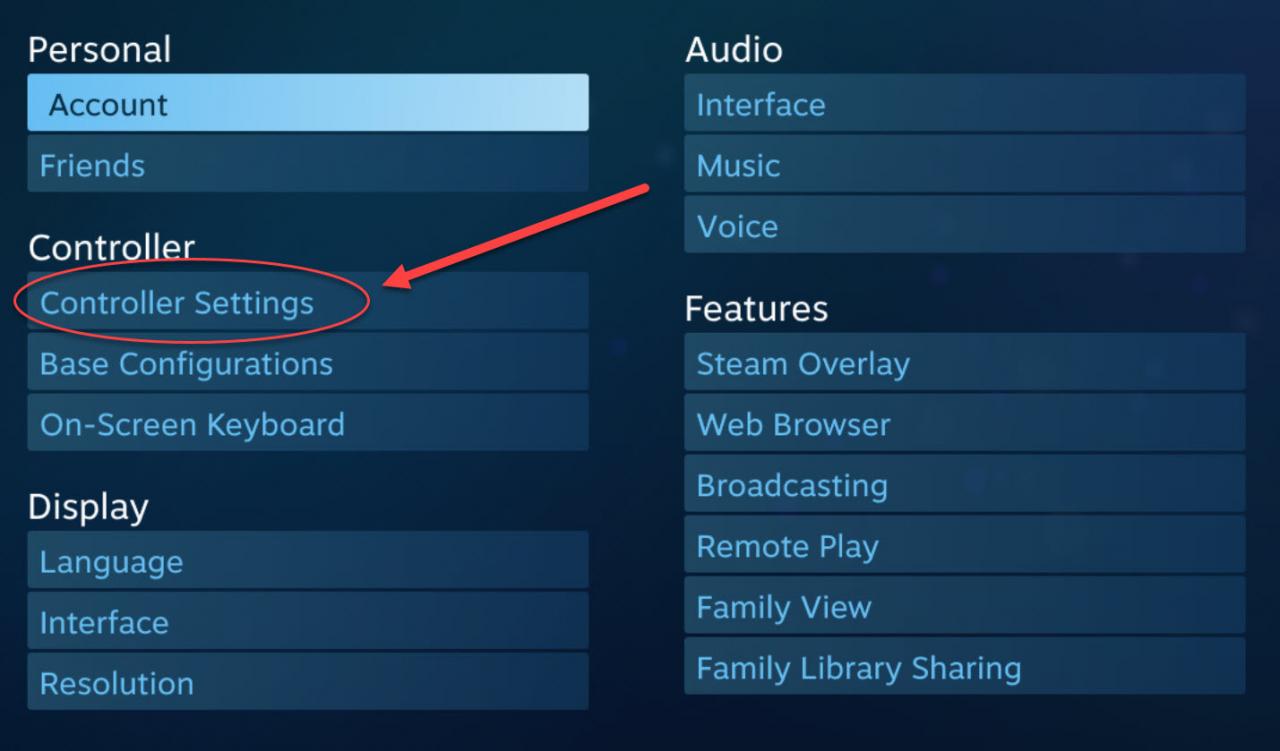
Enable Controller Support
Check the box next to PlayStation, Xbox and Generic Gamepad Configuration. I’ve found it best to do all three because sometimes Steam detects your controller as a different type than it actully is:
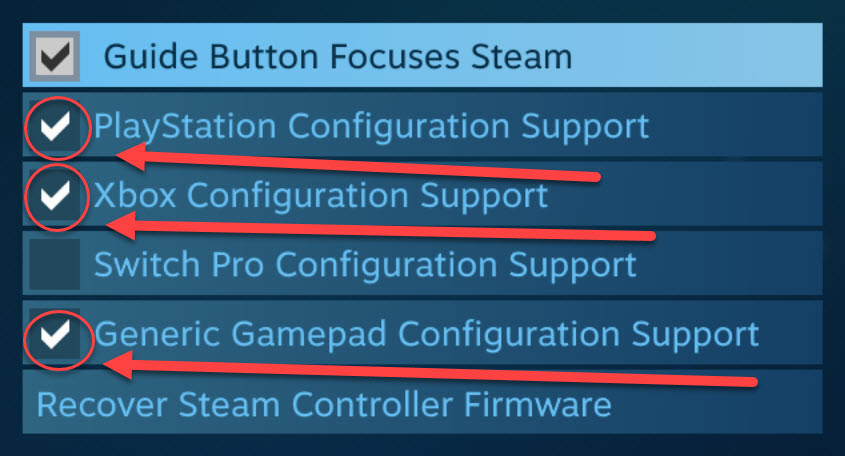
Exit the Controller Settings Menu and the Settings Menu:
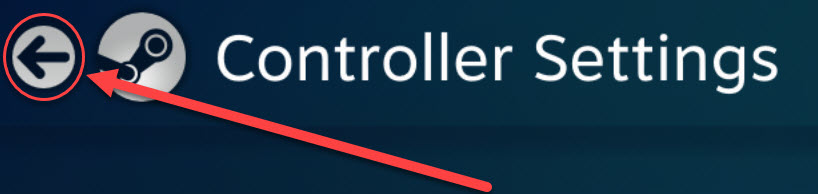
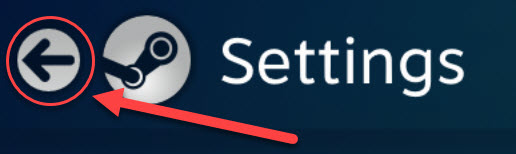
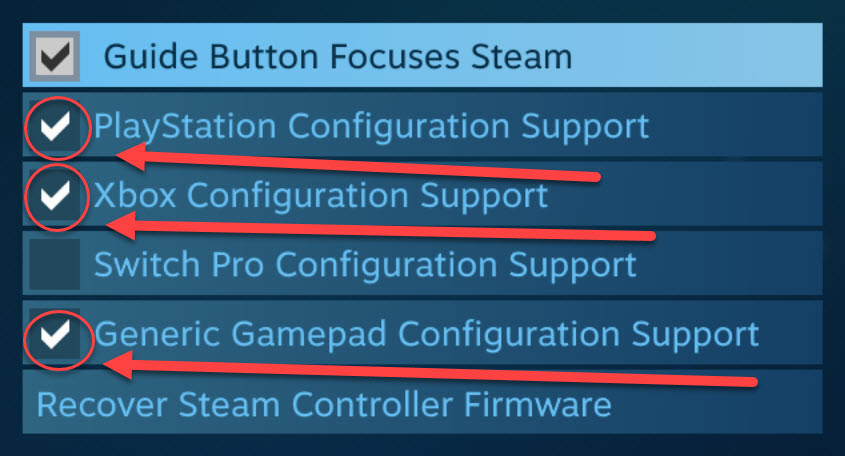
Exit the Controller Settings Menu and the Settings Menu:
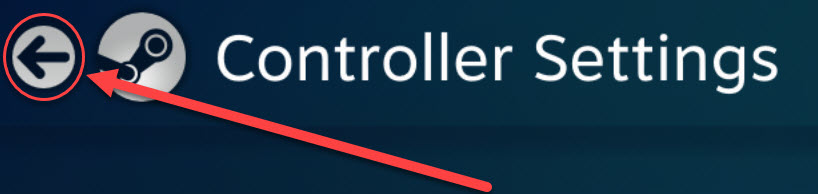
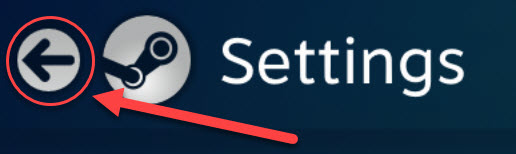
Launch Task Force from Big Picture Mode
Navigate to your game library:
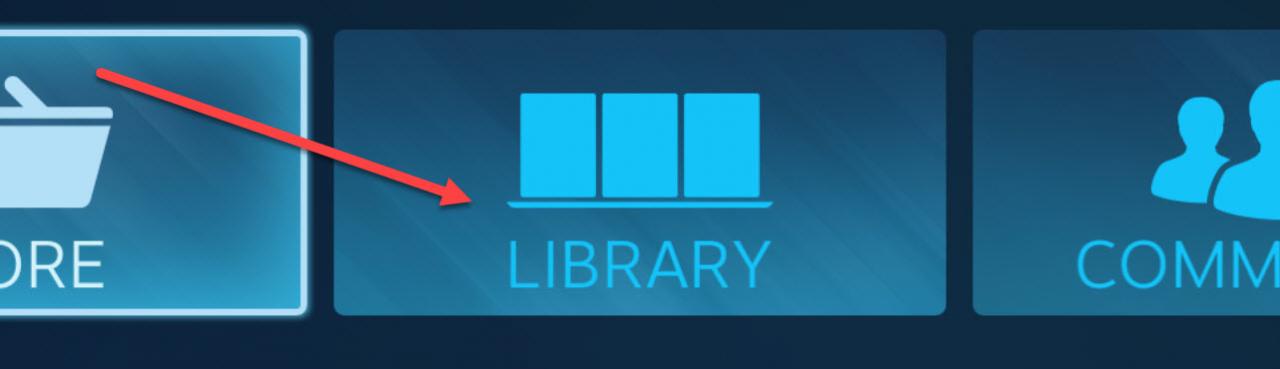
Find and click on Task Force to bring up the game hub:
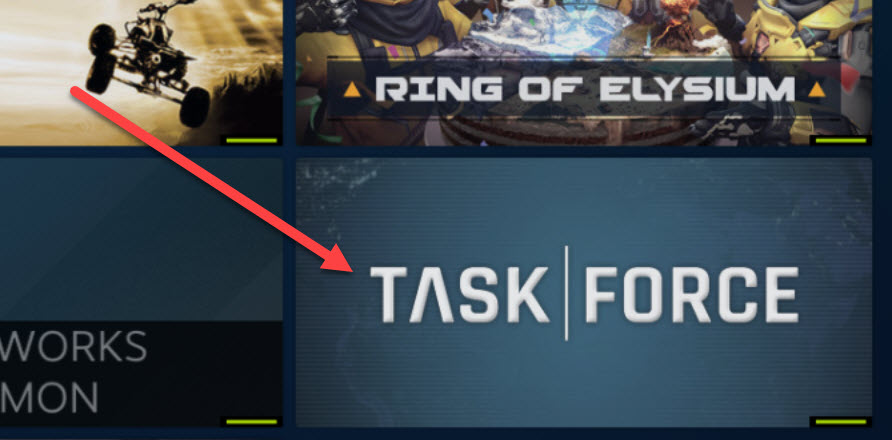
Click PLAY to launch the game:
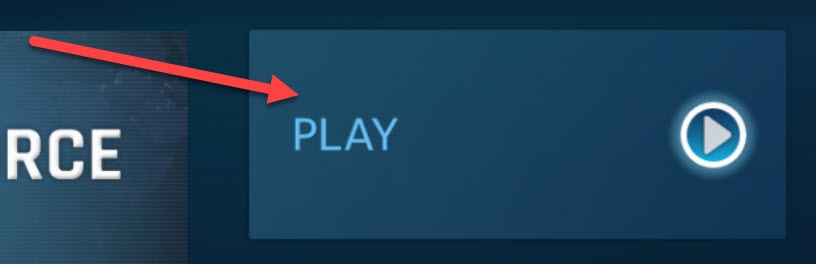
Your controller should now be working in-game. If not, you may need to restart steam and launch the game again.
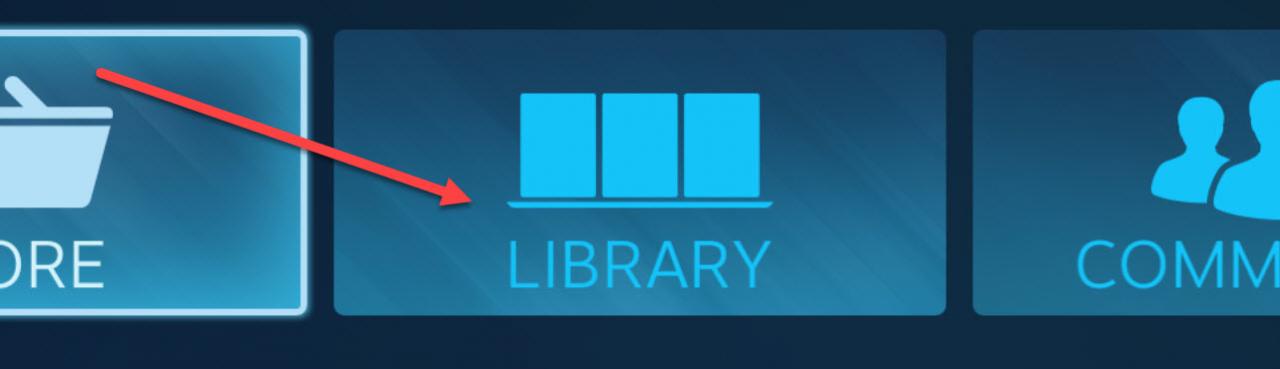
Find and click on Task Force to bring up the game hub:
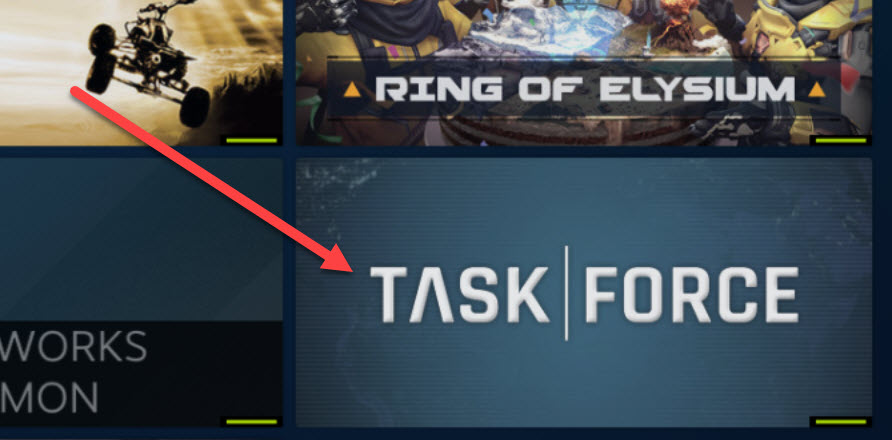
Click PLAY to launch the game:
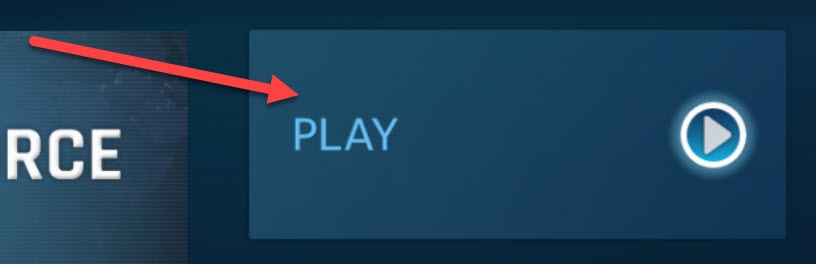
Your controller should now be working in-game. If not, you may need to restart steam and launch the game again.
Written by DiRtY