If you are playing Propnight and want to have more FPS than 60, this guide will show you how to uncap your FPS and have a better gameplay, let’s check it out.
Opening AppData
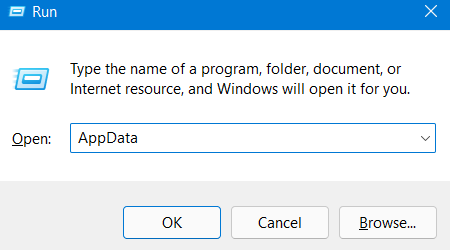
Press Windows + R on your keyboard. This should bring up a little application on your screen. In the provided text box, type AppData and click OK.
Finding GameUserSettings
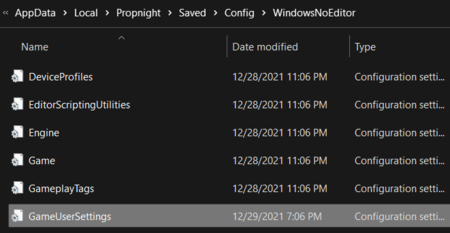
Now, you should be looking at your AppData folder. One there, click Local, Propnight, Saved, Config, then WindowsNoEditor. Next, open the file named GameUserSettings.
Uncapping Your FPS
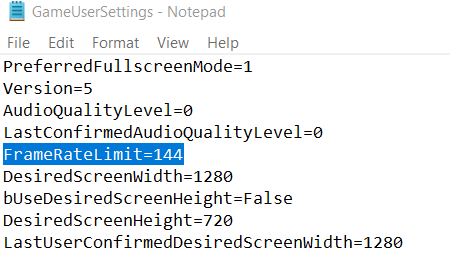
Once you are in the file, scroll down until you see FrameRateLimit. Delete the zero’s after the equal sign and enter your preferred frame rate. Lastly, press CTRL + S to save the file.
Related Posts:
- Propnight How to Modify the Capped FPS
- Propnight Secret Codes for Baseball Star
- Propnight How To Get Prop Coins for Propboxes
- Propnight All Secret Skins List
- Propnight Tips & Tricks for Killer & Survivor
