If you play Horizon Zero Dawn and constently having trouble of crashing and bad performance, this guide will help you solving those problems, let’s check it out.
Quick guide for those who know what they’re doing
Skip this section if you want to try everything to get the crashes fixed.
Perform a clean installation of Nvidia’s 451.67 drivers, including using DDU for uninstalling the old one.
Using Geforce Experience + Rivaturner etc.
Go to section 3 and use the game settings provided.
NVIDIA Driver clean installation and optimization
First things first, we need to do a clean installation of the Nvidia drivers. By clean, I mean REALLY clean. Some Nvidia containers won’t be uninstalled if you just uninstall it from the “Apps and Features” in Windows.
I recommend taking a picture of the below steps and saving it to your desktop for now because we’ll disconnect your internet at one point.
Please follow the steps below to make sure you’ve successfully uninstalled & re-installed the correct Nvidia Drivers:
1- Download “GEFORCE GAME READY DRIVER – WHQL Driver Version: 451.67 – Release Date: Thu Jul 09, 2020” from Nvidia’s website for your GPU ( DO NOT INSTALL IT YET ):
https://www.nvidia.com/en-us/geforce/drivers/
2- Download DDU ( Display Driver Uninstaller ) from the link below (Do not use it yet):
https://www.guru3d.com/files-details/display-driver-uninstaller-download.html
This is a completely safe software that uninstalls the artifacts and leftovers from the GPU drivers.
3- Go to “Control Panel\Network and Internet\Network Connections” and right click on your ethernet, DISABLE it. We do this in order to stop the Windows from installing older Nvidia drivers automatically once you remove the old one.
4- Right click on the Windows logo on your taskbar and go to “Apps and features”
Then uninstall in this order; Nvidia Geforce Experience (if you have it), Nvidia PhysX, Nvidia Graphics Driver
5- Restart your computer, make sure your ethernet is disabled and you’re not connected to the internet so Windows doesn’t download an older driver (DAMN YOU WINDOWS UPDATES).
6- Extract & run the DDU, then click on Options from the top left.
Click on “Enable Safe Mode —-” thing just like the picture below:
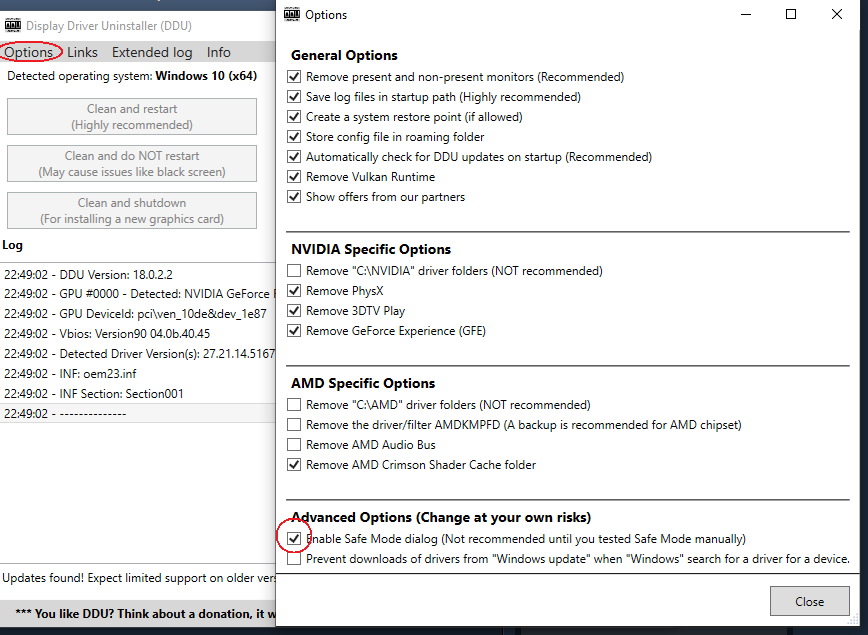
Run the DDU again then choose “SAFE MODE”. Before doing this, make sure you remember your Windows account password (not online password) since you will be asked.
7- From right side, chose GPU and Nvidia from below that. Then click “Clean and restart”.
8- When your computer is restarted, install the 451.67 driver you’ve downloaded on step 1.
I recommend using “custom install” and only installing Graphics Driver and PhysX and nothing else. Geforce Experience alone won’t crash but if you also use another overlay, for example Rivaturner, it crashes the game frequently. I recommend not using any overlays for now except Steam.
9 – Once it’s finished, restart your computer then enable your Ethernet from the same place on step 3.
10- Right click on the Nvidia Settings on your taskbar icons, go to Nvidia Control Panel.
Click on “Use the advanced 3D image settings”, then click on the blue “Take me there” button next to it.
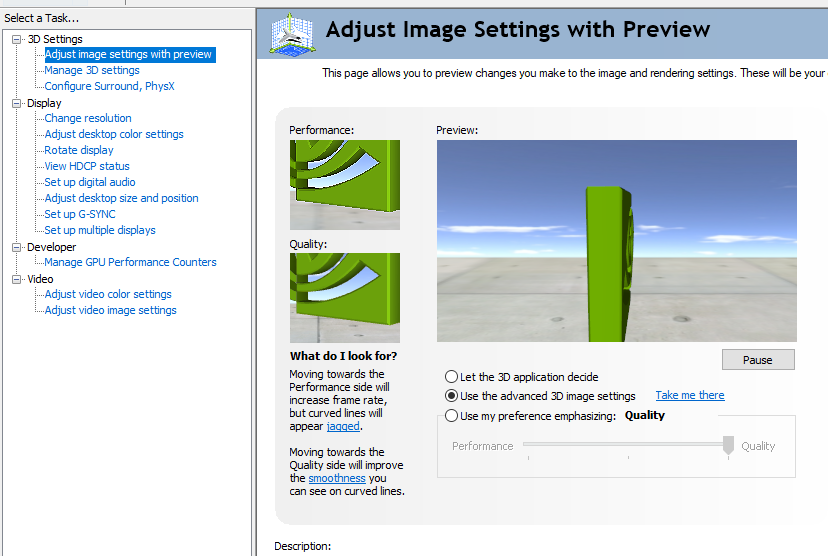
You’re now in Manage 3D Settings page, find the “Power Management Mode” and choose “Prefer Maximum Performance”. This makes sure ( or tries it’s best, don’t judge it) your GPU runs with the best possible clocks that results in the best performance.
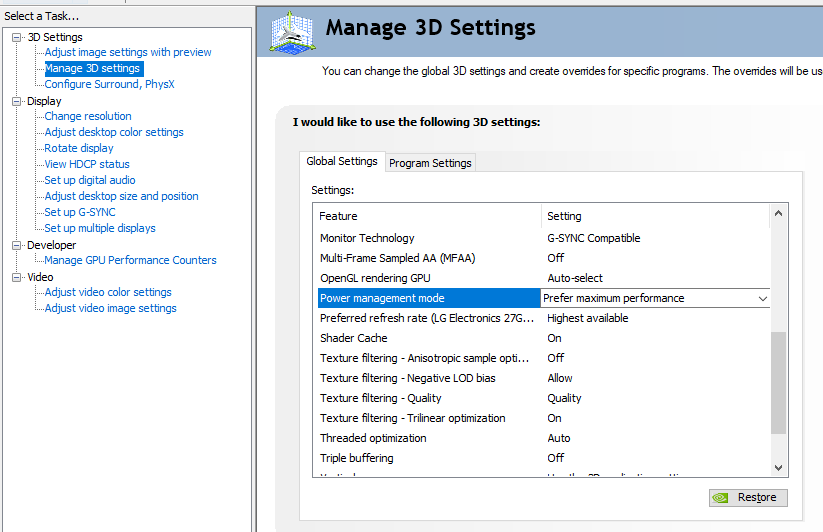
If you’re not familiar with them, don’t mind the other settings. We’ll explain in-game settings on the next step.
DO NOT FORCE Anisotropic Filtering from Nvidia Control Panel, it crashes the game on certain places.
In-game Settings
Once you launch the game, you’ll have to wait until the Shader installation finishes.
This happens once if you install a new GPU driver for the first time and it won’t happen again.
Important settings are bold, rest are kind of personal choice / GPU dependent choices.
From the Setting menu, use below steps or just look at the pictures:
1- Display ;
Adaptive Performance FPS – OFF
FPS Limit – Unlimited
Render Scale – 100%
Aspect Ratio – Auto
Display Mode – Fullscreen
V-sync – Off
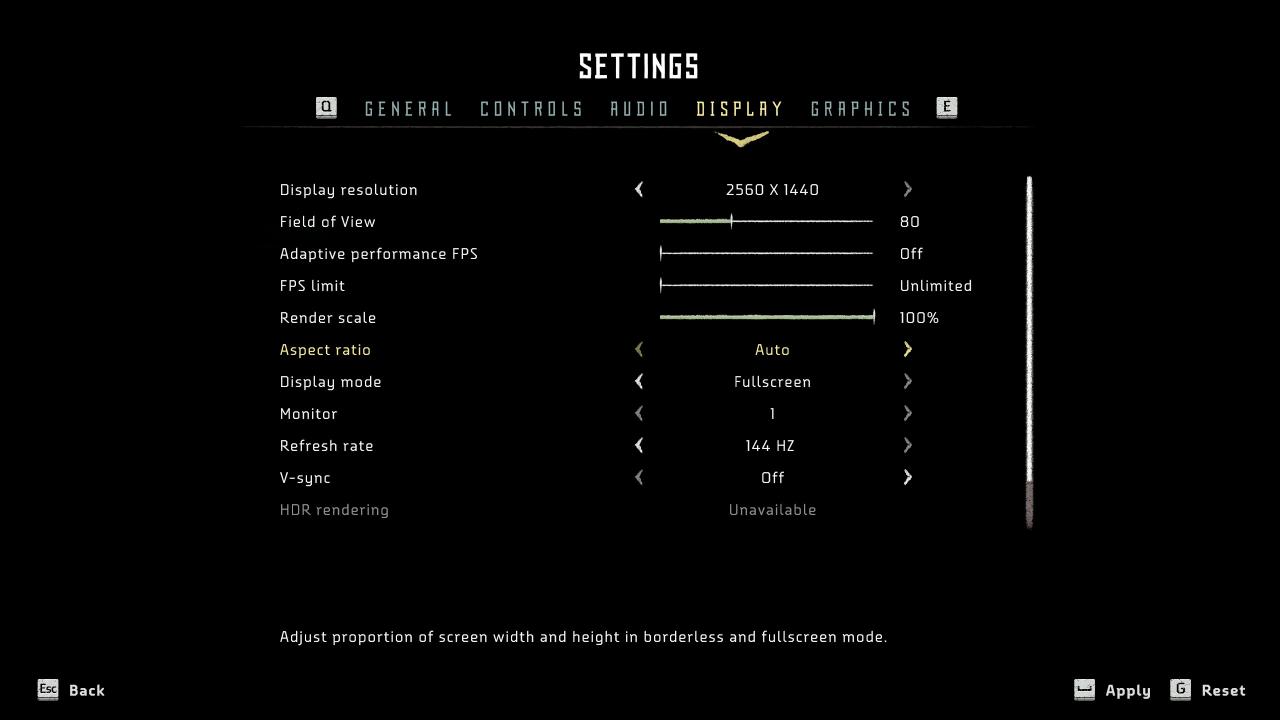
2- Graphics ;
Textures – Medium or Ultra, depending on the power of your GPU. There is very little difference between High and Ultra in terms of performance / crashes.
Model Quality – High / Medium depending on how powerful your GPU is
Anisotropic Filter – Medium , other settings are bugged.
Shadows – Off or up to Medium, do not use any higher/b]
Reflections – Low, High crashes in some parts of the map
Clouds – Medium or lower , this is definitely bugged too.
Anti-aliasing – TAA
Motion Blur – Off
Ambient Occlusion – Off
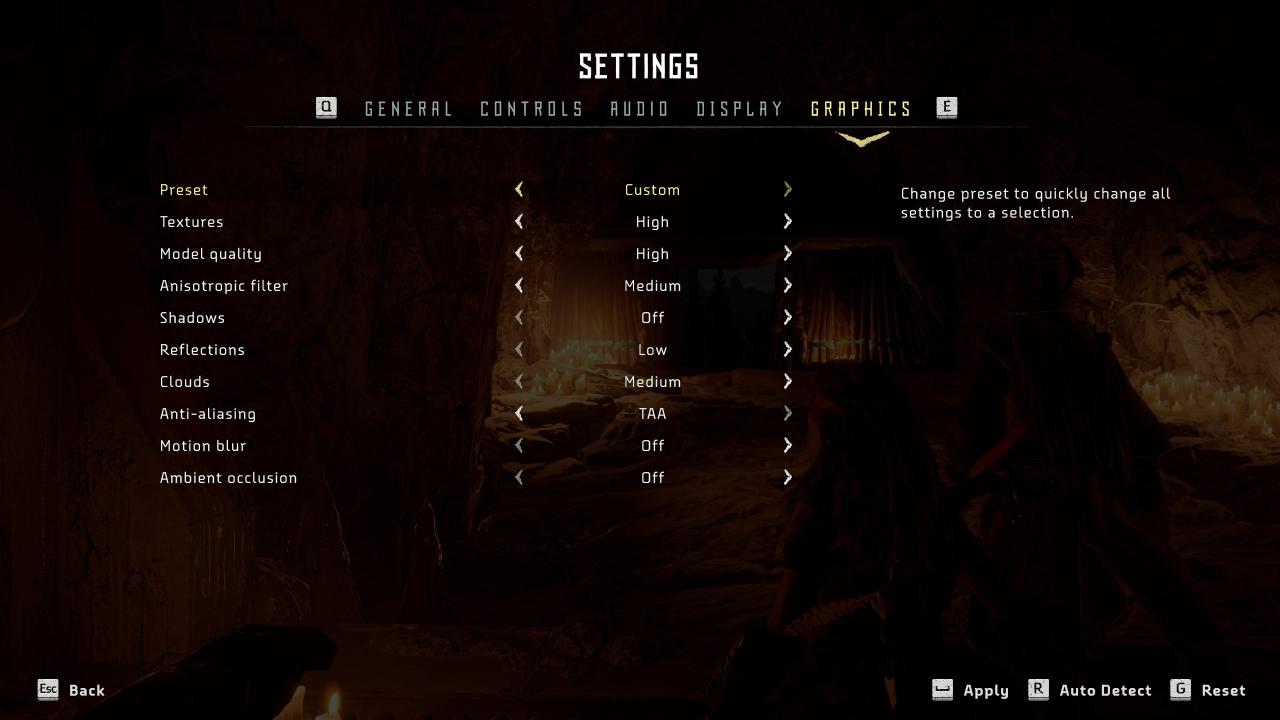
I’ve been playing with those settings for 4 hours, I do not know for certain which of those are bugged. My game never crashed and my average FPS is 100-110. Stuttering is extremely low and I can’t tell most of the time, it stutters a little when I complete or get a new main quest.
My Specs:
AMD Ryzen 3700X CPU
Asus RTX 2080 Advanced edition 8GB GDDR6 GPU
GSKILL 16GB (2x8GB) RipjawsV Red DDR4 3000MHz CL15
ASUS x570-E Motherboard
Samsung 960 EVO NVMe 250GB 3200MB-1500MB/s M.2 SSD ( game is installed here )
That’s all we are sharing today in Horizon Zero Dawn How to Fix Crashing and Optimization, if there are anything you want to add please feel free to leave a comment below and we’ll see you soon.
Credit to Asperyules
Related Posts:
- Horizon Zero Dawn Crashes, Stuttering, Low FPS and Performance Fixes
- Horizon Zero Dawn 100% Achievement Guide
- Horizon Zero Dawn How to Get Golden Fast Travel Pack (Unlimited Fast Travel)

I have actually exact same settings but after i played around with the settings it started crashing alot.
So for a long time it ran stable as a rock and am shocked to see it actually performed pretty similar to the above mentioned system.
So i asumed that when i returned the settings to that super stable and perfect running it would result in the same stability… But guess what… nope indeed it did not.
The crashing is now less often but still occur, so not sure why i can not get it back to run stable.
My System Specs:
Intel 8700K max boosting at 4.5 Ghz
Asrock RX 5700XT Taichi OC plus
Corsair 32 GB 2 x 16 GB DDR4 Vengeance 3200 Mhz CL16
Asrock Z390 Phantom Gaming X
Win 10 OS only drive : OCZ-Vertex 4 (240 GB, Sata-III, SSD)
Game drive : 2 x Samsung MZ7WD480HCGM-00003 (480 GB, SATA-III, SSD) in RAID0
Programs drive : Plextor PX-512M8PeG ( 512 GB, NVME)
Backup drive : Harde schijf HGST HDN726060ALE610 (6 TB, 7200 RPM, SATA-III)