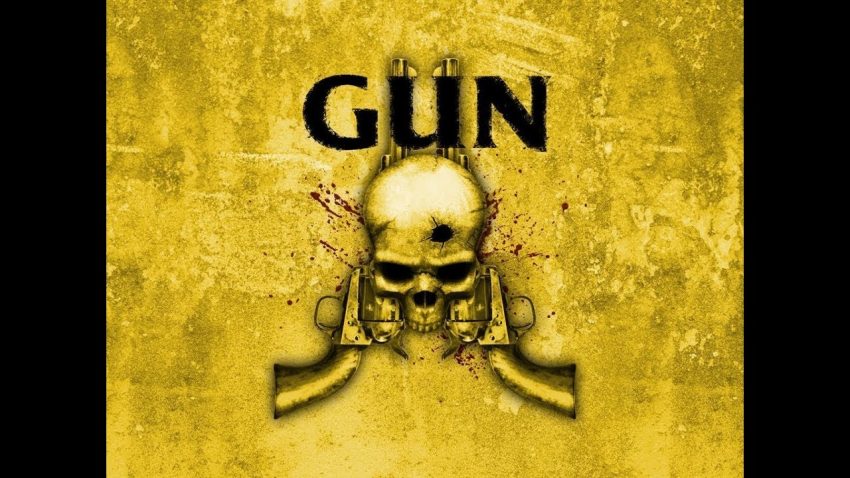How to fix crashes that happen during gameplay
Run as Administrator
2. Right-click “Gun” executable -> Click “Properties” -> Select “Run as administrator” -> Click “Apply” -> Click “OK”
Add an Antivirus Exception
- HOW TO ADD AN EXCEPTION TO YOUR ANTIVIRUS
- AVG[support.avg.com]
- Bitdefender[www.bitdefender.com]
- McAfee[smallbusiness.chron.com]
- Norton[support.norton.com]
If you antivirus isn’t listed here, you have to search it online. Simply type “[Your antivirus name here] add exception” in Google.
For Windows Defender:
1. Press “WINDOWS” key -> Click “Settings” -> Find “Exclusions” -> Click “Add an exclusion”
2. Click “Exclude a folder” -> Locate and select GUN folder (by default, unless you installed somewhere else it’s at C:\Program Files (x86)\Steam\steamapps\common) -> Click “Exclude this folder”
3. Click “Exclude a file” -> Locate and select “Gun” executable (by default, unless you installed somewhere else it’s at C:\Program Files (x86)\Steam\steamapps\common\GUN) -> Click “Exclude this file”
June 2010 DirectX Runtime Package
1. Visit this link[www.microsoft.com].
2. Download DirectX End-User Runtimes (June 2010).
3. Create a folder in your desktop called whatever you want, I suggest “DirectX”.
4. Open the downloaded file from step 2 and extract everything to the folder you created in step 3.
5. Run “DXSETUP” executable
6. Proceed with the installation until it is finished
DirectX Web Installer
1. Visit this link[www.microsoft.com].
2. Download DirectX End-User Runtime Web Installer.
3. Run it.
Afterwards, launch GUN through Steam and enjoy your game.