For GrowRilla players, this is an in depth guide on how to use the cheats file to edit your GrowRilla free mode maps. Let’s check it out.
General Settings
In this guide you will learn how to properly use the cheats file.
On startup, GrowRilla looks for a cheats.json in its root folder. If it finds one, it applies the specified cheats and override. To access the GrowRilla root folder:
- Open your Steam library
- Right-click on GrowRilla and select Properties
- Click on the “Local Files” tab
- Click on “Browse Local Files…”
In the sub-folder “GrowRilla_Data\StreamingAssets” we have provided a few example chears files as well as a default “cheats.json” file. Copy the “cheats.json” file to the root folder “GrowRilla”. Open this file with your favorite text editor (we recommend Notepad++). In it, you can find the following settings:
{
“allowCheating”: false,
“addSecretWeapons”: false,
“invincible”: false,
“gravityMultiplicator”: 1.0,
“overwriteProbabilities”: []
}
These settings modify the game as follows:
- “allowCheating”:true/false: If this is set to false, the game will ignore everything else in the cheats file
- “addSecretWeapons”:true/false: If this is set to true, the game will spawn additional nukes at regular farm variants
- “invincible”:true/false: If this is set to true, you will be invincible
- “gravityMultiplicator”:0.0 – 1.0: Changes the gravity of the game to any value between 0 and 1
- “overwriteProbabilities”:[]: This can be used to overwrite the spawn rates of almost any object in the game
The first 4 settings should be self-explanatory. You can toggle them between true / false and 0 – 1, to your liking. Make sure to not delete the commas in between or the curly brackets at the beginning and end.
Overwriting probabilities
The “overwriteProbabilities” part is slightly more complicated, but allows you to modify the behavior of the full level generation. To help with this, we added a few examples in the “GrowRilla_Data\StreamingAssets” sub-folder. In this sub-folder, you will find a few example cheats files as well as a file called “fullList” which contains all the probabilities you can overwrite with the cheats file. If you open it, it should look something like this:
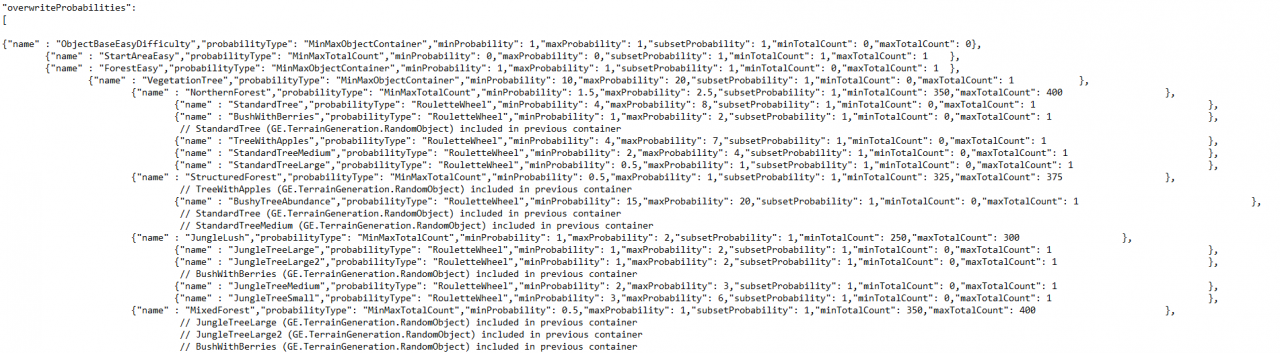
This might look quite complicated but you don’t have to worry about most of the content. You should search for the object or enemy you want to edit (use Ctrl + F to search). Let’s say you want make a map that spawns hundreds of bears: you would search for “bear” in the file:

If we look at the “bear” line we see the different probabilities the game uses to spawn the bear. The “minProbability” and “maxProbability” are the spawn rate range of the bear. The “subsetProbability” is the chance of the bear to spawn at all. If we set everything to 100, then the game is forced to always spawn bears.
Let’s set it to 100. Now bears are guaranteed to spawn. However the game still has a cap on how many are allowed to spawn. In order to change this we have to edit the container (or parent object) to which the bear object belongs. If we look at the hierarchy of the “fullList” file, we can see that the bear is part of the “RoamingEnemyHigh” container, which in turn is part of the “RoamingEnemy” container:

(Note that if you edit containers, you don’t have to go any higher in the hierarchy than this)
In this container there are also “RoamingEnemyMedium” as well as “RoamingEnemyLow” containers. These different containers reflect that the game sometimes spawns a lot of roaming enemies and sometimes only very few. These different Medium/Low containers are used depending on the “difficulty” level of the map.
In these “roaming enemy” containers, you can see that they in turn also have a “minProbability”, “maxProbability” and “subsetProbability”, which we should again all set to 100. They also have a “minTotalCount” and “maxTotalCount”, which we can set to how many bears we want to spawn. (the bear line has a “minTotalCount” and “maxTotalCount” as well, but we don’t have to edit that one).
Now we have edited everything we needed to. Lastly we need to copy the lines that we edited and paste them into our cheats file. Our cheats file should now look like this:

For formatting reasons (i.e. to make sure we still have a valid json file), we have to remove the comma at the end of the last line we paste into the square brackets. As a side note, the Notepad++ plugin “JSON Viewer” is very helpful to validate and format your json files into readable formats.
If you now load a free mode map now, there should be tons of bears.
We hope this guide helps with making your own custom GrowRilla islands. If you have any questions or want to give us some direct feedback, you can do so on our Discord server (discord.gg/salmigames).
That’s all we are sharing today in GrowRilla Cheats File Guide, if there are anything you want to add please feel free to leave a comment below and we’ll see you soon.
Credit to SalmiGames
