Full guide with troubleshooting for people who struggle to enable Quick Chat / voicelines for Gigantic: Rampage Edition
Intro
This guide is made to help people who struggle to enable quick chat / voicelines even while following other tips. If at any point you change the [1,2,3,4] keybinds in Gigantic, it removes the quick chat command from the keybinds, causing the initial workaround to not work anymore 🙁
Full Setup
First go the the config files of Gigantic located there : My Documents > My Games > Gigantic > RxGame > Config
Before changing any file, make a backup of the original config files !
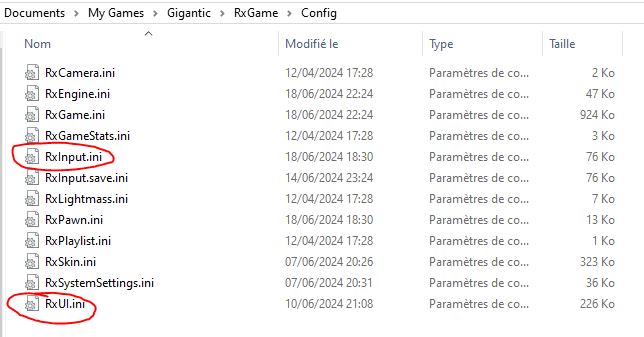
Open RxUi.ini and search for this using ctrl+f : bCanUseQuickChat
Set the value from false to true
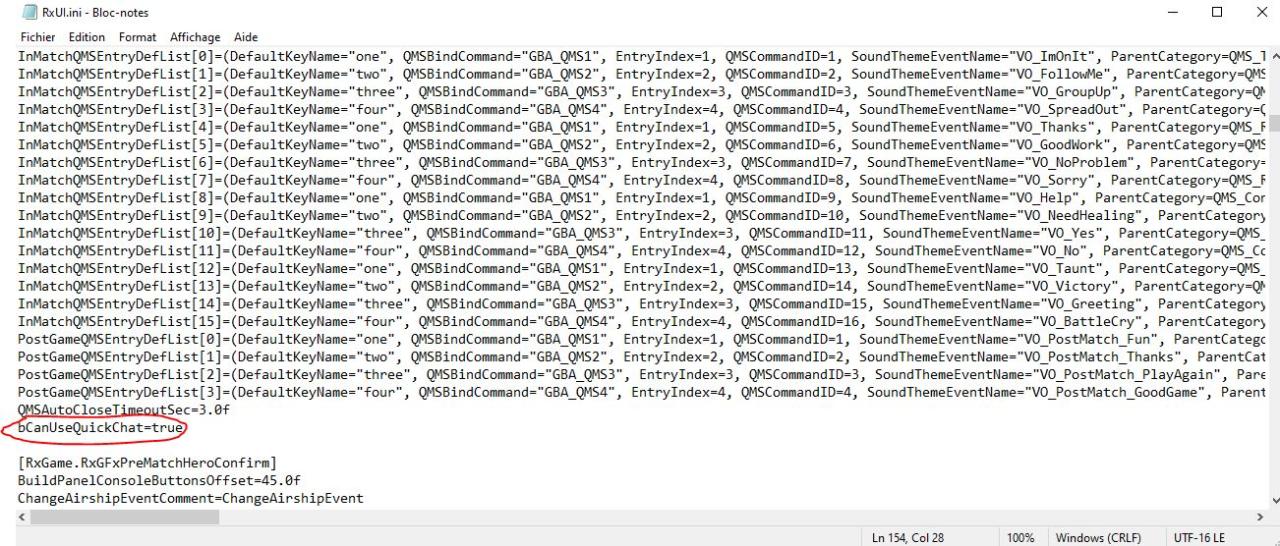
If you haven’t changed anything in your keybinds, you should be good to go and use quick chat in games with the [1,2,3,4] keys ! If quick chat doesn’t work, follow the next step
Open RxInput.ini and search for : Bindings=(Name=”One”
You should see something like this :
Bindings=(Name="One",Command="GBA_SummonMinion1 | GBA_QuickUpgrade | GBA_UpgradePassiveSkill1",Control=False,Shift=False,Alt=False,bIgnoreCtrl=False,bIgnoreShift=False,bIgnoreAlt=False)
Here’s a list of the quick chat commands :
- GBA_QMS1
- GBA_QMS2
- GBA_QMS3
- GBA_QMS4
We can see in our previous code that the Quick Chat commands are missing from input One, Two, Three and Four, so let’s add them again ! (You can replace the current lines with this code)
Bindings=(Name="One",Command="GBA_QMS1 | GBA_SummonMinion1 | GBA_QuickUpgrade | GBA_UpgradePassiveSkill1",Control=False,Shift=False,Alt=False,bIgnoreCtrl=False,bIgnoreShift=False,bIgnoreAlt=False) Bindings=(Name="Two",Command="GBA_QMS2 | GBA_SummonMinion2 | GBA_UpgradePathBranchLeft | GBA_UpgradePassiveSkill2",Control=False,Shift=False,Alt=False,bIgnoreCtrl=False,bIgnoreShift=False,bIgnoreAlt=False) Bindings=(Name="Three",Command="GBA_QMS3 | GBA_SummonMinion3 | GBA_UpgradePathBranchRight | GBA_UpgradePassiveSkill3",Control=False,Shift=False,Alt=False,bIgnoreCtrl=False,bIgnoreShift=False,bIgnoreAlt=False) Bindings=(Name="Four",Command="GBA_QMS4 | GBA_CollectOrb",Control=False,Shift=False,Alt=False,bIgnoreCtrl=False,bIgnoreShift=False,bIgnoreAlt=False)
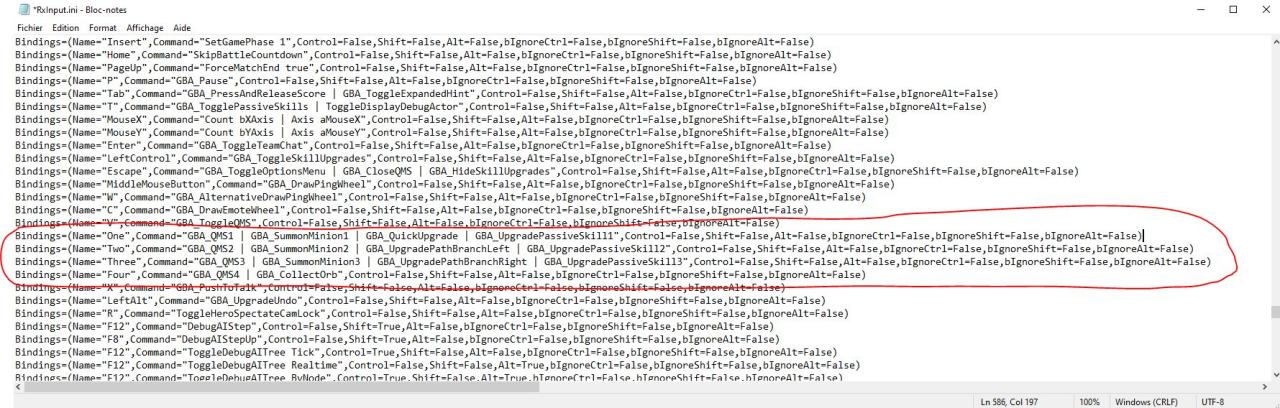
How to use Quick Chat
Here is the complete list of quick chat commands in order (1,2,3,4 keys) :
- Help!
- Need Healing!
- Yes
- No
- Thanks
- Good work!
- No Problem!
- Sorry
- I’m on it!
- Follow me!
- Group up!
- Spread Out!
- Taunt
- Victory
- Greeting
- Battle Cry
Thanks to Pectorel for their excellent guide; all credit belongs to their effort. If this guide helps you, please support and rate it here. Enjoy the game.
Related Posts:
- Gigantic: Rampage Edition – Best Upgrade Paths for Character Builds
- Gigantic: Rampage Edition – Creature Tier List
