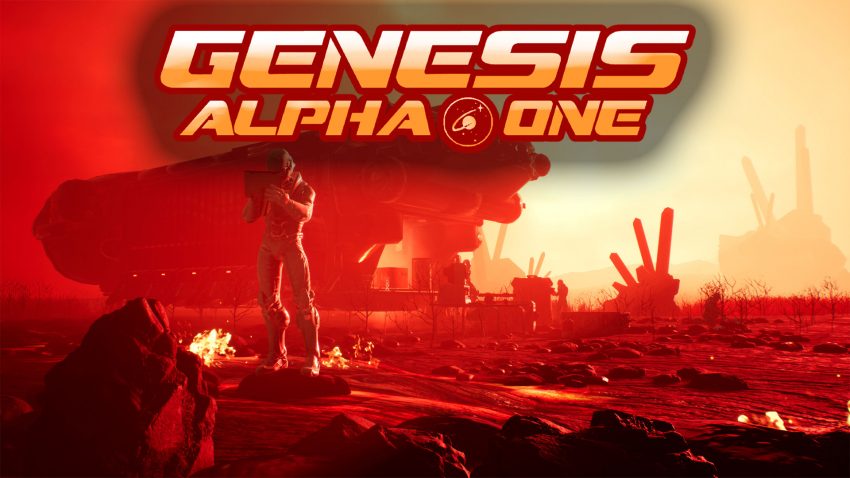Here is a simple guide to backup Genesis Alpha One save game files. hope it help you.
Folder Structure
Please read the entire guide and make sure you understand it before you make any change to your system.
Make a folder somewhere on your system to keep the backed up files in.
e.g. D:\Backups\GenesisAlphaOne
In File Explorer, open C drive or whichever drive your ‘Users’ folder is on.
Open this folder and the folder of your user name.
You should now see the folders for your Documents; Desktop; Favourites; Music; Pictures e.t.c.
In the address bar towards the top of the File Explorer window it should look something like:
> This Computer > OS(C:) > Users > Your User Name
At the end of this you need to add \AppData and enter.
AppData is a hidden folder and I find this the easiest way to get to it.
There should now be three folders:
Local
LocalLow
Roaming
We want Local, then Genesis, Saved and finally SaveGames. So the path in the address bar should be something like
C:\Users\Your User Name\AppData\Local\Genesis\Saved\SaveGames
Make a note of this path. I copy it to clipboard.
It would probably be wise to copy this folder somewhere safe while you test the batch file as it contains your current game save files.
Write Batch File
e.g. D:\Backups\GenesisAlphaOne
Right click in the folder and make a new Text Document called Backup.txt
The path to the file should be D:\Backups\GenesisAlphaOne\Backup.txt or whatever folder you made for the backups.
Make sure you did not make the file in the AppData\Local\Genesis\Saved\SaveGames folder.
Open the file and type the following. Use the path you made a note of in the previous section
del *.sav
copy C:\Users\Your User Name\AppData\Local\Genesis\Saved\SaveGames\*.sav %CD%
Pause
Save the file and close it.
Rename the file to Backup.bat and double click on it.
This should open a command window and copy the save game files PlayerProfile2.sav and Savegame2.sav into your backup folder.
If you want the command window to close when it has finished comment out the Pause instruction with a hash (e.g. #Pause) or remove it
Finishing Up
If anything went wrong replace the files in C:\Users\Your User Name\AppData\Local\Genesis\Saved\SaveGames with the copy you made in the first section ‘Folder Structure’.
Otherwise that copy can be deleted now.
When the Backup.bat file is executed, it will remove all the sav files in the folder the bat file is in and copy the sav files from your game into it.
To restore your game to the backup point simply overwrite the sav files in C:\Users\Your User Name\AppData\Local\Genesis\Saved\SaveGames with the sav files in your backup folder.