For FUSER players, if you are tyring to customize your Projector, this is a guide about how to customize the in game projectors, let’s check it out.
Updating the projectors files
This can be done while the game is opened.
You will need a short duration mp4 video, preferably with a filler background, then follow these easy steps:
You will need a short duration mp4 video, preferably with a filler background, then follow these easy steps:
- Navigate to \Steam\steamapps\common\Fuser\Fuser\Content\Movies\VideoScreens
- Place desired file in above directory
- Copy the name of an existing e.g Video_Color_Glow_1 and change it slightly (e.g Video_Color_Glow_1__)
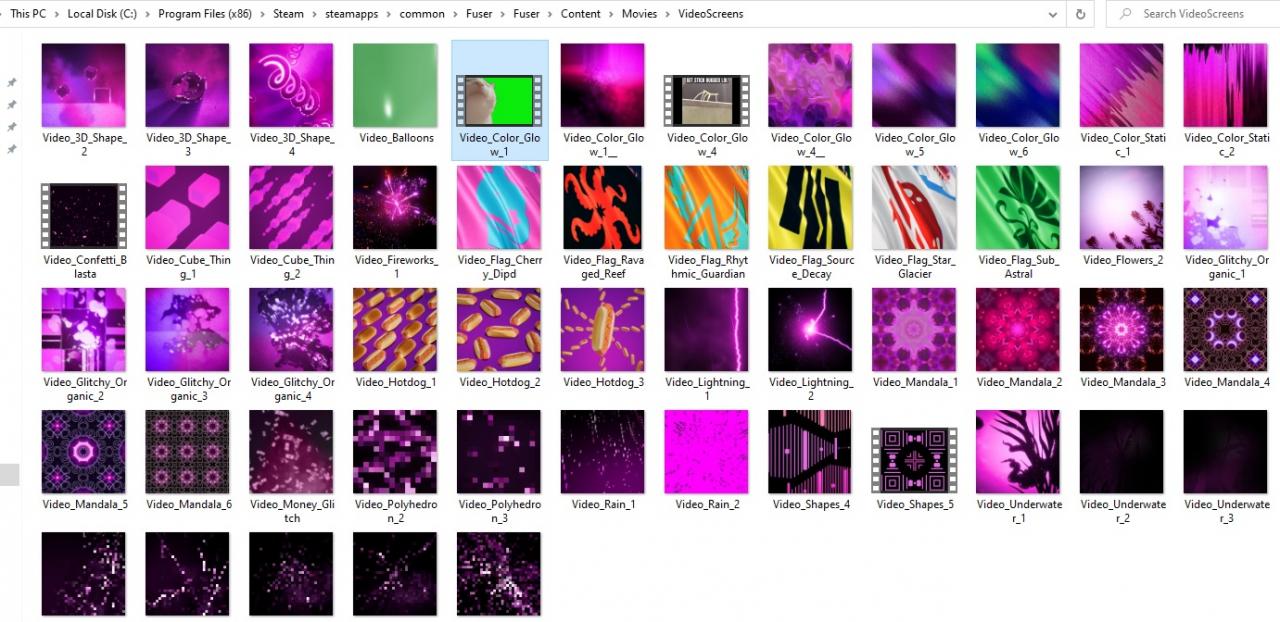
- Change the name of the desired file to the existing one changed
- Change the in game projector to the one you have updated
- You should see the video appear in place of the one you had just replaced
And you’re done!
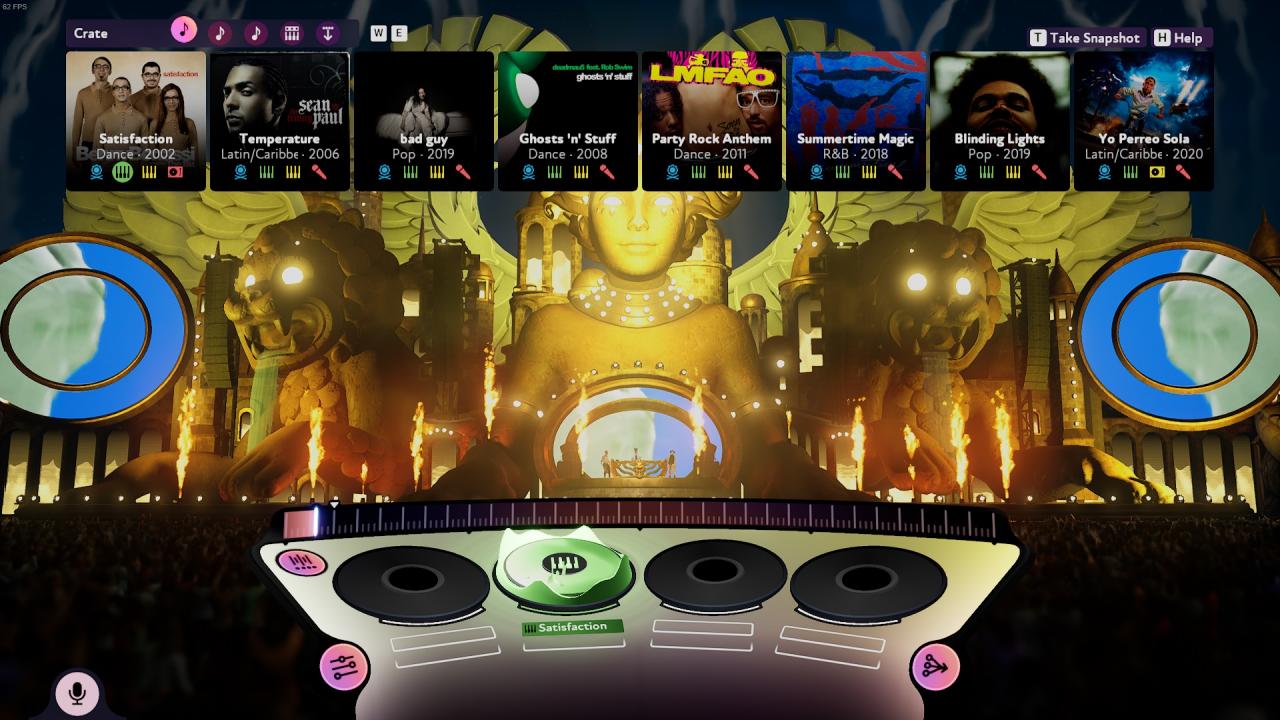
That’s all we are sharing today in FUSER How to Customize in Game Projector, if there are anything you want to add please feel free to leave a comment below and we’ll see you soon.
Credit to Zero
