For Bright Memory: Infinite players, this guide is going to explain how to rebind WSAD Keys and interact Key of the game by edit game file, let’s check out how.
HOW???
*THX to Steam User “Paradise Decay” for the Tip with changing the Language*

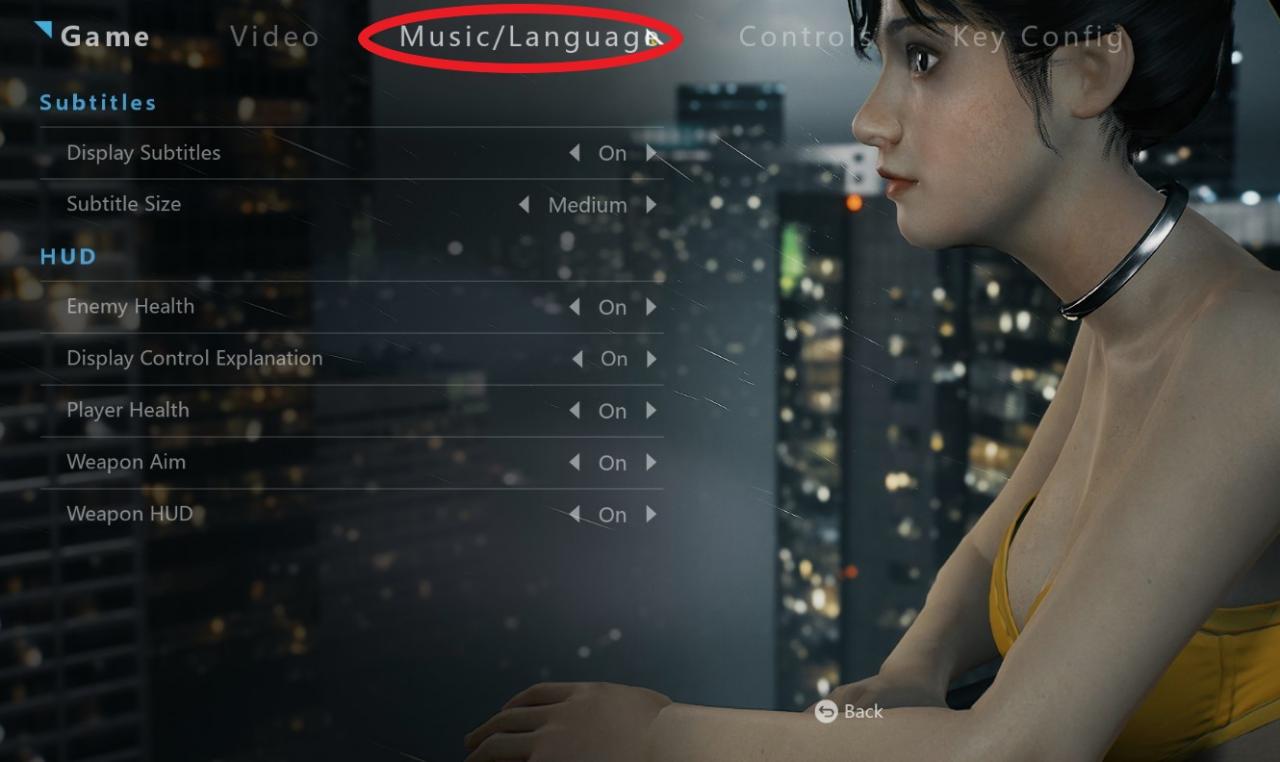
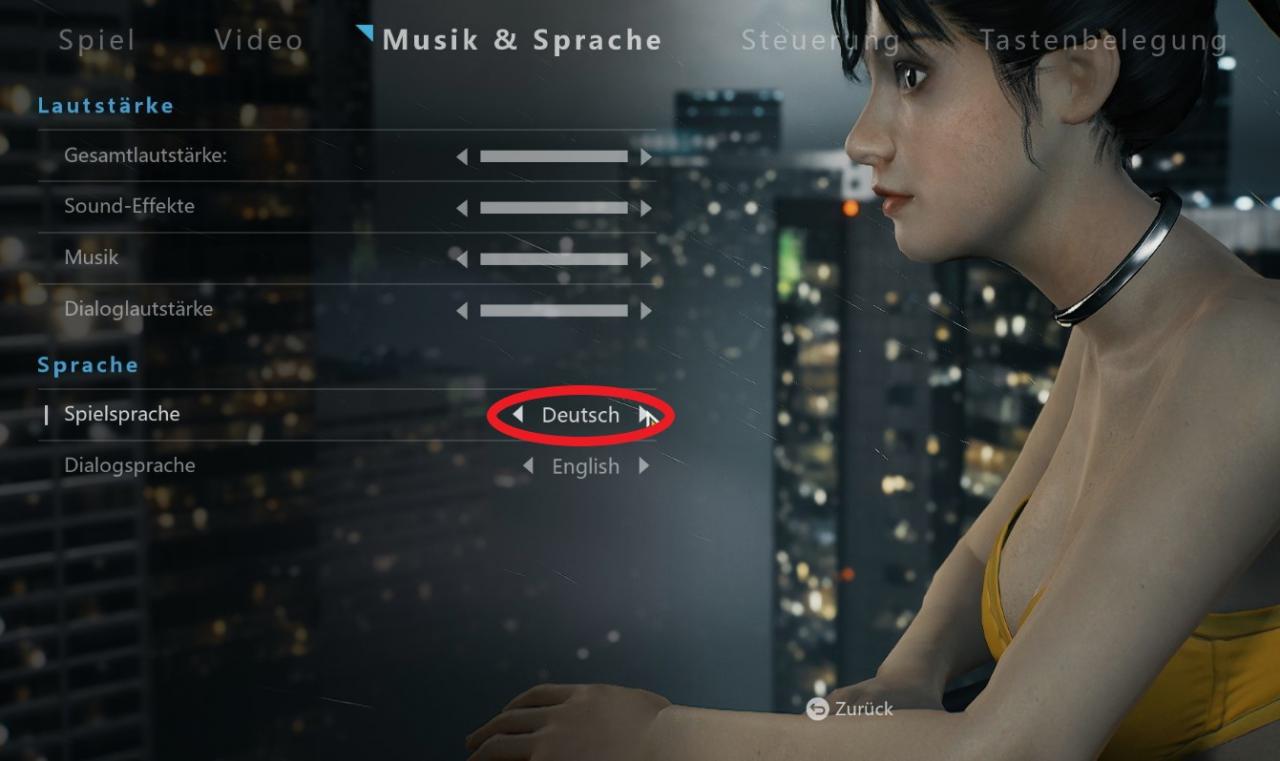
2. You can now bind everything to your Liking, including changing WSAD to the Arrow Keys UP,DOWN,LEFT,RIGHT

3. The only Action that can NOT be rebound INGAME is the Key “F” for “Interact/Take”
4. When you are done with Rebinding your Keys, you can switch the Language back to English
5. Quit the Game! A unique “input.ini” has been written to your Harddrive
6. Open the “input.ini” with a Text Editor like Notepad–> its Location can be
found Here:
“C:\Users\Username\AppData\Local\BrightMemoryInfinite\Saved\Config\WindowsNoEditor\”
*THX to Steam User “Azfar90” for the Location of that File*
7. To Edit the Binding of “Interact/Take” you have to search for this Entry:
“ActionMappings=(ActionName=”Press”,bShift=False,bCtrl=False,bAlt=False,bCmd=False,Key=F)”
Instead of “F” put in the bind of your Liking;-)
If you choose the “Enter-Key” (like Me), the Line should now look like this:
“ActionMappings=(ActionName=”Press”,bShift=False,bCtrl=False,bAlt=False,bCmd=False,Key=Enter)”
*THX to Steam User “Sqrly” for pointing out that the “F” Key can be rebound here*
8. Save your Changes before quitting=)
9. Profit Ingame with your freshly Rebound Keys!!!
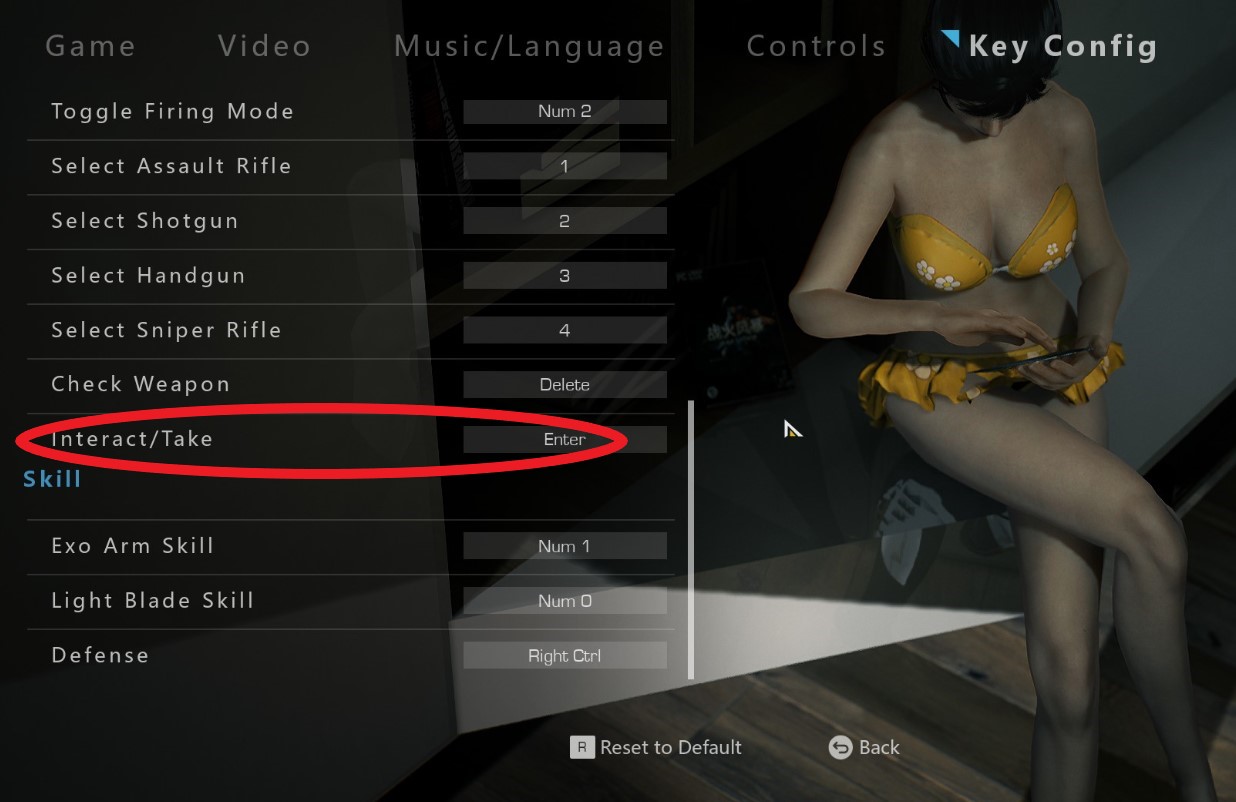
If you liked this Guide or if it was some kind of Help for You, please don’t mind to rate it Up and let me know in the Comments=)
That’s all we are sharing today in Bright Memory: Infinite How to Rebind WSAD Keys & Interact Key, if you have anything to add, please feel free to leave a comment below, you can also read the original article here, all the credits goes to the original author DR. Jan Itor
Related Posts:
- Bright Memory: Infinite How to Fix DX12 Ray Tracing Crashing
- Bright Memory: Infinite Complete Reliquaries Locations Guide
- Bright Memory: Infinite 100% Achievements Guide
