If you play Blade & Sorcery and want to know how you change your character’s outfit (Armor) in u8, this guide is exactly what you are looking for, let’s check it out.
TL;DR Version
• Go to “Documents > My Games > BladeAndSorcery > Saves > Default”. This is where the files for your characters are stored, denoted by the “.chr” file extension.
• Create a backup in case you mess up: Copy and paste the “.chr” file you want to edit, right-click and rename the pasted file and add “.bak” to the end of the file name.
• Right-click and select edit on the “.chr” file. If you don’t have that option, select “open with” and choose notepad.
• Hit Ctrl+F and type in the word “inventory”. This takes you to the inventory for your character.
• There are six armor slots: Helmet, Chest, HandR, HandL, Legs and Feet. All of them can only be type “common”. Change the value next to the word “itemID” to whatever armor type you want. The current valid options are Plate, Leather and Mage (i.e. “PlateCommonChest” gives you plate armor for your chest).
• Save the file. Launch Blade & Sorcery and confirm the changes worked.
Full Version – Changing Armor
Firstly, you’ll need to make sure you have a character that you want to change the armor for. If you haven’t already done this, hop into Blade & Sorcery and create one.
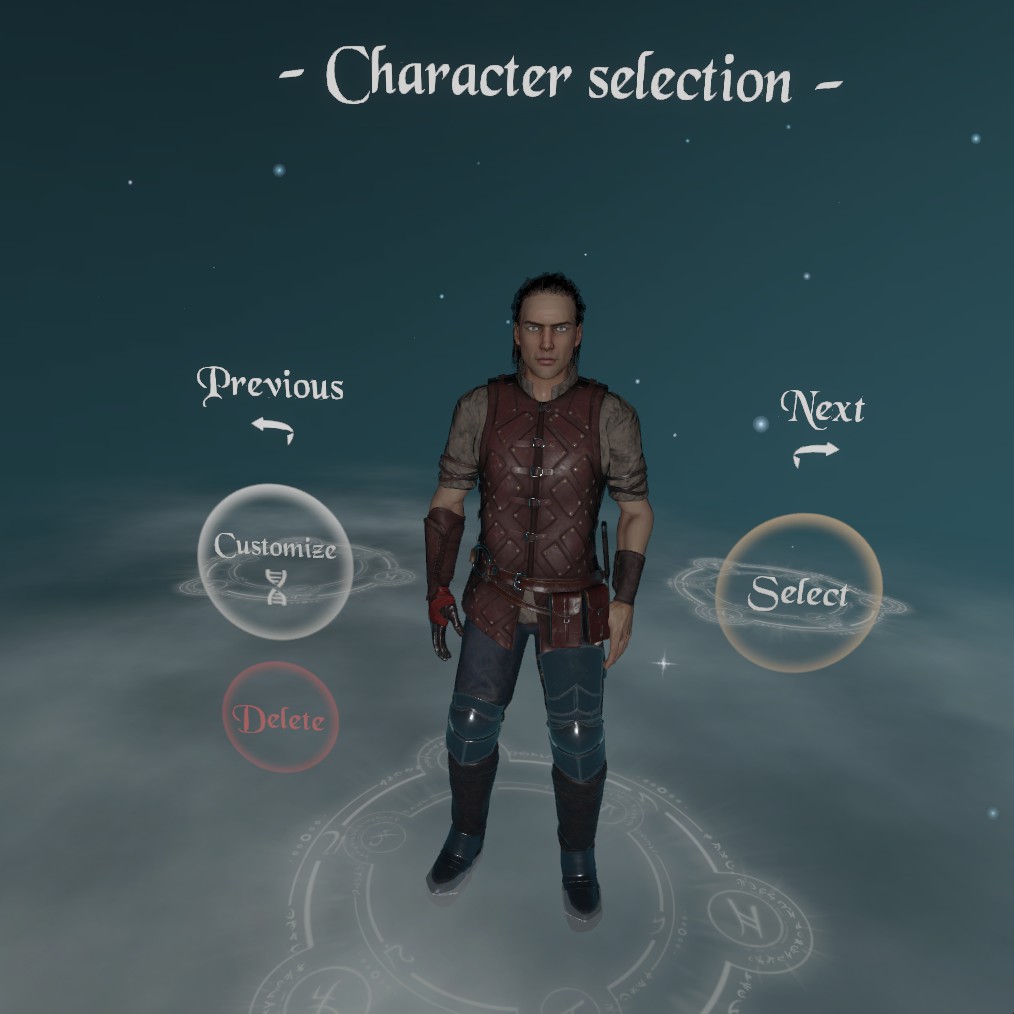
Next, close Blade & Sorcery if it is running, as the next few steps will involve modifying some files outside of the game. After this, navigate to the folder “Documents > My Games > BladeAndSorcery > Saves > Default”. Inside this folder should be a file that looks like a load of random numbers and letters followed by “.chr” at the end. This is the file for your character. (note that there will be multiple files if you have more than one character. You CAN rename these .chr files to whatever you want to help keep track of which is which).

IMPORTANT: If you don’t see the “.chr” at the end, click on view and tick the box next to “File Name Extensions” in the show/hide section of the file explorer.
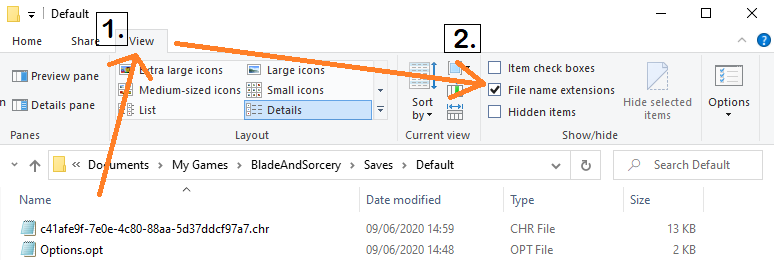
Right-click on the .chr file and select copy, then paste it into the same directory. Right-click and rename the newly pasted file, adding the word “.bak” to the very end. If you get a warning about changing the file extension, just click ok. This is optional, but it effectively creates a backup in case something goes wrong. (To restore from the backup, just remove the word “.bak” from the file you pasted).
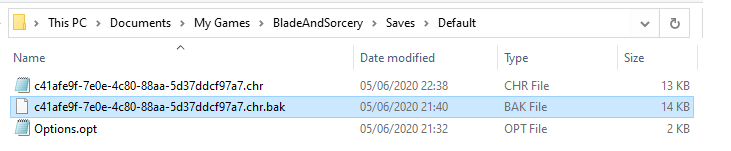
Now, back to the .chr file. Right-click and select edit. If you don’t see the option to edit, choose “open with” and then notepad.
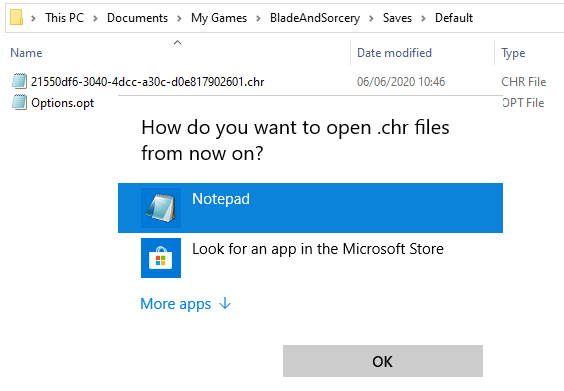
With the file opened in notepad, hit ctrl+F and enter the word “inventory” in the search box that opens. This will take you to the section that defines your character’s inventory, including weapons, armor and spells. Close the search box.
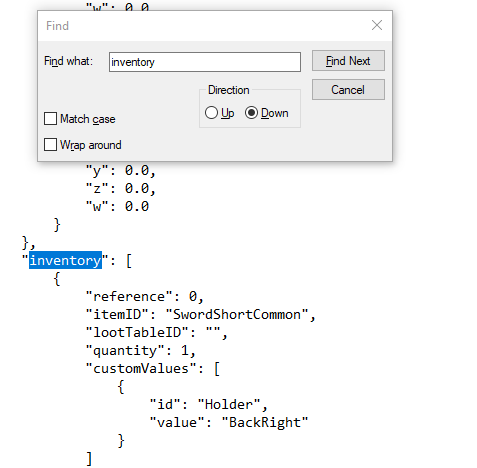
Scroll down a little and you will see several entries that contain things like “LeatherCommonChest”, “LeatherCommonHandR” after the word “itemID”. These are the pieces of armor your character is currently wearing.
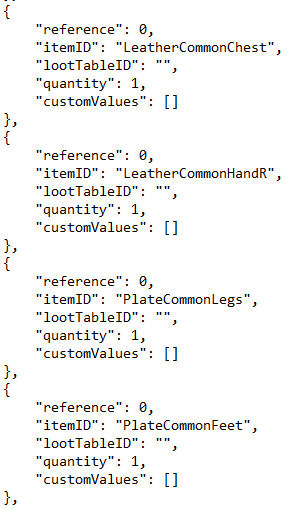
The type of armor is defined by three elements: the material, the quality and the location, in that order. Currently, the available materials are Leather, Plate and Mage, while the only available quality is Common.
To change your armor, you must follow the same format of the entries for the itemID variable. That is, the format of “[Material][Quality][Location]”. For example, if I wanted to change my chest to plate armor rather than the default leather, I would replace “LeatherCommonChest” with “PlateCommonChest”.
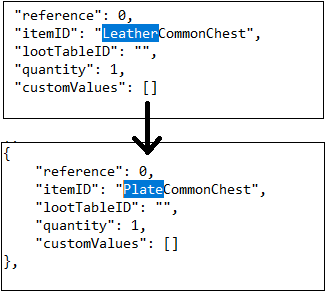
I’m also going to give myself a helmet by copying the entire section for the chest, pasting it under the inventory section and replacing the word “Chest” with helmet, like so.
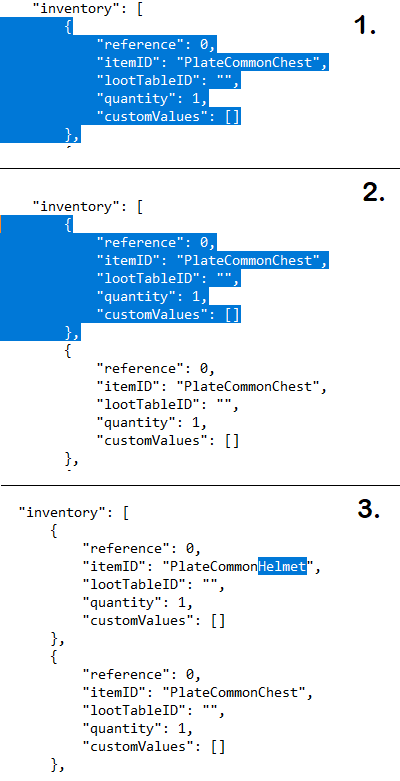
When you are happy with your changes, save and close the file. Launch Blade & Sorcery and you should see the changes you’ve made. Here, you can see my character now has a chestplate and helmet:
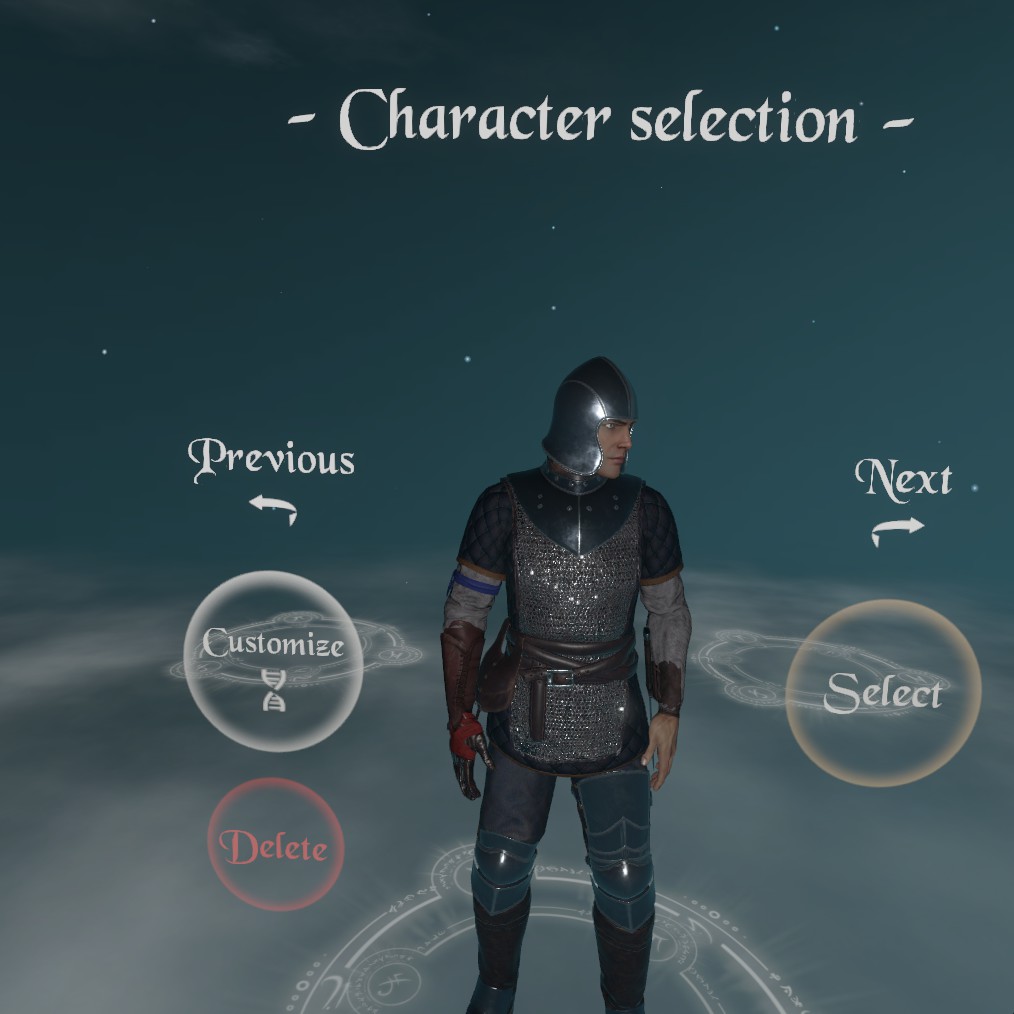
Fun fact: if you delete all the entries in the character file for the armor in your inventory, your character will be in their underwear (more accurately, your character wears nothing by default. The game checks the character file for what armor to wear, so if you do something wrong or provide no armor, then the game simply won’t equip armor for your character as it cannot find a valid piece to give you).
Table of valid armor types
For reference, these are the combinations of [Material][Quality][Location] currently usable. Mix and match One value from each of the three columns to your liking, as described earlier in the guide.
The default armor is:
LeatherCommonChest
LeatherCommonHandR
PlateCommonLegs
PlateCommonFeet
MageCommonHandL*
*This entry is normally found below the spells in the inventory, away from the rest of the armor entries, so be sure to look for and edit the existing one rather than adding a duplicate.
Armor Showcase
Full Common Leather Armor (male)
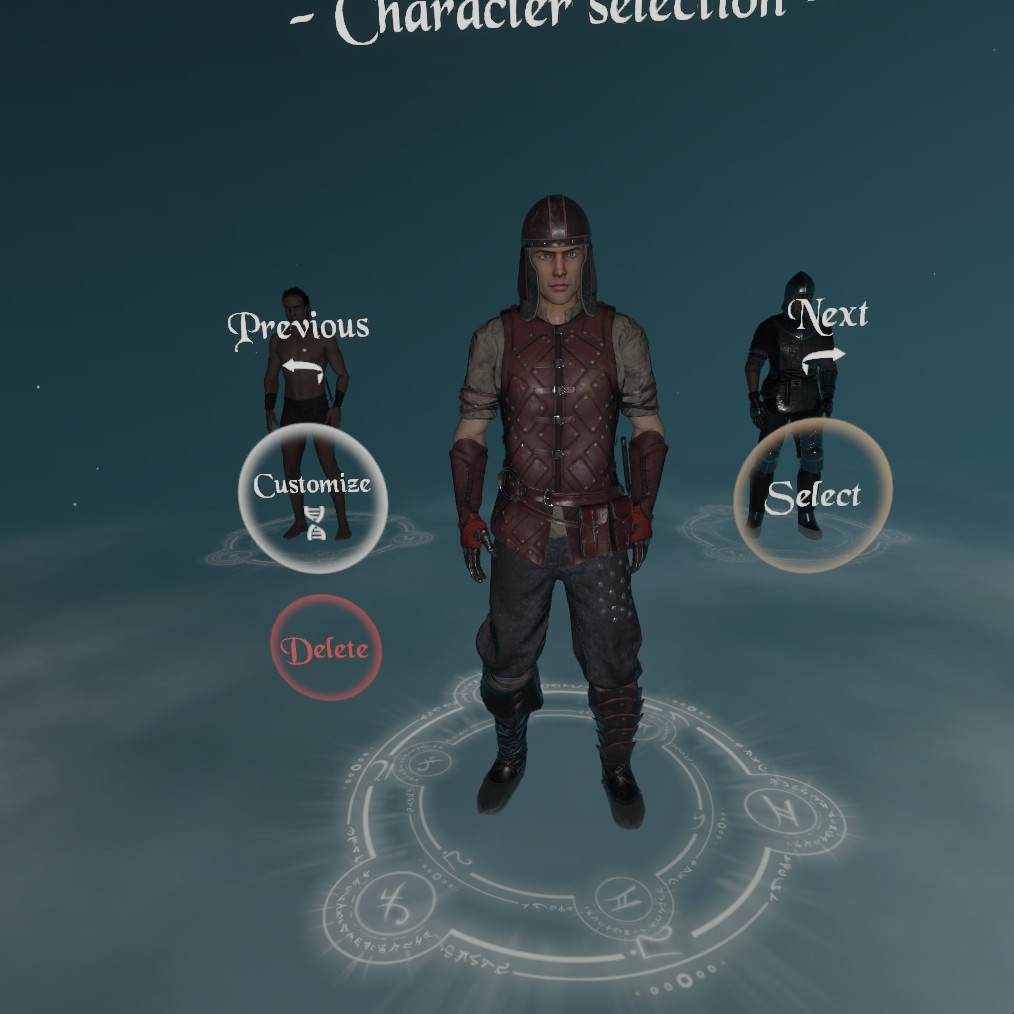
Full Common Plate Armor (male)
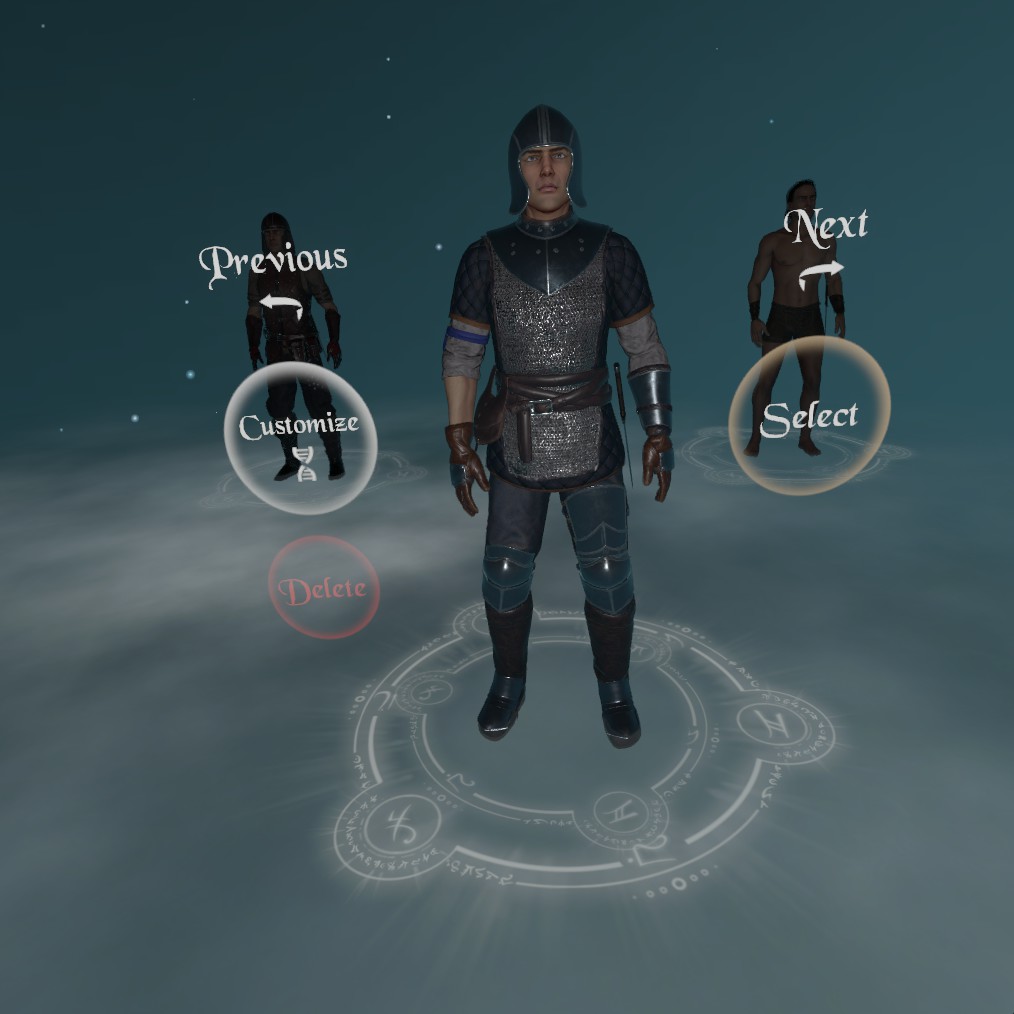
Full Common Mage Armor (male)
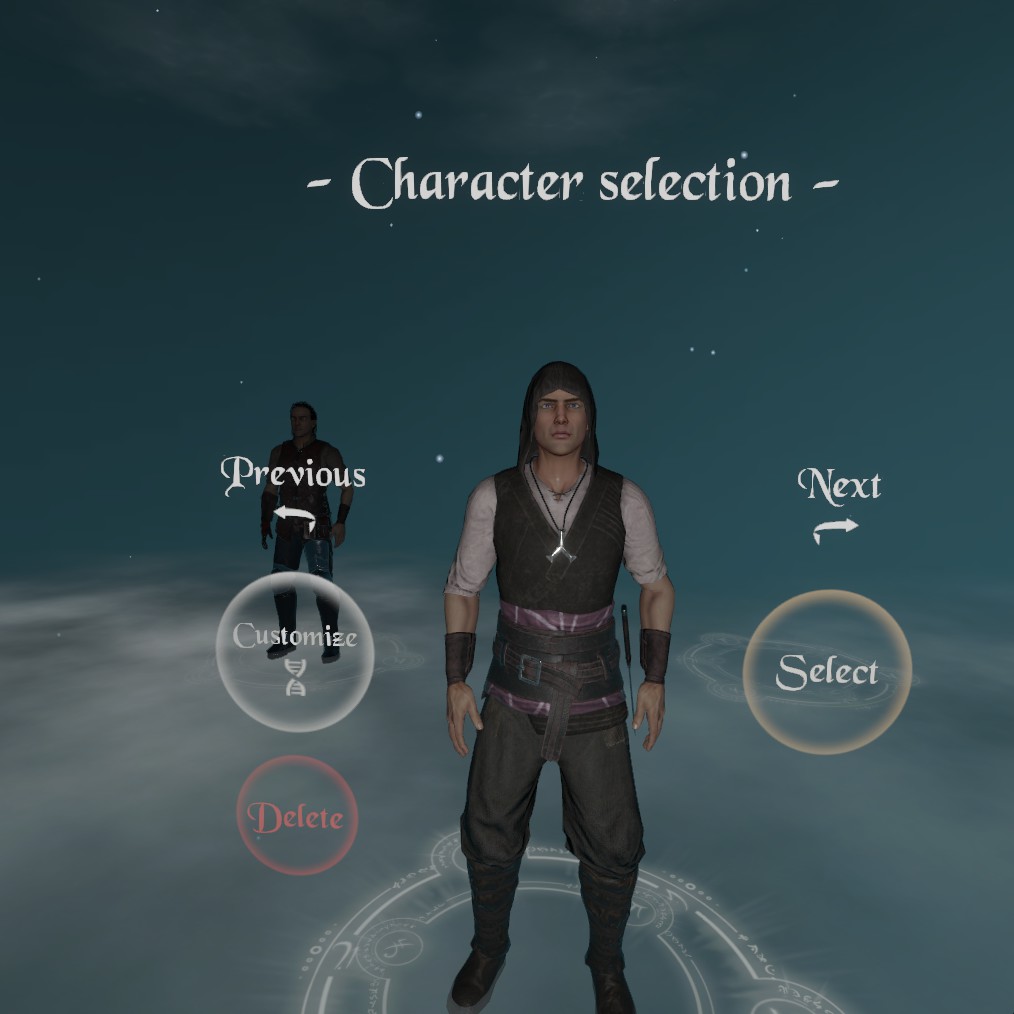
Wrapping up
Thanks for reading and I hope this helped.

That’s all we are sharing today in Blade & Sorcery How to Change Outfit in U8 (Change Armors), if there are anything you want to add please feel free to leave a comment below and we’ll see you soon.
Credit to Brazen Rook

it doesnt work