For Baldur’s Gate 3 players who are trying to use some mods, this guide will show beginners how to use them safely.
1) Create a Backup of Baldur’s Gate 3
Right-click on the game’s entry in your Steam Library -> Manage -> Browse local files
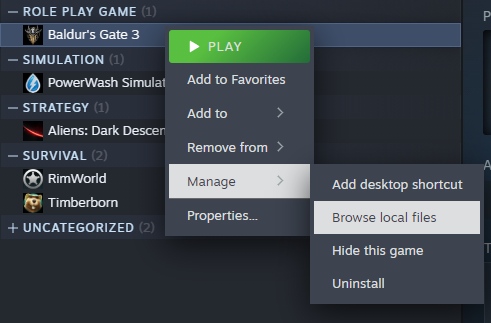
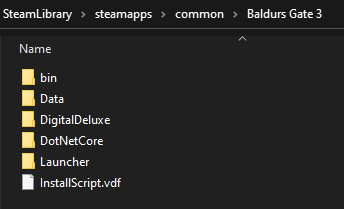
Copy & paste all of the folder’s content to a different place.
For example: C:\BG3-modded\
The copy is to be launched via the executable you find in the subfolder
C:\BG3-modded\bin\bg3.exe (Vulkan) or C:\BG3-modded\bin\bg3_dx11.exe (DirectX 11)
Steam will always update your games no matter what. If not immediately, at latest when you start the game.
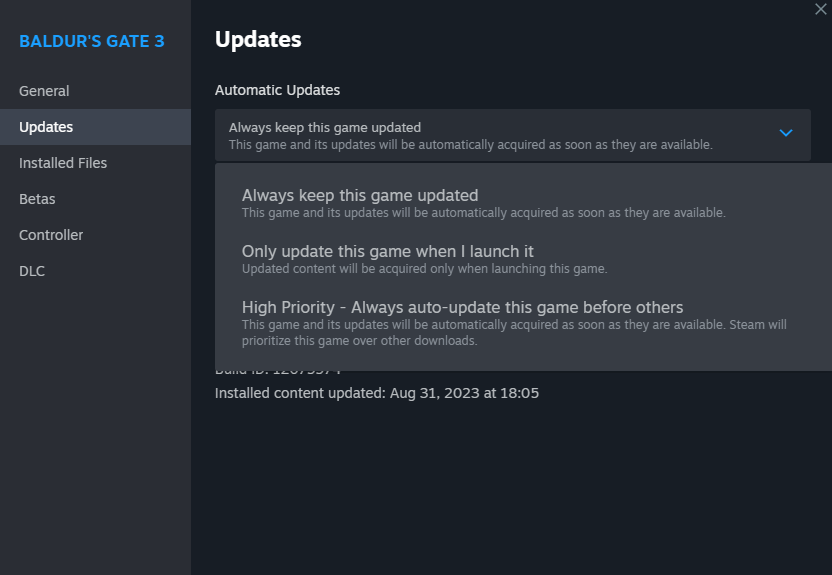
Mod authors will never be able to provide you with an updated mod before the actual game update. As a result, you may not be able to play the game until a mod update is available. If it is updated.
By creating and using a copy of the game for mods, you have the freedom to choose to continue playing in the version you have backed up. In effect, you are freezing that version in time, without ever updating it. At some point, once any mods you use have been confirmed to work with the newer version of the game, you can replace that version with a newer version of the game.
2) Create a New Windows User
Right-click on the Windows logo (left bottom) and select Settings
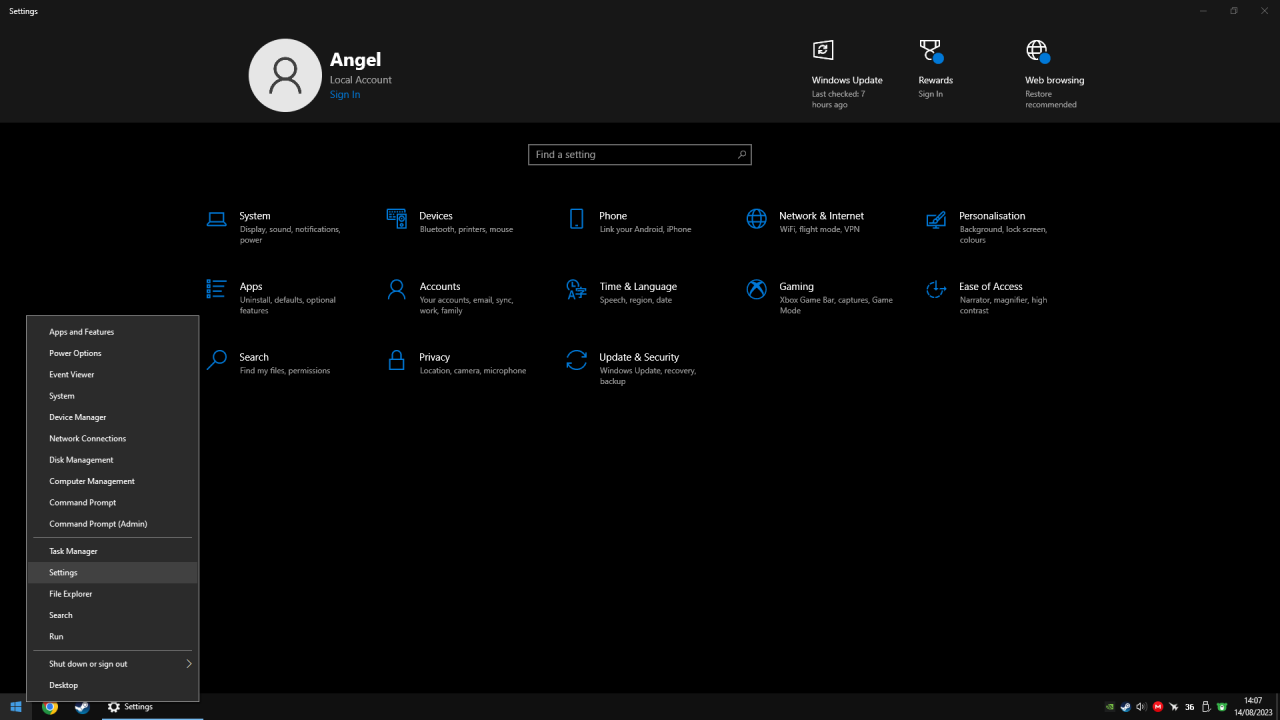
Go to Accounts
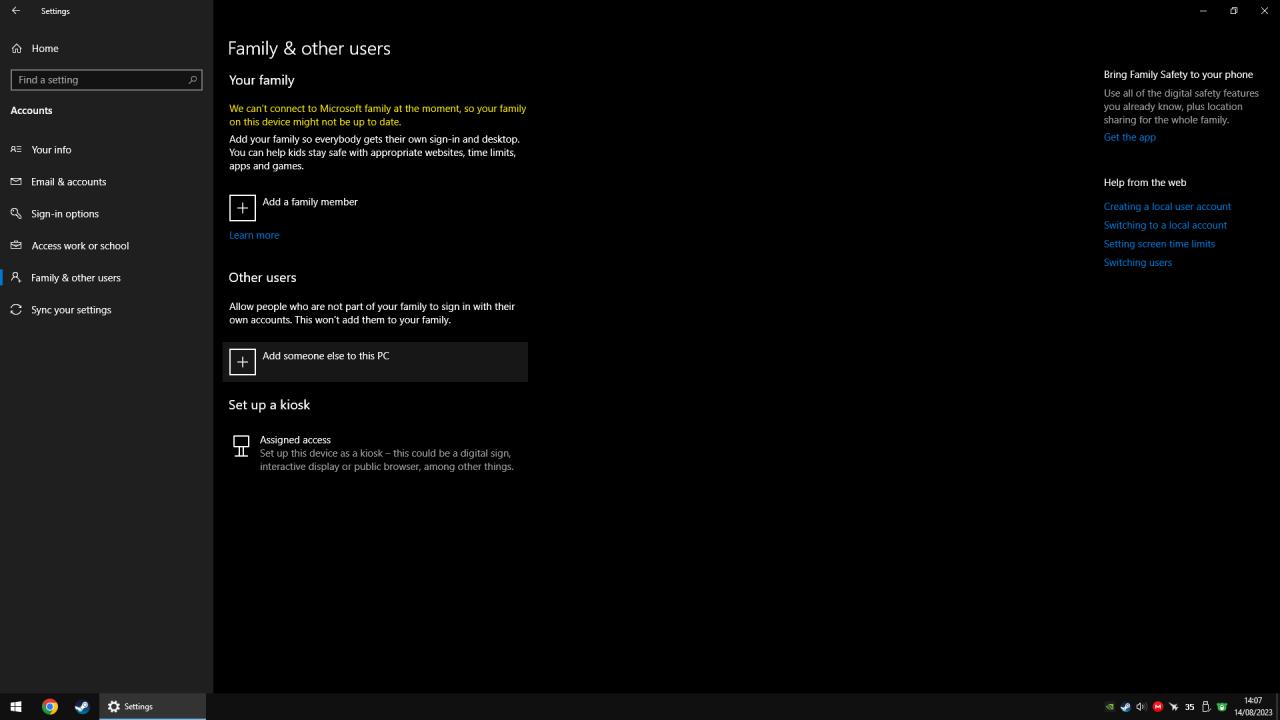
Add someone else to this PC
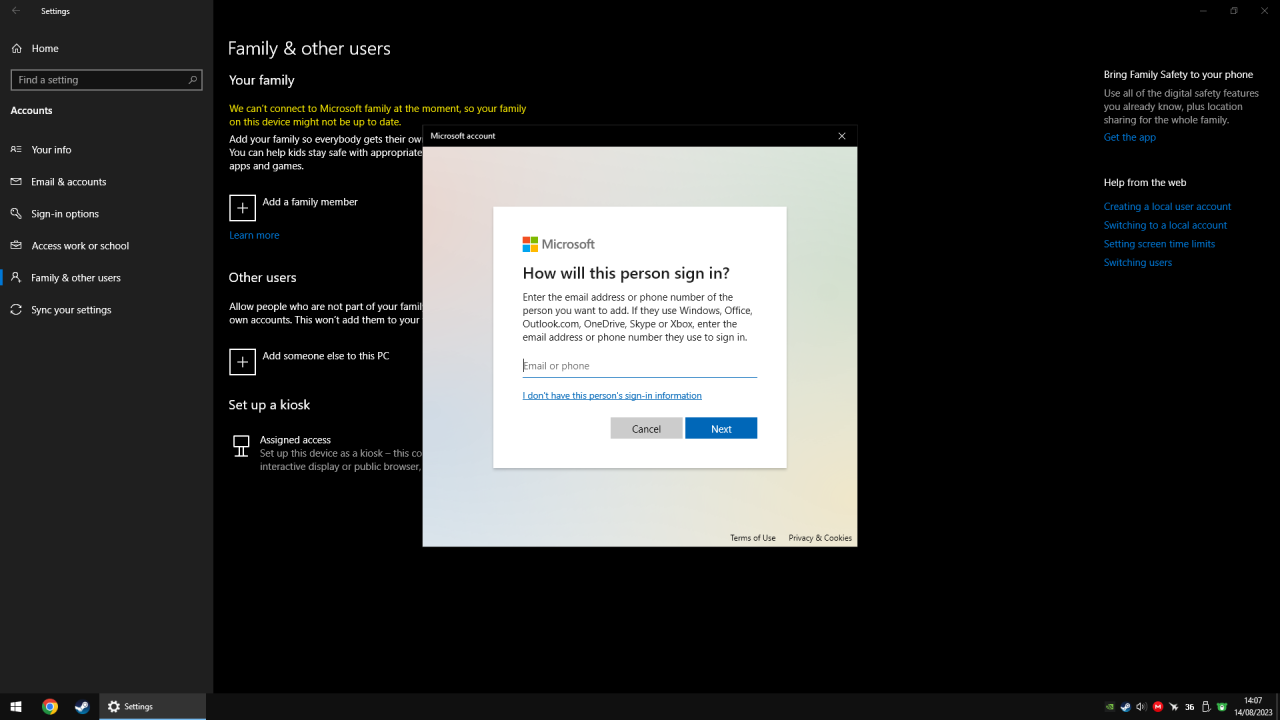
Select I don’t have that person’s sign-in information

Continue with Add a user without a Microsoft Account
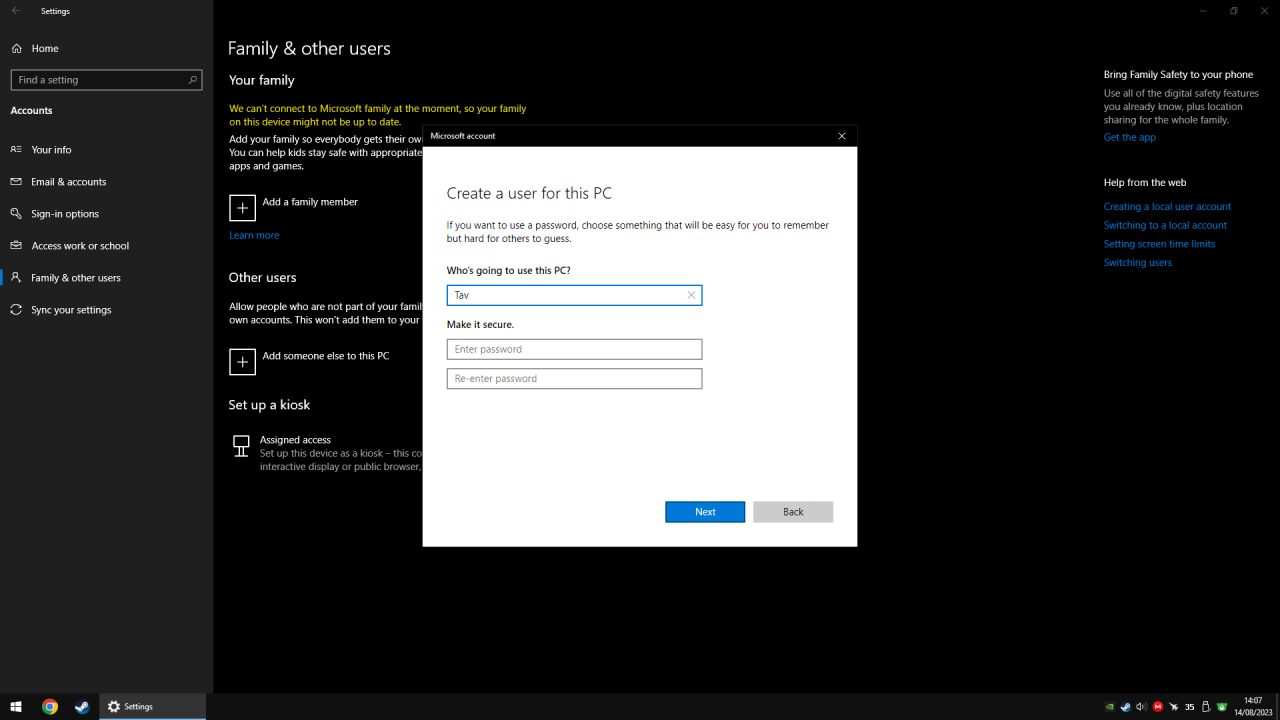
Pick whatever username you like (here I used “Tav”)
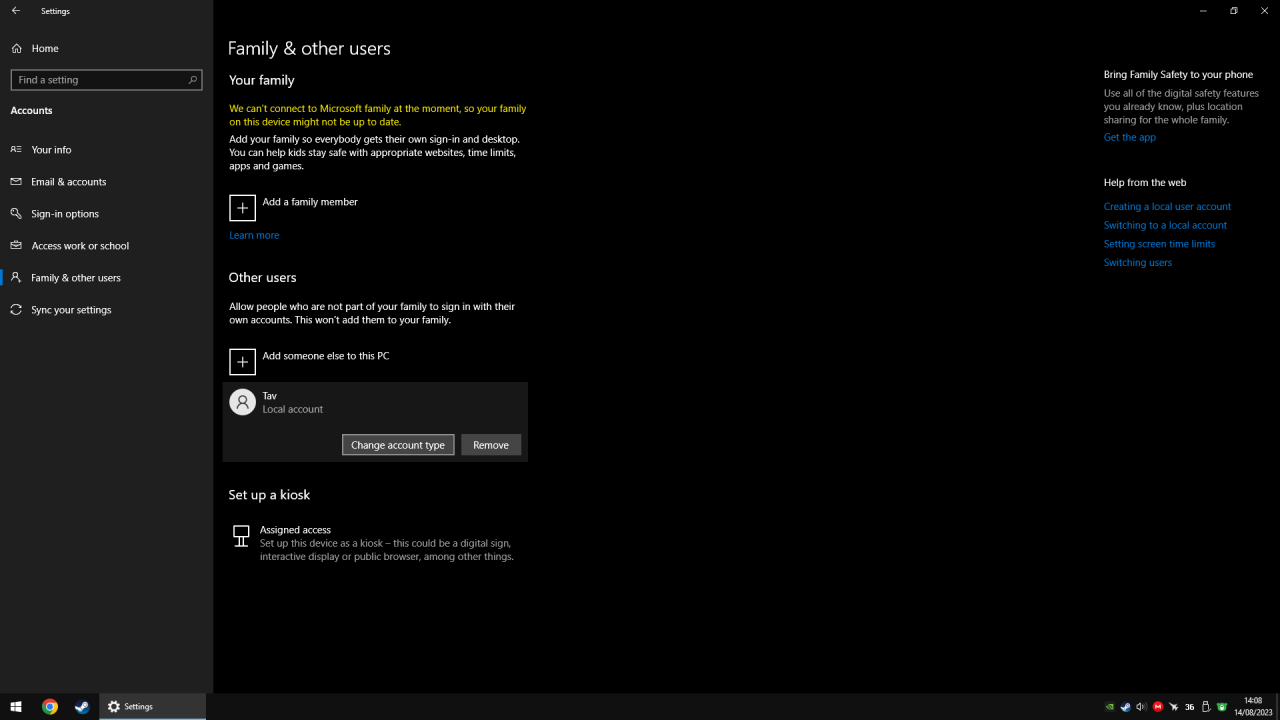
Change Account type to Administrator
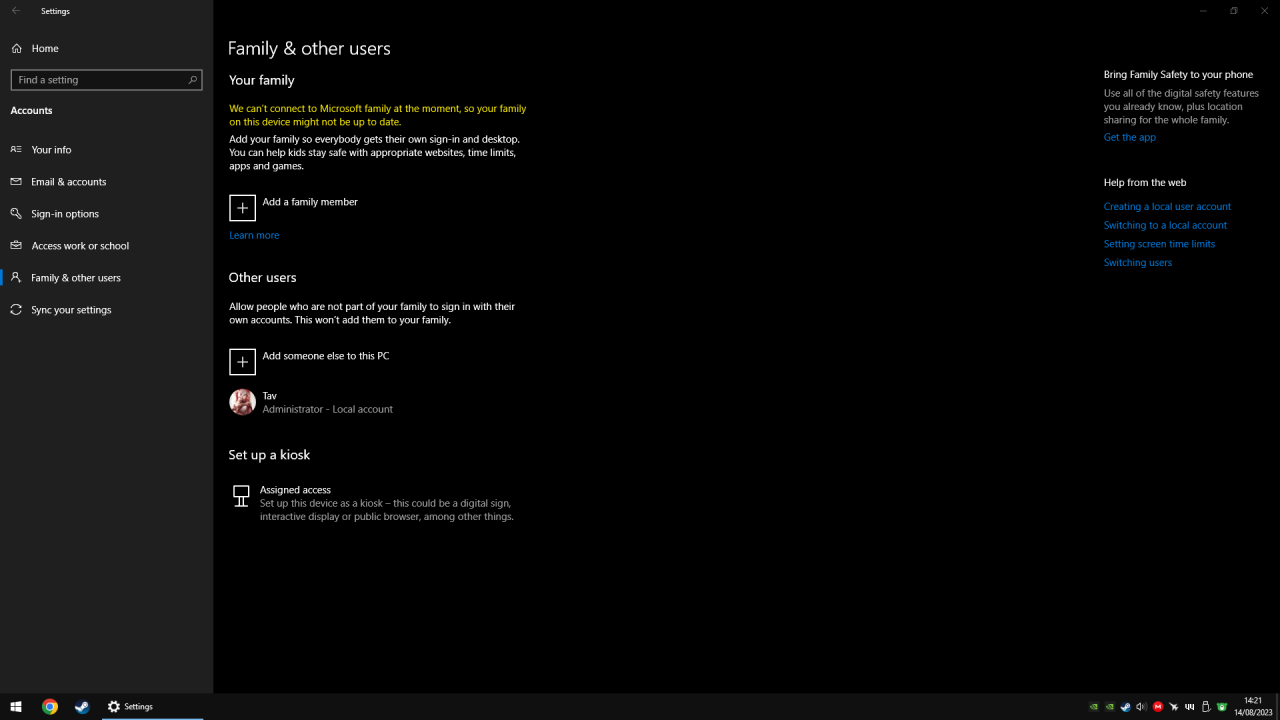
Switch to the newly made account
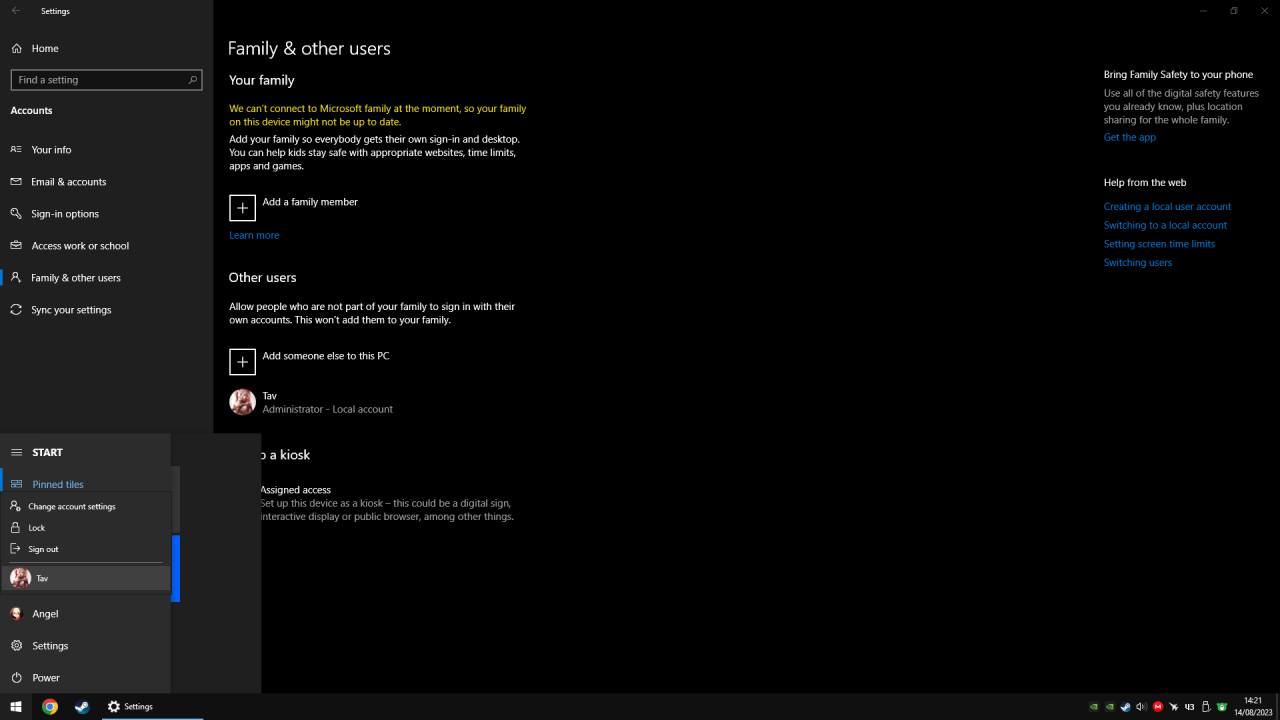
From there you can launch the copy of Baldur’s Gate 3 by using the executable
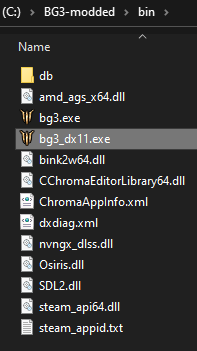
C:\BG3-modded\bin\bg3.exe (Vulkan) or C:\BG3-modded\bin\bg3_dx11.exe (DirectX 11)
This is to address the issue that Baldur’s Gate 3 uses the same game cache regardless of the player’s profile. Using the same game cache can lead to several problems, as mods change the way the game behaves. Using a separate Windows user also prevents mod-related issues from “bleeding over” into your vanilla game due to a shared game settings folder.
Remember, this is to make it safe and easy. Of course, you could do it with just your main Windows user, but that would require a lot more work, which, according to the Steam forums, many people do not want to do, resulting in countless threads about unplayable games and corrupted saves. This guide is for beginners after all. Experienced users can do however they like.
You can create a desktop shortcut to the game’s copy’s executable in
C:\BG3-modded\bin\
to make it easier accessible from the desktop of the new Windows user
3) Do Not Use Vortex
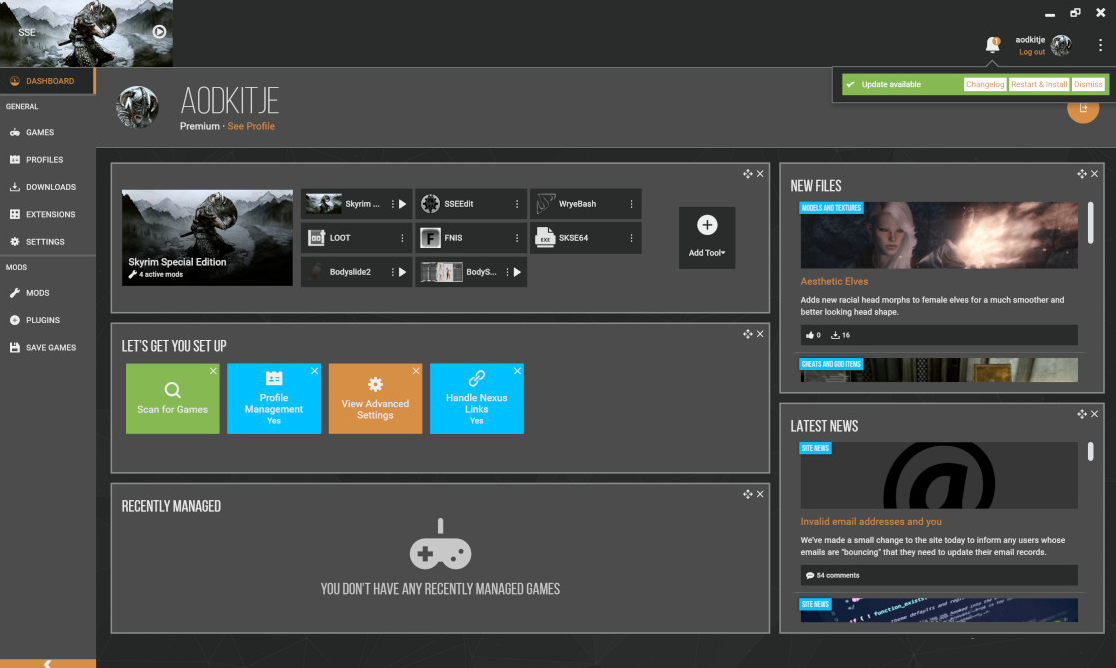
I know, the app’s features sound good for beginners. A manager to help you download and manage your mods. But most of the time it does not work that way. It definitely works better if you install it on the newly created Windows user and assign the copy of the game to the application. However, it is still very prone to update problems, so I cannot recommend using Nexusmods’ Vortex for beginners.
You will do yourself a bigger favour by installing the mods manually as described by the mod authors. Especially since you will probably be using the so-called “mod fixers” pseudo-managers anyway.
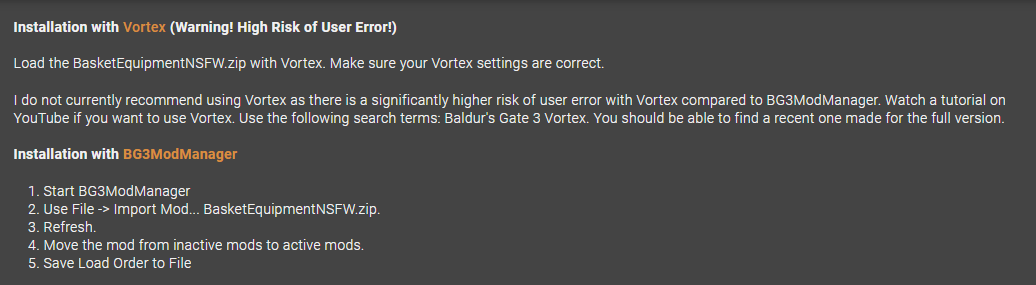
Good mod authors will give proper installation instructions and warn you about Vortex
Having said that, you can now safely test and use mods in the special environment of a new Windows user to enjoy Baldur’s Gate 3 with mods, without worrying about update incompatibilities.
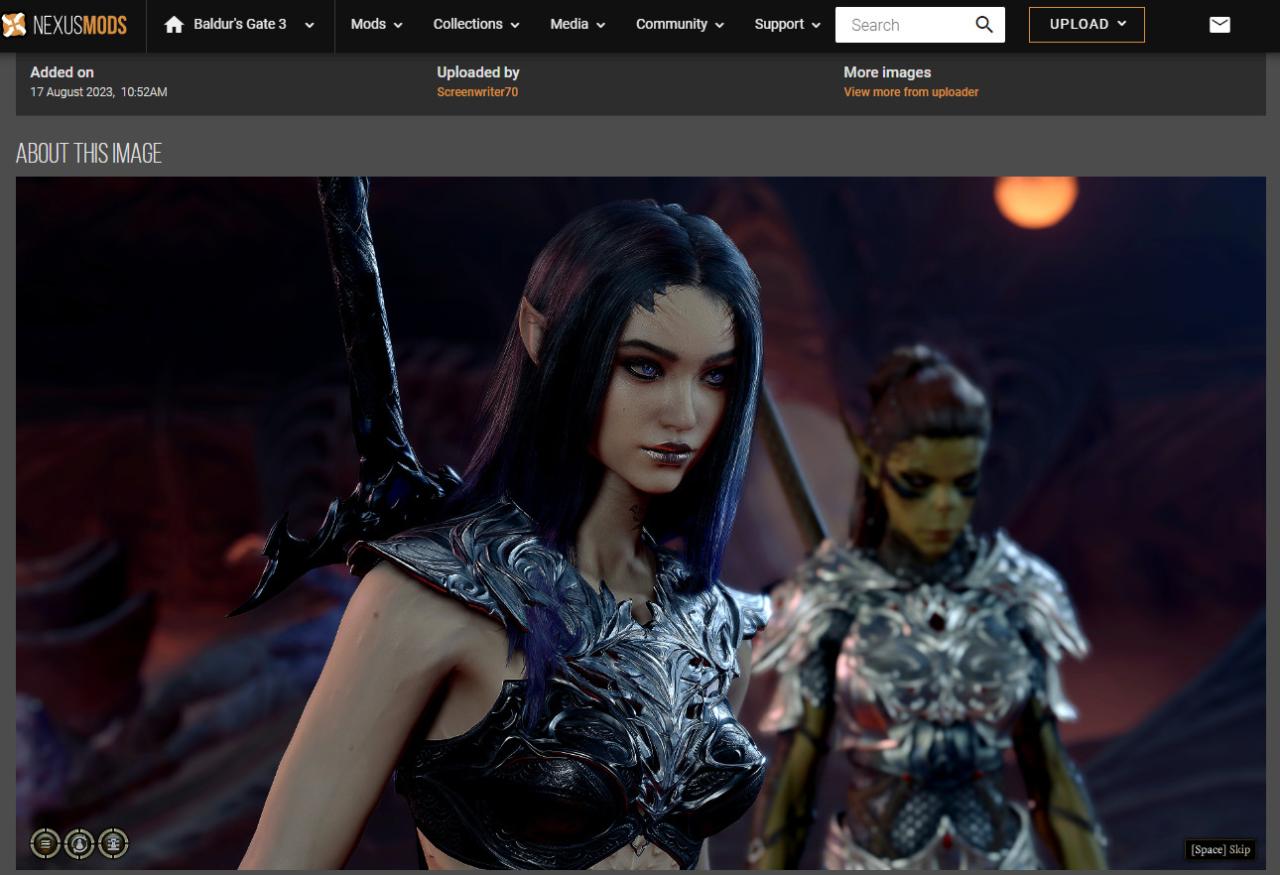
Related Posts:
- Baldur’s Gate 3 How to Create Multiple Custom Characters for Single Player
- Baldur’s Gate 3 How to Fix Windows 7 Black Screen
- Baldur’s Gate 3 How to Retrive Your Lost Saves (Cloud Version).
- Baldur’s Gate 3 Links to the BEST Mods Guide
- Baldur’s Gate 3 Third Person Camera Mod Guide
