This is an ultimate fix guide for Back 4 Blood, this guide will explain how to fix stuttering, freezes, black screen, lost connection, boost FPS, Play on Linux and more.
In order to play this game without problems, you have to download the latest software packages for your egg cooker device inside your computer box.
If you are on the Nvidia waffle maker, visit: Nvidia Drivers [www.nvidia.com]
If you are on the AMD steak sizzler, visit: AMD Drivers [www.amd.com]
Select your brand, update your kitchen and you’ll be ready to roast zombies without issue.
Stuttering Fixes.
Some settings you might want to tweak outside of the game itself.
– Nvidia control panel -> Prefer maximum performance
– Control panel -> Power Settings -> High Performance
– Steam -> Settings -> Turn off in-game overlay
In-Game.
– DX12 (If your hardware allows it)
– Turn off FidelityFX (Not sure why it causes stuttering on some ends)
– Unlock FPS, Manually Cap to 200 or less.
Turn off Nvidia Instant Replay
To turn off Nvidia Instant Replay:
1. Press Alt+Z
2. Click on the Instant Replay block
3. Set it to OFF
Turn Off Windows Background Recording
To turn off Background Recording:
1. Go to your Windows 10 settings menu
2. Select Gaming
3. Select Captures from the left
4. Turn of Background Recording from there
Some settings for Lower Hardware
– Window Mode: Fullscreen
– Screen Resolution: 1920×1080
– Anti-Aliasing: TAA
– Motion Blur: Off
– Chromatic Aberration: Off
– Adaptive FX Quality: On
– Field of View: 90
– VSync: Off
– Cap FPS: 200 or Lower (Refer to your monitor refresh rate)
– Post Processing Quality: High
– Texture Quality: Medium
– Effects Quality: Medium
– Shadow Quality: Medium
– Foliage Quality: High
– HDR: Off
– Graphics API: DirectX 12
– FidelityFX: Off
– Resolution scale 80%
How to Fix Game Freezes
Just change your DIrectX version to DirectX 12 and everything should be okay
HDR Black Screen
If you enabled HDR and now have a black screen do this:
Browse to your config folder by pressing Win+R and paste the following then hit enter:
%localappdata%\Back4BloodBeta\Saved\Config\WindowsNoEditor\
Open your GameUserSettings.ini and change the following:
bUseHDRDisplayOutput=False
Lost Connect To Game Server
C:\Program Files (x86)\EasyAntiCheat then copy the 2 files here
EasyAntiCheat.exe
EasyAntiCheat.sys
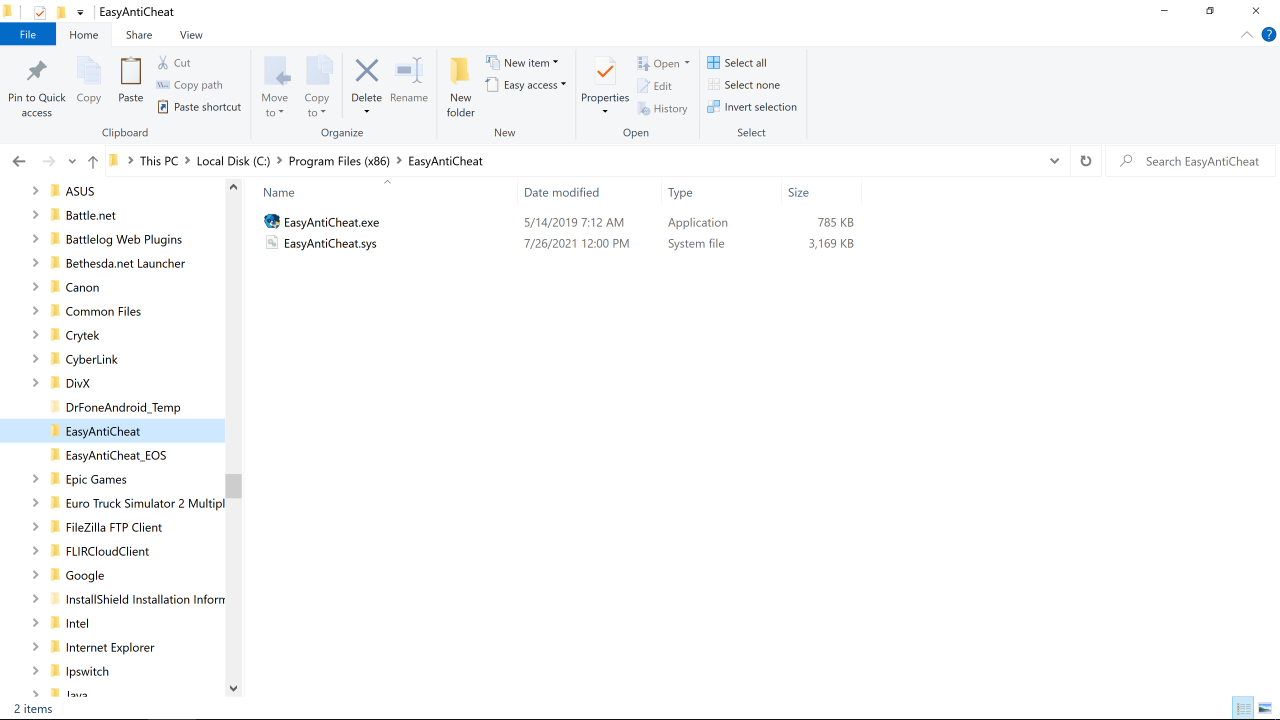
C:\Program Files (x86)\Steam\SteamApps\common\Back4BloodBeta\EasyAntiCheat
and DELETE this file
EasyAntiCheat_EOS_Setup.exe
3. Now paste the 2 files you copied from the EAC folder to this folder
C:\Program Files (x86)\Steam\SteamApps\common\Back4BloodBeta\EasyAntiCheat
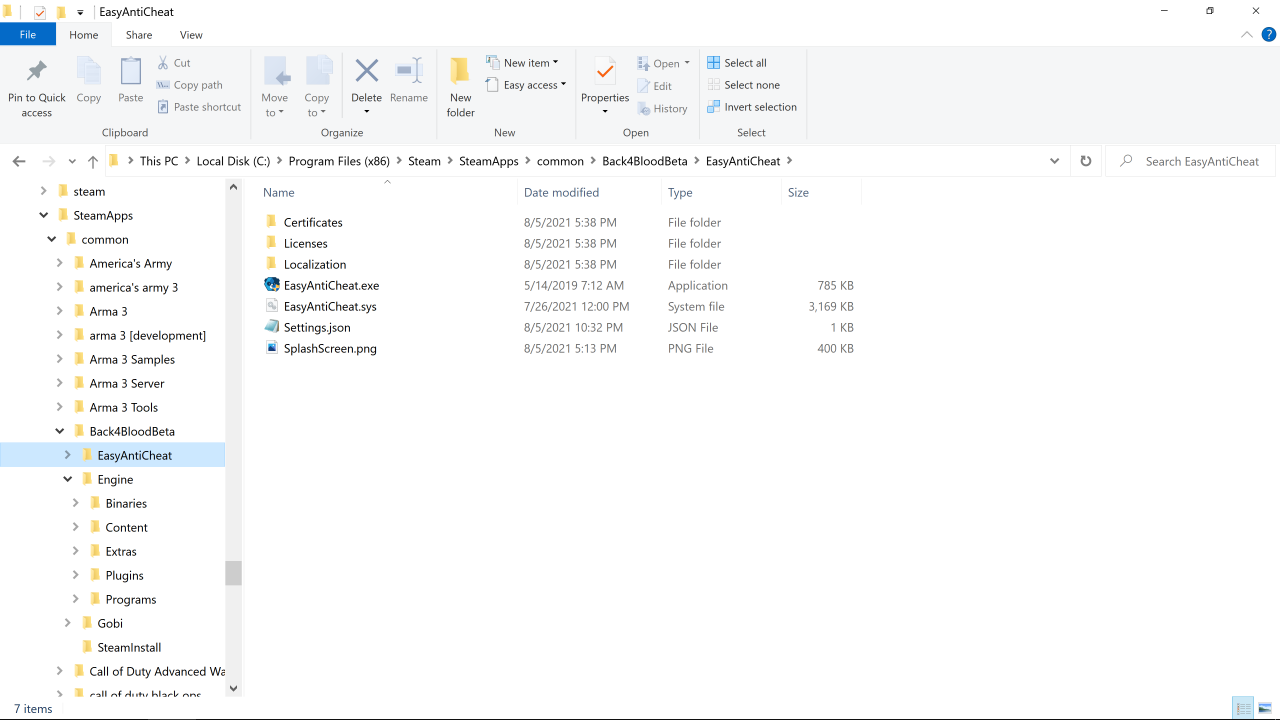
It seems the installer doesn’t make the outbound Windows Firewall Rules for UDP and TCP so you will need to check they are there.
4. Open Control Panel to here
Control Panel\System and Security\Windows Defender Firewall
Look on the left side for this
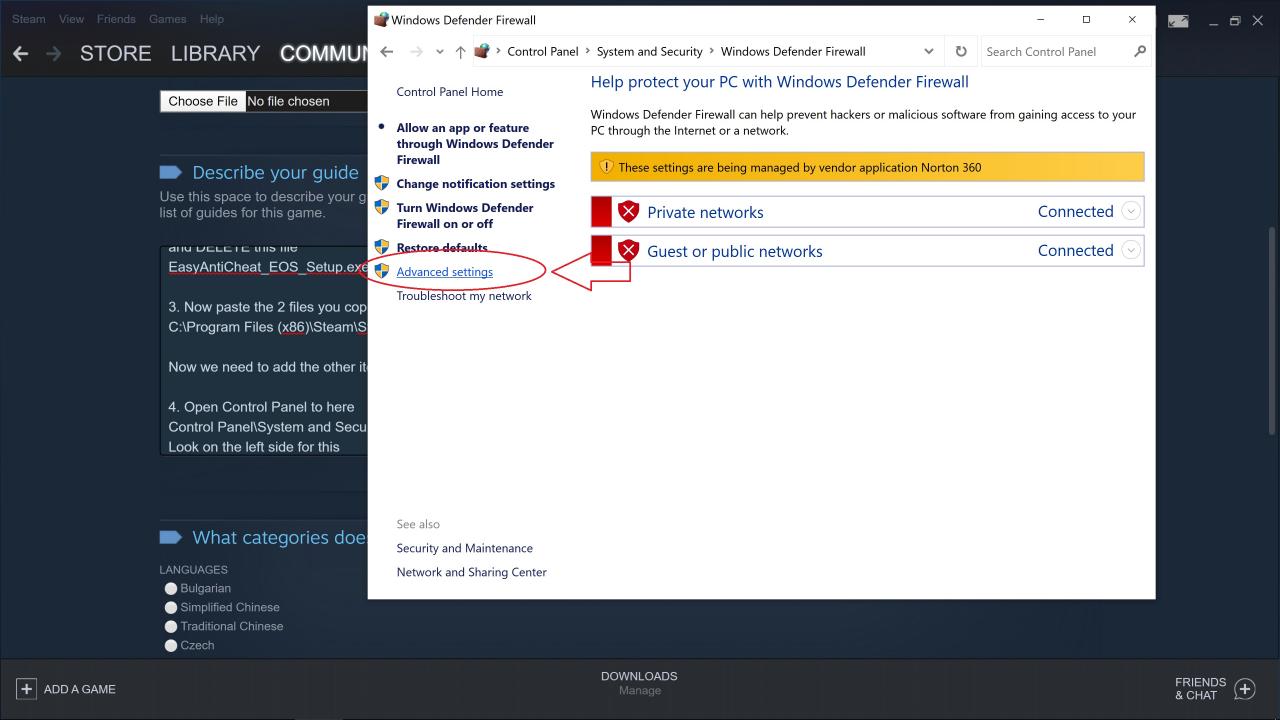
Once click on the inbound rules on the left side and look for this names
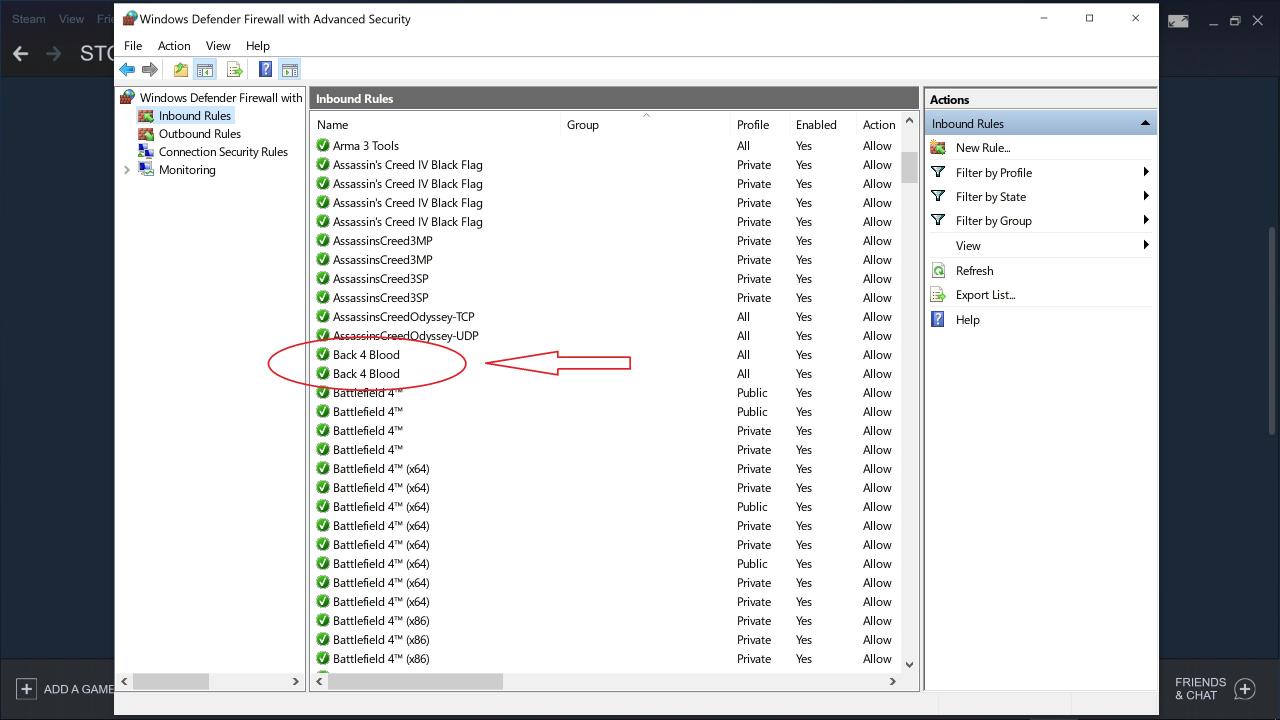
Next double click each one and then the Protocols and Ports Tab and you will see the UDP and TCP for inbound rules
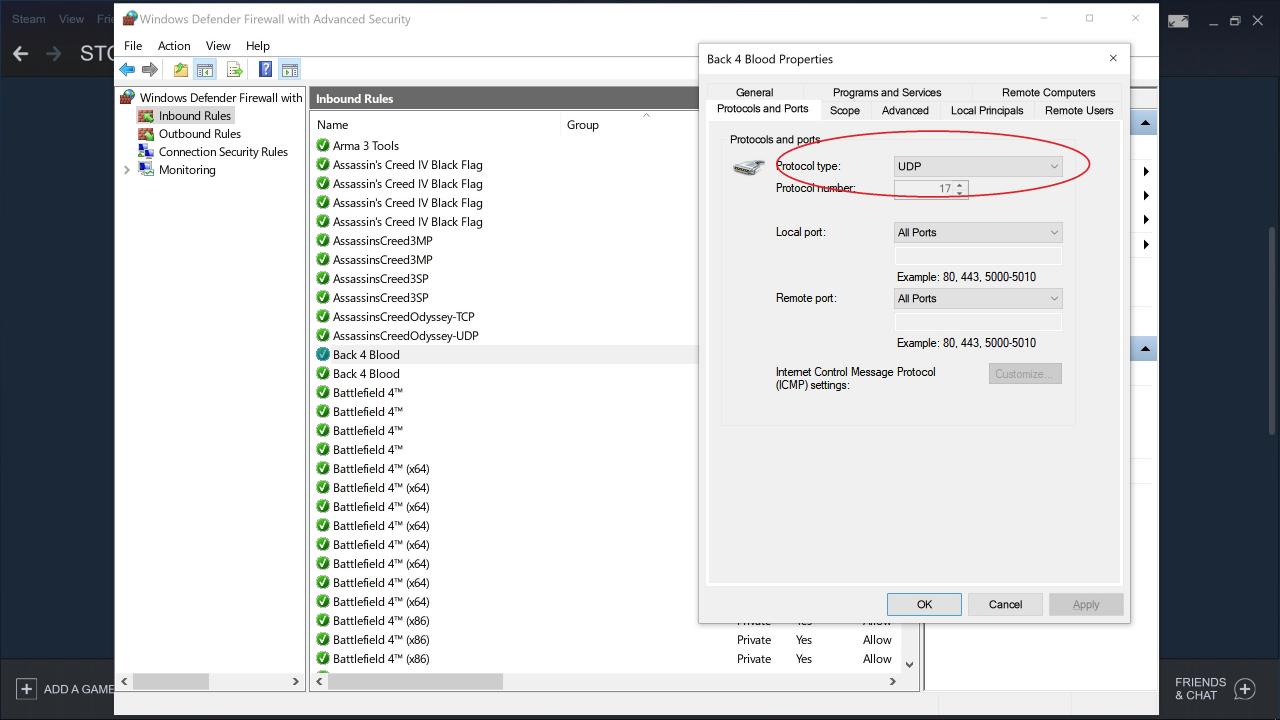
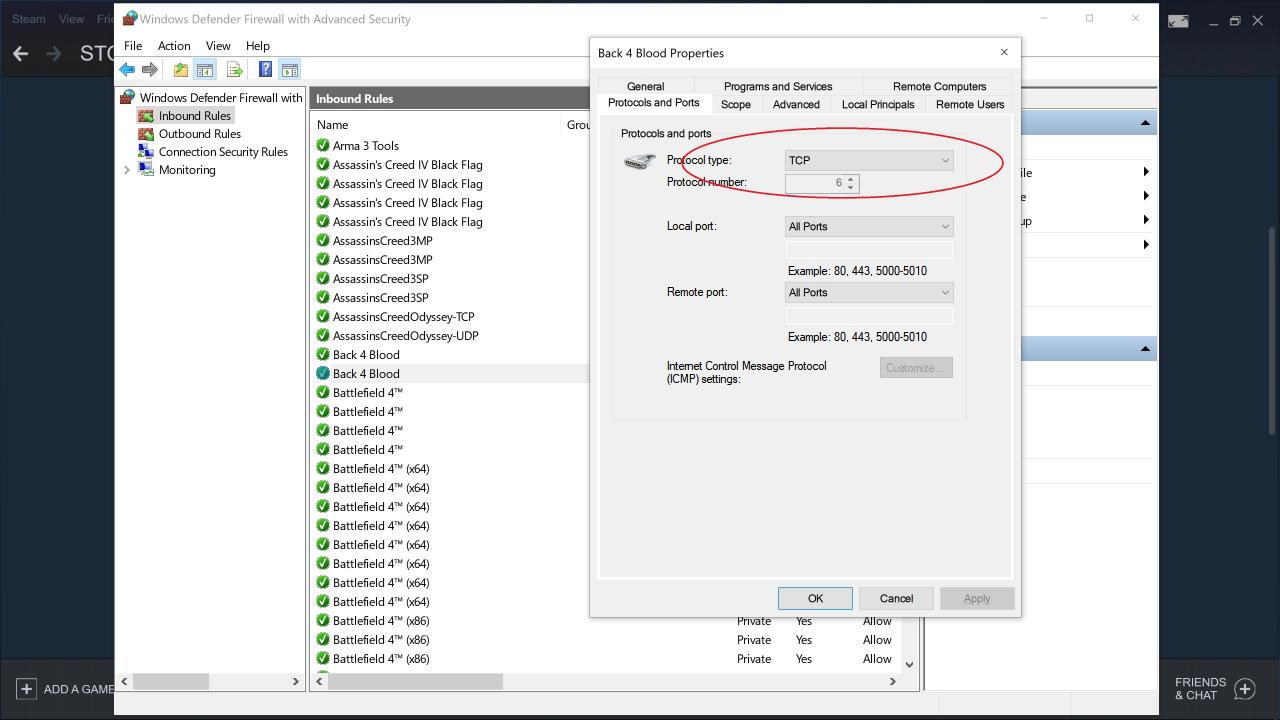
Now we will do the outbound
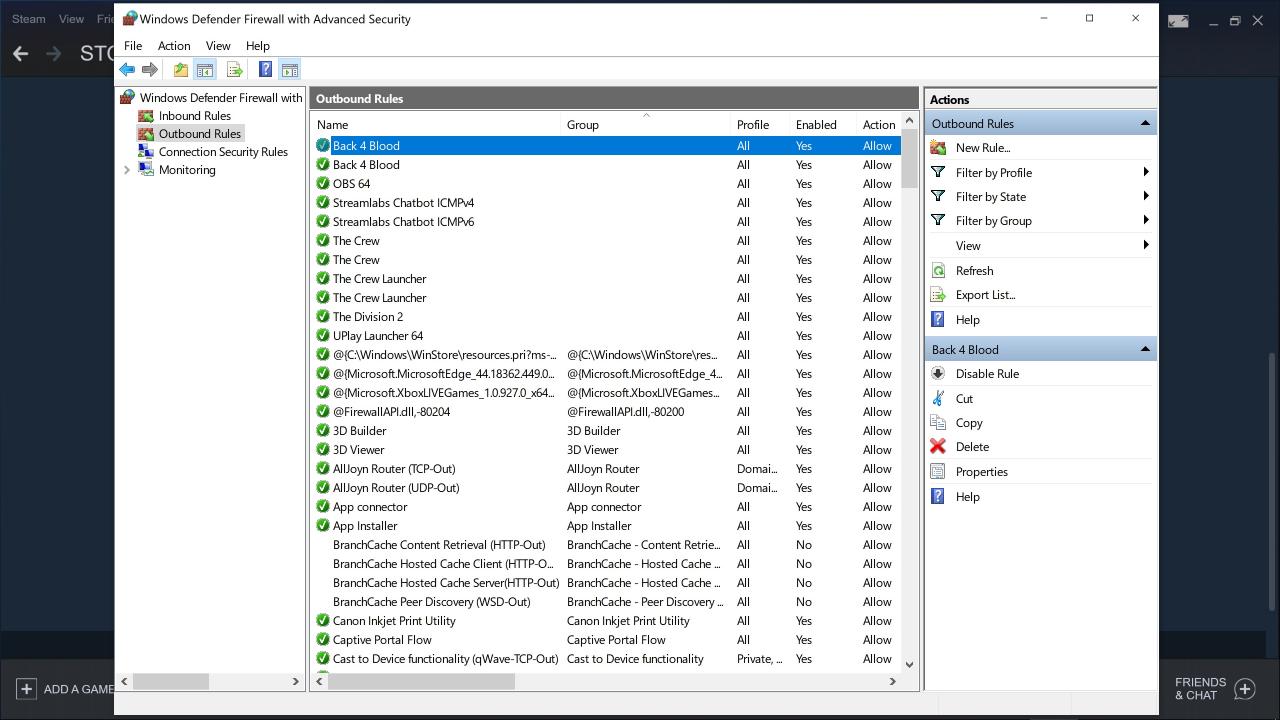
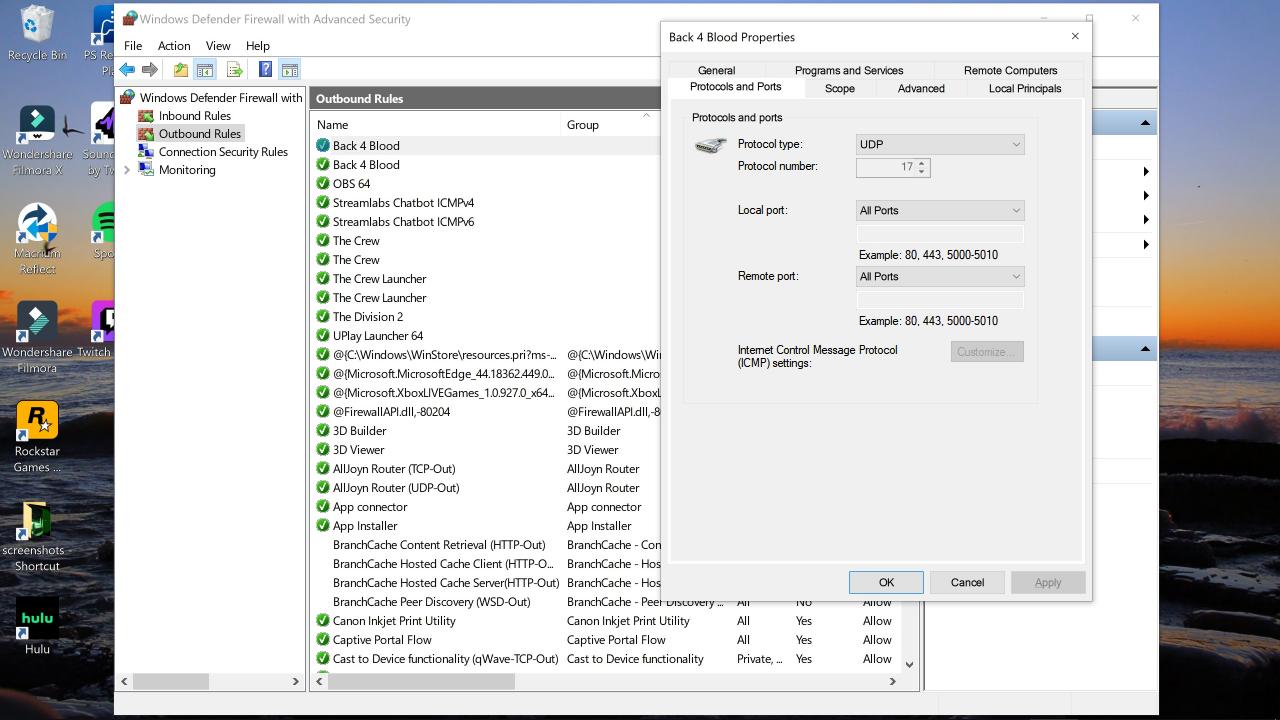
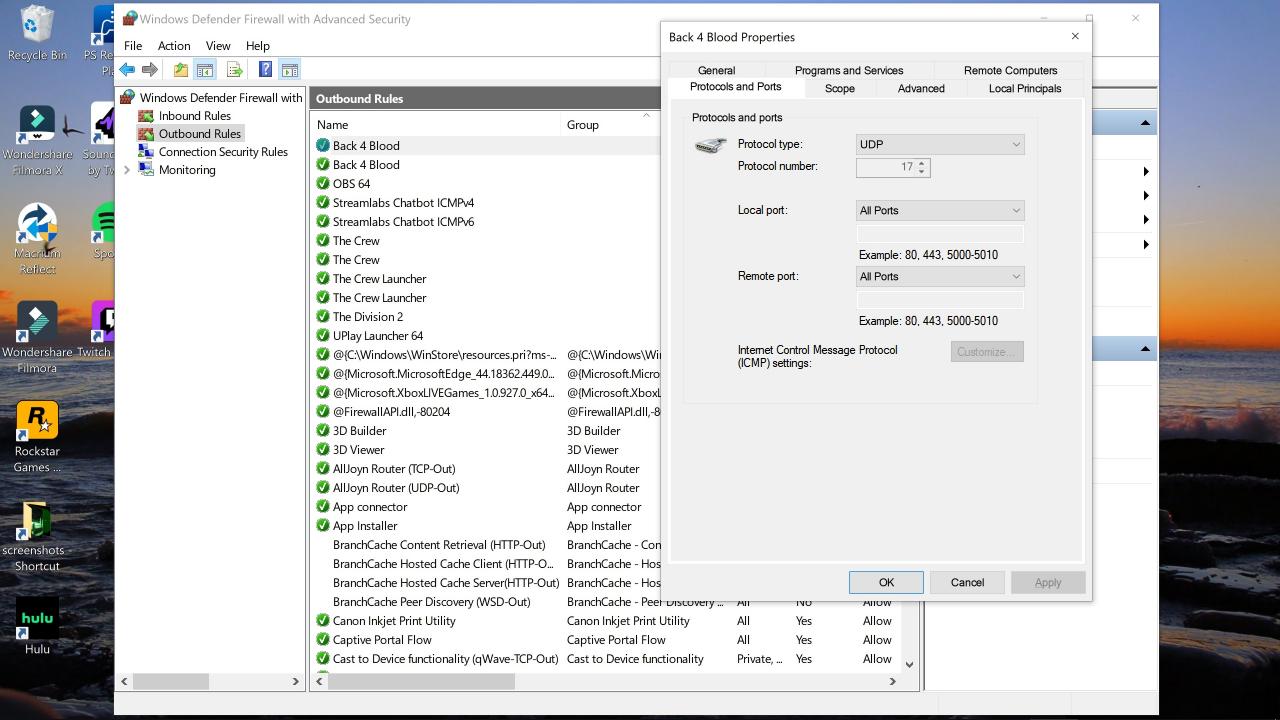
Most likely they will not be and you will need to add therm for the game to work.
1. Look on the right side for this
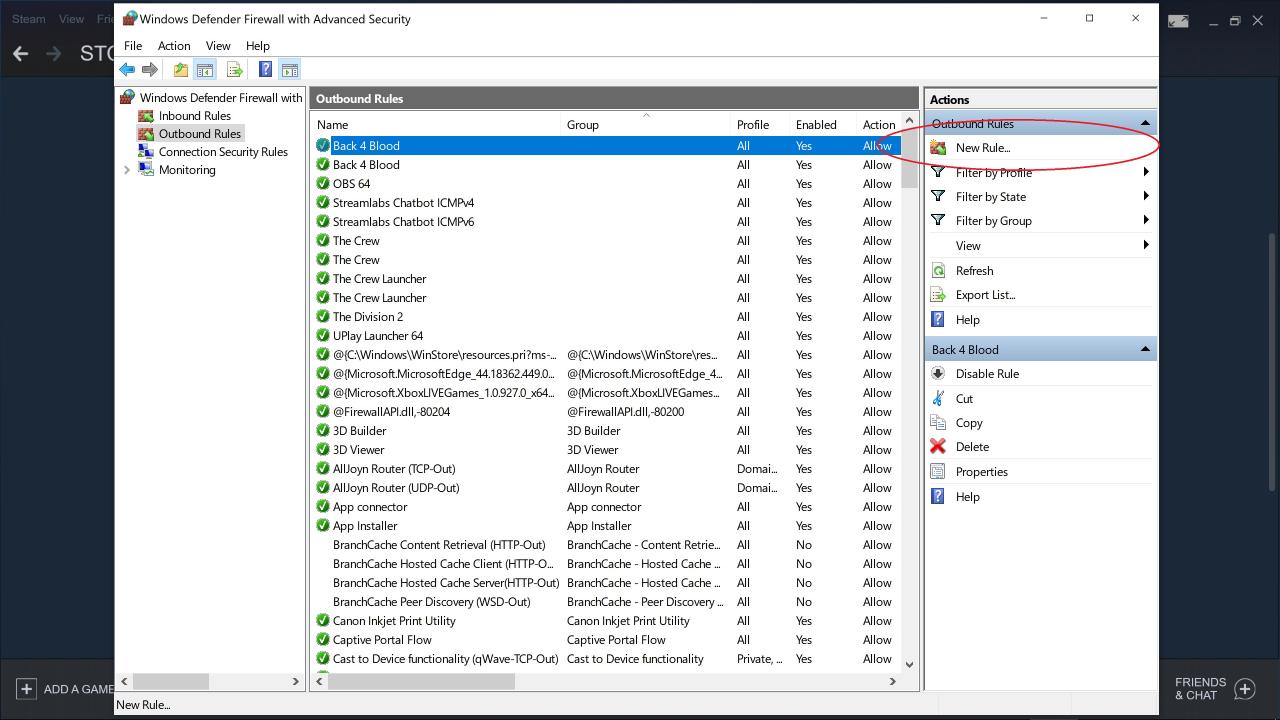
Click on it and pick Program
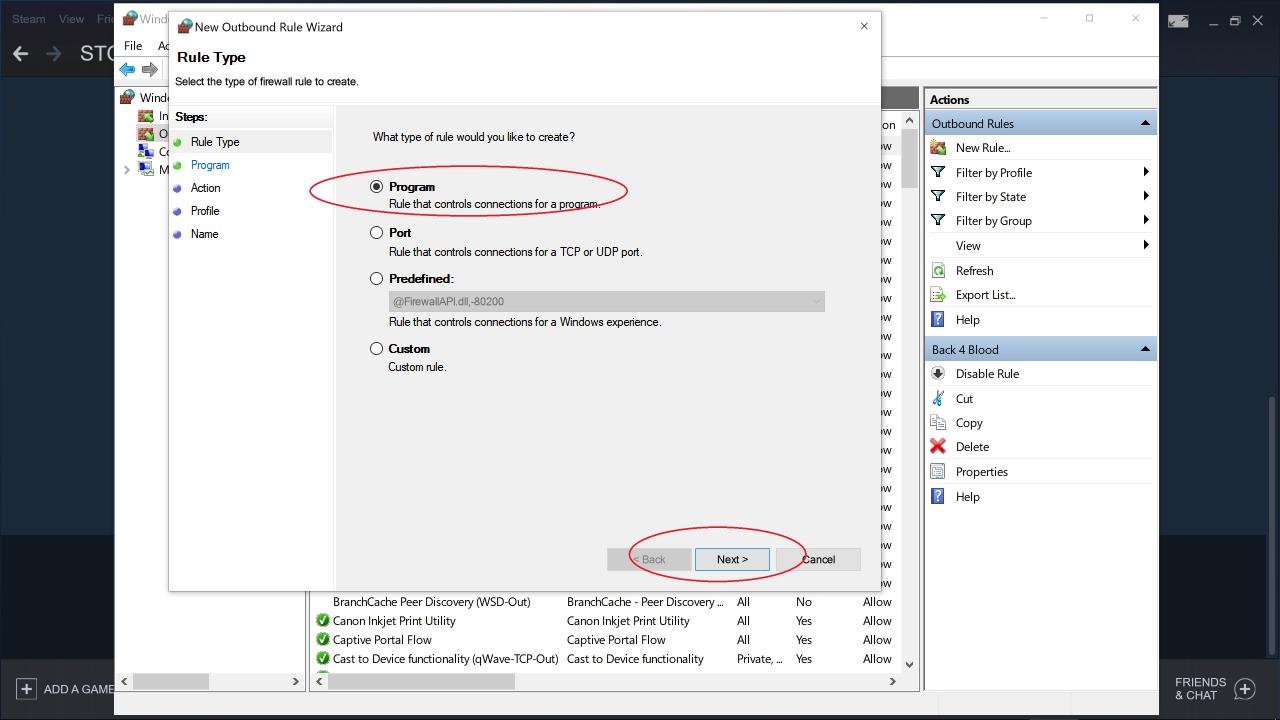
Next we will go here
C:\Program Files (x86)\Steam\SteamApps\common\Back4BloodBeta\Gobi\Binaries\Win64
and pick this program Back4Blood.exe
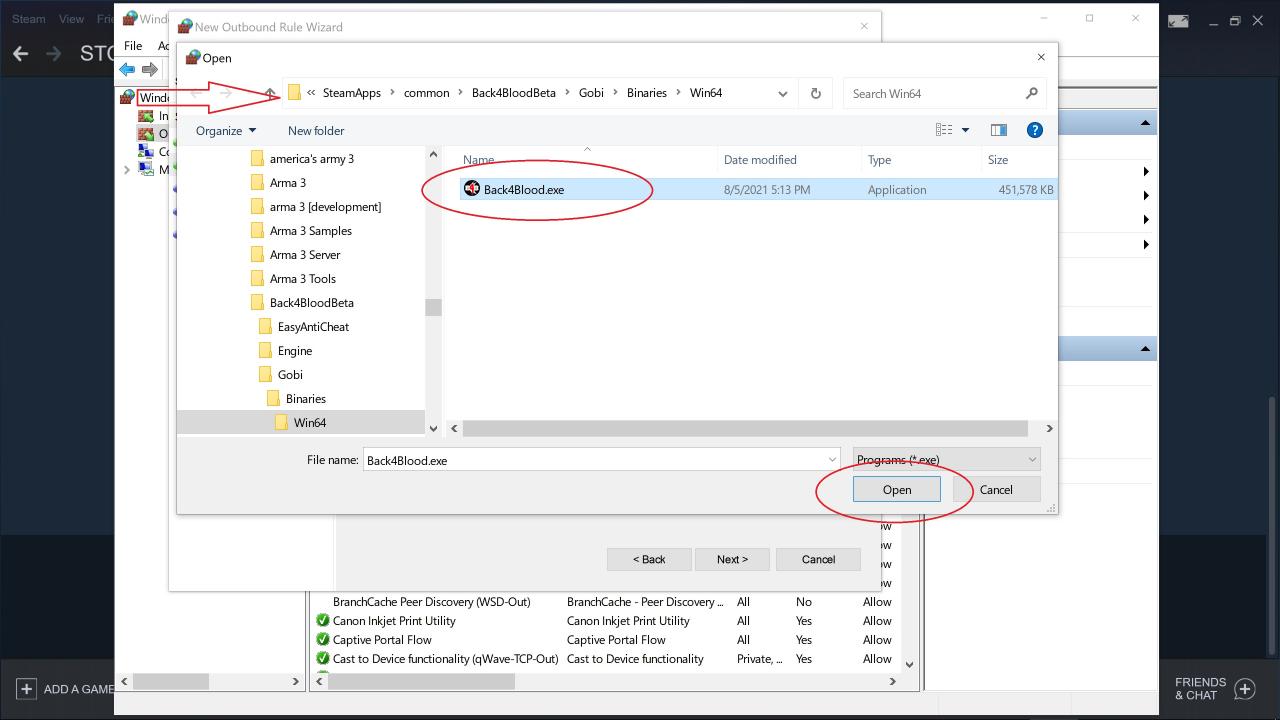
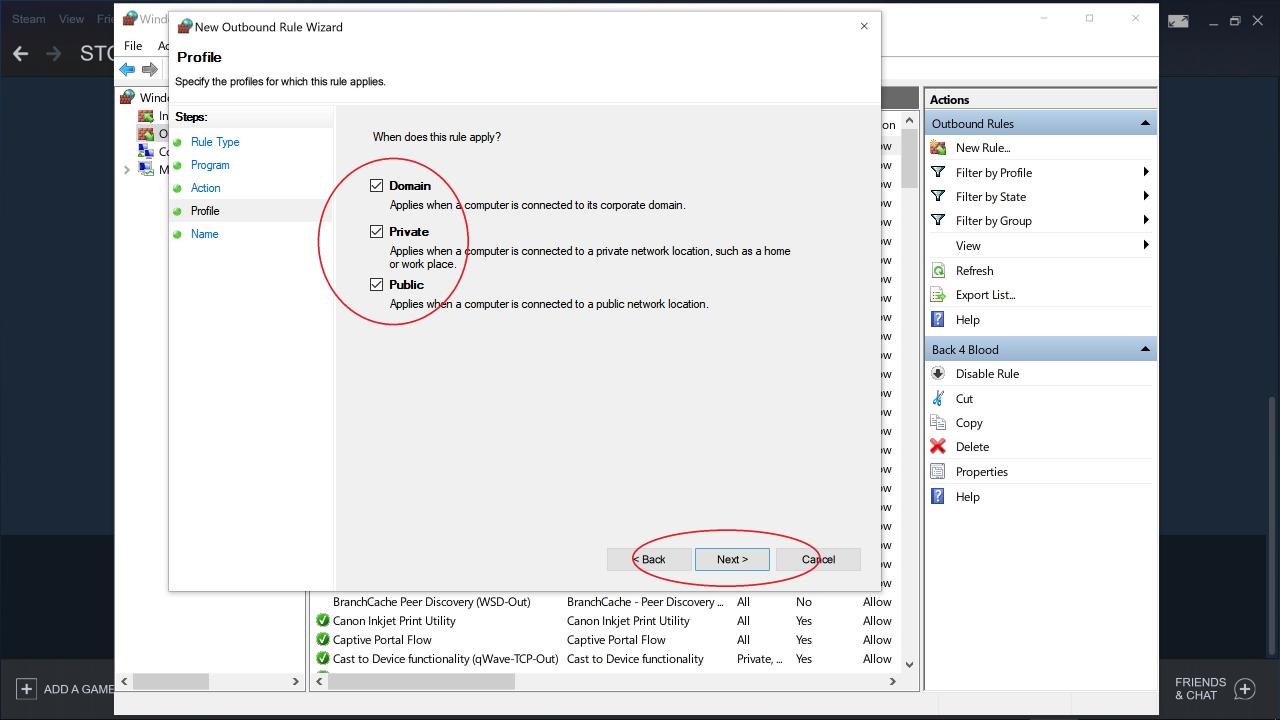
Make sure all 3 boxes are check and click next

Next we will name it Back 4 Blood and click next.
Now you will open it and click on Protocols and Ports and make sure UDP is picked.
Now repeat the steps to make another one. This time when you finish and click on it and go to Protocols and Ports make sure TCP is picked and close.
You now have In bound and Outbound rules for the game and have changed the EAC to the correct one. If everything is okay start your game and enjoy.
Settings for good FPS
– Window Mode: Fullscreen
– Screen Resolution: Native
– Anti-Aliasing: TAA
– Motion Blur: Off
– Chromatic Aberration: Off
– Adaptive FX Quality: On
– Field of View: (Personal Preference)
– VSync: Off (Turn on to reduce screen tearing)
– Limit FPS: Off (Set to “Display” if using G-Sync/Freesync to nullify stuttering)
– Post Processing Quality: Lowest
– Texture Quality: Highest (Game looks great with low performance impact)
– Effects Quality: Lowest
– Shadow Quality: Lowest
– Foliage Quality: Lowest
– HDR: Off
– Graphics API: DirectX 12
– Sharpening: FidelityFX
– Resolution Scale: 100 (The lower it is the more fps is gained but blurriness increases)
Nvidia Control Panel: Manage 3D Settings
– Image Sharpening : Off
– Low Latency Mode : Off
– Power Management : Prefer Maximum Performance
– Texture filtering – Quality : Performance
– Threaded Optimization : On
AMD Control Panel:
– Disable Radeon Anti-Lag, Boost, Anisotropic Filtering and Frame Rate Target Control.
– Disable Image Sharpening, Morphological Filtering, Maximum Tessellation Level and Radeon Chill.
– Set Tessellation Mode and Shader Cache to “AMD Optimized” and Anti-Aliasing Mode and Anti-aliasing Method to “Use Application settings” and “Multi-sampling”.
– Set Texture Filtering Quality to “Performance” and GPU Workload “Graphics”.
– Enable Surface Format Optimization.
Network Port Forwarding
Playstation 4&5 – TCP: 3478-3480 // UDP: 3074, 3478-3479
Xbox One / Series X – TCP: 3074 // UDP: 88, 500, 3074, 3544, 4500
How to Play on Linux
2. Follow the installation instructions [github.com]
That’s all we are sharing today in Back 4 Blood How to Fix Stuttering, Freezes, Black Screen, Lost Connection, Boost FPS and More, if you have anything to add, please feel free to leave a comment below, all the credits goes to the original author Sister Maria, milk, SgtNickFury, Adam, matiasaquino
Related Posts:
- Back 4 Blood How to Disable Spam Pop-up Surveys
- Back 4 Blood Closed Alpha How the Deck / Card System Works
- Back 4 Blood Easy Solo Nightmare Survivalist Build
- Back 4 Blood Advanced Weapon & Card Guide
- Back 4 Blood Basic Guide for Beginners

Your face is a waffle maker.