This brief guide will illustrate how to better control your AI SQD…by creating separate Teams
Intro

When playing in Single player mode, the ability to create Teams is often not used to its full potential.
This in-game ability allows for players to better control their AI soldiers
This added control has many benefits like:
- allow for one team to be “Weapons Free” while another is on “Weapon Hold/Tight’
- enables to have Assault/Support By Fire/Security Teams
- controlling a group of Soldiers in 1 command versus separate and individual commands
Arma Team Choices

Arma allows for one basic category of Teams:
- Colors (Red/Green/Blue/Yellow/White)
To create a Team, you must select all the AI players that you want on that Team
- Team Red (SBF) – AR; MG TM (2 players); PSG
- Team Green (Assault) – Rifleman X2; PL
- Team Blue (Security) – Rifleman X3 (Three 1-man Teams)
During in-game, your AI players don’t have to be numerically ordered to be on a Team together
- Players 1, 3, 4 & 7 on Team Red
- Players 2, 5 & 6 on Team Green
- Players 8, 9 & 10 on Team Blue
***Teams Within Teams ***
If you have 3 main elements (Assault/SBF/Security) numbering a total of 10 AI players, you can break each section down even more
Step 1 – Select the PL as “Player” in the Eden Editor
Step 2 – While still in the Editor, select the other 2 Section LDRs as “Playable”
Step 3 – While playing, toggle (default “U”) into each position (including PL) and break-down your current Team into more Teams for extra control
This allows you to provide “Buddy Teams” within your Bounding Element
- Fire TM of 3 AI player and yourself can now become 2 separate TMs
SQD Attack w/th AI Teams
Team control of AI allows for separate:
- Security element
- Assault force
- Support By Fire
Team control allows you to set up your Security element first, then your SBF and finally, your Assault section
Once the separate Teams are in place, you can keep them in place (Security & SBF) and allow your Assault element to close-in on the Enemy position
Bounding with AI Teams
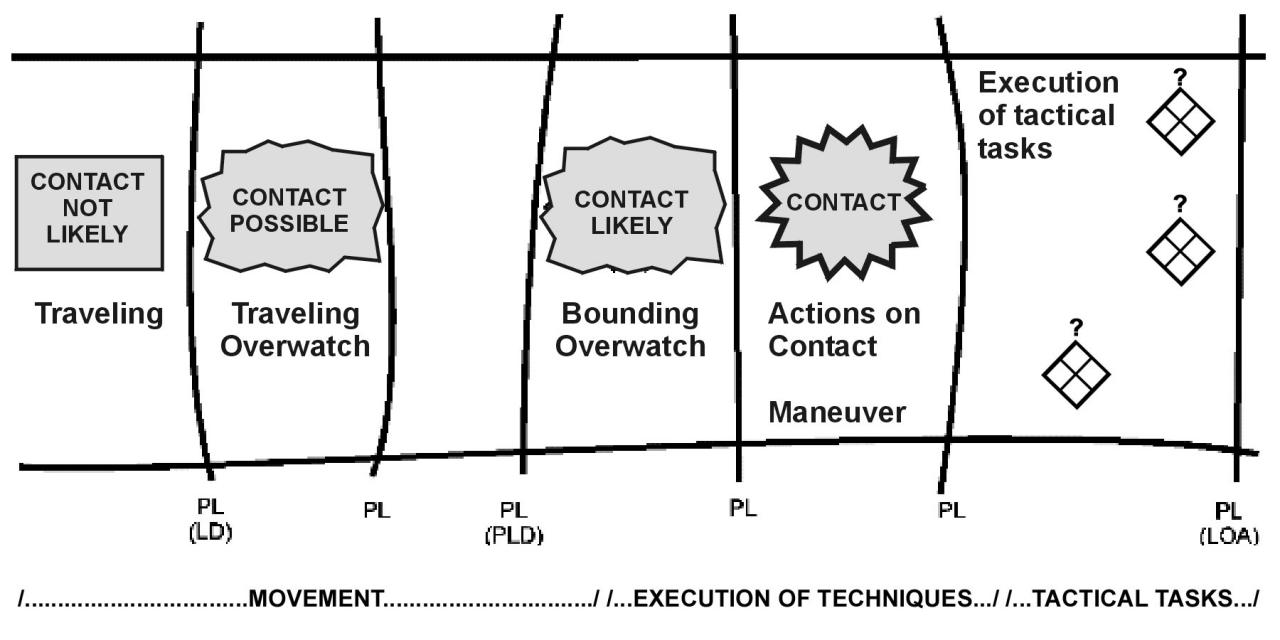
You choose the technique based on the probability of Enemy contact
Dismounted movement techniques:
- Travelling
- Travelling Overwatch
- Bounding Overwatch
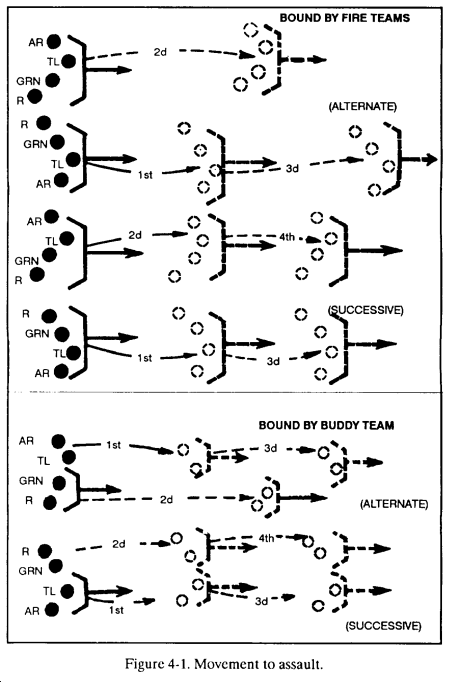
Bounding Overwatch can be accomplished by 2 methods:
- Alternating – Teams bound to a point PAST the Overwatch section
- Successive – Teams always stay on ‘Line’ with each other
Also, SQDs can bound using different sizes of their elements:
- SQD – can bound by Fire TM (2 in a SQD) or “Buddy” Teams (4 in a SQD)
Dismounted Movement w/th AI
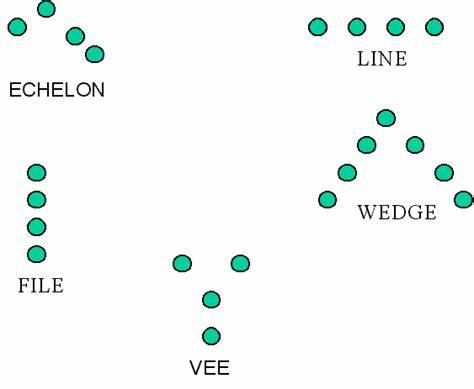
Team control of an AI unit also allows for rapid change in:
- Formation type (wedge/file/”V” etc.)
- Alert status (careless/safe/aware/ etc.)
- Stance (standing/kneeling/prone)
Formation controls allows you to:
- Have Alpha TM in “Wedge” formation
- HQ TM (MG TM/PL/RTO) following in “File” formation
- Have Bravo TM trail in “V” formation
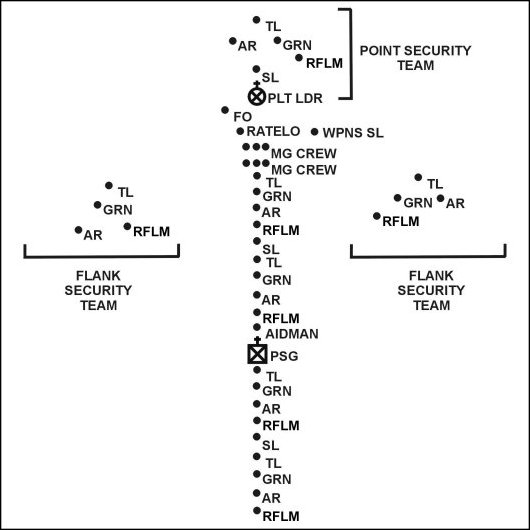
Lead Fire TM in wedge;
Platoon to follow in file;
Fire TM in wedge while providing R/L flank security
Combat Control of AI Teams
- Weapon Control Status (Hold fire/Weapons Free)
- “Suppressing Fire”
- “Watch Over There”
- “Target That…”
Mission Example
Standard: Eliminate Enemy position with resulting KIA/EPW
Condition: Given a SQD plus attached MG Team, 3 separate elements (Security/SBF/Assault)
BEFORE you reach the OBJ area, make sure to:
- position your Security TMs in such a way as to increase your defense and seal off the OBJ
- select a good SBF position that has small arms range ‘stand-off’
- some form of cover (natural or man-made) for your 3 elements
- find a good route for your Assault element to close in on the OBJ
Menu Selection
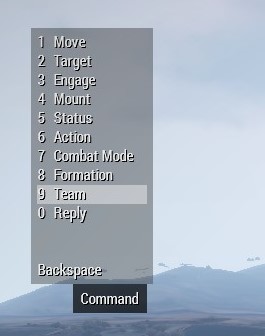
While in-game select the AI players you want:
- on a Team (F1/F2/F3 etc.)
- scroll to “Team”
- scroll to “Assign” (Red/Blue/Green etc.)
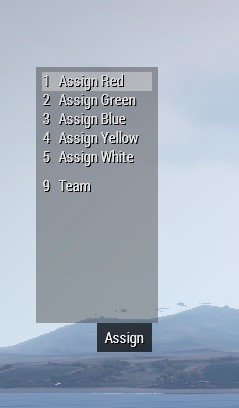
Once your first TM is created, repeat the process for the additional Teams
After all the TMs for that player have been created, change your player to create other TMs
This will allow for separate elements to all have Teams and sub-teams
Once playing, to call the Teams into action:
- “Backspace” for menu
- scroll to “Team”
- scroll to “Team” one more time
- choose whichever Team your need (Red/Blue/Green etc.)
- choose another menu action for them to execute
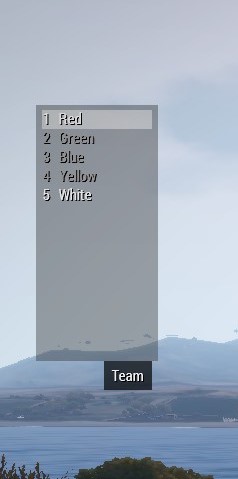
Conclusion
- quickly and easily control Fire TMs/SQDs
- create separate elements (Assault/SBF/Security etc.)
- have different elements in different movement formations (lead TM in wedge, second TM in file)
- manage different Fire Control Status of separate TMs
By Greybeard
Related Posts:
- Arma 3: Ultimate Guide in 2019
- Arma 3: How to Use a Battle Roster
- Arma 3 How to Delete Terrain Object Bridges with a Trigger in 3Den

Everything is very logical and neatly instructed, however one thing is unfortunately not doable due to lack of in game support. Team leaders have no authority over their own team members if under direct command of the PL. So basically, you would have to detach each Fireteam individually from the Platoon for you to switch to each FTL and assign buddy teams or make orders for their subordinates. The FTL of each Fireteam will not have authority over it’s individuals until it is free of command.
I have tried to do this in the game for years, but the command hierarchy of Squads and Platoons alike are fundamentally flawed in ArmA. So you can only truly control these Fireteams individually from the PL or through a Commander module\mod. But it is really awesome to see someone else out there who has considered utilizing proper structure in ArmA. It just doesn’t work, and I have been around a while so I don’t really think any particular mod fixed this problem.
Btw, you can actually circumvent this issue by using the High Command module, and essentially it is the same thing as what you are trying to achieve with the added bonus that you don’t actually have to use color codes for each Fireteam. You just select the Fireteam through the high command, and give them orders. The really cool thing about this as well is you can still switch units to the different Fireteams and coordinate buddy teams and all of the other unique characteristics of unit cohesion. So, just thought I would share that with you and anyone viewing this article. The only downside to High Command is that you only access High Command via module… it is not naturally implemented into missions usually because of designers choice (or lack of choice). This should regulated in offline missions though, I see no shame in using AI if it can be done effectively.
While in-game select the AI players you want:
on a Team (F1/F2/F3 etc.)
scroll to “Team”
scroll to “Assign” (Red/Blue/Green etc.)
While you are in game, HOW do you “select the AI players you want”?? Isn’t this what an instructional would tell you? Does selecting “F1” represent Unit #1, “F2” represents Unit #2, etc.? If you want to select say, TWO of your units into a 2-unit team, how do you attach those two together? Does selecting ONE unit, and then selecting a SECOND unit, not deselect the first unit you selected?
This could’ve been done better than this. You give a TON of team strategies and theories on how to create varieties of teams, and what they would be best used for, with very little basic instruction on how to actually create the team. Lots and lots of Chapter 5, 9, 14, and 27 information, with no Chapter 1. The title says, “how to create AI teams” That’s Chapter 1 type info.