For Apex Legends players, this guide will explain how you can change just the audio language in the Steam release of Apex Legends. This allows you to play the game with separate voice audio to the UI language, such as Japanese voices, and English UI / Subtitles.
Step 1 – Downloading the additional language files
- Browse to the game in your library
- Right click and select properties
- Go to the language tab
- Select the language that you want to use for the audio
Step 2 – Preserving the downloaded language files
Now that you have the language file downloaded for which we want to use as our audio we want to move this file elsewhere otherwise when we switch the language option back in Steam it will remove them from the install folder.
- Move the downloaded general_[languagestring].mstr file to another folder out of the Apex game installation (loacted under audio\ship folder)
- Go back to the language tab under game properties in Steam
- Revert the language option back to what you’d like to use for the UI / text
Step 3 – Using the audio language downloaded
- Move the downloaded language file in step 1 back to the audio/ship folder in the game installation folder
- Right click the game and click properties
- In the General tab click Set Launch Options
- Put in the command +miles_language [languagestring]
Language string being what’s after the general_ of the audio file itself. For the japanese audio this would just be +miles_language japanese
Video Guide
That’s all we are sharing today in Apex Legends How to Change Only the Audio Language if there are anything you want to add please feel free to leave a comment below and we’ll see you soon.
Credit to Leeson
Related Posts:
- Apex Legends How to Move The Game Version from Origin to Steam (Season 7)
- Apex Legends how to Unlink your Origin Account from Steam
- Apex Legends Important In-Game Settings Guide
- Apex Legends How to Fix Stutter and Make Apex Run Smooth
- Apex Legends How to Transfer Your Progress from Origin to Steam
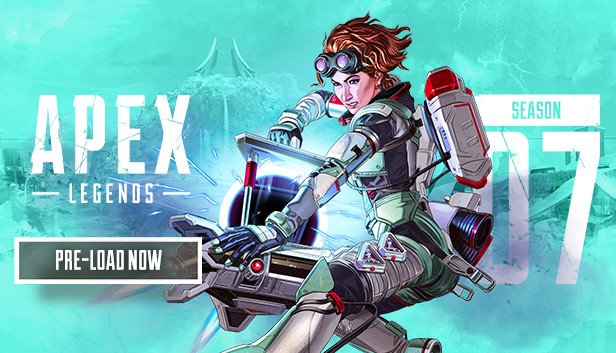
Say if i am a weirdo and wants the ui to be japanese and the audio in english, what should i do?
Just change the game to Japanese on Steam and add “+miles_language english” to your launch options. The English files aren’t deleted when you change the game to other languages.
Do the same way but in alternative way. English Audio in file and then UI as Japanese
this also works for origin btw 🙂
do you have to manually update it or it will just automatically updated?
its manual, you have to do the whole thing again.