For Age of Wonders 4 players, this guide will show you a few basic troubleshooting approaches to help you enjoy the game
Crash at Launch
So far the most successful approaches were
fresh install of graphics drivers using Display Driver Uninstaller
(for links check the section below)
and
reducing your graphics settings as described by the developers
Hello!
We’re aware that certain graphics drivers are experiencing issues with Age of Wonders 4 that can lead to crashes. Our team is working as quickly as we can to solve this issue and we hope to publish a patch soon, and in the meantime, we’re sorry this is interfering with your arcane ambitions.
We’d appreciate it if you can share the data on any crashes you have experienced; this will help us narrow down and fix the problem. To share your crash data with us:
* Read the information in the crash reporter that pops up
* Copy the crash name at the bottom of the screen
* If you agree, click the send button
* Use the crash report name in the bug report you can make on the AoW4 bugs forumThings you can do to work around the issue are:
* If you are on Steam, please switch to the “hotfix” branch. Right click the game, then “properties > betas”.
* Make sure you have the latest graphics drivers for your hardware.
* Toggle the “Settings > Graphics > VSync” setting on, if off, or off, if on.
* Lower the “Settings > Graphics > Shadow Quality” setting.
* Lower the “Settings > Graphics > Quality Mode” setting.
Source: https://steamcommunity.com/app/1669000/discussions/1/3828666171743788435/
and using the Hotfix branch of the game
(check the section below for details)
Reinstall your Graphics Drivers (DDU)
Download your latest graphics cards drivers from official resources
For the latest Nvidia drivers: http://www.nvidia.com/Download/index.aspx
For the latest AMD drivers: http://support.amd.com/en-us/download
Before installing, use the Display Driver Uninstaller (DDU) first to ensure that there are no leftover files from a previous installation.
http://www.guru3d.com/files-details/display-driver-uninstaller-download.html
Use Hotfix Branch
Hey Guys, don’t forget that there is a branch available called Hotfix as mentioned in the OP. This has a potential fix for the frequent driver crashes.
You can easily switch branches through the Game Properties > Beta and selecting Hotfix from the Dropdown Menu.
Source: https://steamcommunity.com/app/1669000/discussions/1/3828666171743788435/#c3828666171743919836
Right-click on the game in your Steam Library -> select Properties
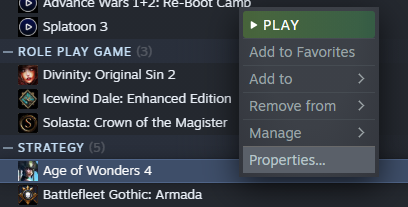
Switch to the Betas tab and select the Hotfix branch
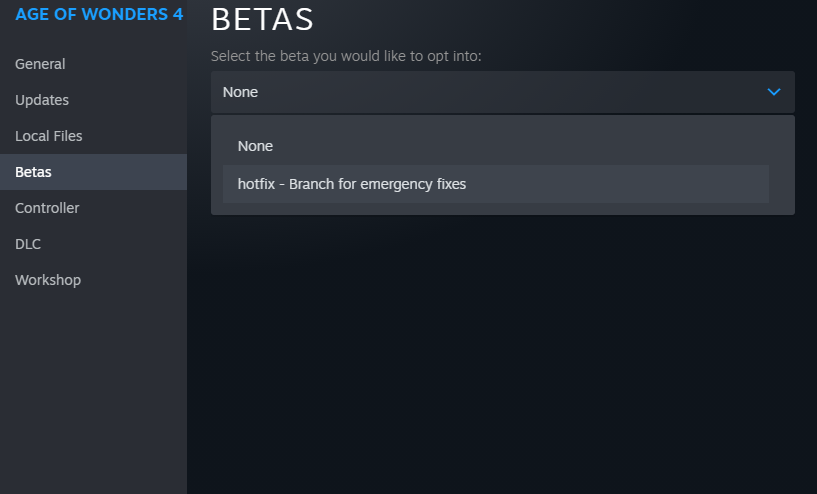
More Graphics Tweaks
Right-click on the game in your Steam Library -> select Manage -> Browse Local Files
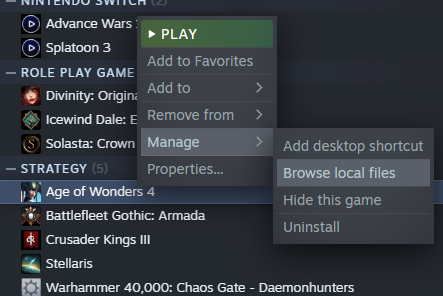
Right-click on AOW4.exe (Age of Wonders 4.executable) -> select Properties
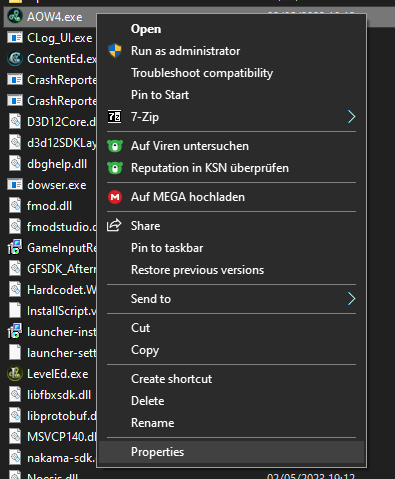
Switch to the Compatibility tab and tick the box in the settings
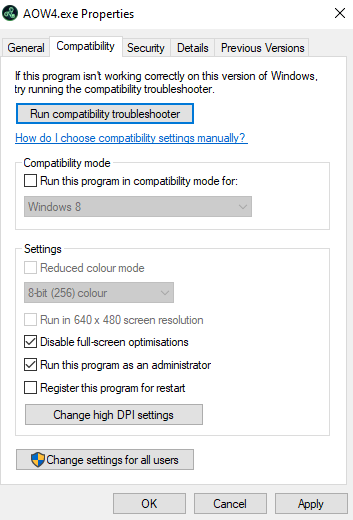
(Approach might differ for different graphics cards software, this is for Nvidia)
Open the Nvidia Control Panel and click on Add program with the Manage 3D Settings
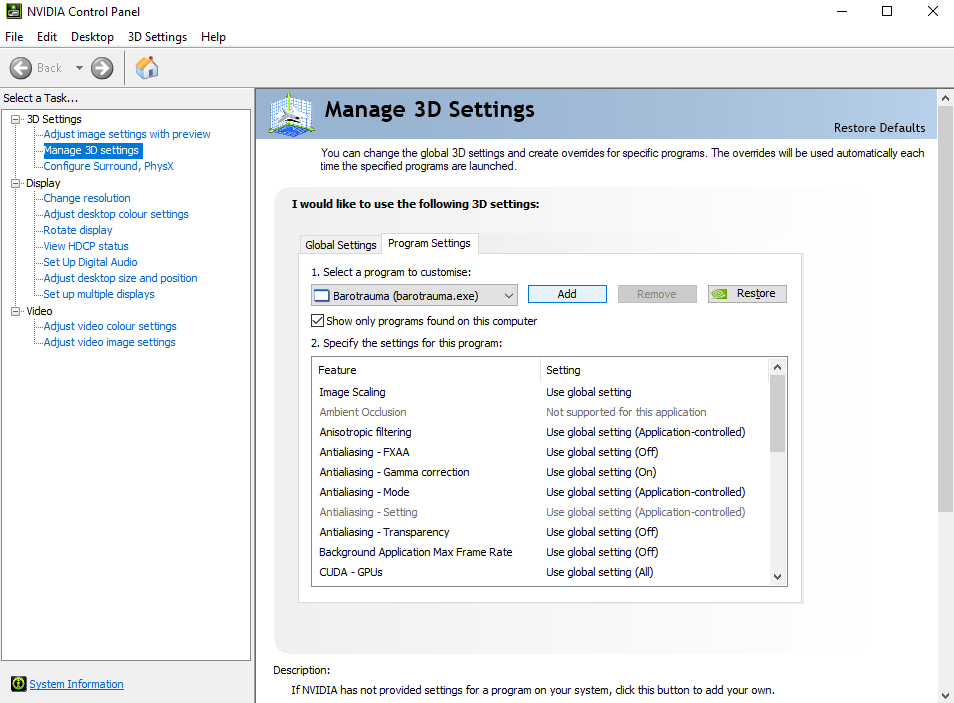
Select AOW4.exe from the list to add
(the exact location for your PC will most likely differ)
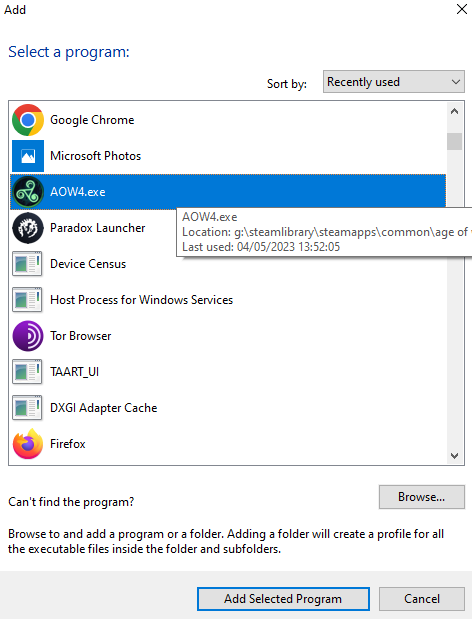
You can now set the framerate cap to your liking e.g. 60 or 100 and eventually tell Nvidia to game in full performance mode
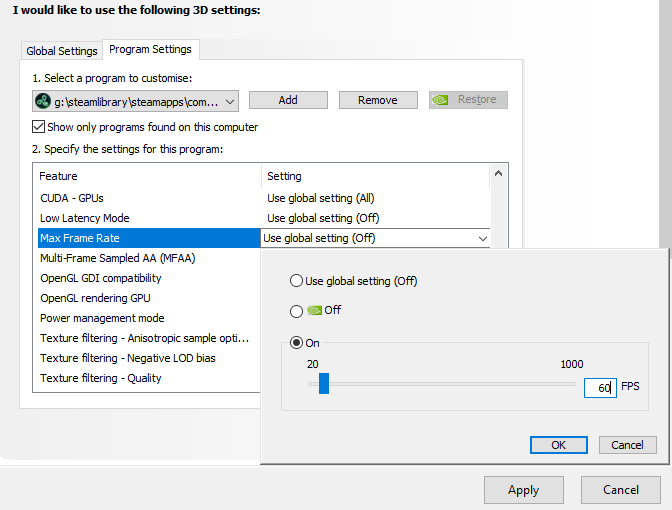
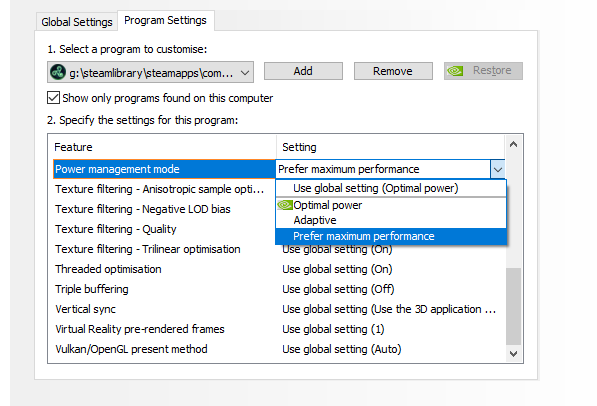
If using a dual Nvidia / Intel GPU, follow these steps:
- Open Nvidia Control Panel
- Click ‘Manage 3D Settings’
- Go to ‘Program Settings’ and then select the game (if it is not in the list you can add it manually by clicking ‘Add’)
- Scroll down to ‘Power Management Mode’
- Set it to ‘Prefer Maximum Performance’ / ‘High Performance Processor’ instead of ‘Adaptive’
- Close Nvidia Control Panel and launch the game
If using a dual AMD “Switchable Graphics” GPU, follow these steps:
- Open AMD Catalyst Control Center
- Under “Switchable Graphics”, select the High Performance section and select the game (if it is not in the list you can add it manually by clicking ‘Browse’)
- Click ‘Apply’
- Close AMD Catalyst Control Center and launch the game
Additionally, double-check your desktop / laptop’s power settings by performing the following:
- If using a laptop, ensure the charger is connected
- Open Control Panel
- Select Power Options
- Select “Change Plan Settings”
- Select “Change advanced power settings”
- From within the dropdown menu, select “High performance” and click ‘Apply’ then ‘OK’
- Launch the game
Verify your Game’s Files
Right-click on the game in your Steam Library -> select Properties
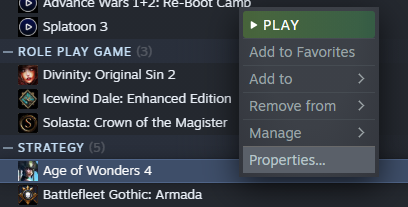
Switch to the Local Files tab and select Verify integrity of game files…
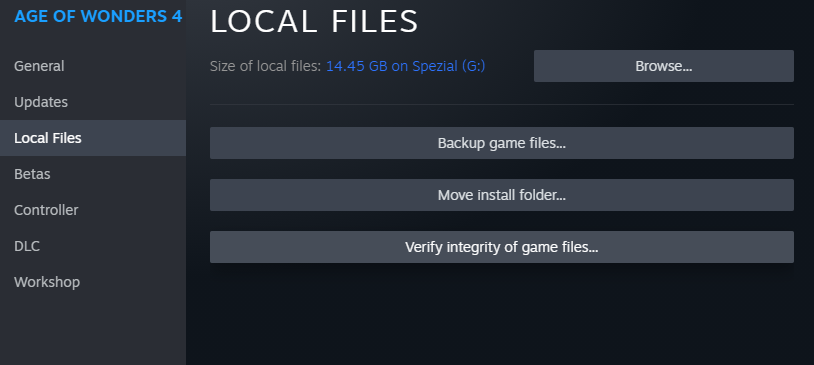
In doubt, do not forget to give Windows Compatibility Mode a try
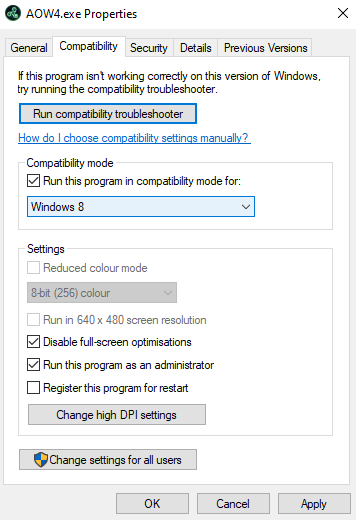
Increase Virtual Memory
If you have less than 24GB of RAM, this is not to be missed. Normally, virtual memory is managed by Windows itself, and that is enough – manually increasing your virtual memory will help your PC cope better when the need arises!First you call upon the Windows Settings and there select the System category
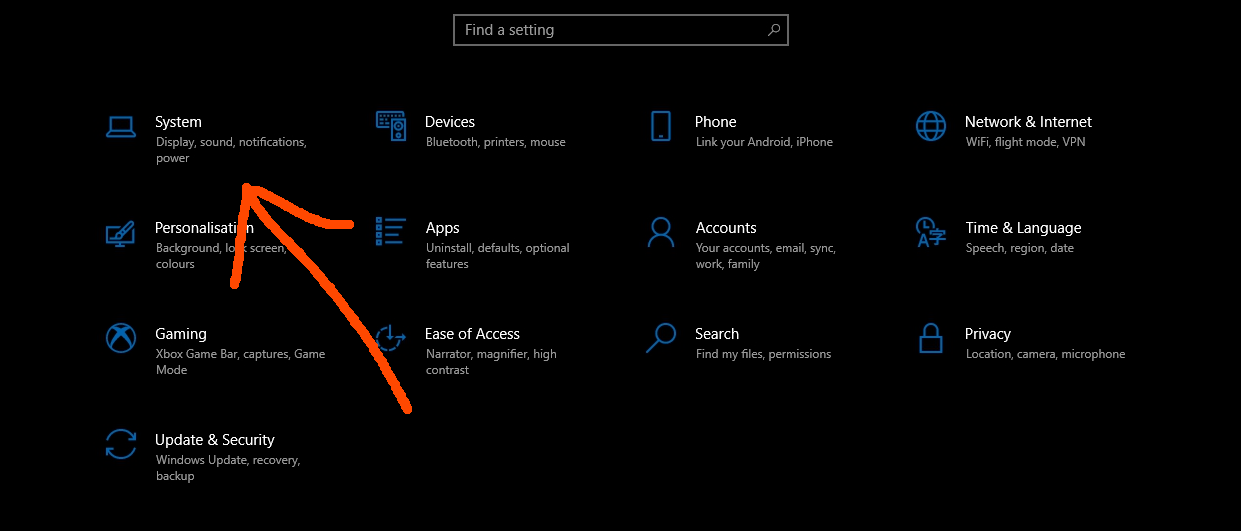
In the section About we go for Advanced system settings on the right
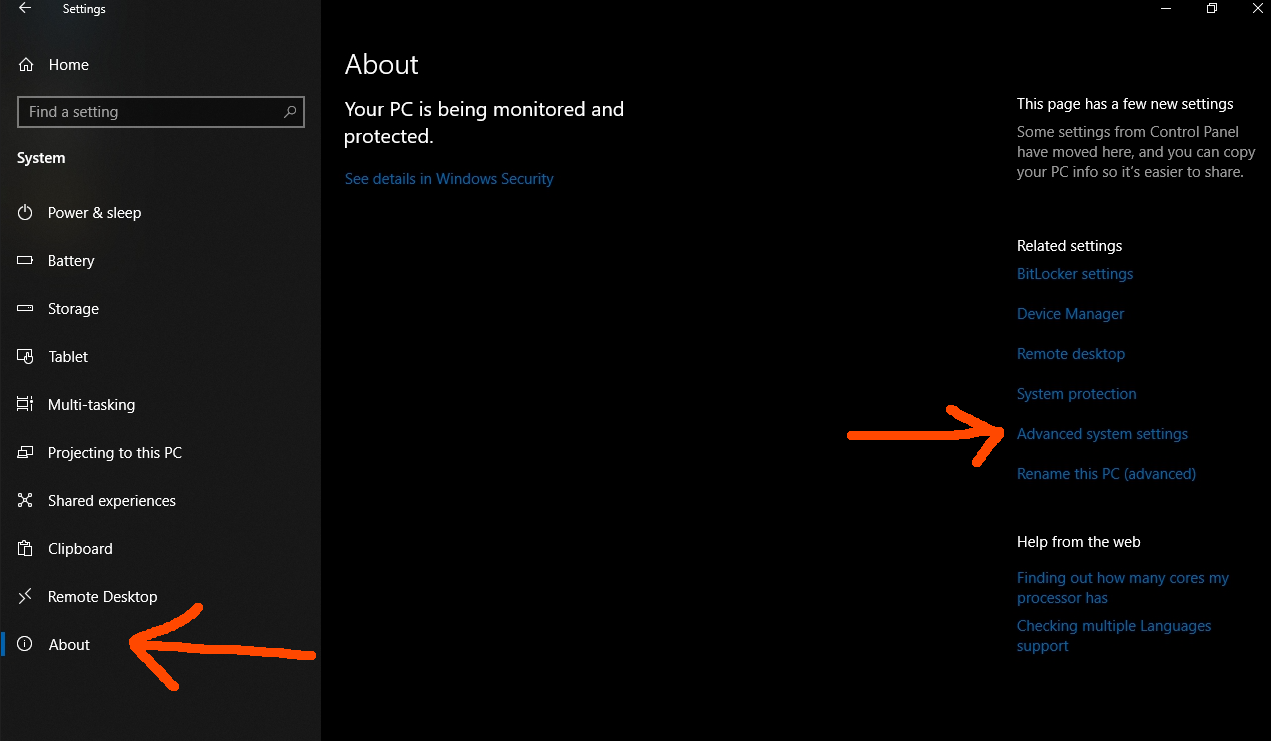
In the subsection Performance Options we go for the Advanced tab and select change for the Virtual Memory
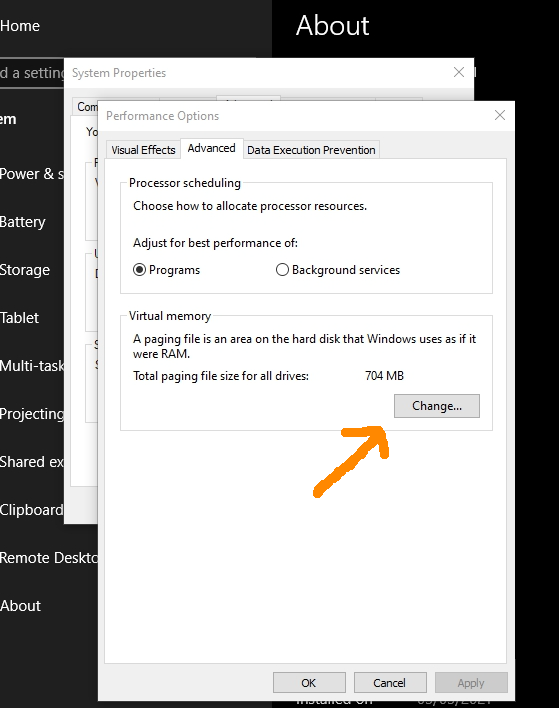
As you can see in this example, it is pretty low. I recommend a size of at least 8 GB
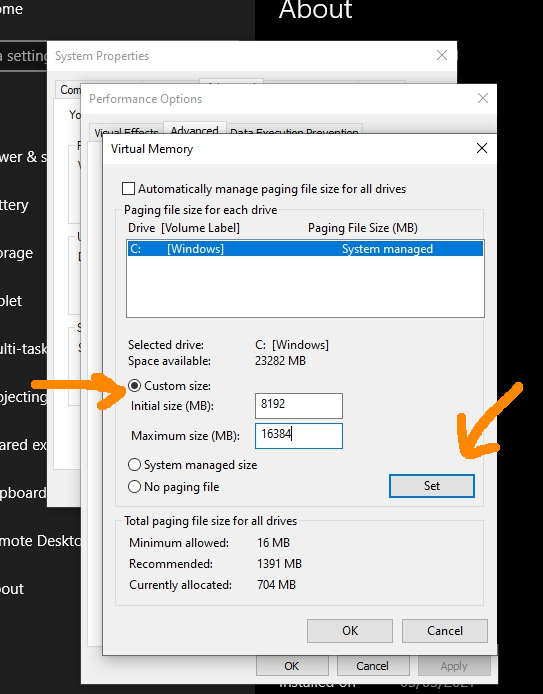
Once everything is set, restart your PC and enjoy the extra boost for your memory hungry apps!
Increase Shader Cache
The approach will vary depending on your graphics software. The screenshot below is for Nvidia.
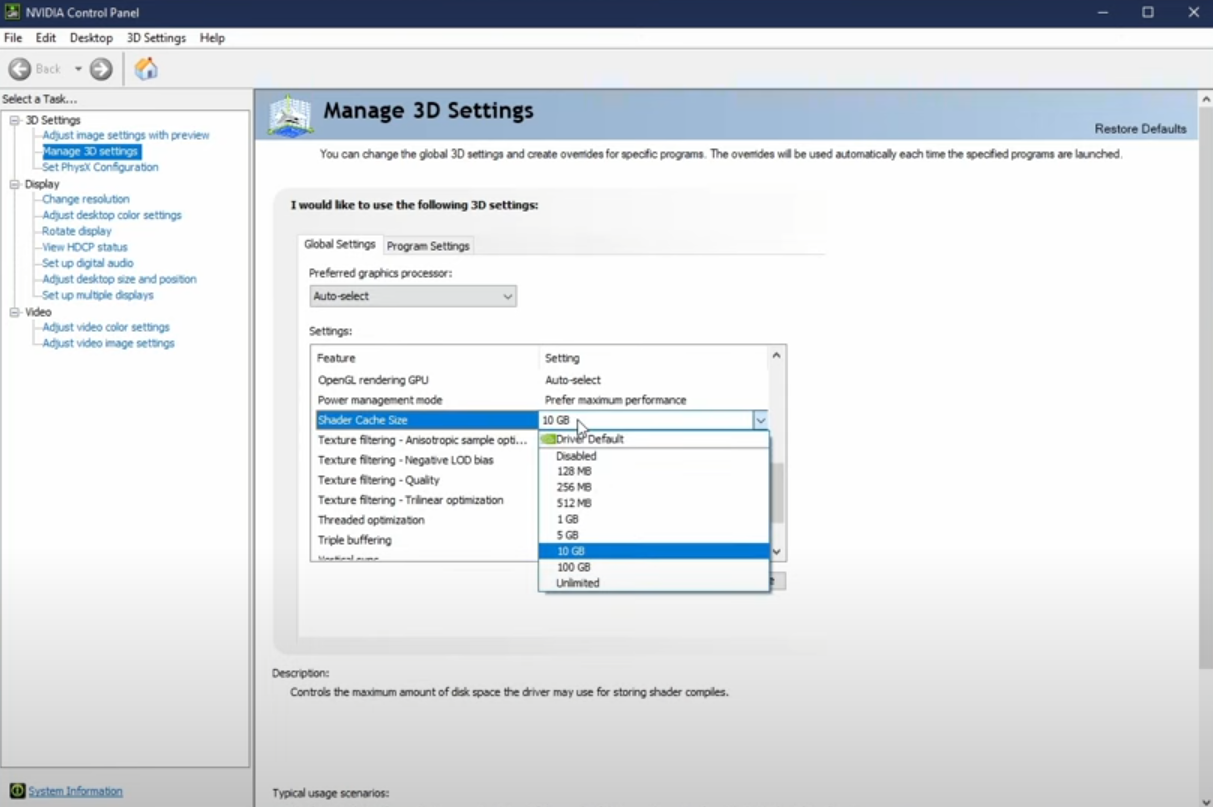
This approach often helps with games that are very graphics-intensive.
Save Game Location
Cloud: https://store.steampowered.com/account/remotestorageapp/?appid=1669000
Local: ..\Steam\userdata\YOURID\1669000\remote
(replace YOURID with your personal actual Steam ID number)
My Steam folder is located on a special SSD dedicated to games only. If you kept the default settings during installation of Steam, you might find yours at your OS storage drive within
C:\Program Files (x86)\
It would be something like this
C:\Program Files (x86)\Steam\userdata\YOURID\1669000\remote
Related Posts:
- Age of Wonders 4 Performance Boost Tweaks
- Age of Wonders 4 Technical Troubleshooting Guide
- Age of Wonders 4 Pantheon Restoration Guide
- Age of Wonders 4 How to Prevent Mods from Auto-updating
- Age of Wonders 4 Downloaded Mods Location in Steam Folders
