For A Plague Tale: Requiem players who want to improve the game graphic, this guide will show you some tricks.
Graphic Guide
Now I was able to improve a few small things: Anisotopic filtering to 16x, which means better textures in the distance and no loss of performance. Grain and vignette removed. If you want, you can also deactivate lens flare and eye adaptation.
Performance Tip for all: disbale depth of field ingame (set to low). +10 fps on my rtx 3070. And enable Reflex. Option: Enable and optimized. DLSS Mode on balanced.
The only setting that really brings a lot of fps is the detail view. Depending on the gpu, medium or high can bring a decent fps boost here. Shade from ultra to high did almost nothing for me, but can bring more depending on the gpu.
Visually I could not see any difference between dlss quality and balanced on 1440p, but you should then leave the engine filter at 1. With 1080p it is certainly advisable to set the detail distance to medium or high, and dlss to quality.
The game also works with dx11, but for me it didn’t run any better than dx 12. You’re welcome to test it, as this is system-dependent.
To do this, change the following value:
PreferD3D12 1 to PreferD3D11 1
Go to the following folder:
C:Users/Name/AppData/Raoming/A Plague Tale: Requiem and open ENGINESETTINGS with Notepad.
Now add the following:
{graphics
Version 1.1.0
Preset Custom
{texture
MaxAnisotropy 16
grade 0
}
{DrawDistance
DrawDistanceMultiplierLod 4.000000
DrawDistanceMultiplierFade 4.000000
MIDrawDistanceMultiplierLod 2.000000
MIDrawDistanceMultiplierFade 2.000000
}
{MassInstancing
TrimRatio 1.000000
}
{Terrain
LoDFactor 1.000000
POMMaxDist 25.000000
POMSubsplitsMaxDist 7.500000
}
{Shadows
MaxSliceCount 4
Size 2048
DLightContributionCullingThresholdS0 0.100000
DLightContributionCullingThresholdS1 0.100000
DLightContributionCullingThresholdS2 0.100000
DLightContributionCullingThresholdS3 0.100000
OmniContributionCullingThreshold 0.020000
}
{SSRaytracedShadows
enabled 1
quality 3
}
{Water
FFTSize 512
}
{VolumetricLights
enabled 1
quality 3
}
{VolumetricFog
enabled 1
quality 2
}
{RaytracedShadows
Enabled 0
}
{LightShafts
enabled 1
quality 3
}
{SSR
enabled 1
HalfRes 0
quality 3
}
{SSAO
enabled 1
quality 3
}
{SSSSS
enabled 1
quality 2
}
{DOF
enabled 1
grade 0
}
{motion blur
Enabled 0
quality 0
}
{ PostProcess
enabled 1
Eye adaptation 1
Color grading 1
sharpen 1
fringes 0
Lens Distortion 0
dirt 1
Lens Flare 1
FilmGrain 0
vignette 0
LensBlurMultiplier 0.000000
FringeMultiplier 0.000000
}
}
InstalledPackagesPath “”
Save and close.
You can also change this:
Eye adaptation 0
Lens flare 0
sharpen 1 to 0.33 or 0.70
If you don’t see the appdata, you have to activate the advanced file view of hidden folders in windows.
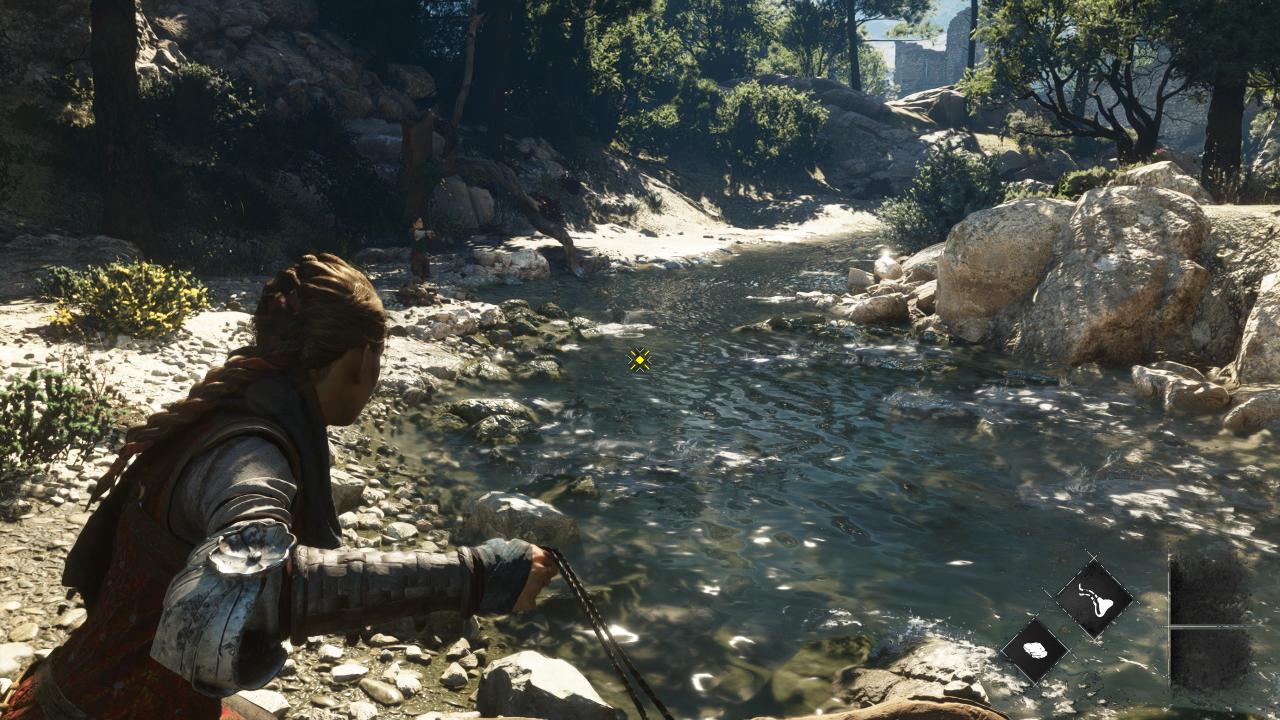



That’s all we are sharing today in A Plague Tale: Requiem Graphic Improvement Guide, if you have anything to add, please feel free to leave a comment below, you can also read the original article here, all the credits goes to the original author ICEBREAKER
