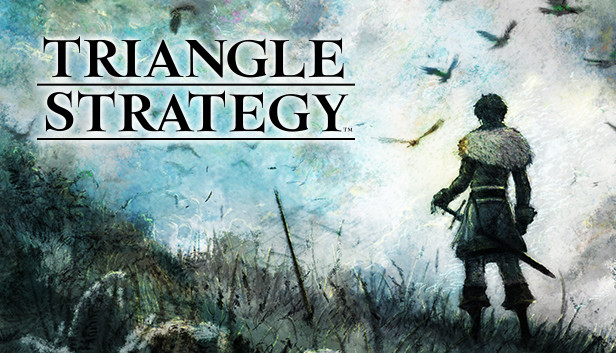For TRIANGLE STRATEGY players, this guide will show you two solutions to deal with sprites blurring in motion.
To start;
You’ve probably noticed sprites for characters looking grainy and blurry when they animate. This is due to Unreal Engine 4’s temporal AA not being suited for sprite-based games. Here you’ll find two fixes for this problem.
First, find and open the game’s Engine.ini file. On Windows, this can be found in
%USERPROFILE%\Documents\My Games\TRIANGLE_STRATEGY\Steam\Config\WindowsNoEditor
On Linux or the Steam Deck, This folder structure with the file should be in
<Steam-folder>/steamapps/compatdata/1850510/pfx/
Once you’ve opened Engine.ini, paste one of the following sets of variables at the bottom and save the file. Don’t mix these two fixes together, or the map screen will look broken.
Performance-intensive fix
[SystemSettings]
r.ScreenPercentage=150
r.TemporalAASamples=4
r.TemporalAACurrentFrameWeight=0.4
r.TemporalAAFilterSize=0.7
r.ToneMapper.Sharpen=0.5
You can replace the “150” number with any percentage scaling you want. At 150, that means the game renders at 150% of your monitor’s resolution. Setting it between 125 to 200 is reccommended, with higher numbers having a bigger performance impact.
Low-performance fix
[SystemSettings]
r.TemporalAA.Algorithm=1
r.TemporalAA.Upsampling=1
r.ToneMapper.Sharpen=0.5